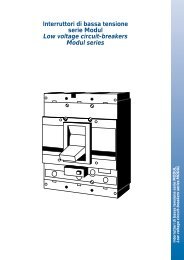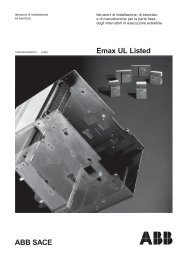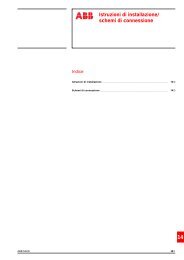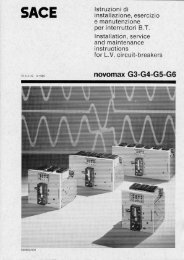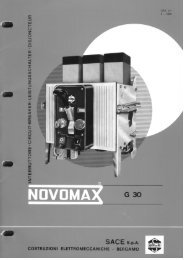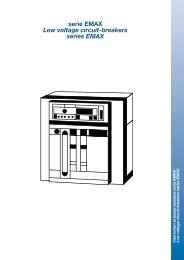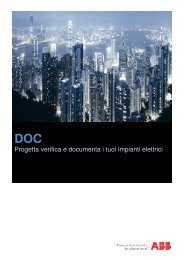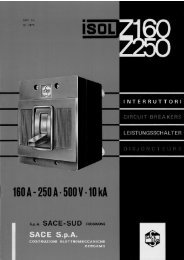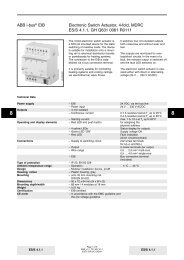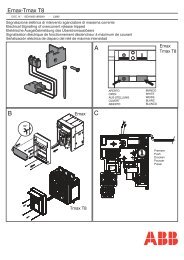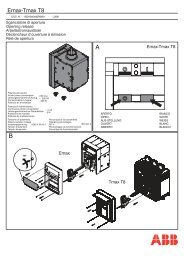EIB / KNX Application Unit Time ABZ/S 2.1 - ABB SACE Division
EIB / KNX Application Unit Time ABZ/S 2.1 - ABB SACE Division
EIB / KNX Application Unit Time ABZ/S 2.1 - ABB SACE Division
Create successful ePaper yourself
Turn your PDF publications into a flip-book with our unique Google optimized e-Paper software.
Product Manual<br />
<strong>ABB</strong> i-bus ® <strong>EIB</strong> / <strong>KNX</strong><br />
<strong>Application</strong> <strong>Unit</strong> <strong>Time</strong><br />
<strong>ABZ</strong>/S <strong>2.1</strong><br />
Intelligent Installation Systems<br />
<strong>ABB</strong>
This manual describes the function of the <strong>Application</strong> <strong>Unit</strong> <strong>Time</strong> <strong>ABZ</strong>/S <strong>2.1</strong>.<br />
Subject to changes and errors excepted.<br />
Exclusion of liability:<br />
Despite checking that the contents of this document match the hardware<br />
and software, exclusions cannot be completely excluded. We therefore<br />
cannot accept any liability for this.<br />
Any necessary corrections will be inserted in new versions of the manual.<br />
Please inform us of any suggested improvements.<br />
E-mail: eib.hotline@de.abb.com
<strong>ABB</strong> i-bus ® <strong>EIB</strong> / <strong>KNX</strong><br />
<strong>ABZ</strong>/S, <strong>Application</strong> <strong>Unit</strong> <strong>Time</strong><br />
Contents<br />
Page<br />
1 General 6<br />
1.1 Product and functional description........................................................7<br />
2 Device technology 8<br />
<strong>2.1</strong> Technical data.......................................................................................8<br />
2.2 Circuit diagram......................................................................................9<br />
2.3 Dimension drawing .............................................................................10<br />
2.4 Assembly and installation ...................................................................10<br />
3 Commissioning 12<br />
3.1 Overview.............................................................................................12<br />
3.2 Parameterisation software (PZM 2.0).................................................13<br />
3.3 Interface ..............................................................................................15<br />
3.3.1 <strong>ABB</strong> – <strong>Time</strong>s Groups/2 ....................................................................15<br />
3.3.2 Title bar ............................................................................................15<br />
3.3.3 Menu bar ..........................................................................................15<br />
3.3.4 Status bar.........................................................................................15<br />
3.3.5 File menu..........................................................................................16<br />
3.3.5.1 Save...............................................................................................16<br />
3.3.5.2 Export ............................................................................................17<br />
3.3.5.3 Import.............................................................................................18<br />
3.3.5.4 Print ...............................................................................................18<br />
3.3.5.5 View page ......................................................................................19<br />
3.3.5.6 Filter print data...............................................................................20<br />
3.3.5.7 Printer setup ..................................................................................21<br />
3.3.5.8 Close..............................................................................................21<br />
3.3.6 Edit menu .........................................................................................22<br />
3.3.6.1 New day routine.............................................................................22<br />
3.3.6.2 Copy ..............................................................................................22<br />
3.3.6.3 Insert..............................................................................................22<br />
3.3.6.4 Delete ............................................................................................22<br />
3.3.6.5 Usage ............................................................................................22<br />
3.3.7 Online menu.....................................................................................23<br />
3.3.7.1 Set date/time..................................................................................24<br />
3.3.7.2 Show status ...................................................................................26<br />
3.3.8 Window menu...................................................................................27<br />
3.3.8.1 Split horizontal ...............................................................................27<br />
3.3.8.2 Toolbar...........................................................................................27<br />
3.3.8.3 Status bar ......................................................................................27<br />
3.3.9 Help menu........................................................................................28<br />
3.3.9.1 Help for device...............................................................................28<br />
3.3.9.2 Help for application software .........................................................28<br />
3.3.9.3 About... ..........................................................................................28<br />
3.3.10 Toolbar .............................................................................................29<br />
3.3.10.1 Copy ..............................................................................................29<br />
3.3.10.2 Paste..............................................................................................29<br />
3.3.10.3 Print ...............................................................................................29<br />
3.3.10.4 Save...............................................................................................30<br />
3.3.10.5 Help ...............................................................................................30<br />
3.3.10.6 Close..............................................................................................30<br />
© 2006 <strong>ABB</strong> STOTZ-KONTAKT GmbH 3
<strong>ABB</strong> i-bus ® <strong>EIB</strong> / <strong>KNX</strong><br />
<strong>ABZ</strong>/S, <strong>Application</strong> <strong>Unit</strong> <strong>Time</strong><br />
3.3.10.7 Hotkey selection ............................................................................30<br />
3.4 Parameters .........................................................................................31<br />
3.4.1 General.............................................................................................31<br />
3.4.1.1 Operating mode of clock................................................................36<br />
3.4.2 <strong>Time</strong> switch program........................................................................44<br />
3.4.3 Day routines - General .....................................................................45<br />
3.4.3.1 Insert new day routines .................................................................46<br />
3.4.3.2 Edit day routines............................................................................52<br />
3.4.3.3 Delete day routines........................................................................56<br />
3.4.4 Switching time - General ..................................................................58<br />
3.4.4.1 Insert new switching time ..............................................................59<br />
3.4.4.2 Edit switching time.........................................................................73<br />
3.4.4.3 Delete switching time.....................................................................86<br />
3.4.4.4 Copy/insert switching time.............................................................89<br />
3.4.5 Week routine - General ....................................................................93<br />
3.4.5.1 Insert new week routine.................................................................94<br />
3.4.5.2 Edit week routine ...........................................................................96<br />
3.4.5.3 Delete week routine.......................................................................98<br />
3.4.6 Daylight saving times - General .....................................................100<br />
3.4.6.1 Insert new daylight saving time ...................................................101<br />
3.4.6.2 Edit daylight saving time..............................................................105<br />
3.4.6.3 Delete daylight saving time..........................................................107<br />
3.4.7 Special days - General...................................................................109<br />
3.4.7.1 Insert new special day .................................................................110<br />
3.4.7.2 Edit special day............................................................................113<br />
3.4.7.3 Delete special day .......................................................................115<br />
3.4.7.4 Overlapping of periods ................................................................117<br />
3.4.8 Overview - General ........................................................................118<br />
3.4.8.1 Display overview..........................................................................119<br />
3.4.9 Group - General .............................................................................122<br />
3.4.9.1 Insert new group..........................................................................123<br />
3.4.9.2 Edit group ....................................................................................140<br />
3.4.9.3 Modify group ................................................................................157<br />
3.4.10 Group trigger - General ..................................................................174<br />
3.4.10.1 Insert new group trigger...............................................................175<br />
3.4.10.2 Edit group trigger .........................................................................180<br />
3.4.10.3 Delete group trigger.....................................................................184<br />
3.4.11 Group members - General .............................................................186<br />
3.4.11.1 Insert new group member............................................................187<br />
3.4.11.2 Edit group members ....................................................................200<br />
3.4.11.3 Delete group members ................................................................212<br />
3.4.12 Group addresses - General............................................................215<br />
3.4.1<strong>2.1</strong> Insert new group address ............................................................216<br />
3.4.12.2 Edit group address.......................................................................222<br />
3.4.12.3 Delete group address ..................................................................229<br />
3.4.12.4 Rename group address ...............................................................233<br />
3.4.12.5 Assign group address..................................................................235<br />
3.4.13 Utilisation........................................................................................242<br />
3.5 Communication objects 250 to 253 ..................................................243<br />
4 Planning and application 244<br />
4.1 Context-sensitive “Help” file..............................................................244<br />
4.2 Behaviour on bus voltage failure ......................................................245<br />
4.3 Behaviour after bus voltage recovery ...............................................245<br />
Appendix<br />
A.1 Scope of supply ................................................................................. VII<br />
VII<br />
© 2006 <strong>ABB</strong> STOTZ-KONTAKT GmbH 4
<strong>ABB</strong> i-bus ® <strong>EIB</strong> / <strong>KNX</strong><br />
<strong>ABZ</strong>/S, <strong>Application</strong> <strong>Unit</strong> <strong>Time</strong><br />
A.2 List of diagrams................................................................................. VIII<br />
A.3 List of tables....................................................................................... XII<br />
A.4 List of key words ............................................................................... XIII<br />
A.5 Ordering information .........................................................................XIV<br />
A.6 Notes..................................................................................................XV<br />
© 2006 <strong>ABB</strong> STOTZ-KONTAKT GmbH 5
<strong>ABB</strong> i-bus ® <strong>EIB</strong> / <strong>KNX</strong><br />
General<br />
1 General<br />
Complex timer operations and time controllers are becoming increasingly<br />
important in modern buildings with <strong>ABB</strong> i-bus ® <strong>EIB</strong> / <strong>KNX</strong>. <strong>Time</strong>-controlled<br />
day or week routines e.g. of lighting installations should be implemented in<br />
buildings, factories or hotels. In schools, the lighting should e.g. be switched<br />
off at the weekend for energy reasons or the heating system should be<br />
lowered to a minimum using time control. In hotels, it should be possible to<br />
set different lighting or ventilation sequences for different events. In<br />
underground car parks for example, different time sequences should apply<br />
on different days of the week. Even year time switch programs and group<br />
formation should be implemented in continually recurring processes.<br />
All the previously described applications can be parameterised using the<br />
<strong>Application</strong> <strong>Unit</strong> <strong>Time</strong>.<br />
This manual provides you with detailed technical information about the<br />
<strong>Application</strong> <strong>Unit</strong> <strong>Time</strong> including its installation and programming and explains<br />
its application using examples.<br />
The manual is divided into the following chapters:<br />
• Chapter 1 General<br />
• Chapter 2 Device technology<br />
• Chapter 3 Commissioning<br />
• Chapter 4 Planning and application<br />
• Appendix<br />
© 2006 <strong>ABB</strong> STOTZ-KONTAKT GmbH 6
<strong>ABB</strong> i-bus ® <strong>EIB</strong> / <strong>KNX</strong><br />
General<br />
1.1 Product and functional<br />
description<br />
The <strong>Application</strong> <strong>Unit</strong> <strong>Time</strong> <strong>ABZ</strong>/S <strong>2.1</strong> is a DIN rail mounted device for<br />
insertion in the distribution board. The connection to the bus is carried out<br />
via a bus connecting terminal at the front of the device. Both the assignment<br />
of the physical address and the setting of parameters are carried out with<br />
ETS3 from version V1.0.<br />
The device is supplied via the <strong>ABB</strong> i-bus ® and does not require an additional<br />
power supply.<br />
The processing is carried out in the application program <strong>Time</strong>s Groups/2.<br />
The device is characterised by its comprehensive and clear functionality<br />
which enables its use in a wide variety of applications. The following list<br />
provides an overview:<br />
• Multi-channel time switch with<br />
- year time switch program, week routine and day routine<br />
- input of daylight saving times and special days<br />
• Recording of groups<br />
© 2006 <strong>ABB</strong> STOTZ-KONTAKT GmbH 7
<strong>ABB</strong> i-bus ® <strong>EIB</strong> / <strong>KNX</strong><br />
Device technology<br />
2 Device technology<br />
2CDC071280F0005<br />
Fig. 1: <strong>ABZ</strong>/S <strong>2.1</strong><br />
The <strong>Application</strong> <strong>Unit</strong> <strong>Time</strong> is a DIN rail mounted device for insertion in the<br />
distribution board. The device contains a year time switch program with the<br />
option of defining day routines and week routines individually. Complex<br />
group formations are also possible.<br />
The device is ready for operation after connecting the bus voltage. The<br />
<strong>Application</strong> <strong>Unit</strong> <strong>Time</strong> is parameterised via ETS3. The connection to the bus<br />
is established via the bus connecting terminal at the front of the device.<br />
<strong>2.1</strong> Technical data<br />
Power supply - Bus voltage 21 … 32V DC<br />
- Power consumption, bus < 12mA<br />
- Leakage loss, bus Max. 250mW<br />
Connections - <strong>EIB</strong> / <strong>KNX</strong> Via bus connecting terminal<br />
Operating and display elements - Programming LED (3) For assignment of the physical address<br />
- Programming button (2) For assignment of the physical address<br />
Type of protection - IP 20 In accordance with DIN EN 60 529<br />
Protection class - II In accordance with DIN EN 61 140<br />
Insulation category Overvoltage category III in accordance with DIN EN 60 664-1<br />
<strong>EIB</strong> / <strong>KNX</strong> safety extra-low voltage<br />
Temperature range<br />
Degree of pollution 2 in accordance with DIN EN 60 664-1<br />
SELV 24 V DC<br />
- Operation<br />
- Storage<br />
- Transport<br />
- 5°C...+45°C<br />
-25°C...+ 55°C<br />
-25°C...+ 70°C<br />
Ambient conditions - Maximum air humidity 93%, moisture condensation not permitted<br />
Design - DIN rail mounted device (MDRC) Modular installation device, ProM<br />
- Dimensions 90 x 36 x 64.5mm (H x W x D)<br />
- Mounting width in modules 2.2 modules at 18mm<br />
- Mounting depth 64.5mm<br />
Installation - On 35mm mounting rail In accordance with DIN EN 60 715<br />
Mounting position<br />
Weight<br />
Housing/colour<br />
- As required<br />
- 0.1kg<br />
- Plastic housing, grey<br />
Certification - <strong>EIB</strong> / <strong>KNX</strong> in accordance with EN 50 090-1, -2 Certificate<br />
CE norm<br />
- In accordance with the EMC and low voltage<br />
guidelines<br />
Table 1:<br />
Technical data<br />
© 2006 <strong>ABB</strong> STOTZ-KONTAKT GmbH 8
<strong>ABB</strong> i-bus ® <strong>EIB</strong> / <strong>KNX</strong><br />
Device technology<br />
<strong>Application</strong> program<br />
Max. number of<br />
communication objects<br />
Max. number of<br />
group addresses<br />
<strong>Time</strong>s Groups/2 250 250 254<br />
Max. number of<br />
associations<br />
Table 2:<br />
<strong>Application</strong> program<br />
Note:<br />
ETS3 is required for programming. A file of type “.VD3” must be<br />
imported. The application program is stored in ETS3 under<br />
<strong>ABB</strong>/Controller/Controller.<br />
2.2 Circuit diagram<br />
2CDC 072 053 F0005<br />
Fig. 2:<br />
Circuit diagram<br />
1 Label carrier<br />
2 Programming button<br />
3 Programming LED<br />
4 Bus connecting terminal<br />
© 2006 <strong>ABB</strong> STOTZ-KONTAKT GmbH 9
<strong>ABB</strong> i-bus ® <strong>EIB</strong> / <strong>KNX</strong><br />
Device technology<br />
2.3 Dimension drawing<br />
2CDC 072 051 F0006<br />
Fig. 3:<br />
Dimension drawing<br />
2.4 Assembly and installation<br />
The <strong>Application</strong> <strong>Unit</strong> <strong>Time</strong> is a DIN rail mounted device for insertion in<br />
distribution boards for snap-on mounting on 35mm mounting rails, in<br />
accordance with DIN EN 60 715.<br />
The connection to the bus is carried out via the bus connecting terminal<br />
supplied.<br />
The device is ready for operation once the bus voltage has been applied.<br />
The accessibility of the devices for operation, testing, inspection,<br />
maintenance and repair must be ensured (according to DIN VDE 0100-520).<br />
Commissioning requirements<br />
To put the <strong>Application</strong> <strong>Unit</strong> <strong>Time</strong> into operation, a PC with ETS3 and an<br />
interface connection to the <strong>ABB</strong> i-bus ® , e.g. via an RS232 interface or a USB<br />
interface are required.<br />
The device is ready for operation once the bus voltage has been applied.<br />
The installation and commissioning may only be carried out by specialist<br />
electricians. When planning and setting up electrical installations, the<br />
relevant norms, guidelines, standards and specifications must be observed.<br />
- Protect the device against damp, dirt and damage during transportation,<br />
storage and operation.<br />
- Only operate the device within the specified technical data!<br />
- Only operate the device in an enclosed housing (distribution board)!<br />
© 2006 <strong>ABB</strong> STOTZ-KONTAKT GmbH 10
<strong>ABB</strong> i-bus ® <strong>EIB</strong> / <strong>KNX</strong><br />
Device technology<br />
Supplied state<br />
The <strong>Application</strong> <strong>Unit</strong> <strong>Time</strong> is supplied with the physical address 15.15.255.<br />
The application program is pre-loaded. During the commissioning stage,<br />
only group addresses and parameters need to be loaded. If required, the<br />
complete application program can be reloaded. When changing the<br />
application program or after unloading, a longer download process may<br />
occur.<br />
Download behaviour<br />
Due to the complexity of the device, it can take up to 1.5 min. during a<br />
download until the progress bar appears, depending on the computer being<br />
used.<br />
Assignment of the physical address<br />
The assignment and programming of the physical address, group address<br />
and parameters is carried out in ETS.<br />
Cleaning<br />
Dirty devices can be cleaned with a dry cloth. If this is not sufficient, a cloth<br />
that has been moistened with soap may be used. Corrosive cleaning agents<br />
or solvents may not be used in any event.<br />
Maintenance<br />
The device is maintenance-free. In the event of damage (e.g. during<br />
transportation, storage), repairs may not be carried out by a third party. The<br />
right to claim under guarantee expires when the device is opened.<br />
© 2006 <strong>ABB</strong> STOTZ-KONTAKT GmbH 11
<strong>ABB</strong> i-bus ® <strong>EIB</strong> / <strong>KNX</strong><br />
Commissioning<br />
3 Commissioning<br />
3.1 Overview<br />
The application program “<strong>Time</strong>s Groups/2” is available for the <strong>Application</strong><br />
<strong>Unit</strong> <strong>Time</strong>. Programming requires ETS3. A maximum of 250 communication<br />
objects, 250 group addresses and 254 associations can be linked.<br />
The following functions are available:<br />
<strong>Time</strong> switch program<br />
Day routines<br />
Switching times<br />
Week routine<br />
Defines when telegrams with specific group addresses and values<br />
are sent on the bus.<br />
Contains the time program of a day from 00:00 to 23:59. Day<br />
routines can be activated and deactivated by the time switch<br />
program and by telegrams. There are 15 day routines available.<br />
Up to 800 switching times can be assigned to the day routines.<br />
Defines the assignment of day routines to the days of the week.<br />
There is one week routine available.<br />
Special days<br />
Special days denote individual days or time intervals which<br />
deviate from the standard week routine. There are 100 special<br />
days available.<br />
Daylight saving times Automatic calculation of the daylight saving times. A total of 10<br />
consecutive years can be calculated.<br />
Group<br />
Group members<br />
Group triggers<br />
A combination of group addresses which are sent at the same<br />
time. There are 30 groups available.<br />
Group addresses which belong to a group. There are 300 group<br />
members available.<br />
Group addresses which trigger a group. The type and value of the<br />
group address determine the triggering of the group e.g.:<br />
“0” switches ON,<br />
“1” switches OFF,<br />
“Value < 230” switches ON,<br />
“Value > 250” switches OFF.<br />
Table 3:<br />
Functions of the application program<br />
© 2006 <strong>ABB</strong> STOTZ-KONTAKT GmbH 12
<strong>ABB</strong> i-bus ® <strong>EIB</strong> / <strong>KNX</strong><br />
Commissioning<br />
3.2 Parameterisation software<br />
(PZM 2.0)<br />
The parameterisation software “PZM 2.0” is used by the system operator<br />
and offers the following options:<br />
- loading the installation configuration which has been created in ETS into<br />
the <strong>ABZ</strong>/S <strong>2.1</strong>.<br />
- modifying the time switch program and then downloading the program to<br />
the <strong>ABZ</strong>/S <strong>2.1</strong><br />
- saving of the modified time switch program<br />
- reading out and setting the time and date of the <strong>ABZ</strong>/S <strong>2.1</strong><br />
- reading out the status information of the <strong>ABZ</strong>/S <strong>2.1</strong>.<br />
Note:<br />
The parameterisation software PZM 2.0 has its own manual<br />
which can be downloaded from the Internet.<br />
© 2006 <strong>ABB</strong> STOTZ-KONTAKT GmbH 13
<strong>ABB</strong> i-bus ® <strong>EIB</strong> / <strong>KNX</strong><br />
Commissioning<br />
Parameterising the <strong>ABZ</strong>/S <strong>2.1</strong> with ETS<br />
A comment for the system operator should be entered in the “Description”<br />
field in the ETS3 “Properties” window e.g. project name, function of the<br />
<strong>Application</strong> <strong>Unit</strong> <strong>Time</strong> in the installation and the date.<br />
Fig. 4:<br />
ETS3 “General” dialog window<br />
Note:<br />
This information is displayed in the table area of the<br />
parameterisation software PZM 2.0 as “Comment of the<br />
installer” after loading the time switch program.<br />
© 2006 <strong>ABB</strong> STOTZ-KONTAKT GmbH 14
<strong>ABB</strong> i-bus ® <strong>EIB</strong> / <strong>KNX</strong><br />
Commissioning<br />
3.3 Interface<br />
3.3.1 <strong>ABB</strong> – <strong>Time</strong>s Groups/2<br />
Fig. 5:<br />
“<strong>Time</strong>s Groups/2” screen<br />
3.3.2 Title bar<br />
Fig. 6:<br />
“Title bar” screen<br />
The title bar contains information about the manufacturer, the name of the<br />
application program, the physical address as well as the type and the name<br />
of the device.<br />
3.3.3 Menu bar<br />
Fig. 7:<br />
“Menu bar” screen<br />
The File, Edit, Online, Window and Help menus are visible in the menu bar.<br />
3.3.4 Status bar<br />
Fig. 8:<br />
“Status bar” screen<br />
The status bar can be activated or deactivated in the Window menu, under<br />
the Status bar menu item.<br />
If it is activated, it always forms the lower border of the parameter window. It<br />
indicates for the current selection in the table area the number of available<br />
elements for further entries.<br />
© 2006 <strong>ABB</strong> STOTZ-KONTAKT GmbH 15
<strong>ABB</strong> i-bus ® <strong>EIB</strong> / <strong>KNX</strong><br />
Commissioning<br />
3.3.5 File menu<br />
Fig. 9:<br />
“File” menu<br />
Some menu items are context-sensitive and are only activated for specific<br />
configurations. Inactive menu items are greyed out.<br />
3.3.5.1 Save<br />
The parameter data is stored in the ETS3 database by selecting the Save<br />
menu item.<br />
© 2006 <strong>ABB</strong> STOTZ-KONTAKT GmbH 16
<strong>ABB</strong> i-bus ® <strong>EIB</strong> / <strong>KNX</strong><br />
Commissioning<br />
3.3.5.2 Export<br />
Fig. 10:<br />
“Export” screen<br />
By selecting the Export menu item, the time switch program is saved as a<br />
<strong>Time</strong>s Groups (*.zm2) file or in CSV format (*.csv).<br />
Note:<br />
Files with the ending .zm2 can be imported in the<br />
parameterisation software PZM2 and edited.<br />
Files with the ending .csv can be imported in other programs<br />
e.g. data processing programs or spreadsheets and edited<br />
further.<br />
© 2006 <strong>ABB</strong> STOTZ-KONTAKT GmbH 17
<strong>ABB</strong> i-bus ® <strong>EIB</strong> / <strong>KNX</strong><br />
Commissioning<br />
3.3.5.3 Import<br />
Fig. 11:<br />
“Import” screen<br />
By selecting the Import menu item, the time switch program which has been<br />
exported from the application program or the parameterisation software PZM2<br />
is read in as a .zm2 file.<br />
Note:<br />
Older .zm1 files can be imported in the <strong>Application</strong> <strong>Unit</strong> <strong>Time</strong><br />
<strong>ABZ</strong>/S <strong>2.1</strong> and edited.<br />
When importing a zm2 file into an existing ETS3 project, the parameters that<br />
were saved in the edited project are overwritten.<br />
When importing the .zm2 file, note that changes have possibly been carried<br />
out to the time switch program since exporting the file.<br />
It is strongly recommended that you back up the data in the ETS3 project<br />
before each import.<br />
3.3.5.4 Print<br />
By selecting the Print menu item, parameter settings are printed out in tabular<br />
form.<br />
© 2006 <strong>ABB</strong> STOTZ-KONTAKT GmbH 18
<strong>ABB</strong> i-bus ® <strong>EIB</strong> / <strong>KNX</strong><br />
Commissioning<br />
3.3.5.5 View page<br />
Fig. 12:<br />
“View page” screen<br />
By selecting the View page menu item, the parameter assignment that is to be<br />
printed out is shown on the screen.<br />
© 2006 <strong>ABB</strong> STOTZ-KONTAKT GmbH 19
<strong>ABB</strong> i-bus ® <strong>EIB</strong> / <strong>KNX</strong><br />
Commissioning<br />
3.3.5.6 Filter print data<br />
Fig. 13:<br />
“Filter print data” screen<br />
By selecting the menu item Filter print data, those parts of the parameter<br />
assignment which should be printed out are selected.<br />
Type<br />
Options:<br />
All/<br />
Selection<br />
Option All = The entire configuration is printed out.<br />
Option Selection = Only certain parts of the configuration are printed out.<br />
Select the entries which should be printed out with the left mouse button, while<br />
holding down the Control button [Ctrl].<br />
“OK” button<br />
When the “OK” button is pressed, the settings are adopted and the parameter<br />
window closes.<br />
“Cancel” button<br />
When the “Cancel” button is pressed, the function is aborted and the<br />
parameter window closes.<br />
“Help” button<br />
The “Help” file can be opened directly via the “Help” button and a further<br />
parameter window Help for application program… is opened.<br />
© 2006 <strong>ABB</strong> STOTZ-KONTAKT GmbH 20
<strong>ABB</strong> i-bus ® <strong>EIB</strong> / <strong>KNX</strong><br />
Commissioning<br />
3.3.5.7 Printer setup<br />
You can select and set up a printer by selecting the menu item Printer setup.<br />
3.3.5.8 Close<br />
The application program is closed by selecting the Close menu item. You then<br />
return to the Properties dialog window in ETS3. You are asked to save the<br />
data if necessary.<br />
Hotkey: Alt+F4<br />
© 2006 <strong>ABB</strong> STOTZ-KONTAKT GmbH 21
<strong>ABB</strong> i-bus ® <strong>EIB</strong> / <strong>KNX</strong><br />
Commissioning<br />
3.3.6 Edit menu<br />
Fig. 14:<br />
“Edit” menu<br />
Some menu items are context-sensitive and are only activated for specific<br />
configurations. Inactive menu items are greyed out.<br />
3.3.6.1 New day routine<br />
Creates a day routine, switching time, daylight saving time, special day, group,<br />
group trigger or group member, depending on the context.<br />
3.3.6.2 Copy<br />
Copies the marked line to the clipboard.<br />
3.3.6.3 Insert<br />
Inserts the contents of the clipboard as a new entry.<br />
3.3.6.4 Delete<br />
Deletes the marked line.<br />
3.3.6.5 Usage<br />
Indicates the usage of a marked parameter.<br />
© 2006 <strong>ABB</strong> STOTZ-KONTAKT GmbH 22
<strong>ABB</strong> i-bus ® <strong>EIB</strong> / <strong>KNX</strong><br />
Commissioning<br />
3.3.7 Online menu<br />
Fig. 15:<br />
“Online” menu<br />
Some menu items are context-sensitive and are only activated for specific<br />
configurations. Inactive menu items are greyed out.<br />
© 2006 <strong>ABB</strong> STOTZ-KONTAKT GmbH 23
<strong>ABB</strong> i-bus ® <strong>EIB</strong> / <strong>KNX</strong><br />
Commissioning<br />
3.3.7.1 Set date/time<br />
When selecting the menu item Set date/time…, the date and time of the<br />
internal clock are read from the <strong>Application</strong> <strong>Unit</strong> <strong>Time</strong> or set.<br />
The prerequisite is that the physical address and the application program of<br />
the <strong>Application</strong> <strong>Unit</strong> <strong>Time</strong> <strong>ABZ</strong>/S <strong>2.1</strong> must have been loaded beforehand.<br />
After selecting the menu item Set date/time…, the associated dialog window<br />
opens.<br />
Fig. 16:<br />
Parameter window: “Online menu, Set date/time”<br />
Date<br />
Options: Enter date<br />
The date can be set in a range between 1.1.2000 and 31.12. 2035. It is<br />
displayed as numbers which are separated by full stops in the sequence<br />
day.month.year. On the right-hand side of the input field for the date, there is a<br />
button which is used to display the relevant calendar for the current date.<br />
Note:<br />
When opening the dialog field, the current date of the PC is<br />
automatically read and displayed.<br />
<strong>Time</strong><br />
Options: Enter time<br />
The time is shown in hours, minutes and seconds. The displays for hours,<br />
minutes and seconds can be edited separately via the Left arrow and Right<br />
arrow buttons.<br />
Note:<br />
When opening the dialog field, the current time of the PC is<br />
automatically read and displayed.<br />
© 2006 <strong>ABB</strong> STOTZ-KONTAKT GmbH 24
<strong>ABB</strong> i-bus ® <strong>EIB</strong> / <strong>KNX</strong><br />
Commissioning<br />
“Read PC time” button, “Read <strong>ABZ</strong>/S time” button<br />
The Date and <strong>Time</strong> fields can be updated with the corresponding time via the<br />
buttons Read PC time and Read <strong>ABZ</strong>/S time.<br />
“Write <strong>ABZ</strong>/S time” button<br />
The date and time can also be set via the Write <strong>ABZ</strong>/S time button.<br />
Note:<br />
The time switch program is updated by adjusting the clock.<br />
Switching operations can be triggered as a result.<br />
Adjust clock<br />
Options: -255…0…+255<br />
The accuracy of the internal clock is dependent in particular on the ambient<br />
temperature and can be up to +/– 1 min per month. By entering a correction<br />
value in the text field Adjust clock, the accuracy of the internal clock is<br />
improved. If the clock gains e.g. 20 seconds a month, this inaccuracy can be<br />
compensated by entering a correction value of “20” which corresponds to<br />
20 seconds.<br />
“Close” button<br />
When the “Close” button is pressed, the function is closed and the parameter<br />
window Set time/date closes.<br />
“Help” button<br />
The “Help” file can be opened directly via the “Help” button and a further<br />
parameter window Help for application program… is opened.<br />
© 2006 <strong>ABB</strong> STOTZ-KONTAKT GmbH 25
<strong>ABB</strong> i-bus ® <strong>EIB</strong> / <strong>KNX</strong><br />
Commissioning<br />
3.3.7.2 Show status<br />
After selecting Online and Show status, the device status is read from the<br />
<strong>Application</strong> <strong>Unit</strong> <strong>Time</strong> and the following parameter window opens.<br />
Fig. 17:<br />
Parameter window: “Online menu, Show status”<br />
The Device status parameter window indicates:<br />
- the address of the <strong>Application</strong> <strong>Unit</strong> <strong>Time</strong> in the <strong>ABB</strong> i-bus ® installation<br />
- the date and time when the parameterisation data was loaded into the<br />
<strong>Application</strong> <strong>Unit</strong> <strong>Time</strong><br />
- the status of the application program which is running in the <strong>Application</strong> <strong>Unit</strong><br />
<strong>Time</strong><br />
- the date and current time of the internal clock in the <strong>Application</strong> <strong>Unit</strong> <strong>Time</strong><br />
- the status of the time switch program<br />
- the current day routine<br />
- the type of the current day routine<br />
- the status of the daylight saving time<br />
“Read status” button<br />
The parameter window is updated via the Read status button.<br />
“Close” button<br />
The parameter window is closed via the Close button.<br />
“Help” button<br />
The “Help” file can be opened directly via the “Help” button and a further<br />
parameter window Help for application program… is opened.<br />
© 2006 <strong>ABB</strong> STOTZ-KONTAKT GmbH 26
<strong>ABB</strong> i-bus ® <strong>EIB</strong> / <strong>KNX</strong><br />
Commissioning<br />
3.3.8 Window menu<br />
Fig. 18:<br />
“Window” menu<br />
3.3.8.1 Split horizontal<br />
Options:<br />
activated = tick<br />
not activated = no tick<br />
The window of the table area can be divided. The same parameterisation data<br />
is displayed in both partial views. The copying of elements is thereby simplified<br />
e.g. in partial view 2, entries are copied from day routine 5 and inserted via<br />
drag & drop or copy & paste in day routine 7 of partial view 1.<br />
3.3.8.2 Toolbar<br />
Options:<br />
activated = tick<br />
not activated = no tick<br />
The toolbar can be activated or deactivated.<br />
3.3.8.3 Status bar<br />
Options:<br />
activated = tick<br />
not activated = no tick<br />
The status bar can be activated or deactivated.<br />
© 2006 <strong>ABB</strong> STOTZ-KONTAKT GmbH 27
<strong>ABB</strong> i-bus ® <strong>EIB</strong> / <strong>KNX</strong><br />
Commissioning<br />
3.3.9 Help menu<br />
Fig. 19:<br />
“Help” menu<br />
3.3.9.1 Help for device<br />
By selecting the menu item Help for device, brief information about the<br />
hardware of the <strong>Application</strong> <strong>Unit</strong> <strong>Time</strong> is displayed.<br />
3.3.9.2 Help for application software<br />
An extensive “Help” file appears after selecting the menu item Help for<br />
application software.<br />
Hotkey: F1<br />
3.3.9.3 About...<br />
Fig. 20:<br />
“About…”<br />
Information about the application program and the manufacturer of the device<br />
is displayed by selecting the About... menu item.<br />
“OK” button<br />
When the “OK” button is pressed, the settings are adopted and the parameter<br />
window closes.<br />
“Help” button<br />
The “Help” file can be opened directly via the “Help” button and a further<br />
parameter window Help for application program… is opened.<br />
© 2006 <strong>ABB</strong> STOTZ-KONTAKT GmbH 28
<strong>ABB</strong> i-bus ® <strong>EIB</strong> / <strong>KNX</strong><br />
Commissioning<br />
3.3.10 Toolbar<br />
Fig. 21:<br />
“Toolbar” screen<br />
The toolbar contains buttons with the most important commands. The<br />
buttons are context-sensitive and are only activated for specific<br />
configurations.<br />
The toolbar can be activated or deactivated in the Window menu under the<br />
Toolbar menu item.<br />
3.3.10.1 Copy<br />
Fig. 22:<br />
“Copy” symbol<br />
Copies the marked line to the clipboard.<br />
3.3.10.2 Paste<br />
Fig. 23:<br />
“Paste” symbol<br />
Inserts the contents of the clipboard as a new line.<br />
3.3.10.3 Print<br />
Fig. 24:<br />
“Print” symbol<br />
Prints the parameter data in tabular form.<br />
© 2006 <strong>ABB</strong> STOTZ-KONTAKT GmbH 29
<strong>ABB</strong> i-bus ® <strong>EIB</strong> / <strong>KNX</strong><br />
Commissioning<br />
3.3.10.4 Save<br />
Fig. 25:<br />
“Save” symbol<br />
Saves the parameter data in ETS3.<br />
3.3.10.5 Help<br />
Fig. 26:<br />
“Help” symbol<br />
Opens the “Help” file of the application program.<br />
Hotkey: F1<br />
3.3.10.6 Close<br />
Fig. 27:<br />
“Close” symbol<br />
Closes the application program. Asks if you wish to save the data, if<br />
necessary.<br />
3.3.10.7 Hotkey selection<br />
• Alt + F4 Close<br />
• F1 Help<br />
© 2006 <strong>ABB</strong> STOTZ-KONTAKT GmbH 30
<strong>ABB</strong> i-bus ® <strong>EIB</strong> / <strong>KNX</strong><br />
Commissioning<br />
3.4 Parameters<br />
3.4.1 General<br />
Fig. 28:<br />
Parameter window: “General”<br />
The general parameters are shown in the right-hand window.<br />
Inactive time (mm:ss)<br />
Options: (mm) 00…59<br />
(ss) 00…59<br />
This parameter sets the Inactive time on bus voltage recovery and during a<br />
download. During this period, no telegrams are sent and any received<br />
telegrams are not evaluated. The displays for minutes and seconds can be<br />
edited separately via the Left arrow and Right arrow buttons.<br />
Min. telegram interval<br />
Options: normal / 0.1 s / 0.2 s / 0.3 s / 0.4 s / 0.5 s<br />
The parameter Min. telegram interval sets at which minimum intervals the<br />
<strong>Application</strong> <strong>Unit</strong> <strong>Time</strong> should send telegrams in sequence.<br />
The option normal means that no delay is inserted.<br />
An example:<br />
If a Min. telegram interval of 0.5 s is set and 5 telegrams should be sent, the<br />
last telegram is sent 2.5 s after the first telegram.<br />
© 2006 <strong>ABB</strong> STOTZ-KONTAKT GmbH 31
<strong>ABB</strong> i-bus ® <strong>EIB</strong> / <strong>KNX</strong><br />
Commissioning<br />
<strong>Time</strong> program<br />
Options: none / new group address<br />
It can be set with this parameter whether the time program is locked or<br />
unlocked via a group address.<br />
Option none = <strong>Time</strong> program cannot be locked or unlocked.<br />
Option new group address = <strong>Time</strong> program can be locked or unlocked via a<br />
newly created group address.<br />
© 2006 <strong>ABB</strong> STOTZ-KONTAKT GmbH 32
<strong>ABB</strong> i-bus ® <strong>EIB</strong> / <strong>KNX</strong><br />
Commissioning<br />
After selecting the option new group address, the associated dialog window<br />
Add group addresses is activated.<br />
Fig. 29:<br />
Dialog window: “<strong>Time</strong> program, Add group addresses”<br />
The main group, middle group and the subgroup are created in sequence via<br />
drag & drop.<br />
Fig. 30:<br />
Parameter window: “<strong>Time</strong> program, Create new main group, middle group and subgroup”<br />
Fig. 31:<br />
Dialog window: “<strong>Time</strong> program, Main group, middle group and subgroup created”<br />
© 2006 <strong>ABB</strong> STOTZ-KONTAKT GmbH 33
<strong>ABB</strong> i-bus ® <strong>EIB</strong> / <strong>KNX</strong><br />
Commissioning<br />
By marking New middle group in the left-hand window, the newly created<br />
group address is visible in the right-hand window.<br />
Fig. 32:<br />
Dialog window: “<strong>Time</strong> program, Middle group marked”<br />
The Accept button is activated by clicking on the group address in the righthand<br />
window.<br />
Fig. 33:<br />
Dialog window: “<strong>Time</strong> program, Subgroup marked”<br />
The new group address is adopted in the following way:<br />
- by double-clicking on the active group address or<br />
- by pressing the right mouse button and selecting Accept in the pop-up<br />
menu or<br />
- by pressing the Accept button.<br />
© 2006 <strong>ABB</strong> STOTZ-KONTAKT GmbH 34
<strong>ABB</strong> i-bus ® <strong>EIB</strong> / <strong>KNX</strong><br />
Commissioning<br />
After selecting a newly created group address, an additional option appears<br />
on the right-hand side.<br />
Fig. 34:<br />
Parameter window: “General, Lock time program”<br />
Options: lock with 1 / unlock with 1<br />
lock with 1 means “0” unlock<br />
“1” lock<br />
unlock with 1 means “0” lock<br />
“1” unlock<br />
This parameter selects whether the time switch program is locked or<br />
unlocked with a “1”.<br />
© 2006 <strong>ABB</strong> STOTZ-KONTAKT GmbH 35
<strong>ABB</strong> i-bus ® <strong>EIB</strong> / <strong>KNX</strong><br />
Commissioning<br />
3.4.1.1 Operating mode of clock<br />
Fig. 35:<br />
Parameter window: “General, Operating mode of clock”<br />
Operating mode of clock<br />
Options: internal/<br />
Slave (always receive)/<br />
Slave disable time (00:05 ... 23:55 receive)/<br />
Master (send every minute)/<br />
Master (send hourly)/<br />
Master (send daily)<br />
How does the internal clock work?<br />
In the <strong>Application</strong> <strong>Unit</strong> <strong>Time</strong>, an internal clock controls the time switch<br />
program. The clock is supplied with bus voltage. In the event of a bus<br />
voltage failure, the internal clock has a power reserve of at least 1 h. In the<br />
event of a bus voltage recovery within the reserve period, the time switch<br />
program starts again automatically. Once the power reserve has elapsed,<br />
the current date and time are lost and the time switch program is stopped<br />
until the date and time are reset.<br />
The clock can be set automatically through a telegram from a master clock<br />
or the clock must be set via the application program or using the<br />
parameterisation software PZM2.<br />
The time switch program is updated by adjusting the clock.<br />
Switching operations can be triggered as a result.<br />
© 2006 <strong>ABB</strong> STOTZ-KONTAKT GmbH 36
<strong>ABB</strong> i-bus ® <strong>EIB</strong> / <strong>KNX</strong><br />
Commissioning<br />
If the time switch program should start automatically after a bus failure, the<br />
clock must be operated as a slave and a group address should be assigned<br />
to the parameter Group address for request which then requests the sending<br />
of the current time by a master clock.<br />
Once the power reserve has elapsed, a cold start is carried out in which the<br />
assigned group address is sent and the current time is requested. The<br />
internal clock is then synchronised with the master clock and the time switch<br />
program is updated and restarts.<br />
The time switch program is updated by adjusting the clock.<br />
Switching operations can be triggered as a result.<br />
Option: Internal<br />
With the Internal option, it is not possible to set the date and time on the bus<br />
or to send telegrams from the bus.<br />
© 2006 <strong>ABB</strong> STOTZ-KONTAKT GmbH 37
<strong>ABB</strong> i-bus ® <strong>EIB</strong> / <strong>KNX</strong><br />
Commissioning<br />
If the option Slave (always receive), Slave disable time (00:05 ... 23:55<br />
receive), Master (send every minute), Master (send hourly) or Master (send<br />
daily) is selected, the following parameters are visible.<br />
Fig. 36:<br />
Parameter window: “General, Operating mode of clock, Slave (always receive)”<br />
Group address for time / date / request<br />
Options: none /<br />
new group address<br />
If slave or master is selected as the operating mode, the group addresses<br />
for the time and date and for requesting the time and date appear – if group<br />
addresses have already been assigned in ETS3.<br />
If no group addresses have yet been assigned in ETS3 or no new group<br />
addresses have yet been created, the options are preset with none.<br />
© 2006 <strong>ABB</strong> STOTZ-KONTAKT GmbH 38
<strong>ABB</strong> i-bus ® <strong>EIB</strong> / <strong>KNX</strong><br />
Commissioning<br />
After selecting the option new group address, the associated dialog window<br />
Add group addresses is activated.<br />
Fig. 37:<br />
Dialog window: “Operating mode of clock, Add group addresses”<br />
The main group, middle group and the subgroup are created in sequence via<br />
drag & drop.<br />
Fig. 38:<br />
subgroup”<br />
Parameter window: “Operating mode of clock, Create new main group, middle group and<br />
Fig. 39:<br />
Dialog window: “Operating mode of clock, Main group, middle group and subgroup created”<br />
© 2006 <strong>ABB</strong> STOTZ-KONTAKT GmbH 39
<strong>ABB</strong> i-bus ® <strong>EIB</strong> / <strong>KNX</strong><br />
Commissioning<br />
By marking New middle group in the left-hand window, the newly created<br />
group address is visible in the right-hand window.<br />
Fig. 40:<br />
Dialog window: “Operating mode of clock, Middle group marked”<br />
The Accept button is activated by clicking on the group address in the righthand<br />
window.<br />
Fig. 41:<br />
Dialog window: “Operating mode of clock, Subgroup marked”<br />
The new group address is adopted in the following way:<br />
- by double-clicking on the active group address or<br />
- by pressing the right mouse button and selecting Accept in the pop-up<br />
menu or<br />
- by pressing the Accept button.<br />
© 2006 <strong>ABB</strong> STOTZ-KONTAKT GmbH 40
<strong>ABB</strong> i-bus ® <strong>EIB</strong> / <strong>KNX</strong><br />
Commissioning<br />
Option: Slave (always receive)<br />
The internal clock can be set or synchronised via a telegram e.g. from a<br />
master clock.<br />
Option: Slave disable time (00:05 ... 23:55 receive)<br />
The internal clock can be set and synchronised via a telegram e.g. from a<br />
master clock between 00:05 and 23:55. Date and time telegrams are ignored<br />
in the period between 23:55 and 00:05. It is thus possible to avoid<br />
synchronisation problems when the day changes.<br />
Option: Master (send every minute)<br />
The internal clock sends telegrams with the time and date once per minute<br />
e.g. to synchronise other <strong>EIB</strong> devices. The time and date can be queried via<br />
communication object no. 250 “Request object”.<br />
If a group address has been assigned to the parameter Group address for<br />
request, the current time and date can be requested from a master clock at<br />
any time.<br />
If the internal clock is programmed as a master, it sends telegrams with the<br />
new time and date on the bus, once the time has been set with the help of<br />
the application program.<br />
The time switch program is updated by adjusting the clock.<br />
Switching operations can be triggered as a result.<br />
© 2006 <strong>ABB</strong> STOTZ-KONTAKT GmbH 41
<strong>ABB</strong> i-bus ® <strong>EIB</strong> / <strong>KNX</strong><br />
Commissioning<br />
Option: Master (send hourly)<br />
Fig. 42:<br />
Parameter window: “General, Operating mode of clock, Master (send hourly)”<br />
The internal clock sends telegrams with the time and date once per hour e.g.<br />
to synchronise other <strong>EIB</strong> devices. You are requested to enter a time (minute)<br />
for sending. The time and date can be queried via communication object no.<br />
250 “Request object”.<br />
If a group address has been assigned to the parameter Group address for<br />
request, the current time and date can be requested from a master clock at<br />
any time.<br />
If the internal clock is programmed as a master, it sends telegrams with the<br />
new time and date on the bus, once the time has been set with the help of<br />
the application program.<br />
The time switch program is updated by adjusting the clock.<br />
Switching operations can be triggered as a result.<br />
A further parameter appears in the selection Master (send hourly).<br />
Send at<br />
Options: Minute 00…59<br />
Hour<br />
not active<br />
The minute for each full hour is entered with this parameter. The displays for<br />
minutes can be edited via the buttons Left arrow and Right arrow.<br />
© 2006 <strong>ABB</strong> STOTZ-KONTAKT GmbH 42
<strong>ABB</strong> i-bus ® <strong>EIB</strong> / <strong>KNX</strong><br />
Commissioning<br />
Option: Master (send daily)<br />
Fig. 43:<br />
Parameter window: “General, Operating mode of clock, Master (send daily)”<br />
The internal clock sends telegrams with the time and date once per day e.g.<br />
to synchronise other <strong>EIB</strong> devices. You are requested to enter a time (hour,<br />
minute) for sending. The time and date can be queried via communication<br />
object no. 250 “Request object”.<br />
If a group address has been assigned to the parameter Group address for<br />
request, the current time and date can be requested from a master clock at<br />
any time.<br />
If the internal clock is programmed as a master, it sends telegrams with the<br />
new time and date on the bus, once the time has been set with the help of<br />
the application program.<br />
The time switch program is updated by adjusting the clock.<br />
Switching operations can be triggered as a result.<br />
Further parameters appear in the selection Master (send daily).<br />
Send at<br />
Options: Minute 00…59<br />
Hour 00…23<br />
The minute and the hour can be entered with this parameter. The displays<br />
for hours and minutes can be edited separately via the buttons Left arrow<br />
and Right arrow.<br />
© 2006 <strong>ABB</strong> STOTZ-KONTAKT GmbH 43
<strong>ABB</strong> i-bus ® <strong>EIB</strong> / <strong>KNX</strong><br />
Commissioning<br />
3.4.2 <strong>Time</strong> switch program<br />
Fig. 44:<br />
“<strong>Time</strong> switch program” screen<br />
Method of operation<br />
The time switch program sends telegrams with specific group addresses and<br />
values at the parameterised times. Specific functions are thus triggered in<br />
the <strong>ABB</strong> i-bus ® installation such as switching the lighting in a room on or off.<br />
To do so, day routines i.e. switching programs for specific days can be<br />
defined. A week routine with the assignment of day routines to weekdays<br />
can also be set.<br />
In the time switch program, you can<br />
- define 15 day routines i.e. 15 different time switch programs for the period<br />
between 00:00 and 23:59,<br />
- assign a total of 800 switching times,<br />
- define the week routine i.e. assign a day routine to each day of the week,<br />
- define daylight saving times for 10 years in advance,<br />
- assign 100 individual periods – so-called special days – which deviate<br />
from the normal week routine and<br />
- display an overview of the time switch program.<br />
© 2006 <strong>ABB</strong> STOTZ-KONTAKT GmbH 44
<strong>ABB</strong> i-bus ® <strong>EIB</strong> / <strong>KNX</strong><br />
Commissioning<br />
3.4.3 Day routines - General<br />
Fig. 45:<br />
Dialog window: “Day routines - General”<br />
How does a day routine function?<br />
A day routine contains the switching operations of a specific day that are to<br />
be carried out e.g. the time switch program of a day between 00:00 and<br />
23:59.<br />
Within a day routine, the first telegram can be sent at 00:00 and the last<br />
telegram at 23:59.<br />
Day routines can be activated and/or deactivated by the time switch program<br />
and/or by a telegram e.g. by pressing a bus push button.<br />
If a new day routine is activated via a telegram, the current day routine is<br />
ended i.e. the <strong>Application</strong> <strong>Unit</strong> <strong>Time</strong> sends a telegram with the group<br />
address of the current day routine with the value “0” on the bus. A telegram<br />
with the group addresses of the new day routine is then sent with the value<br />
“1” on the bus. It is therefore possible to indicate on a display for example<br />
which day routine is currently active.<br />
The <strong>Application</strong> <strong>Unit</strong> <strong>Time</strong> then sends telegrams if necessary and<br />
establishes precisely the state in the <strong>ABB</strong> i-bus ® installation which would<br />
have existed if the old day routine had run normally until midnight and the<br />
new day routine had started normally at midnight and had been executed<br />
until the current time.<br />
If a day routine is activated and the time is put forward, the state that would<br />
have existed if the day routine had run normally until the reset time is<br />
established in the <strong>ABB</strong> i-bus ® installation.<br />
If the time is reset, no telegrams are sent.<br />
If the time is adjusted so that a new day routine is activated, the process as<br />
described for changing the day routine is carried out.<br />
© 2006 <strong>ABB</strong> STOTZ-KONTAKT GmbH 45
<strong>ABB</strong> i-bus ® <strong>EIB</strong> / <strong>KNX</strong><br />
Commissioning<br />
3.4.3.1 Insert new day routines<br />
Fig. 46:<br />
Dialog window: “Insert new day routines”<br />
To insert a day routine, first select <strong>Time</strong> switch program in the selection area<br />
followed by Day routines.<br />
The relevant table is activated in the right-hand window.<br />
The table is divided into DR No., DR Name, GA No. and GA Name.<br />
The meaning of the individual columns is as follows:<br />
DR No., DR Name<br />
This column displays the consecutive number of the day routine (DR No.)<br />
and the name of the day routine (DR Name).<br />
GA No., GA Name<br />
If a telegram is able to activate a day routine, then the associated number<br />
(DR No.) and the name (DR Name) of the group address is displayed which<br />
can activate or deactivate this day routine.<br />
Note:<br />
Day routines can be activated and/or deactivated by the time<br />
switch program and/or by a telegram.<br />
© 2006 <strong>ABB</strong> STOTZ-KONTAKT GmbH 46
<strong>ABB</strong> i-bus ® <strong>EIB</strong> / <strong>KNX</strong><br />
Commissioning<br />
The Day routine parameter window is activated in the following way:<br />
- by double-clicking on ***new day routine***, or<br />
- by pressing the right mouse button and selecting New day routine in the<br />
pop-up menu, or<br />
- by selecting Edit in the menu bar and then activating New day routine in<br />
the pop-up menu.<br />
Fig. 47:<br />
Parameter window: “Insert new day routine”<br />
No.<br />
The day routine number (DR No.) is automatically assigned by the<br />
application program and is a consecutive number for the unique<br />
identification of the day routine.<br />
Name<br />
The name of the day routine (DR Name) can be freely selected. The name<br />
can e.g. describe which functions are activated by this day routine. A<br />
maximum of 50 characters are available.<br />
Options<br />
If the day routine should not be activated via the time switch program but via<br />
a telegram, then activate the tick box Trigger via bus.<br />
Note: In this case, a list field appears in which a group address can<br />
be inserted.<br />
“Insert” button<br />
A new day routine is inserted via the Insert button.<br />
“Close” button<br />
The parameter window is closed via the Close button.<br />
“Help” button<br />
The “Help” file can be opened directly via the “Help” button and a further<br />
parameter window Help for application program… is opened.<br />
© 2006 <strong>ABB</strong> STOTZ-KONTAKT GmbH 47
<strong>ABB</strong> i-bus ® <strong>EIB</strong> / <strong>KNX</strong><br />
Commissioning<br />
Fig. 48:<br />
Parameter window: “Day routine, Select new group address”<br />
Group address (Trigger via bus)<br />
Option: new group address<br />
The parameter is divided into Type, Name and No. The table can be<br />
repositioned and sorted as required.<br />
The meaning of the individual columns is as follows:<br />
Type<br />
The type indicates which type of values a telegram with this group address<br />
can send.<br />
Name<br />
The name of the group address is defined during the parameterisation of the<br />
<strong>ABB</strong> i-bus ® installation and cannot be modified with the parameterisation<br />
software PZM2.<br />
No.<br />
The number of the group address is the unique identifier of a group address.<br />
© 2006 <strong>ABB</strong> STOTZ-KONTAKT GmbH 48
<strong>ABB</strong> i-bus ® <strong>EIB</strong> / <strong>KNX</strong><br />
Commissioning<br />
After selecting the option new group address, the associated dialog window<br />
Add group addresses is activated.<br />
Fig. 49:<br />
Dialog window: “Day routine, Add group addresses”<br />
The main group, middle group and the subgroup are created in sequence via<br />
drag & drop.<br />
Fig. 50:<br />
Parameter window: “Day routine, Create new main group, middle group and subgroup”<br />
Fig. 51:<br />
Dialog window: “Day routine, Main group, middle group and subgroup created”<br />
© 2006 <strong>ABB</strong> STOTZ-KONTAKT GmbH 49
<strong>ABB</strong> i-bus ® <strong>EIB</strong> / <strong>KNX</strong><br />
Commissioning<br />
By marking New middle group in the left-hand window, the newly created<br />
group address is visible in the right-hand window.<br />
Fig. 52:<br />
Dialog window: “Day routine, Middle group marked”<br />
The Accept button is activated by clicking on the group address in the righthand<br />
window.<br />
Fig. 53:<br />
Dialog window: “Day routine, Subgroup marked”<br />
The new group address is adopted in the following way:<br />
- by double-clicking on the active group address or<br />
- by pressing the right mouse button and selecting Accept in the pop-up<br />
menu or<br />
- by pressing the Accept button.<br />
© 2006 <strong>ABB</strong> STOTZ-KONTAKT GmbH 50
<strong>ABB</strong> i-bus ® <strong>EIB</strong> / <strong>KNX</strong><br />
Commissioning<br />
Fig. 54:<br />
Parameter window: “Day routine, Group address inserted”<br />
The new group address is always of type 1 bit.<br />
Fig. 55:<br />
Dialog window: “Day routine, Group address displayed”<br />
The newly inserted group address is then displayed in the right-hand window<br />
under GA No. and GA Name.<br />
Note:<br />
The transfer of the newly created group address to ETS3 is only<br />
carried out after exiting the <strong>ABZ</strong>/S parameterisation and after<br />
confirming the prompt that the modified data should be saved.<br />
The editing of the group addresses such as modification of the<br />
description or deletion can only be carried out in ETS3.<br />
© 2006 <strong>ABB</strong> STOTZ-KONTAKT GmbH 51
<strong>ABB</strong> i-bus ® <strong>EIB</strong> / <strong>KNX</strong><br />
Commissioning<br />
3.4.3.2 Edit day routines<br />
Fig. 56:<br />
Dialog window: “Edit day routines”<br />
To edit a day routine, first select <strong>Time</strong> switch program in the selection area<br />
followed by Day routines.<br />
The associated table is activated in the right-hand window and the day<br />
routines that have already been inserted are visible.<br />
The table is divided into DR No., DR Name, GA No. and GA Name.<br />
The meaning of the individual columns is as follows:<br />
DR No., DR Name<br />
This column displays the consecutive number of the day routine (DR No.)<br />
and the name of the day routine (DR Name).<br />
GA No., GA Name<br />
If a telegram is able to activate a day routine, then the associated number<br />
(DR No.) and the name (DR Name) of the group address is displayed which<br />
can activate or deactivate this day routine.<br />
Note:<br />
Day routines can be activated and/or deactivated by the time<br />
switch program and/or a telegram.<br />
© 2006 <strong>ABB</strong> STOTZ-KONTAKT GmbH 52
<strong>ABB</strong> i-bus ® <strong>EIB</strong> / <strong>KNX</strong><br />
Commissioning<br />
Fig. 58:<br />
Parameter window: “Day routine, Select new group address”<br />
Group address (Trigger via bus)<br />
Options: existing group address /<br />
new group address<br />
An existing group address can be assigned in the selection list.<br />
The parameter is divided into Type, Name and No. The table can be<br />
repositioned and sorted as required.<br />
The meaning of the individual columns is as follows:<br />
Type<br />
The type indicates which type of values a telegram with this group address<br />
can send.<br />
Name<br />
The name of the group address is defined during the parameterisation of the<br />
<strong>ABB</strong> i-bus ® installation and cannot be modified with the parameterisation<br />
software PZM2.<br />
No.<br />
The number of the group address is the unique identifier of a group address.<br />
“OK” button<br />
When the “OK” button is pressed, the settings are adopted and the parameter<br />
window closes.<br />
“Cancel” button<br />
When the “Cancel” button is pressed, the function is aborted and the<br />
parameter window closes.<br />
“Help” button<br />
The “Help” file can be opened directly via the “Help” button and a further<br />
parameter window Help for application program… is opened.<br />
© 2006 <strong>ABB</strong> STOTZ-KONTAKT GmbH 54
<strong>ABB</strong> i-bus ® <strong>EIB</strong> / <strong>KNX</strong><br />
Commissioning<br />
After selecting the option new group address, the associated dialog window<br />
Add group addresses is activated.<br />
Fig. 59:<br />
Dialog window: “Day routine, Select group address”<br />
New group addresses can be created by dragging & dropping main groups,<br />
middle groups and subgroups.<br />
The Accept button is activated by clicking on the new group address in the<br />
right-hand window.<br />
The new group address is adopted in the following way:<br />
- by double-clicking on the active group address or<br />
- by pressing the right mouse button and selecting Accept in the pop-up<br />
menu or<br />
- by pressing the Accept button.<br />
The dialog window is closed by pressing the Accept button.<br />
Note:<br />
The transfer of the newly created group address to ETS3 is only<br />
carried out after exiting the <strong>ABZ</strong>/S parameterisation and after<br />
confirming the prompt that the modified data should be saved.<br />
The editing of the group addresses such as modification of the<br />
description or deletion can only be carried out in ETS3.<br />
© 2006 <strong>ABB</strong> STOTZ-KONTAKT GmbH 55
<strong>ABB</strong> i-bus ® <strong>EIB</strong> / <strong>KNX</strong><br />
Commissioning<br />
3.4.3.3 Delete day routines<br />
Fig. 60:<br />
Dialog window: “Delete day routines”<br />
To delete a day routine, first select <strong>Time</strong> switch program in the selection<br />
area followed by Day routines.<br />
The associated table is activated in the right-hand window and the day<br />
routines that have already been inserted are visible.<br />
The table is divided into DR No., DR Name, GA No. and GA Name.<br />
The meaning of the individual columns is as follows:<br />
DR No., DR Name<br />
This column displays the consecutive number of the day routine (DR No.)<br />
and the name of the day routine (DR Name).<br />
GA No., GA Name<br />
If a telegram is able to activate a day routine, then the associated number<br />
(DR No.) and the name (DR Name) of the group address is displayed which<br />
can activate or deactivate this day routine.<br />
Note:<br />
Day routines can be activated and/or deactivated by the time<br />
switch program and/or a telegram.<br />
© 2006 <strong>ABB</strong> STOTZ-KONTAKT GmbH 56
<strong>ABB</strong> i-bus ® <strong>EIB</strong> / <strong>KNX</strong><br />
Commissioning<br />
Select the day routine which should be deleted e.g. Training evening.<br />
Fig. 61:<br />
Dialog window: “Select day routine”<br />
The selected day routine is deleted in the following way:<br />
- by pressing the Del button or<br />
- by pressing the right mouse button and selecting Delete in the pop-up<br />
menu.<br />
“Yes” button<br />
Before the day routine can be deleted, a prompt must be confirmed with<br />
Yes.<br />
Fig. 62:<br />
Parameter window: “Day routine, Prompt”<br />
“No” button<br />
If the No button is selected, the day routine is not deleted.<br />
“Cancel” button<br />
When the “Cancel” button is pressed, the function is aborted and the<br />
parameter window closes.<br />
© 2006 <strong>ABB</strong> STOTZ-KONTAKT GmbH 57
<strong>ABB</strong> i-bus ® <strong>EIB</strong> / <strong>KNX</strong><br />
Commissioning<br />
3.4.4 Switching time - General<br />
Fig. 63:<br />
Dialog window: “Switching time – General”<br />
The interval at which the time switch program of the <strong>Application</strong> <strong>Unit</strong> <strong>Time</strong><br />
sends a telegram with a defined group address and a defined value on the<br />
bus, is designated as a switching time.<br />
© 2006 <strong>ABB</strong> STOTZ-KONTAKT GmbH 58
<strong>ABB</strong> i-bus ® <strong>EIB</strong> / <strong>KNX</strong><br />
Commissioning<br />
3.4.4.1 Insert new switching time<br />
Note<br />
Before a switching time is inserted, a day routine must have<br />
been created under Day routines.<br />
Fig. 64:<br />
Dialog window: “Insert switching time”<br />
To insert a switching time, first select <strong>Time</strong> switch program, Day routines in<br />
the selection area followed by a day routine, e.g. 01: Normal weekday.<br />
The associated table is activated in the right-hand window.<br />
The table is divided into <strong>Time</strong>, GA No., GA Name, Value, Type and SoC.<br />
The meaning of the individual columns is as follows:<br />
<strong>Time</strong><br />
This column displays the set switching time at which a telegram is sent.<br />
GA No.<br />
The number of the group address is the unique identifier of a group address.<br />
GA Name<br />
The name of the group address is displayed here.<br />
Value<br />
This column displays which value is sent with the group address.<br />
© 2006 <strong>ABB</strong> STOTZ-KONTAKT GmbH 59
<strong>ABB</strong> i-bus ® <strong>EIB</strong> / <strong>KNX</strong><br />
Commissioning<br />
Type<br />
The type indicates which type of values a telegram with this group address<br />
can send.<br />
SoC (Send on Change)<br />
A tick in the SoC column indicates that a telegram is only sent if the value<br />
differs from the last value that was sent e.g. if the light should be switched<br />
on and is already switched on, this telegram is not sent.<br />
Note:<br />
Day routines can be activated and/or deactivated by the time<br />
switch program and/or by a telegram.<br />
© 2006 <strong>ABB</strong> STOTZ-KONTAKT GmbH 60
<strong>ABB</strong> i-bus ® <strong>EIB</strong> / <strong>KNX</strong><br />
Commissioning<br />
The parameter window Switching time for day routine, Normal weekday is<br />
activated in the following way:<br />
- by double-clicking on *** new switching time *** or<br />
- by pressing the right mouse button and selecting New switching time in<br />
the pop-up menu or<br />
- by selecting Edit in the menu bar and then activating New switching time<br />
in the pop-up menu.<br />
Fig. 65:<br />
Parameter window: “Insert new switching time”<br />
<strong>Time</strong><br />
This parameter defines the time at which a telegram is sent, thereby<br />
activating a function.<br />
The displays for hours and minutes can be edited separately via the Left arrow<br />
and Right arrow buttons.<br />
© 2006 <strong>ABB</strong> STOTZ-KONTAKT GmbH 61
<strong>ABB</strong> i-bus ® <strong>EIB</strong> / <strong>KNX</strong><br />
Commissioning<br />
Fig. 66:<br />
Parameter window: “Switching time, Select new group address”<br />
Group address<br />
Option: new group address<br />
The parameter is divided into Type, Name and No. The table can be<br />
arranged and sorted as required.<br />
The meaning of the individual columns is as follows:<br />
Type<br />
The type indicates which type of values a telegram with this group address<br />
can send.<br />
Name<br />
The name of the group address is defined when configuring the <strong>ABB</strong> i-bus ®<br />
installation and cannot be modified with the parameterisation software<br />
PZM2.<br />
No.<br />
The number of the group address is the unique identifier of a group address.<br />
© 2006 <strong>ABB</strong> STOTZ-KONTAKT GmbH 62
<strong>ABB</strong> i-bus ® <strong>EIB</strong> / <strong>KNX</strong><br />
Commissioning<br />
After selecting the option new group address, the associated dialog window<br />
Add group addresses is activated.<br />
Fig. 67:<br />
Dialog window: “Switching time, Add group addresses”<br />
The main group, middle group and the subgroup are created in sequence via<br />
drag & drop.<br />
Fig. 68:<br />
Parameter window: “Switching time, Create new main group, middle group and subgroup”<br />
Fig. 69:<br />
Parameter window: “Switching time, Main group, middle group and subgroup created”<br />
© 2006 <strong>ABB</strong> STOTZ-KONTAKT GmbH 63
<strong>ABB</strong> i-bus ® <strong>EIB</strong> / <strong>KNX</strong><br />
Commissioning<br />
By marking New middle group in the left-hand window, the newly created<br />
group address is visible in the right-hand window.<br />
Fig. 70:<br />
Dialog window: “Switching time, Middle group marked”<br />
The Accept button is activated by clicking on the group address in the righthand<br />
window.<br />
Fig. 71:<br />
Dialog window: “Switching time, Subgroup marked”<br />
The new group address is adopted in the following way:<br />
- by double-clicking on the active group address or<br />
- by pressing the right mouse button and selecting Accept in the pop-up<br />
menu or<br />
- by pressing the Accept button.<br />
© 2006 <strong>ABB</strong> STOTZ-KONTAKT GmbH 64
<strong>ABB</strong> i-bus ® <strong>EIB</strong> / <strong>KNX</strong><br />
Commissioning<br />
After pressing the Accept button, a further dialog window Group address<br />
becomes active. The data type for the newly created group address is<br />
selected in this window.<br />
Fig. 72:<br />
Parameter window: “Switching time, Select data type”<br />
“OK” button<br />
When the “OK” button is pressed, the settings are adopted and the parameter<br />
window closes.<br />
“Cancel” button<br />
When the “Cancel” button is pressed, the function is aborted and the<br />
parameter window closes.<br />
“Help” button<br />
The “Help” file can be opened directly via the “Help” button and a further<br />
parameter window Help for application program… is opened.<br />
Note:<br />
The transfer of the newly created group address to ETS3 is only<br />
carried out after exiting the <strong>ABZ</strong>/S parameterisation and after<br />
confirming the prompt that the modified data should be saved.<br />
The editing of the group addresses such as modification of the<br />
description or deletion can only be carried out in ETS3.<br />
© 2006 <strong>ABB</strong> STOTZ-KONTAKT GmbH 65
<strong>ABB</strong> i-bus ® <strong>EIB</strong> / <strong>KNX</strong><br />
Commissioning<br />
Note:<br />
Different options appear in the Object value parameter<br />
depending on the type which has been selected for the group<br />
address.<br />
Type 1 bit<br />
Fig. 73:<br />
Parameter window: “Switching time, Data type 1 bit”<br />
Object value (0…1)<br />
Options: 0/1<br />
This parameter is used to select which object value is sent.<br />
© 2006 <strong>ABB</strong> STOTZ-KONTAKT GmbH 66
<strong>ABB</strong> i-bus ® <strong>EIB</strong> / <strong>KNX</strong><br />
Commissioning<br />
Type 2 bit priority<br />
Fig. 74:<br />
Parameter window: “Switching time, Data type 2 bit priority”<br />
Object value<br />
Options:<br />
Free/<br />
Forced ON/<br />
Forced OFF<br />
This parameter is used to select which object value is sent. The priority<br />
control function is explained in the following table:<br />
Bit 1 Bit 0 Access Description<br />
0 0 Free<br />
0 1 Free<br />
The priority object has enabled e.g. the switch actuator.<br />
The output switches depending on the value of the switch object.<br />
1 0 OFF The priority object has switched e.g. the switch actuator OFF with<br />
priority control. The switch object has no function.<br />
1 1 ON The priority object has switched e.g. the switch actuator ON with<br />
priority control. The switch object has no function.<br />
Table 4:<br />
Priority object<br />
Note:<br />
4 different values can be sent with the telegram. So-called<br />
priority objects can thus be addressed in the <strong>EIB</strong> devices. If a<br />
channel e.g. in a switch actuator should switch on or off, the<br />
value 1 or 0 is sent to the assigned switch object. If a priority<br />
object is also assigned to this channel, the value that was sent<br />
to the priority object defines the behaviour of the channel.<br />
© 2006 <strong>ABB</strong> STOTZ-KONTAKT GmbH 67
<strong>ABB</strong> i-bus ® <strong>EIB</strong> / <strong>KNX</strong><br />
Commissioning<br />
Type 1 byte unsigned (0…255)<br />
Fig. 75:<br />
Parameter window: “Switching time, Data type 1 byte unsigned (0…255)”<br />
Object value (0…255) and Standard<br />
Options: 0…255<br />
This parameter is used to select which object value is sent.<br />
If Standard is also selected, the object value is issued without a unit of<br />
measurement.<br />
Type 1 byte unsigned (0…100%)<br />
Fig. 76:<br />
Parameter window: “Switching time, Data type 1 byte unsigned (0…100%)”<br />
Object value (0…100%) and in %<br />
Options: 0.00…100%<br />
This parameter is used to select which object value is sent.<br />
If the option in % is also selected, 0 = 0% and 255 = 100% are assigned to<br />
the object values.<br />
© 2006 <strong>ABB</strong> STOTZ-KONTAKT GmbH 68
<strong>ABB</strong> i-bus ® <strong>EIB</strong> / <strong>KNX</strong><br />
Commissioning<br />
Type 1 byte signed (-128…127)<br />
Fig. 77:<br />
Parameter window: “Switching time, Data type 1 byte signed (-128…127)”<br />
Object value (-128…127)<br />
Options: -128…0…127<br />
This parameter is used to select which object value is sent.<br />
Type 2 byte unsigned (0…65,535)<br />
Fig. 78:<br />
Parameter window: “Switching time, Data type 2 byte unsigned (0…65,535)”<br />
Object value (0…65,535)<br />
Options: 0…65,535<br />
This parameter is used to select which object value is sent.<br />
© 2006 <strong>ABB</strong> STOTZ-KONTAKT GmbH 69
<strong>ABB</strong> i-bus ® <strong>EIB</strong> / <strong>KNX</strong><br />
Commissioning<br />
Type 2 byte signed (-32,768…32,767)<br />
Fig. 79:<br />
Parameter window: “Switching time, Data type 2 byte signed (-32,768…32,767)”<br />
Object value (-32,768…32,767)<br />
Options: -32,768…0…32,767<br />
This parameter is used to select which object value is sent.<br />
Type 2 byte floating point<br />
Fig. 80:<br />
Parameter window: “Switching time, Data type 2 byte floating point”<br />
Object value (-163.84…163.76) and Exponent 3 (Temp.)<br />
Options: -163.84…0…163.76<br />
This parameter is used to select which object value is sent.<br />
© 2006 <strong>ABB</strong> STOTZ-KONTAKT GmbH 70
<strong>ABB</strong> i-bus ® <strong>EIB</strong> / <strong>KNX</strong><br />
Commissioning<br />
Exponent<br />
Options: Auto /<br />
0…3 (Temp.)…15<br />
This parameter is used to select which exponent is assigned to the object<br />
value.<br />
Note:<br />
Different object values can be set, depending on the exponent<br />
which is selected. The table below shows all the options.<br />
Exponent<br />
Object value<br />
Auto<br />
-671,088.64…0.00…670,760.96<br />
0 -20.48…0.00…20.47<br />
1 -40.96…0.00…40.94<br />
2 -81.92…0.00…81.88<br />
3 (Temp.) -163.84…0.00…163.76<br />
4 -327.68…0.00…327.52<br />
5 -655.36…0.00…655.04<br />
6 -1,310.72…0.00…1,310.08<br />
7 -2,621.44…0.00…2,620.16<br />
8 -5,242.88…0.00…5,240.32<br />
9 -10,485.76…0.00…10,480.64<br />
10 -20,971.52…0.00…20,961.28<br />
11 -41,943.04…0.00…41,922.56<br />
12 -88,386.08…0.00…83,845.12<br />
13 -167,77<strong>2.1</strong>6…0.00…167,690.24<br />
14 -335,544.32…0.00…335,380.48<br />
15 -671,088.64…0.00…670,760.96<br />
Table 5:<br />
Exponent<br />
© 2006 <strong>ABB</strong> STOTZ-KONTAKT GmbH 71
<strong>ABB</strong> i-bus ® <strong>EIB</strong> / <strong>KNX</strong><br />
Commissioning<br />
Options<br />
With the option Send on change only, it is defined that a telegram is only<br />
sent if the value differs from the value that was last sent e.g. if the light<br />
should be switched on and is already switched on, this telegram is not sent.<br />
If the option Send on change only is not selected, the group address and the<br />
object value are sent at the set time.<br />
“OK” button<br />
A new switching time is inserted via the OK button.<br />
“Close” button<br />
The parameter window is closed via the Close button.<br />
“Help” button<br />
The “Help” file can be opened directly via the “Help” button and a further<br />
parameter window Help for application program… is opened.<br />
© 2006 <strong>ABB</strong> STOTZ-KONTAKT GmbH 72
<strong>ABB</strong> i-bus ® <strong>EIB</strong> / <strong>KNX</strong><br />
Commissioning<br />
3.4.4.2 Edit switching time<br />
Fig. 81:<br />
Dialog window: “Edit switching time”<br />
To edit a switching time, first select <strong>Time</strong> switch program, Day routines in the<br />
selection area followed by a specific day routine e.g. 7:55.<br />
The associated table is activated in the right-hand window and the already<br />
inserted switching times are visible.<br />
The table is divided into <strong>Time</strong>, GA No., GA Name, Value, Type and SoC.<br />
The meaning of the individual columns is as follows:<br />
<strong>Time</strong><br />
This column displays the set switching time at which a telegram is sent.<br />
GA No.<br />
The number of the group address is the unique identifier of a group address.<br />
GA Name<br />
The name of the group address is displayed here.<br />
Value<br />
This column displays which value is sent with the group address.<br />
© 2006 <strong>ABB</strong> STOTZ-KONTAKT GmbH 73
<strong>ABB</strong> i-bus ® <strong>EIB</strong> / <strong>KNX</strong><br />
Commissioning<br />
Type<br />
The type indicates which type of values a telegram with this group address<br />
can send.<br />
SoC (Send on Change)<br />
A tick in the SoC column indicates that a telegram is only sent if the value<br />
differs from the last value that was sent e.g. if the light should be switched<br />
on and is already switched on, this telegram is not sent.<br />
© 2006 <strong>ABB</strong> STOTZ-KONTAKT GmbH 74
<strong>ABB</strong> i-bus ® <strong>EIB</strong> / <strong>KNX</strong><br />
Commissioning<br />
The parameter window Switching time for day routine – Normal weekday is<br />
activated in the following way:<br />
- by double-clicking on the selected switching time or<br />
- by pressing the right mouse button and selecting Edit in the pop-up menu.<br />
Fig. 82:<br />
Parameter window: “Select switching time”<br />
<strong>Time</strong><br />
The time can be edited e.g. via the Left arrow and Right arrow buttons.<br />
© 2006 <strong>ABB</strong> STOTZ-KONTAKT GmbH 75
<strong>ABB</strong> i-bus ® <strong>EIB</strong> / <strong>KNX</strong><br />
Commissioning<br />
Fig. 83:<br />
Parameter window: “Switching time for day routine - Normal weekday, Select group address”<br />
Group address<br />
Options: existing group addresses /<br />
new group address<br />
An existing group address can be assigned in the selection list.<br />
The parameter is divided into Type, Name and No. The table can be<br />
arranged and sorted as required.<br />
The meaning of the individual columns is as follows:<br />
Type<br />
The type indicates which type of values a telegram with this group address<br />
can send.<br />
Name<br />
The name of the group address is defined when configuring the <strong>ABB</strong> i-bus ®<br />
installation and cannot be modified with the parameterisation software<br />
PZM2.<br />
No.<br />
The number of the group address is the unique identifier of a group address.<br />
© 2006 <strong>ABB</strong> STOTZ-KONTAKT GmbH 76
<strong>ABB</strong> i-bus ® <strong>EIB</strong> / <strong>KNX</strong><br />
Commissioning<br />
After selecting the option new group address, the associated dialog window<br />
Add group addresses is activated.<br />
Fig. 84:<br />
Dialog window: “Switching time, Select group address”<br />
New group addresses can be created by dragging & dropping main groups,<br />
middle groups and subgroups.<br />
The Accept button is activated by clicking on the new group address in the<br />
right-hand window.<br />
The new group address is adopted in the following way:<br />
- by double-clicking on the active group address or<br />
- by pressing the right mouse button and selecting Accept in the pop-up<br />
menu or<br />
- by pressing the Accept button.<br />
© 2006 <strong>ABB</strong> STOTZ-KONTAKT GmbH 77
<strong>ABB</strong> i-bus ® <strong>EIB</strong> / <strong>KNX</strong><br />
Commissioning<br />
After pressing the Accept button, a further dialog window Group address<br />
becomes active. The data type for the newly created group address is<br />
selected in this window.<br />
Fig. 85:<br />
Parameter window: “Switching time, Select data type”<br />
“OK” button<br />
When the “OK” button is pressed, the settings are adopted and the parameter<br />
window closes.<br />
“Cancel” button<br />
When the “Cancel” button is pressed, the function is aborted and the<br />
parameter window closes.<br />
“Help” button<br />
The “Help” file can be opened directly via the “Help” button and a further<br />
parameter window Help for application program… is opened.<br />
Note:<br />
The transfer of the newly created group address to ETS3 is only<br />
carried out after exiting the <strong>ABZ</strong>/S parameterisation and after<br />
confirming the prompt that the modified data should be saved.<br />
The editing of the group addresses such as modification of the<br />
description or deletion can only be carried out in ETS3.<br />
© 2006 <strong>ABB</strong> STOTZ-KONTAKT GmbH 78
<strong>ABB</strong> i-bus ® <strong>EIB</strong> / <strong>KNX</strong><br />
Commissioning<br />
Note:<br />
Different options appear in the Object value parameter<br />
depending on the type which has been selected for the group<br />
address.<br />
Type 1 bit<br />
Fig. 86:<br />
Parameter window: “Switching time, Data type 1 bit”<br />
Object value (0…1)<br />
Options: 0/1<br />
This parameter is used to select which object value is sent.<br />
© 2006 <strong>ABB</strong> STOTZ-KONTAKT GmbH 79
<strong>ABB</strong> i-bus ® <strong>EIB</strong> / <strong>KNX</strong><br />
Commissioning<br />
Type 2 bit priority<br />
Fig. 87:<br />
Parameter window: “Switching time, Data type 2 bit priority”<br />
Object value<br />
Options:<br />
Free/<br />
Forced ON/<br />
Forced OFF<br />
This parameter is used to select which object value is sent. The priority<br />
control function is explained in the following table:<br />
Bit 1 Bit 0 Access Description<br />
0 0 Free<br />
0 1 Free<br />
The priority object has enabled e.g. the switch actuator.<br />
The output switches depending on the value of the switch object.<br />
1 0 OFF The priority object has switched e.g. the switch actuator OFF with<br />
priority control. The switch object has no function.<br />
1 1 ON The priority object has switched e.g. the switch actuator ON with<br />
priority control. The switch object has no function.<br />
Table 6:<br />
Priority object<br />
Note:<br />
4 different values can be sent with the telegram. So-called<br />
priority objects can thus be addressed in the <strong>EIB</strong> devices. If a<br />
channel e.g. in a switch actuator should switch on or off, the<br />
value 1 or 0 is sent to the assigned switch object. If a priority<br />
object is also assigned to this channel, the value that was sent<br />
to the priority object defines the behaviour of the channel.<br />
© 2006 <strong>ABB</strong> STOTZ-KONTAKT GmbH 80
<strong>ABB</strong> i-bus ® <strong>EIB</strong> / <strong>KNX</strong><br />
Commissioning<br />
Type 1 byte unsigned (0…255)<br />
Fig. 88:<br />
Parameter window: “Switching time, Data type 1 byte unsigned (0…255)”<br />
Object value (0…255) and Standard<br />
Options: 0…255<br />
This parameter is used to select which object value is sent.<br />
If Standard is also selected, the object value is issued without a unit of<br />
measurement.<br />
Type 1 byte unsigned (0…100%)<br />
Fig. 89:<br />
Parameter window: “Switching time, Data type 1 byte unsigned (0…100%)”<br />
Object value (0…100%) and in %<br />
Options: 0.00…100%<br />
This parameter is used to select which object value is sent.<br />
If the option in % is also selected, 0 = 0% and 255 = 100% are assigned to<br />
the object values.<br />
© 2006 <strong>ABB</strong> STOTZ-KONTAKT GmbH 81
<strong>ABB</strong> i-bus ® <strong>EIB</strong> / <strong>KNX</strong><br />
Commissioning<br />
Type 1 byte signed (-128…127)<br />
Fig. 90:<br />
Parameter window: “Switching time, Data type 1 byte signed (-128…127)”<br />
Object value (-128…127)<br />
Options: -128…0…127<br />
This parameter is used to select which object value is sent.<br />
Type 2 byte unsigned (0…65,535)<br />
Fig. 91:<br />
Parameter window: “Switching time, Data type 2 byte unsigned (0…65,535)”<br />
Object value (0…65,535)<br />
Options: 0…65,535<br />
This parameter is used to select which object value is sent.<br />
© 2006 <strong>ABB</strong> STOTZ-KONTAKT GmbH 82
<strong>ABB</strong> i-bus ® <strong>EIB</strong> / <strong>KNX</strong><br />
Commissioning<br />
Type 2 byte signed (-32,768…32,767)<br />
Fig. 92:<br />
Parameter window: “Switching time, Data type 2 byte signed (-32,768…32,767)”<br />
Object value (-32,768…32,767)<br />
Options: -32,768…0…32,767<br />
This parameter is used to select which object value is sent.<br />
Type 2 byte floating point<br />
Fig. 93:<br />
Parameter window: “Switching time, Data type 2 byte floating point”<br />
Object value (-163.84…163.76) and Exponent 3 (Temp.)<br />
Options: -163.84…0…163.76<br />
This parameter is used to select which object value is sent.<br />
© 2006 <strong>ABB</strong> STOTZ-KONTAKT GmbH 83
<strong>ABB</strong> i-bus ® <strong>EIB</strong> / <strong>KNX</strong><br />
Commissioning<br />
Exponent<br />
Options: Auto /<br />
0…3 (Temp.)…15<br />
This parameter is used to select which exponent is assigned to the object<br />
value.<br />
Note:<br />
Different object values can be set, depending on the exponent<br />
which is selected. The table below shows all the options.<br />
Exponent<br />
Object value<br />
Auto<br />
-671,088.64…0.00…670,760.96<br />
0 -20.48…0.00…20.47<br />
1 -40.96…0.00…40.94<br />
2 -81.92…0.00…81.88<br />
3 (Temp.) -163.84…0.00…163.76<br />
4 -327.68…0.00…327.52<br />
5 -655.36…0.00…655.04<br />
6 -1,310.72…0.00…1,310.08<br />
7 -2,621.44…0.00…2,620.16<br />
8 -5,242.88…0.00…5,240.32<br />
9 -10,485.76…0.00…10,480.64<br />
10 -20,971.52…0.00…20,961.28<br />
11 -41,943.04…0.00…41,922.56<br />
12 -88,386.08…0.00…83,845.12<br />
13 -167,77<strong>2.1</strong>6…0.00…167,690.24<br />
14 -335,544.32…0.00…335,380.48<br />
15 -671,088.64…0.00…670,760.96<br />
Table 7:<br />
Exponent<br />
© 2006 <strong>ABB</strong> STOTZ-KONTAKT GmbH 84
<strong>ABB</strong> i-bus ® <strong>EIB</strong> / <strong>KNX</strong><br />
Commissioning<br />
Options<br />
With the option Send on change only, it is defined that a telegram is only<br />
sent if the value differs from the value that was last sent e.g. if the light<br />
should be switched on and is already switched on, this telegram is not sent.<br />
If the option Send on change only is not selected, the group address and the<br />
object value are sent at the set time.<br />
“OK” button<br />
When the “OK” button is pressed, the settings are adopted and the parameter<br />
window closes.<br />
“Cancel” button<br />
When the “Cancel” button is pressed, the function is aborted and the<br />
parameter window closes.<br />
“Help” button<br />
The “Help” file can be opened directly via the “Help” button and a further<br />
parameter window Help for application program… is opened.<br />
© 2006 <strong>ABB</strong> STOTZ-KONTAKT GmbH 85
<strong>ABB</strong> i-bus ® <strong>EIB</strong> / <strong>KNX</strong><br />
Commissioning<br />
3.4.4.3 Delete switching time<br />
Fig. 94:<br />
Dialog window: “Delete switching time”<br />
To delete a switching time, first select <strong>Time</strong> switch program, Day routines in<br />
the selection area followed by a specific day routine.<br />
The associated window is activated in the right-hand window and the<br />
switching times that have already been inserted are visible.<br />
The table is divided into <strong>Time</strong>, GA No., GA Name, Value, Type and SoC.<br />
The meaning of the individual columns is as follows:<br />
<strong>Time</strong><br />
This column displays the set switching time at which a telegram is sent.<br />
GA No.<br />
The number of the group address is the unique identifier of a group address.<br />
GA Name<br />
The name of the group address is displayed here.<br />
Value<br />
This column displays which value is sent with the group address.<br />
© 2006 <strong>ABB</strong> STOTZ-KONTAKT GmbH 86
<strong>ABB</strong> i-bus ® <strong>EIB</strong> / <strong>KNX</strong><br />
Commissioning<br />
Type<br />
The type indicates which type of values a telegram with this group address<br />
can send.<br />
SoC (Send on Change)<br />
A tick in the SoC column indicates that a telegram is only sent if the value<br />
differs from the last value that was sent e.g. if the light should be switched<br />
on and is already switched on, this telegram is not sent.<br />
Note:<br />
Day routines can be activated and/or deactivated by the time<br />
switch program and/or by a telegram.<br />
© 2006 <strong>ABB</strong> STOTZ-KONTAKT GmbH 87
<strong>ABB</strong> i-bus ® <strong>EIB</strong> / <strong>KNX</strong><br />
Commissioning<br />
Select the switching time which should be deleted e.g. Classroom GF.<br />
Fig. 95:<br />
Dialog window: “Select switching time”<br />
The selected switching time is deleted in the following way:<br />
- by pressing the Del button or<br />
- by pressing the right mouse button and selecting Delete in the pop-up<br />
menu.<br />
“Yes” button<br />
Before the switching time can be deleted, a prompt must be confirmed with<br />
Yes.<br />
Fig. 96:<br />
Parameter window: “Switching time, Prompt”<br />
“No” button<br />
If the No button is selected, the switching time is not deleted.<br />
“Cancel” button<br />
When the “Cancel” button is pressed, the function is aborted and the<br />
parameter window closes.<br />
© 2006 <strong>ABB</strong> STOTZ-KONTAKT GmbH 88
<strong>ABB</strong> i-bus ® <strong>EIB</strong> / <strong>KNX</strong><br />
Commissioning<br />
3.4.4.4 Copy/insert switching time<br />
Fig. 97:<br />
Parameter window: “Copy/insert switching time”<br />
To copy or insert a switching time, first select <strong>Time</strong> switch program, Day<br />
routines in the selection area followed by a specific day routine.<br />
The associated window is activated in the right-hand window and the<br />
switching times that have already been inserted are visible.<br />
The table is divided into <strong>Time</strong>, GA No., GA Name, Value, Type and SoC.<br />
The meaning of the individual columns is as follows:<br />
<strong>Time</strong><br />
This column displays the set switching time at which a telegram is sent.<br />
GA No.<br />
The number of the group address is the unique identifier of a group address.<br />
GA Name<br />
The name of the group address is displayed here.<br />
Value<br />
This column displays which value is sent with the group address.<br />
© 2006 <strong>ABB</strong> STOTZ-KONTAKT GmbH 89
<strong>ABB</strong> i-bus ® <strong>EIB</strong> / <strong>KNX</strong><br />
Commissioning<br />
Type<br />
The type indicates which type of values a telegram with this group address<br />
can send.<br />
SoC (Send on Change)<br />
A tick in the SoC column indicates that a telegram is only sent if the value<br />
differs from the last value that was sent e.g. if the light should be switched<br />
on and is already switched on, this telegram is not sent.<br />
Note:<br />
Day routines can be activated and/or deactivated by the time<br />
switch program and/or by a telegram.<br />
© 2006 <strong>ABB</strong> STOTZ-KONTAKT GmbH 90
<strong>ABB</strong> i-bus ® <strong>EIB</strong> / <strong>KNX</strong><br />
Commissioning<br />
Select the switching time which should be copied e.g. Classroom GF.<br />
Fig. 98:<br />
Dialog window: “Select switching time”<br />
The selected switching time is copied in the following way:<br />
- by pressing the button or<br />
- by pressing the right mouse button and selecting Copy in the pop-up<br />
menu.<br />
The switching time which should be copied is inserted in the following way:<br />
- by pressing the button or<br />
- by pressing the right mouse button and selecting Insert in the pop-up<br />
menu.<br />
© 2006 <strong>ABB</strong> STOTZ-KONTAKT GmbH 91
<strong>ABB</strong> i-bus ® <strong>EIB</strong> / <strong>KNX</strong><br />
Commissioning<br />
Before the switching time can be inserted, a new switching time must be<br />
entered.<br />
Fig. 99:<br />
Parameter window: “Set switching time”<br />
“Accept” button<br />
When this button is pressed, the settings are adopted and the parameter<br />
window closes.<br />
“Cancel” button<br />
When the “Cancel” button is pressed, the function is aborted and the<br />
parameter window closes.<br />
“Help” button<br />
The “Help” file can be opened directly via the “Help” button and a further<br />
parameter window Help for application program… is opened.<br />
© 2006 <strong>ABB</strong> STOTZ-KONTAKT GmbH 92
<strong>ABB</strong> i-bus ® <strong>EIB</strong> / <strong>KNX</strong><br />
Commissioning<br />
3.4.5 Week routine - General<br />
Fig. 100:<br />
Dialog window: “Week routine - General”<br />
The week routine is compiled from the day routines. A day routine can be<br />
assigned to each day of the week (Monday to Sunday).<br />
© 2006 <strong>ABB</strong> STOTZ-KONTAKT GmbH 93
<strong>ABB</strong> i-bus ® <strong>EIB</strong> / <strong>KNX</strong><br />
Commissioning<br />
3.4.5.1 Insert new week routine<br />
Note<br />
Before a week routine is inserted, a day routine and a switching<br />
time must have been created under Day routines.<br />
Fig. 101:<br />
Dialog window: “Insert week routine”<br />
To insert a week routine, first select <strong>Time</strong> switch program in the selection<br />
area followed by Week routine.<br />
The associated table is activated in the right-hand window.<br />
The table is divided into Weekday, DR No. and DR Name.<br />
The meaning of the individual columns is as follows:<br />
Weekday<br />
All the days of the week are automatically displayed in this column.<br />
DR No., DR Name<br />
This column displays the consecutive numbers of the day routines (DR No.)<br />
and the names of the day routines (DR Name).<br />
Note:<br />
If no day routines have yet been assigned to a weekday, there<br />
is no day routine number (DR No.) and “none” is entered as the<br />
name of the day routine (DR Name).<br />
© 2006 <strong>ABB</strong> STOTZ-KONTAKT GmbH 94
<strong>ABB</strong> i-bus ® <strong>EIB</strong> / <strong>KNX</strong><br />
Commissioning<br />
The parameter window Standard day routine for Monday is activated in the<br />
following way:<br />
- by double-clicking on the selected weekday or<br />
- by pressing the right mouse button and selecting Edit in the pop-up menu.<br />
Fig. 102:<br />
Parameter window: “Standard day routine for Monday, Insert day routine”<br />
Day routine<br />
Options: none /<br />
existing day routines<br />
An existing day routine can be assigned in the selection list.<br />
The parameter is divided into Name and No. The table can be arranged and<br />
sorted as required.<br />
The meaning of the individual columns is as follows:<br />
Name<br />
This column displays the name of the day routine (DR Name).<br />
No.<br />
This column displays the consecutive number of the day routine (DR No.).<br />
“OK” button<br />
When the “OK” button is pressed, the settings are adopted and the parameter<br />
window closes.<br />
“Cancel” button<br />
When the “Cancel” button is pressed, the function is aborted and the<br />
parameter window closes.<br />
“Help” button<br />
The “Help” file can be opened directly via the “Help” button and a further<br />
parameter window Help for application program… is opened.<br />
© 2006 <strong>ABB</strong> STOTZ-KONTAKT GmbH 95
<strong>ABB</strong> i-bus ® <strong>EIB</strong> / <strong>KNX</strong><br />
Commissioning<br />
3.4.5.2 Edit week routine<br />
Fig. 103:<br />
Dialog window: “Edit week routine”<br />
To edit a week routine, first select <strong>Time</strong> switch program in the selection area<br />
followed by Week routine e.g. Sunday.<br />
The associated table is activated in the right-hand window.<br />
The table is divided into Weekday, DR No. and DR Name.<br />
The meaning of the individual columns is as follows:<br />
Weekday<br />
The weekdays that have been created are displayed in this column.<br />
DR No., DR Name<br />
This column displays the consecutive numbers of the day routines (DR No.)<br />
and the names of the day routines (DR Name).<br />
Note:<br />
If no day routines have yet been assigned to a day of the week,<br />
no day routine number (DR No.) is displayed and “none” is<br />
entered as the name of the day routine (DR Name).<br />
© 2006 <strong>ABB</strong> STOTZ-KONTAKT GmbH 96
<strong>ABB</strong> i-bus ® <strong>EIB</strong> / <strong>KNX</strong><br />
Commissioning<br />
The parameter window Standard day routine for Sunday is activated in the<br />
following way:<br />
- by double-clicking on the selected weekday or<br />
- by pressing the right mouse button and selecting Edit in the pop-up menu.<br />
Fig. 104:<br />
Parameter window: “Standard day routine for Sunday, Insert day routine”<br />
Day routine<br />
Select the day routine from the list field which you wish to assign to the day<br />
of the week.<br />
“OK” button<br />
When the “OK” button is pressed, the settings are adopted and the parameter<br />
window closes.<br />
“Cancel” button<br />
When the “Cancel” button is pressed, the function is aborted and the<br />
parameter window closes.<br />
“Help” button<br />
The “Help” file can be opened directly via the “Help” button and a further<br />
parameter window Help for application program… is opened.<br />
© 2006 <strong>ABB</strong> STOTZ-KONTAKT GmbH 97
<strong>ABB</strong> i-bus ® <strong>EIB</strong> / <strong>KNX</strong><br />
Commissioning<br />
3.4.5.3 Delete week routine<br />
Fig. 105:<br />
Dialog window: “Delete week routine”<br />
To delete a week routine, first select <strong>Time</strong> switch program in the selection<br />
area followed by Week routine.<br />
The associated table is activated in the right-hand window.<br />
The table is divided into Weekday, DR No. and DR Name.<br />
The meaning of the individual columns is as follows:<br />
Weekday<br />
This column displays the weekdays that have been created.<br />
DR No., DR Name<br />
This column displays the consecutive numbers of the day routines (DR No.)<br />
and the names of the day routines (DR Name).<br />
Note:<br />
If no day routines have yet been assigned to a day of the week,<br />
no day routine number (DR No.) is displayed and “none” is<br />
entered as the name of the day routine (DR Name).<br />
© 2006 <strong>ABB</strong> STOTZ-KONTAKT GmbH 98
<strong>ABB</strong> i-bus ® <strong>EIB</strong> / <strong>KNX</strong><br />
Commissioning<br />
Select the weekday for the day routine that is to be deleted e.g. Monday.<br />
Fig. 106:<br />
Dialog window: “Select week routine”<br />
The selected day routine (DR Name) is deleted in the following way:<br />
- by pressing the Del button or<br />
- by pressing the right mouse button and selecting Delete in the pop-up<br />
menu or<br />
- by selecting Edit in the menu bar and then activating Delete in the pop-up<br />
menu.<br />
After carrying out the process described above, “none” is automatically<br />
entered under the column DR Name i.e. the day routine is deleted.<br />
© 2006 <strong>ABB</strong> STOTZ-KONTAKT GmbH 99
<strong>ABB</strong> i-bus ® <strong>EIB</strong> / <strong>KNX</strong><br />
Commissioning<br />
3.4.6 Daylight saving times -<br />
General<br />
Fig. 107:<br />
Dialog window: “Daylight saving times - General”<br />
With this function, the changeover days, the changeover times and the offset<br />
for daylight saving can be calculated or defined.<br />
Note:<br />
The basis for calculating the daylight saving times is the<br />
provision of your PC equipment.<br />
© 2006 <strong>ABB</strong> STOTZ-KONTAKT GmbH 100
<strong>ABB</strong> i-bus ® <strong>EIB</strong> / <strong>KNX</strong><br />
Commissioning<br />
3.4.6.1 Insert new daylight saving time<br />
Fig. 108:<br />
Dialog window: “Insert new daylight saving time”<br />
To insert a daylight saving time, first select <strong>Time</strong> switch program in the<br />
selection area followed by Daylight saving times.<br />
The associated table is activated in the right-hand window.<br />
The table is divided into Year, Start, End and Offset.<br />
The meaning of the individual columns is as follows:<br />
Year<br />
The year is displayed in this column.<br />
Start<br />
The start of the daylight saving time is displayed in this column.<br />
End<br />
The end of the daylight saving time is displayed in this column.<br />
Offset<br />
The time adjustment (offset) is displayed in this column.<br />
© 2006 <strong>ABB</strong> STOTZ-KONTAKT GmbH 101
<strong>ABB</strong> i-bus ® <strong>EIB</strong> / <strong>KNX</strong><br />
Commissioning<br />
The parameter window Daylight saving time is activated in the following way:<br />
- by double-clicking on *** new daylight saving time *** or<br />
- by pressing the right mouse button and selecting New daylight saving time<br />
in the pop-up menu or<br />
- by selecting Edit in the menu bar and then activating New daylight saving<br />
time in the pop-up menu.<br />
Fig. 109:<br />
Parameter window: “Insert daylight saving time”<br />
Calculate<br />
If the Calculate button is pressed, the daylight saving times can be<br />
calculated automatically and in sequence. The calculated daylight saving<br />
times appear under Start and End. The calculated daylight saving times can<br />
be adopted with the help of the Insert button.<br />
The prerequisite for the automatic calculation is the activation of the<br />
Automatically calculate parameter.<br />
Note: The start and end of the daylight saving time are calculated<br />
according to the conversion rules stored in your operating<br />
system for converting standard time to daylight saving time.<br />
© 2006 <strong>ABB</strong> STOTZ-KONTAKT GmbH 102
<strong>ABB</strong> i-bus ® <strong>EIB</strong> / <strong>KNX</strong><br />
Commissioning<br />
Automatically calculate<br />
Options activated = tick/<br />
not activated = no tick<br />
If the parameter is activated, the daylight saving time is calculated<br />
automatically according to the conversion rules stored in the operating<br />
system. If it is not activated, the existing date is retained and only the year is<br />
incremented.<br />
Fig. 110:<br />
Dialog window: “Option to automatically calculate daylight saving time activated”<br />
Fig. 111:<br />
Dialog window: “Option to automatically calculate daylight saving time not activated”<br />
Note:<br />
A maximum of 10 daylight saving times can be calculated.<br />
© 2006 <strong>ABB</strong> STOTZ-KONTAKT GmbH 103
<strong>ABB</strong> i-bus ® <strong>EIB</strong> / <strong>KNX</strong><br />
Commissioning<br />
Start, End<br />
The daylight saving time is defined by entering the date (on) and time (at) of<br />
the start and end.<br />
The date for the start and end can be set in a range between 1.1.2000 and<br />
31.12.2035. The representation is in numbers which are separated by full<br />
stops in the sequence Day. Month. Year. Entries for the year in the range<br />
36...99 are rejected. To the right of the input field for the date, there is a<br />
button with which the calendar for the current date can be displayed. The<br />
input of the date for the start and end can be carried out via the selection of<br />
a date in the calendar or through the direct input of the date.<br />
The displays for the hour can be edited via the buttons Left arrow and Right<br />
arrow.<br />
Offset<br />
An offset, i.e. the time adjustment can be set.<br />
Note:<br />
With the start of the daylight saving time, the current time of the<br />
internal clock is adjusted by this value and reset with the end of<br />
the daylight saving time.<br />
“Insert” button<br />
The settings are adopted via the “Insert” button.<br />
“Close” button<br />
When the “Close” button is pressed, the function is ended and the parameter<br />
window closes.<br />
“Help” button<br />
The “Help” file can be opened directly via the “Help” button and a further<br />
parameter window Help for application program… is opened.<br />
© 2006 <strong>ABB</strong> STOTZ-KONTAKT GmbH 104
<strong>ABB</strong> i-bus ® <strong>EIB</strong> / <strong>KNX</strong><br />
Commissioning<br />
3.4.6.2 Edit daylight saving time<br />
Fig. 112:<br />
Dialog window: “Edit daylight saving time”<br />
To edit the daylight saving time, first select <strong>Time</strong> switch program in the<br />
selection area followed by Daylight saving times, e.g. the year 2006.<br />
The associated table is activated in the right-hand window.<br />
The table is divided into Year, Start, End and Offset.<br />
The meaning of the individual columns is as follows:<br />
Year<br />
The year is displayed in this column.<br />
Start<br />
The start of the daylight saving time is displayed in this column.<br />
End<br />
The end of the daylight saving time is displayed in this column.<br />
Offset<br />
The time adjustment (offset) is displayed in this column.<br />
© 2006 <strong>ABB</strong> STOTZ-KONTAKT GmbH 105
<strong>ABB</strong> i-bus ® <strong>EIB</strong> / <strong>KNX</strong><br />
Commissioning<br />
The parameter window Daylight saving time is activated in the following way:<br />
- by double-clicking on *** new daylight saving time *** or<br />
- by pressing the right mouse button and selecting New daylight saving time<br />
in the pop-up menu or<br />
- by selecting Edit in the menu bar and then activating New daylight saving<br />
time in the pop-up menu.<br />
Fig. 113:<br />
Parameter window: “Select daylight saving time”<br />
The selected daylight saving time is now available for editing.<br />
Start, End, at<br />
It is possible to edit the start, the end and at which time via the buttons Left<br />
arrow and Right arrow.<br />
Offset<br />
The offset can be edited via the buttons Left arrow and Right arrow.<br />
“OK” button<br />
When the “OK” button is pressed, the settings are adopted and the parameter<br />
window closes.<br />
“Cancel” button<br />
When the “Cancel” button is pressed, the function is aborted and the<br />
parameter window closes.<br />
“Help” button<br />
The “Help” file can be opened directly via the “Help” button and a further<br />
parameter window Help for application program… is opened.<br />
© 2006 <strong>ABB</strong> STOTZ-KONTAKT GmbH 106
<strong>ABB</strong> i-bus ® <strong>EIB</strong> / <strong>KNX</strong><br />
Commissioning<br />
3.4.6.3 Delete daylight saving time<br />
Fig. 114:<br />
Dialog window: “Delete daylight saving time”<br />
To delete a daylight saving time, first select <strong>Time</strong> switch program in the<br />
selection area followed by Daylight saving times.<br />
The associated table is activated in the right-hand window.<br />
The table is divided into Year, Start, End and Offset.<br />
The meaning of the individual columns is as follows:<br />
Year<br />
The year is displayed in this column.<br />
Start<br />
The start of the daylight saving time is displayed in this column.<br />
End<br />
The end of the daylight saving time is displayed in this column.<br />
Offset<br />
The time adjustment (offset) is displayed in this column.<br />
© 2006 <strong>ABB</strong> STOTZ-KONTAKT GmbH 107
<strong>ABB</strong> i-bus ® <strong>EIB</strong> / <strong>KNX</strong><br />
Commissioning<br />
Select the daylight saving time which should be deleted e.g. the year 2006.<br />
Fig. 115:<br />
Dialog window: “Select daylight saving time”<br />
The selected daylight saving time is deleted in the following way:<br />
- by pressing the Del button or<br />
- by pressing the right mouse button and selecting Delete in the pop-up<br />
menu or<br />
- by selecting Edit in the menu bar and then activating Delete in the pop-up<br />
menu.<br />
“Yes” button<br />
Before the daylight saving time can be deleted, a prompt must be confirmed<br />
with Yes.<br />
Fig. 116:<br />
Parameter window: “Daylight saving time, Prompt”<br />
“No” button<br />
The daylight saving time is not deleted when the No button is pressed.<br />
“Cancel” button<br />
When the “Cancel” button is pressed, the function is aborted and the<br />
parameter window closes.<br />
© 2006 <strong>ABB</strong> STOTZ-KONTAKT GmbH 108
<strong>ABB</strong> i-bus ® <strong>EIB</strong> / <strong>KNX</strong><br />
Commissioning<br />
3.4.7 Special days - General<br />
Fig. 117:<br />
Dialog window: “Special days - General”<br />
Special days are days on which the standard week routine and the<br />
associated day routine should not be carried out. Special days on which a<br />
specific day routine is executed can be defined for both one day (e.g. Bank<br />
Holiday) and several days (e.g. holidays).<br />
© 2006 <strong>ABB</strong> STOTZ-KONTAKT GmbH 109
<strong>ABB</strong> i-bus ® <strong>EIB</strong> / <strong>KNX</strong><br />
Commissioning<br />
3.4.7.1 Insert new special day<br />
Note:<br />
Before a new special day is inserted, a day routine must have<br />
been created under Day routines.<br />
Fig. 118:<br />
Dialog window: “Insert new special day”<br />
To insert a special day, first select <strong>Time</strong> switch program in the selection area<br />
followed by Special days.<br />
The associated table is activated in the right-hand window.<br />
The table is divided into Start, End and Day routine.<br />
The meaning of the individual columns is as follows:<br />
Start<br />
The start of the special day is displayed in this column.<br />
End<br />
The end of the special day is displayed in this column.<br />
Day routine<br />
This column displays the day routine.<br />
© 2006 <strong>ABB</strong> STOTZ-KONTAKT GmbH 110
<strong>ABB</strong> i-bus ® <strong>EIB</strong> / <strong>KNX</strong><br />
Commissioning<br />
The parameter window Special day range is activated in the following way:<br />
- by double-clicking on *** new special day *** or<br />
- by pressing the right mouse button and selecting New special day in the<br />
pop-up menu or<br />
- by selecting Edit in the menu bar and then activating New special day in<br />
the pop-up menu.<br />
Fig. 119:<br />
Parameter window: “Set special day range”<br />
Start, End<br />
By entering the date (on), time (at), start and end of the period, it is defined<br />
which day routine should apply which deviates from the standard week<br />
routine.<br />
The date for the start and end can be set in the range between 1.1.2000 and<br />
31.12. 2035. The representation is in numbers which are separated by full<br />
stops in the sequence Day. Month. Year. Entries for the year in the range<br />
36...99 are rejected. To the right of the input field for the date, there is a<br />
button with which the calendar for the current date can be displayed. The<br />
input of the date for the start and end can be carried out via the selection of<br />
a date in the calendar or through the direct input of the date.<br />
The displays for the hours and minutes can be edited separately via the<br />
buttons Left arrow and Right arrow.<br />
© 2006 <strong>ABB</strong> STOTZ-KONTAKT GmbH 111
<strong>ABB</strong> i-bus ® <strong>EIB</strong> / <strong>KNX</strong><br />
Commissioning<br />
Fig. 120:<br />
Parameter window: “Special day range, Select day routine”<br />
Day routine<br />
Select a day routine from the list of day routines.<br />
Name<br />
This column displays the names of the day routines (DR Name).<br />
No.<br />
This column displays the consecutive number of the day routine (DR No.).<br />
“Insert” button<br />
The settings are adopted via the “Insert” button.<br />
“Close” button<br />
When the “Close” button is pressed, the function is ended and the parameter<br />
window closes.<br />
“Help” button<br />
The “Help” file can be opened directly via the “Help” button and a further<br />
parameter window Help for application program… is opened.<br />
© 2006 <strong>ABB</strong> STOTZ-KONTAKT GmbH 112
<strong>ABB</strong> i-bus ® <strong>EIB</strong> / <strong>KNX</strong><br />
Commissioning<br />
3.4.7.2 Edit special day<br />
Fig. 121:<br />
Dialog window: “Edit special day”<br />
To edit a special day, first select <strong>Time</strong> switch program in the selection area<br />
followed by Special days, e.g. from Th. 11.05.2006, 08:00 o’clock.<br />
The associated table is activated in the right-hand window.<br />
The table is divided into Start, End and Day routine.<br />
The meaning of the individual columns is as follows:<br />
Start<br />
The start of the special day is displayed in this column.<br />
End<br />
The end of the special day is displayed in this column.<br />
Day routine<br />
This column displays the day routine.<br />
© 2006 <strong>ABB</strong> STOTZ-KONTAKT GmbH 113
<strong>ABB</strong> i-bus ® <strong>EIB</strong> / <strong>KNX</strong><br />
Commissioning<br />
The parameter window Special day range is activated in the following way:<br />
- by double-clicking on the selected special day or<br />
- by pressing the right mouse button and selecting Edit in the pop-up menu.<br />
Fig. 122:<br />
Parameter window: “Modify special day range”<br />
The selected Special day range dialog is now available for editing.<br />
Start, End, Day routine<br />
The start, end and day routine can be edited.<br />
<strong>Time</strong> at<br />
The displays for hours and minutes can be edited separately via the buttons<br />
Left arrow and Right arrow.<br />
“OK” button<br />
When the “OK” button is pressed, the settings are adopted and the parameter<br />
window closes.<br />
“Cancel” button<br />
When the “Cancel” button is pressed, the function is aborted and the<br />
parameter window closes.<br />
“Help” button<br />
The “Help” file can be opened directly via the “Help” button and a further<br />
parameter window Help for application program… is opened.<br />
© 2006 <strong>ABB</strong> STOTZ-KONTAKT GmbH 114
<strong>ABB</strong> i-bus ® <strong>EIB</strong> / <strong>KNX</strong><br />
Commissioning<br />
3.4.7.3 Delete special day<br />
Fig. 123:<br />
Dialog window: “Delete special day”<br />
To delete a special day, first select <strong>Time</strong> switch program in the selection<br />
area followed by Special days.<br />
The associated window is activated in the right-hand window.<br />
The table is divided into Start, End and Day routine.<br />
The meaning of the individual columns is as follows:<br />
Start<br />
The start of the special day is displayed in this column.<br />
End<br />
The end of the special day is displayed in this column.<br />
Day routine<br />
This column displays the day routine.<br />
© 2006 <strong>ABB</strong> STOTZ-KONTAKT GmbH 115
<strong>ABB</strong> i-bus ® <strong>EIB</strong> / <strong>KNX</strong><br />
Commissioning<br />
Select the special day which should be deleted e.g. from Th. 11.05.2006,<br />
08:00 o’clock.<br />
Fig. 124:<br />
Dialog window: “Select special day”<br />
The selected special day is deleted in the following way:<br />
- by pressing the Del button or<br />
- by pressing the right mouse button and selecting Delete in the pop-up<br />
menu.<br />
- by selecting Edit in the menu bar and then activating Delete in the pop-up<br />
menu.<br />
“Yes” button<br />
Before the special day can be deleted, a prompt must be confirmed with<br />
Yes.<br />
Fig. 125:<br />
Parameter window: “Special day, Prompt”<br />
“No” button<br />
The special day is not deleted when the No button is pressed.<br />
“Cancel” button<br />
When the “Cancel” button is pressed, the function is aborted and the<br />
parameter window closes.<br />
© 2006 <strong>ABB</strong> STOTZ-KONTAKT GmbH 116
<strong>ABB</strong> i-bus ® <strong>EIB</strong> / <strong>KNX</strong><br />
Commissioning<br />
3.4.7.4 Overlapping of periods<br />
Note:<br />
If a new special day is entered and the period of the new<br />
special day overlaps periods for special days that have already<br />
been created, the following message appears.<br />
Fig. 126:<br />
Parameter window: “Special days, Overlapping of periods”<br />
New overlaps old<br />
With the selection New overlaps old, the new entry overlaps existing entries<br />
in the same period (see examples).<br />
Old overlaps new<br />
With the selection Old overlaps new, the new entry does not overlap existing<br />
entries in the same period (see examples).<br />
Example 1 Example 2<br />
Old entry DR 1 DR 1<br />
New entry DR 2 DR 2<br />
New overlaps old DR 1 DR 2 DR 1 DR 2<br />
Old overlaps new DR 1 DR 2 DR 1 DR 2<br />
Table 8:<br />
Example of overlapping of periods<br />
Note:<br />
If there is an overlapping of periods, a list with the corrections is<br />
displayed.<br />
“Cancel” button<br />
When the “Cancel” button is pressed, the function is aborted and the<br />
parameter window closes.<br />
“Help” button<br />
The “Help” file can be opened directly via the “Help” button and a further<br />
parameter window Help for application program… is opened.<br />
© 2006 <strong>ABB</strong> STOTZ-KONTAKT GmbH 117
<strong>ABB</strong> i-bus ® <strong>EIB</strong> / <strong>KNX</strong><br />
Commissioning<br />
3.4.8 Overview - General<br />
Fig. 127:<br />
Dialog window: “Overview - General”<br />
The Overview folder displays the created day routines for the set group<br />
address and for the set period.<br />
Note:<br />
So that all the elements of the table area are visible, it is<br />
advisable to widen the window until the horizontal bar<br />
disappears.<br />
The number of entries in the Overview table is limited to 800.<br />
© 2006 <strong>ABB</strong> STOTZ-KONTAKT GmbH 118
<strong>ABB</strong> i-bus ® <strong>EIB</strong> / <strong>KNX</strong><br />
Commissioning<br />
3.4.8.1 Display overview<br />
Note<br />
Before an overview is edited, group addresses must be linked<br />
with day routines.<br />
Fig. 128:<br />
Dialog window: “Display overview”<br />
To display an overview, first select <strong>Time</strong> switch program in the selection area<br />
followed by Overview.<br />
The associated table is activated in the right-hand window.<br />
The table is divided into Date, <strong>Time</strong>, Value, SoC and by day routine. The<br />
parameter window contains the parameters Group address, <strong>Time</strong> frame and<br />
the Show button.<br />
The meaning of the individual columns and parameters is as follows:<br />
© 2006 <strong>ABB</strong> STOTZ-KONTAKT GmbH 119
<strong>ABB</strong> i-bus ® <strong>EIB</strong> / <strong>KNX</strong><br />
Commissioning<br />
Group address, “Show” button<br />
After selecting a group address from the list field, selecting a period and<br />
pressing the Show button, the intervals at which telegrams are sent with this<br />
group address and the values which are sent with these telegrams are<br />
displayed.<br />
The meaning of the individual columns is as follows:<br />
Type<br />
The type indicates which type of values a telegram with this group address<br />
can send.<br />
Name<br />
The name of the group address is defined during the parameterisation of the<br />
<strong>ABB</strong> i-bus ® installation and cannot be modified with the parameterisation<br />
software PZM2.<br />
No.<br />
The number of the group address is the unique identifier of a group address.<br />
© 2006 <strong>ABB</strong> STOTZ-KONTAKT GmbH 120
<strong>ABB</strong> i-bus ® <strong>EIB</strong> / <strong>KNX</strong><br />
Commissioning<br />
<strong>Time</strong> frame, from, to<br />
The date for the <strong>Time</strong> frame from … can be set in the range between<br />
1.1.2000 and 31.12. 2035. The representation is in numbers which are<br />
separated by full stops in the sequence Day. Month. Year. Entries for the<br />
year in the range 36...99 are rejected. To the right of the input field for the<br />
date, there is a button with which the calendar for the current date can be<br />
displayed. The input of the date for the start and end can be carried out via<br />
the selection of a date in the calendar or through the direct input of the date.<br />
The meaning of the individual columns is as follows:<br />
Date<br />
This column displays the date when a telegram is sent for the selected group<br />
address.<br />
<strong>Time</strong><br />
This column displays the time at which a telegram is sent for the selected<br />
group address.<br />
Value<br />
This column displays the value which is sent with this telegram for the<br />
selected group address e.g. switching the light on or off.<br />
SoC (Send on Change)<br />
A tick in the SoC column indicates that a telegram is only sent if the value<br />
differs from the last value that was sent e.g. if the light should be switched<br />
on and is already switched on, this telegram is not sent.<br />
by day routine<br />
This column displays which switching time is assigned to this day routine for<br />
the selected group address.<br />
© 2006 <strong>ABB</strong> STOTZ-KONTAKT GmbH 121
<strong>ABB</strong> i-bus ® <strong>EIB</strong> / <strong>KNX</strong><br />
Commissioning<br />
3.4.9 Groups - General<br />
Fig. 129:<br />
Dialog window: “Groups - General”<br />
How does a group function?<br />
A group means the combination of group addresses whose assigned<br />
communication objects should be influenced in the same way when an event<br />
occurs.<br />
It is defined in the time switch program when telegrams are sent on the bus<br />
with specific group addresses and specific values.<br />
If several telegrams with specific group addresses and specific values<br />
should be sent repeatedly at specific times, they can be combined into a socalled<br />
group e.g. the lighting in room 1, room 2 and room 3 should be<br />
switched on repeatedly at 15:00, 16:00, 17:00 and 18:30 and the blinds in<br />
room 1, room 2 and room 3 should be lowered.<br />
The group addresses and values assigned to these functions can now be<br />
combined into a group e.g. with the name “Room 1, 2, 3”. You can therefore<br />
designate a group as a functional group and the combined group addresses<br />
as group members.<br />
It is then only necessary to enter the group address of a trigger of this group<br />
in the time switch program e.g. with the name ”Room 1, 2, 3” in order to<br />
send telegrams on the bus with the group addresses combined in the group<br />
(group members) and values.<br />
The group address which triggers a group is called a group trigger.<br />
This saves time during the parameterisation and the time switch program<br />
becomes clearer.<br />
If a group is activated, it sends telegrams with the group addresses which<br />
are contained in the list of group members and with the values which are<br />
assigned to these group addresses.<br />
Several group addresses with different types can be combined together into<br />
a group.<br />
© 2006 <strong>ABB</strong> STOTZ-KONTAKT GmbH 122
<strong>ABB</strong> i-bus ® <strong>EIB</strong> / <strong>KNX</strong><br />
Commissioning<br />
3.4.9.1 Insert new group<br />
Fig. 130:<br />
Dialog window: “Insert new group”<br />
To insert a group, select Group in the selection area.<br />
The associated table is activated in the right-hand window.<br />
The table is divided into QU No., QU Name, Type, Range A, Range B,<br />
Trigger, Warm start, Cold start and Init value.<br />
The meaning of the individual columns is as follows:<br />
QU No., QU Name, Type, Range A, Range B, Trigger<br />
This table lists the consecutive numbers of the group (QU No.), the name of<br />
the group (QU Name), the type of the group trigger (Type), and the criteria<br />
for the Trigger in Range A and Range B.<br />
Warm start, Cold start, Init value<br />
This table lists the behaviour in the event of a Warm start and a Cold start as<br />
well as the associated Init value.<br />
© 2006 <strong>ABB</strong> STOTZ-KONTAKT GmbH 123
<strong>ABB</strong> i-bus ® <strong>EIB</strong> / <strong>KNX</strong><br />
Commissioning<br />
The Group parameter window is activated in the following way:<br />
- by double-clicking on *** new group *** or<br />
- by pressing the right mouse button and selecting New group in the pop-up<br />
menu or<br />
- by selecting Edit in the menu bar and then activating New group in the<br />
pop-up menu.<br />
Fig. 131:<br />
Parameter window: “Group”“<br />
No.<br />
The group number (QU No.) is automatically allocated by the application<br />
program <strong>Time</strong>s Groups/2 and is a consecutive number for the unique<br />
identification of the group.<br />
Name<br />
The group name (QU Name) can be freely selected and can e.g. describe<br />
which functions are activated by this functional group or which part of the<br />
building is affected by the triggering of the group. A maximum of 50<br />
characters are available.<br />
© 2006 <strong>ABB</strong> STOTZ-KONTAKT GmbH 124
<strong>ABB</strong> i-bus ® <strong>EIB</strong> / <strong>KNX</strong><br />
Commissioning<br />
Type<br />
Options: 1 bit /<br />
1 byte unsigned /<br />
1 byte signed /<br />
2 byte unsigned /<br />
2 byte signed /<br />
2 byte floating point<br />
The type denotes which type of value is assigned to the trigger of a group<br />
(functional group) i.e. whether the group is triggered e.g. by a telegram with<br />
the binary value 1 or a telegram with the 1-byte value 128.<br />
A group can be activated by a telegram with the group address of a group<br />
trigger of this group. Different types of values can be sent with a telegram<br />
e.g. 1-bit value i.e. binary values such as 0 and 1 or e.g. 1-byte values such<br />
as 0, 128 or 255, which can then be interpreted as 0%, 50% and 100%.<br />
Trigger<br />
The limits within which the values must lie to trigger the group are defined<br />
under Trigger for Range A and Range B. In the case of the 1-bit type, there<br />
are only the states 0 and 1. These values cannot be edited.<br />
If a group is triggered by a group trigger, specific functions are activated e.g.<br />
switching the light on or off. The light can thereby be switched on in specific<br />
rooms e.g. by triggering a group with the value “0” and switched on in these<br />
rooms by triggering a group with the value “1”. A group can therefore behave<br />
in a different way when triggered by the value “0” than by the value “1”.<br />
You could therefore also designate the triggering of a group by the value “1”<br />
as the activation of the group (functional group) and the triggering of the<br />
group by the value “0” as the deactivation of the group (functional group).<br />
Binary values which trigger a group (functional group) can only adopt the<br />
values “0” and “1”. If the group is triggered e.g. by a 1-byte value, the<br />
triggered values can lie in a range between 0…255 or between 0%...100%.<br />
Value ranges can therefore be entered for the activation of a group and for<br />
the deactivation of a group.<br />
© 2006 <strong>ABB</strong> STOTZ-KONTAKT GmbH 125
<strong>ABB</strong> i-bus ® <strong>EIB</strong> / <strong>KNX</strong><br />
Commissioning<br />
Range A, Range B<br />
Range A contains those values which activate or group or those values<br />
which trigger in Range A while Range B contains those values which<br />
deactivate a group or those values which trigger in Range B.<br />
If a group is triggered e.g. by a 2-byte value with which the room<br />
temperature of a room is transmitted, the blinds could be opened e.g. by a<br />
temperature value under 22 °C and the air conditioning and lighting could be<br />
switched off. In the event of a temperature value above 24 °C, the blinds<br />
could be closed and the lighting and air conditioning could be switched on.<br />
So that the group is not triggered each time e.g. after the multiple<br />
transmission of the same values i.e. to activate specific functions, further<br />
criteria for triggering the group can be defined.<br />
© 2006 <strong>ABB</strong> STOTZ-KONTAKT GmbH 126
<strong>ABB</strong> i-bus ® <strong>EIB</strong> / <strong>KNX</strong><br />
Commissioning<br />
Note:<br />
Different options appear in the Trigger parameter, depending on<br />
which type has been selected.<br />
Type 1 bit<br />
Fig. 132:<br />
Parameter window: “Group, Data type 1 bit”<br />
Object value (0…1)<br />
Options: 0/1<br />
This parameter is used to select which object value is sent.<br />
© 2006 <strong>ABB</strong> STOTZ-KONTAKT GmbH 127
<strong>ABB</strong> i-bus ® <strong>EIB</strong> / <strong>KNX</strong><br />
Commissioning<br />
Type 1 byte unsigned (0…255)<br />
Fig. 133:<br />
Parameter window: “Group, Data type 1 byte unsigned (0…255)”<br />
Object value (0…255) and Standard<br />
Options: 0…255<br />
This parameter is used to select which object value is sent.<br />
If Standard is also selected, the object value is issued without a unit of<br />
measurement.<br />
© 2006 <strong>ABB</strong> STOTZ-KONTAKT GmbH 128
<strong>ABB</strong> i-bus ® <strong>EIB</strong> / <strong>KNX</strong><br />
Commissioning<br />
Type 1 byte unsigned (0…100%)<br />
Fig. 134:<br />
Parameter window: “Group, Data type 1 byte unsigned (0…100%)”<br />
Object value (0…100%) und in %<br />
Options: 0.00…100%<br />
This parameter is used to select which object value is sent.<br />
If the option in % is also selected, 0 = 0% and 255 = 100% are assigned to<br />
the object values.<br />
© 2006 <strong>ABB</strong> STOTZ-KONTAKT GmbH 129
<strong>ABB</strong> i-bus ® <strong>EIB</strong> / <strong>KNX</strong><br />
Commissioning<br />
Type 1 byte signed (-128…127)<br />
Fig. 135:<br />
Parameter window: “Group, Data type 1 byte signed (-128…127)”<br />
Object value (-128…127)<br />
Options: -128…0…127<br />
This parameter is used to select which object value is sent.<br />
© 2006 <strong>ABB</strong> STOTZ-KONTAKT GmbH 130
<strong>ABB</strong> i-bus ® <strong>EIB</strong> / <strong>KNX</strong><br />
Commissioning<br />
Type 2 byte unsigned (0…65,535)<br />
Fig. 136:<br />
Parameter window: “Group, Data type 2 byte unsigned (0…65,535)”<br />
Object value (0…65,535)<br />
Options: 0…65,535<br />
This parameter is used to select which object value is sent.<br />
© 2006 <strong>ABB</strong> STOTZ-KONTAKT GmbH 131
<strong>ABB</strong> i-bus ® <strong>EIB</strong> / <strong>KNX</strong><br />
Commissioning<br />
Type 2 byte signed (-32,768…32,767)<br />
Fig. 137:<br />
Parameter window: “Group, Data type 2 byte signed (-32,768…32,767)”<br />
Object value (-32,768…32,767)<br />
Options: -32,768…0…32,767<br />
This parameter is used to select which object value is sent.<br />
© 2006 <strong>ABB</strong> STOTZ-KONTAKT GmbH 132
<strong>ABB</strong> i-bus ® <strong>EIB</strong> / <strong>KNX</strong><br />
Commissioning<br />
Type 2 byte floating point<br />
Fig. 138:<br />
Parameter window: “Group, Data type 2 byte floating point”<br />
Object value (-163.84…163.76) and Exponent 3 (Temp.)<br />
Options: -163.84…0…163.76<br />
This parameter is used to select which object value is sent.<br />
© 2006 <strong>ABB</strong> STOTZ-KONTAKT GmbH 133
<strong>ABB</strong> i-bus ® <strong>EIB</strong> / <strong>KNX</strong><br />
Commissioning<br />
Exponent<br />
Options: Auto /<br />
0…3 (Temp.)…15<br />
This parameter is used to select which exponent is assigned to the object<br />
value.<br />
Note:<br />
Different object values can be set, depending on the exponent<br />
which is selected. The table below shows all the options.<br />
Exponent<br />
Object value<br />
Auto<br />
-671,088.64…0.00…670,760.96<br />
0 -20.48…0.00…20.47<br />
1 -40.96…0.00…40.94<br />
2 -81.92…0.00…81.88<br />
3 (Temp.) -163.84…0.00…163.76<br />
4 -327.68…0.00…327.52<br />
5 -655.36…0.00…655.04<br />
6 -1,310.72…0.00…1,310.08<br />
7 -2,621.44…0.00…2,620.16<br />
8 -5,242.88…0.00…5,240.32<br />
9 -10,485.76…0.00…10,480.64<br />
10 -20,971.52…0.00…20,961.28<br />
11 -41,943.04…0.00…41,922.56<br />
12 -88,386.08…0.00…83,845.12<br />
13 -167,77<strong>2.1</strong>6…0.00…167,690.24<br />
14 -335,544.32…0.00…335,380.48<br />
15 -671,088.64…0.00…670,760.96<br />
Table 9:<br />
Exponent<br />
© 2006 <strong>ABB</strong> STOTZ-KONTAKT GmbH 134
<strong>ABB</strong> i-bus ® <strong>EIB</strong> / <strong>KNX</strong><br />
Commissioning<br />
Condition<br />
Options: A, B (always) /<br />
>A, >B (new entry) /<br />
AB (hysteresis)<br />
The conditions for triggering a group are defined under Condition.<br />
Option: A, B (always)<br />
The entry A, B (always) means that the group is always triggered if the<br />
trigger value lies in Range A or Range B. If e.g. a telegram would be<br />
received several times with the same value or with values in the same<br />
range, the group would be triggered after each transmission.<br />
If the temperature value of 21 °C is transmitted several times in succession,<br />
the group is activated each time and telegrams are thus sent each time to<br />
open the blinds and to switch off the air conditioning and lighting.<br />
Option: >A, >B (new entry)<br />
The entry >A, >B (new entry) means that the group is only triggered if the<br />
trigger value is located firstly in Range A or Range B. If the same value is<br />
sent several times to the <strong>Application</strong> <strong>Unit</strong> <strong>Time</strong> <strong>ABZ</strong>/S <strong>2.1</strong>, the group is only<br />
triggered on the first transmission.<br />
If the group was finally triggered by the transmission of a temperature value<br />
in Range A, e.g. 21 °C, then values were sent outside Range A e.g. 23 °C<br />
and then again a value in Range A such as 21 °C, the initial transmission of<br />
the value 21 °C activates the group and telegrams are sent to open the<br />
blinds and to switch off the air conditioning and lighting.<br />
© 2006 <strong>ABB</strong> STOTZ-KONTAKT GmbH 135
<strong>ABB</strong> i-bus ® <strong>EIB</strong> / <strong>KNX</strong><br />
Commissioning<br />
Option: A< >B (hysteresis)<br />
The entry A< >B (hysteresis) means that the group is only triggered if the<br />
trigger value is first located in Range A and the last triggering is carried out<br />
by a value in Range B or if the trigger value is first located in Range B and<br />
the last triggering is carried out by a value in Range A.<br />
If the group was last triggered by the transmission of a value in Range A,<br />
e.g. 21 °C (the group is thereby activated e.g. to switch on the heating) and<br />
then values outside Range A have been transferred e.g. 23 °C followed by<br />
another value in Range A such as 21 °C, the group is no longer triggered by<br />
this value. The group can only be retriggered if a value is transmitted which<br />
lies in Range B i.e. above 24 °C (the group is thereby deactivated e.g. to<br />
switch off the heating).<br />
Fig. 139:<br />
Example: Hysteresis, Group activated/deactivated<br />
© 2006 <strong>ABB</strong> STOTZ-KONTAKT GmbH 136
<strong>ABB</strong> i-bus ® <strong>EIB</strong> / <strong>KNX</strong><br />
Commissioning<br />
Cold start<br />
Options: Bus (read value) /<br />
Init (use initial value) /<br />
none (no reaction)<br />
The behaviour of the <strong>Application</strong> <strong>Unit</strong> <strong>Time</strong> on bus voltage recovery is<br />
defined under Cold start.<br />
Information that is currently stored in the <strong>Application</strong> <strong>Unit</strong> <strong>Time</strong> e.g. Group 1<br />
triggered, is stored for at least 1 h on bus voltage failure. If the bus voltage<br />
failure lasts for longer than 1 h, the <strong>Application</strong> <strong>Unit</strong> <strong>Time</strong> automatically<br />
detects whether the information is still stored or whether there has been a<br />
data loss. The application program and the parameters are permanently<br />
stored in the <strong>Application</strong> <strong>Unit</strong> <strong>Time</strong>.<br />
In the event of a data loss, the <strong>Application</strong> <strong>Unit</strong> <strong>Time</strong> carries out a so-called<br />
cold start on bus voltage recovery i.e. it can no longer access the stored<br />
data and must either work with preset data or read relevant data from other<br />
bus devices.<br />
It should further be noted that the time switch program does not start<br />
automatically after a cold start as the current time or date are no longer<br />
available. See also Internal clock.<br />
It can be defined how the <strong>Application</strong> <strong>Unit</strong> <strong>Time</strong> should react in the event of<br />
a cold start.<br />
Option: Bus (read value)<br />
After bus voltage recovery, the <strong>Application</strong> <strong>Unit</strong> <strong>Time</strong> reads out the relevant<br />
data from other bus devices. Depending on the value received and the<br />
criteria for triggering the group, it either triggers the group in Range A or<br />
Range B or it does not trigger the group.<br />
Option: Init (use initial value)<br />
The <strong>Application</strong> <strong>Unit</strong> <strong>Time</strong> uses preset values after bus voltage recovery.<br />
Depending on the preset values and the criteria for triggering the group, it<br />
either triggers the group in Range A or Range B or it does not trigger the<br />
group.<br />
What is the initial value?<br />
If the <strong>Application</strong> <strong>Unit</strong> <strong>Time</strong> should use a preset value after a bus voltage<br />
recovery with data loss i.e. after a cold start, this value is listed under Initial<br />
value.<br />
Option: none (no reaction)<br />
The <strong>Application</strong> <strong>Unit</strong> <strong>Time</strong> only triggers a group if a telegram with a value in<br />
Range A or Range B has been received.<br />
The group is always triggered in principle after a cold start on receipt of the<br />
first value which lies in Range A or Range B.<br />
© 2006 <strong>ABB</strong> STOTZ-KONTAKT GmbH 137
<strong>ABB</strong> i-bus ® <strong>EIB</strong> / <strong>KNX</strong><br />
Commissioning<br />
Warm start<br />
Options: Bus (read value) /<br />
RAM (old value) /<br />
none (no reaction)<br />
The behaviour of the <strong>Application</strong> <strong>Unit</strong> <strong>Time</strong> on bus voltage recovery is<br />
defined under Warm start.<br />
Information that is currently stored in the <strong>Application</strong> <strong>Unit</strong> <strong>Time</strong> e.g. Group 1<br />
triggered, is stored for at least 1 h on bus voltage failure. If the bus voltage<br />
failure lasts for longer than 1 h, the <strong>Application</strong> <strong>Unit</strong> <strong>Time</strong> automatically<br />
detects whether the information is still stored or whether there has been a<br />
data loss. The application program and the parameters are permanently<br />
stored in the <strong>Application</strong> <strong>Unit</strong> <strong>Time</strong>.<br />
If the stored data is still available, the <strong>Application</strong> <strong>Unit</strong> <strong>Time</strong> carries out a socalled<br />
warm start on bus voltage recovery i.e. it can work with the stored<br />
data but it can also use preset data or read relevant data from other bus<br />
devices.<br />
It can be defined how the <strong>Application</strong> <strong>Unit</strong> <strong>Time</strong> should react in the event of<br />
a warm start.<br />
Option: Bus (read value)<br />
After a bus voltage recovery, the <strong>Application</strong> <strong>Unit</strong> <strong>Time</strong> reads out the<br />
relevant data from other bus devices. Depending on the value received and<br />
the criteria for triggering the group, it either triggers the group in Range A or<br />
Range B or it does not trigger the group.<br />
In the event of a warm start, a group e.g. is no longer triggered if this group<br />
was already activated in Range A and should be activated again in Range A<br />
after reading the other bus devices and the Trigger parameter is no longer<br />
set to A, B (always).<br />
Option: RAM (old value)<br />
After a bus voltage recovery, the <strong>Application</strong> <strong>Unit</strong> <strong>Time</strong> uses the stored<br />
values. Depending on the stored values i.e. the state prior to the bus voltage<br />
failure and the criteria for triggering the group, it either triggers the group in<br />
Range A or Range B or it does not trigger the group.<br />
Option: none (no reaction)<br />
The <strong>Application</strong> <strong>Unit</strong> <strong>Time</strong> only triggers a group if a telegram with a value in<br />
Range A or Range B has been received.<br />
The group is always triggered in principle after a cold start on receipt of the<br />
first value which lies in Range A or Range B.<br />
In the event of a warm start, the group is only triggered if all other criteria<br />
have been met e.g. the last value received prior to the bus failure was in<br />
Range B and the first value received after bus voltage recovery is in Range<br />
A.<br />
© 2006 <strong>ABB</strong> STOTZ-KONTAKT GmbH 138
<strong>ABB</strong> i-bus ® <strong>EIB</strong> / <strong>KNX</strong><br />
Commissioning<br />
Initial value<br />
Under Initial value, you define the value which the <strong>Application</strong> <strong>Unit</strong> <strong>Time</strong><br />
should use as a preset value after a cold start. The field is dependent on the<br />
preset type e.g. if a 1-bit type has been selected, only the values 0 and 1<br />
can be set.<br />
“Insert” button<br />
A new group is inserted via the Insert button.<br />
“Close” button<br />
The parameter window is closed via the Close button.<br />
“Help” button<br />
The “Help” file can be opened directly via the “Help” button and a further<br />
parameter window Help for application program… is opened.<br />
© 2006 <strong>ABB</strong> STOTZ-KONTAKT GmbH 139
<strong>ABB</strong> i-bus ® <strong>EIB</strong> / <strong>KNX</strong><br />
Commissioning<br />
3.4.9.2 Edit group<br />
Fig. 140:<br />
Dialog window: “Edit group”<br />
To edit a group, select Groups in the selection area e.g. QU No. 01.<br />
The associated table is activated in the right-hand window.<br />
The table is divided into QU No., QU Name, Type, Range A, Range B,<br />
Trigger, Warm start, Cold start and Init value.<br />
The meaning of the individual columns is as follows:<br />
QU No., QU Name, Type, Range A, Range B, Trigger<br />
This table lists the consecutive numbers of the group (QU No.), the name of<br />
the group (QU Name), the type of the group trigger (Type), and the criteria<br />
for the Trigger in Range A and Range B.<br />
Warm start, Cold start, Init value<br />
This table lists the behaviour in the event of a Warm start and a Cold start as<br />
well as the associated Init value.<br />
© 2006 <strong>ABB</strong> STOTZ-KONTAKT GmbH 140
<strong>ABB</strong> i-bus ® <strong>EIB</strong> / <strong>KNX</strong><br />
Commissioning<br />
The Group parameter window is activated in the following way:<br />
- by double-clicking on the selected group or<br />
- by pressing the right mouse button and selecting Edit in the pop-up menu.<br />
Fig. 141:<br />
Parameter window: “Select group”<br />
The selected group is now available for editing.<br />
No.<br />
The group number (QU No.) cannot be modified. It is automatically allocated<br />
by the application program <strong>Time</strong>s Groups/2 and is a consecutive number for<br />
the unique identification of the group.<br />
Name<br />
The group name (QU Name) can be modified. A maximum of 50 characters<br />
are available.<br />
© 2006 <strong>ABB</strong> STOTZ-KONTAKT GmbH 141
<strong>ABB</strong> i-bus ® <strong>EIB</strong> / <strong>KNX</strong><br />
Commissioning<br />
Type<br />
Options: 1 bit /<br />
1 byte unsigned /<br />
1 byte signed /<br />
2 byte unsigned /<br />
2 byte signed /<br />
2 byte floating point<br />
The type denotes which type of value is assigned to the trigger of a group<br />
(functional group) i.e. whether the group is triggered e.g. by a telegram with<br />
the binary value 1 or a telegram with the 1-byte value 128.<br />
A group can be activated by a telegram with the group address of a group<br />
trigger of this group. Different types of values can be sent with a telegram<br />
e.g. 1-bit value i.e. binary values such as 0 and 1 or e.g. 1-byte values such<br />
as 0, 128 or 255, which can then be interpreted as 0%, 50% and 100%.<br />
Trigger<br />
The limits within which the values must lie to trigger the group are defined<br />
under Trigger for Range A and Range B. In the case of the 1-bit type, there<br />
are only the states 0 and 1. These values cannot be edited.<br />
If a group is triggered by a group trigger, specific functions are activated e.g.<br />
switching the light on or off. The light can thereby be switched on in specific<br />
rooms e.g. by triggering a group with the value “0” and switched on in these<br />
rooms by triggering a group with the value “1”. A group can therefore behave<br />
in a different way when triggered by the value “0” than by the value “1”.<br />
You could therefore also designate the triggering of a group by the value “1”<br />
as the activation of the group (functional group) and the triggering of the<br />
group by the value “0” as the deactivation of the group (functional group).<br />
Binary values which trigger a group (functional group) can only adopt the<br />
values “0” and “1”. If the group is triggered e.g. by a 1-byte value, the<br />
triggered values can lie in a range between 0…255 or between 0%...100%.<br />
Value ranges can therefore be entered for the activation of a group and for<br />
the deactivation of a group.<br />
© 2006 <strong>ABB</strong> STOTZ-KONTAKT GmbH 142
<strong>ABB</strong> i-bus ® <strong>EIB</strong> / <strong>KNX</strong><br />
Commissioning<br />
Range A, Range B<br />
Range A contains those values which activate or group or those values<br />
which trigger in Range A while Range B contains those values which<br />
deactivate a group or those values which trigger in Range B.<br />
If a group is triggered e.g. by a 2-byte value with which the room<br />
temperature of a room is transmitted, the blinds could be opened e.g. by a<br />
temperature value under 22 °C and the air conditioning and lighting could be<br />
switched off. In the event of a temperature value above 24 °C, the blinds<br />
could be closed and the lighting and air conditioning could be switched on.<br />
So that the group is not triggered each time e.g. after the multiple<br />
transmission of the same values i.e. to activate specific functions, further<br />
criteria for triggering the group can be defined.<br />
© 2006 <strong>ABB</strong> STOTZ-KONTAKT GmbH 143
<strong>ABB</strong> i-bus ® <strong>EIB</strong> / <strong>KNX</strong><br />
Commissioning<br />
Note:<br />
Different options appear in the Trigger parameter, depending on<br />
which type has been selected.<br />
Type 1 bit<br />
Fig. 142:<br />
Parameter window: “Group, Data type 1 bit”<br />
Object value (0…1)<br />
Options: 0/1<br />
This parameter is used to select which object value is sent.<br />
© 2006 <strong>ABB</strong> STOTZ-KONTAKT GmbH 144
<strong>ABB</strong> i-bus ® <strong>EIB</strong> / <strong>KNX</strong><br />
Commissioning<br />
Type 1 byte unsigned (0…255)<br />
Fig. 143:<br />
Parameter window: “Group, Data type 1 byte unsigned (0…255)”<br />
Object value (0…255) and Standard<br />
Options: 0…255<br />
This parameter is used to select which object value is sent.<br />
If Standard is also selected, the object value is issued without a unit of<br />
measurement.<br />
© 2006 <strong>ABB</strong> STOTZ-KONTAKT GmbH 145
<strong>ABB</strong> i-bus ® <strong>EIB</strong> / <strong>KNX</strong><br />
Commissioning<br />
Type 1 byte unsigned (0…100%)<br />
Fig. 144:<br />
Parameter window: “Group, Data type 1 byte unsigned (0…100%)”<br />
Object value (0…100%) and in %<br />
Options: 0.00…100%<br />
This parameter is used to select which object value is sent.<br />
If the option in % is also selected, 0 = 0% and 255 = 100% are assigned to<br />
the object values.<br />
© 2006 <strong>ABB</strong> STOTZ-KONTAKT GmbH 146
<strong>ABB</strong> i-bus ® <strong>EIB</strong> / <strong>KNX</strong><br />
Commissioning<br />
Type 1 byte signed (-128…127)<br />
Fig. 145:<br />
Parameter window: “Group, Data type 1 byte signed (-128…127)”<br />
Object value (-128…127)<br />
Options: -128…0…127<br />
This parameter is used to select which object value is sent.<br />
© 2006 <strong>ABB</strong> STOTZ-KONTAKT GmbH 147
<strong>ABB</strong> i-bus ® <strong>EIB</strong> / <strong>KNX</strong><br />
Commissioning<br />
Type 2 byte unsigned (0…65,535)<br />
Fig. 146:<br />
Parameter window: “Group, Data type 2 byte unsigned (0…65,535)”<br />
Object value (0…65,535)<br />
Options: 0…65,535<br />
This parameter is used to select which object value is sent.<br />
© 2006 <strong>ABB</strong> STOTZ-KONTAKT GmbH 148
<strong>ABB</strong> i-bus ® <strong>EIB</strong> / <strong>KNX</strong><br />
Commissioning<br />
Type 2 byte signed (-32,768…32,767)<br />
Fig. 147:<br />
Parameter window: “Group, Data type 2 byte signed (-32,768…32,767)”<br />
Object value (-32,768…32,767)<br />
Options: -32,768…0…32,767<br />
This parameter is used to select which object value is sent.<br />
© 2006 <strong>ABB</strong> STOTZ-KONTAKT GmbH 149
<strong>ABB</strong> i-bus ® <strong>EIB</strong> / <strong>KNX</strong><br />
Commissioning<br />
Type 2 byte floating point<br />
Fig. 148:<br />
Parameter window: “Group, Data type 2 byte floating point”<br />
Object value (-163.84…163.76) and Exponent 3 (Temp.)<br />
Options: -163.84…0…163.76<br />
This parameter is used to select which object value is sent.<br />
© 2006 <strong>ABB</strong> STOTZ-KONTAKT GmbH 150
<strong>ABB</strong> i-bus ® <strong>EIB</strong> / <strong>KNX</strong><br />
Commissioning<br />
Exponent<br />
Options: Auto /<br />
0…3 (Temp.)…15<br />
This parameter is used to select which exponent is assigned to the object<br />
value.<br />
Note:<br />
Different object values can be set, depending on the exponent<br />
which is selected. The table below shows all the options.<br />
Exponent<br />
Object value<br />
Auto<br />
-671,088.64…0.00…670,760.96<br />
0 -20.48…0.00…20.47<br />
1 -40.96…0.00…40.94<br />
2 -81.92…0.00…81.88<br />
3 (Temp.) -163.84…0.00…163.76<br />
4 -327.68…0.00…327.52<br />
5 -655.36…0.00…655.04<br />
6 -1,310.72…0.00…1,310.08<br />
7 -2,621.44…0.00…2,620.16<br />
8 -5,242.88…0.00…5,240.32<br />
9 -10,485.76…0.00…10,480.64<br />
10 -20,971.52…0.00…20,961.28<br />
11 -41,943.04…0.00…41,922.56<br />
12 -88,386.08…0.00…83,845.12<br />
13 -167,77<strong>2.1</strong>6…0.00…167,690.24<br />
14 -335,544.32…0.00…335,380.48<br />
15 -671,088.64…0.00…670,760.96<br />
Table 10:<br />
Exponent<br />
© 2006 <strong>ABB</strong> STOTZ-KONTAKT GmbH 151
<strong>ABB</strong> i-bus ® <strong>EIB</strong> / <strong>KNX</strong><br />
Commissioning<br />
Condition<br />
Options: A, B (always) /<br />
>A, >B (new entry) /<br />
AB (hysteresis)<br />
The conditions for triggering a group are defined under Condition.<br />
Option: A, B (always)<br />
The entry A, B (always) means that the group is always triggered if the<br />
trigger value lies in the range A or B. If e.g. a telegram would be received<br />
several times with the same value or with values in the same range, the<br />
group would be triggered after each transmission.<br />
If the temperature value of 21 °C is transmitted several times in succession,<br />
the group is activated each time and telegrams are thus sent each time to<br />
open the blinds and to switch off the air conditioning and lighting.<br />
Option: >A, >B (new entry)<br />
The entry >A, >B (new entry) means that the group is only triggered if the<br />
trigger value is located firstly in Range A or Range B. If the same value is<br />
sent several times to the <strong>Application</strong> <strong>Unit</strong> <strong>Time</strong> <strong>ABZ</strong>/S <strong>2.1</strong>, the group is only<br />
triggered on the first transmission.<br />
If the group was finally triggered by the transmission of a temperature value<br />
in Range A, e.g. 21 °C, then values were sent outside Range A e.g. 23 °C<br />
and then again a value in Range A such as 21 °C, the initial transmission of<br />
the value 21 °C activates the group and telegrams are sent to open the<br />
blinds and to switch off the air conditioning and lighting.<br />
© 2006 <strong>ABB</strong> STOTZ-KONTAKT GmbH 152
<strong>ABB</strong> i-bus ® <strong>EIB</strong> / <strong>KNX</strong><br />
Commissioning<br />
Option: A< >B (hysteresis)<br />
The entry A< >B (hysteresis) means that the group is only triggered if the<br />
trigger value is first located in Range A and the last triggering is carried out<br />
by a value in Range B or if the trigger value is first located in Range B and<br />
the last triggering is carried out by a value in Range A.<br />
If the group was last triggered by the transmission of a value in Range A,<br />
e.g. 21 °C (the group is thereby activated e.g. to switch on the heating) and<br />
then values outside Range A have been transferred e.g. 23 °C followed by<br />
another value in Range A such as 21 °C, the group is no longer triggered by<br />
this value. The group can only be retriggered if a value is transmitted which<br />
lies in Range B i.e. above 24 °C (the group is thereby deactivated e.g. to<br />
switch off the heating).<br />
Fig. 149:<br />
Example: Hysteresis, Group activated/deactivated<br />
© 2006 <strong>ABB</strong> STOTZ-KONTAKT GmbH 153
<strong>ABB</strong> i-bus ® <strong>EIB</strong> / <strong>KNX</strong><br />
Commissioning<br />
Cold start<br />
Options: Bus (read value) /<br />
Init (use initial value) /<br />
none (no reaction)<br />
The behaviour of the <strong>Application</strong> <strong>Unit</strong> <strong>Time</strong> on bus voltage recovery is<br />
defined under Cold start.<br />
Information that is currently stored in the <strong>Application</strong> <strong>Unit</strong> <strong>Time</strong> e.g. Group 1<br />
triggered, is stored for at least 1 h on bus voltage failure. If the bus voltage<br />
failure lasts for longer than 1 h, the <strong>Application</strong> <strong>Unit</strong> <strong>Time</strong> automatically<br />
detects whether the information is still stored or whether there has been a<br />
data loss. The application program and the parameters are permanently<br />
stored in the <strong>Application</strong> <strong>Unit</strong> <strong>Time</strong>.<br />
In the event of a data loss, the <strong>Application</strong> <strong>Unit</strong> <strong>Time</strong> carries out a so-called<br />
cold start on bus voltage recovery i.e. it can no longer access the stored<br />
data and must either work with preset data or read relevant data from other<br />
bus devices.<br />
It should further be noted that the time switch program does not start<br />
automatically after a cold start as the current time or date are no longer<br />
available. See also Internal clock.<br />
It can be defined how the <strong>Application</strong> <strong>Unit</strong> <strong>Time</strong> should react in the event of<br />
a cold start.<br />
Option: Bus (read value)<br />
After bus voltage recovery, the <strong>Application</strong> <strong>Unit</strong> <strong>Time</strong> reads out the relevant<br />
data from other bus devices. Depending on the value received and the<br />
criteria for triggering the group, it either triggers the group in Range A or<br />
Range B or it does not trigger the group.<br />
Option: Init (use initial value)<br />
The <strong>Application</strong> <strong>Unit</strong> <strong>Time</strong> uses preset values after bus voltage recovery.<br />
Depending on the preset values and the criteria for triggering the group, it<br />
either triggers the group in Range A or Range B or it does not trigger the<br />
group.<br />
What is the initial value?<br />
If the <strong>Application</strong> <strong>Unit</strong> <strong>Time</strong> should use a preset value after a bus voltage<br />
recovery with data loss i.e. after a cold start, this value is listed under Initial<br />
value.<br />
Option: none (no reaction)<br />
The <strong>Application</strong> <strong>Unit</strong> <strong>Time</strong> only triggers a group if a telegram with a value in<br />
Range A or Range B has been received.<br />
The group is always triggered in principle after a cold start on receipt of the<br />
first value which lies in Range A or Range B.<br />
© 2006 <strong>ABB</strong> STOTZ-KONTAKT GmbH 154
<strong>ABB</strong> i-bus ® <strong>EIB</strong> / <strong>KNX</strong><br />
Commissioning<br />
Warm start<br />
Options: Bus (read value) /<br />
RAM (old value) /<br />
none (no reaction)<br />
The behaviour of the <strong>Application</strong> <strong>Unit</strong> <strong>Time</strong> on bus voltage recovery is<br />
defined under Warm start.<br />
Information that is currently stored in the <strong>Application</strong> <strong>Unit</strong> <strong>Time</strong> e.g. Group 1<br />
triggered, is stored for at least 1 h on bus voltage failure. If the bus voltage<br />
failure lasts for longer than 1 h, the <strong>Application</strong> <strong>Unit</strong> <strong>Time</strong> automatically<br />
detects whether the information is still stored or whether there has been a<br />
data loss. The application program and the parameters are permanently<br />
stored in the <strong>Application</strong> <strong>Unit</strong> <strong>Time</strong>.<br />
If the stored data is still available, the <strong>Application</strong> <strong>Unit</strong> <strong>Time</strong> carries out a socalled<br />
warm start on bus voltage recovery i.e. it can work with the stored<br />
data but it can also use preset data or read relevant data from other bus<br />
devices.<br />
It can be defined how the <strong>Application</strong> <strong>Unit</strong> <strong>Time</strong> should react in the event of<br />
a warm start.<br />
Option: Bus (read value)<br />
After a bus voltage recovery, the <strong>Application</strong> <strong>Unit</strong> <strong>Time</strong> reads out the<br />
relevant data from other bus devices. Depending on the value received and<br />
the criteria for triggering the group, it either triggers the group in Range A or<br />
Range B or it does not trigger the group.<br />
In the event of a warm start, a group e.g. is no longer triggered if this group<br />
was already activated in Range A and should be activated again in Range A<br />
after reading the other bus devices and the Trigger parameter is no longer<br />
set to A, B (always).<br />
Option: RAM (old value)<br />
After a bus voltage recovery, the <strong>Application</strong> <strong>Unit</strong> <strong>Time</strong> uses the stored<br />
values. Depending on the stored values i.e. the state prior to the bus voltage<br />
failure and the criteria for triggering the group, it either triggers the group in<br />
Range A or Range B or it does not trigger the group.<br />
Option: none (no reaction)<br />
The <strong>Application</strong> <strong>Unit</strong> <strong>Time</strong> only triggers a group if a telegram with a value in<br />
Range A or Range B has been received.<br />
The group is always triggered in principle after a cold start on receipt of the<br />
first value which lies in Range A or Range B.<br />
In the event of a warm start, the group is only triggered if all other criteria<br />
have been met e.g. the last value received prior to the bus failure was in<br />
Range B and the first value received after bus voltage recovery is in Range<br />
A.<br />
© 2006 <strong>ABB</strong> STOTZ-KONTAKT GmbH 155
<strong>ABB</strong> i-bus ® <strong>EIB</strong> / <strong>KNX</strong><br />
Commissioning<br />
Initial value<br />
Under Initial value, you define the value which the <strong>Application</strong> <strong>Unit</strong> <strong>Time</strong><br />
should use as a preset value after a cold start. The field is dependent on the<br />
preset type e.g. if a 1-bit type has been selected, only the values 0 and 1<br />
can be set.<br />
“Insert” button<br />
A new group is inserted via the Insert button.<br />
“Close” button<br />
The parameter window is closed via the Close button.<br />
“Help” button<br />
The “Help” file can be opened directly via the “Help” button and a further<br />
parameter window Help for application program… is opened.<br />
© 2006 <strong>ABB</strong> STOTZ-KONTAKT GmbH 156
<strong>ABB</strong> i-bus ® <strong>EIB</strong> / <strong>KNX</strong><br />
Commissioning<br />
3.4.9.3 Modify group<br />
Fig. 150:<br />
Dialog window: “Modify group”<br />
To modify a group, select Groups in the selection area followed by e.g. 01:<br />
Beginning of instruction.<br />
The associated parameter window is activated in the right-hand button as<br />
well as the Change button.<br />
“Change” button<br />
The Group parameter window becomes visible by pressing the Modify<br />
button. The settings can be modified there.<br />
© 2006 <strong>ABB</strong> STOTZ-KONTAKT GmbH 157
<strong>ABB</strong> i-bus ® <strong>EIB</strong> / <strong>KNX</strong><br />
Commissioning<br />
The Group parameter window is activated in the following way:<br />
- by clicking on the Change button.<br />
Fig. 151:<br />
Parameter window: “Select group”<br />
The selected group is now available for editing.<br />
No.<br />
The group number (QU No.) cannot be modified. It is automatically allocated<br />
by the application program <strong>Time</strong>s Groups/2 and is a consecutive number for<br />
the unique identification of the group.<br />
Name<br />
The group name (QU Name) can be modified. A maximum of 50 characters<br />
are available.<br />
© 2006 <strong>ABB</strong> STOTZ-KONTAKT GmbH 158
<strong>ABB</strong> i-bus ® <strong>EIB</strong> / <strong>KNX</strong><br />
Commissioning<br />
Type<br />
Options: 1 bit /<br />
1 byte unsigned /<br />
1 byte signed /<br />
2 byte unsigned /<br />
2 byte signed /<br />
2 byte floating point<br />
The type denotes which type of value is assigned to the trigger of a group<br />
(functional group) i.e. whether the group is triggered e.g. by a telegram with<br />
the binary value 1 or a telegram with the 1-byte value 128.<br />
A group can be activated by a telegram with the group address of a group<br />
trigger of this group. Different types of values can be sent with a telegram<br />
e.g. 1-bit value i.e. binary values such as 0 and 1 or e.g. 1-byte values such<br />
as 0, 128 or 255, which can then be interpreted as 0%, 50% and 100%.<br />
Trigger<br />
The limits within which the values must lie to trigger the group are defined<br />
under Trigger for Range A and Range B. In the case of the 1-bit type, there<br />
are only the states 0 and 1. These values cannot be edited.<br />
If a group is triggered by a group trigger, specific functions are activated e.g.<br />
switching the light on or off. The light can thereby be switched on in specific<br />
rooms e.g. by triggering a group with the value “0” and switched on in these<br />
rooms by triggering a group with the value “1” in these rooms. A group can<br />
therefore behave in a different way when triggered by the value “0” than by<br />
the value “1”.<br />
You could therefore also designate the triggering of a group by the value “1”<br />
as the activation of the group (functional group) and the triggering of the<br />
group by the value “0” as the deactivation of the group (functional group).<br />
Binary values which trigger a group (functional group) can only adopt the<br />
values “0” and “1”. If the group is triggered e.g. by a 1-byte value, the<br />
triggered values can lie in a range between 0…255 or between 0%...100%.<br />
Value ranges can therefore be entered for the activation of a group and for<br />
the deactivation of a group.<br />
© 2006 <strong>ABB</strong> STOTZ-KONTAKT GmbH 159
<strong>ABB</strong> i-bus ® <strong>EIB</strong> / <strong>KNX</strong><br />
Commissioning<br />
Range A, Range B<br />
Range A contains those values which activate or group or those values<br />
which trigger in Range A while Range B contains those values which<br />
deactivate a group or those values which trigger in Range B.<br />
If a group is triggered e.g. by a 2-byte value with which the room<br />
temperature of a room is transmitted, the blinds could be opened e.g. by a<br />
temperature value under 22 °C and the air conditioning and lighting could be<br />
switched off. In the event of a temperature value above 24 °C, the blinds<br />
could be closed and the lighting and air conditioning could be switched on.<br />
So that the group is not triggered each time e.g. after the multiple<br />
transmission of the same values i.e. to activate specific functions, further<br />
criteria for triggering the group can be defined.<br />
© 2006 <strong>ABB</strong> STOTZ-KONTAKT GmbH 160
<strong>ABB</strong> i-bus ® <strong>EIB</strong> / <strong>KNX</strong><br />
Commissioning<br />
Note:<br />
Different options appear in the Trigger parameter, depending on<br />
which type has been selected.<br />
Type 1 bit<br />
Fig. 152:<br />
Parameter window: “Group, Data type 1 bit”<br />
Object value (0…1)<br />
Options: 0/1<br />
This parameter is used to select which object value is sent.<br />
© 2006 <strong>ABB</strong> STOTZ-KONTAKT GmbH 161
<strong>ABB</strong> i-bus ® <strong>EIB</strong> / <strong>KNX</strong><br />
Commissioning<br />
Type 1 byte unsigned (0…255)<br />
Fig. 153:<br />
Parameter window: “Group, Data type 1 byte unsigned (0…255)”<br />
Object value (0…255) and Standard<br />
Options: 0…255<br />
This parameter is used to select which object value is sent.<br />
If Standard is also selected, the object value is issued without a unit of<br />
measurement.<br />
© 2006 <strong>ABB</strong> STOTZ-KONTAKT GmbH 162
<strong>ABB</strong> i-bus ® <strong>EIB</strong> / <strong>KNX</strong><br />
Commissioning<br />
Type 1 byte unsigned (0…100%)<br />
Fig. 154:<br />
Parameter window: “Group, Data type 1 byte unsigned (0…100%)”<br />
Object value (0…100%) and in %<br />
Options: 0.00…100%<br />
This parameter is used to select which object value is sent.<br />
If the option in % is also selected, 0 = 0% and 255 = 100% are assigned to<br />
the object values.<br />
© 2006 <strong>ABB</strong> STOTZ-KONTAKT GmbH 163
<strong>ABB</strong> i-bus ® <strong>EIB</strong> / <strong>KNX</strong><br />
Commissioning<br />
Type 1 byte signed (-128…127)<br />
Fig. 155:<br />
Parameter window: “Group, Data type 1 byte signed (-128…127)”<br />
Object value (-128…127)<br />
Options: -128…0…127<br />
This parameter is used to select which object value is sent.<br />
© 2006 <strong>ABB</strong> STOTZ-KONTAKT GmbH 164
<strong>ABB</strong> i-bus ® <strong>EIB</strong> / <strong>KNX</strong><br />
Commissioning<br />
Type 2 byte unsigned (0…65,535)<br />
Fig. 156:<br />
Parameter window: “Group, Data type 2 byte unsigned (0…65,535)”<br />
Object value (0…65,535)<br />
Options: 0…65,535<br />
This parameter is used to select which object value is sent.<br />
© 2006 <strong>ABB</strong> STOTZ-KONTAKT GmbH 165
<strong>ABB</strong> i-bus ® <strong>EIB</strong> / <strong>KNX</strong><br />
Commissioning<br />
Type 2 byte signed (-32,768…32,767)<br />
Fig. 157:<br />
Parameter window: “Group, Data type 2 byte signed (-32,768…32,767)”<br />
Object value (-32,768…32,767)<br />
Options: -32,768…0…32,767<br />
This parameter is used to select which object value is sent.<br />
© 2006 <strong>ABB</strong> STOTZ-KONTAKT GmbH 166
<strong>ABB</strong> i-bus ® <strong>EIB</strong> / <strong>KNX</strong><br />
Commissioning<br />
Type 2 byte floating point<br />
Fig. 158:<br />
Parameter window: “Group, Data type 2 byte floating point”<br />
Object value (-163.84…163.76) and Exponent 3 (Temp.)<br />
Options: -163.84…0…163.76<br />
This parameter is used to select which object value is sent.<br />
© 2006 <strong>ABB</strong> STOTZ-KONTAKT GmbH 167
<strong>ABB</strong> i-bus ® <strong>EIB</strong> / <strong>KNX</strong><br />
Commissioning<br />
Exponent<br />
Options: Auto /<br />
0…3 (Temp.)…15<br />
This parameter is used to select which exponent is assigned to the object<br />
value.<br />
Note:<br />
Different object values can be set, depending on the exponent<br />
which is selected. The table below shows all the options.<br />
Exponent<br />
Object value<br />
Auto<br />
-671,088.64…0.00…670,760.96<br />
0 -20.48…0.00…20.47<br />
1 -40.96…0.00…40.94<br />
2 -81.92…0.00…81.88<br />
3 (Temp.) -163.84…0.00…163.76<br />
4 -327.68…0.00…327.52<br />
5 -655.36…0.00…655.04<br />
6 -1,310.72…0.00…1,310.08<br />
7 -2,621.44…0.00…2,620.16<br />
8 -5,242.88…0.00…5,240.32<br />
9 -10,485.76…0.00…10,480.64<br />
10 -20,971.52…0.00…20,961.28<br />
11 -41,943.04…0.00…41,922.56<br />
12 -88,386.08…0.00…83,845.12<br />
13 -167,77<strong>2.1</strong>6…0.00…167,690.24<br />
14 -335,544.32…0.00…335,380.48<br />
15 -671,088.64…0.00…670,760.96<br />
Table 11:<br />
Exponent<br />
© 2006 <strong>ABB</strong> STOTZ-KONTAKT GmbH 168
<strong>ABB</strong> i-bus ® <strong>EIB</strong> / <strong>KNX</strong><br />
Commissioning<br />
Condition<br />
Options: A, B (always) /<br />
>A, >B (new entry) /<br />
AB (hysteresis)<br />
The conditions for triggering a group are defined under Condition.<br />
Option: A, B (always)<br />
The entry A, B (always) means that the group is always triggered if the<br />
trigger value lies in the range A or B. If e.g. a telegram would be received<br />
several times with the same value or with values in the same range, the<br />
group would be triggered after each transmission.<br />
If the temperature value of 21 °C is transmitted several times in succession,<br />
the group is activated each time and telegrams are thus sent each time to<br />
open the blinds and to switch off the air conditioning and lighting.<br />
Option: >A, >B (new entry)<br />
The entry >A, >B (new entry) means that the group is only triggered if the<br />
trigger value is located firstly in Range A or Range B. If the same value is<br />
sent several times to the <strong>Application</strong> <strong>Unit</strong> <strong>Time</strong> <strong>ABZ</strong>/S <strong>2.1</strong>, the group is only<br />
triggered on the first transmission.<br />
If the group was finally triggered by the transmission of a temperature value<br />
in Range A, e.g. 21 °C, then values were sent outside Range A e.g. 23 °C<br />
and then again a value in Range A such as 21 °C, the initial transmission of<br />
the value 21 °C activates the group and telegrams are sent to open the<br />
blinds and to switch off the air conditioning and lighting.<br />
© 2006 <strong>ABB</strong> STOTZ-KONTAKT GmbH 169
<strong>ABB</strong> i-bus ® <strong>EIB</strong> / <strong>KNX</strong><br />
Commissioning<br />
Option: A< >B (hysteresis)<br />
The entry A< >B (hysteresis) means that the group is only triggered if the<br />
trigger value is first located in Range A and the last triggering is carried out<br />
by a value in Range B or if the trigger value is first located in Range B and<br />
the last triggering is carried out by a value in Range A.<br />
If the group was last triggered by the transmission of a value in Range A,<br />
e.g. 21 °C (the group is thereby activated e.g. to switch on the heating) and<br />
then values outside Range A have been transferred e.g. 23 °C followed by<br />
another value in Range A such as 21 °C, the group is no longer triggered by<br />
this value. The group can only be retriggered if a value is transmitted which<br />
lies in Range B i.e. above 24 °C (the group is thereby deactivated e.g. to<br />
switch off the heating).<br />
Fig. 159:<br />
Example: Hysteresis, Group activated/deactivated<br />
© 2006 <strong>ABB</strong> STOTZ-KONTAKT GmbH 170
<strong>ABB</strong> i-bus ® <strong>EIB</strong> / <strong>KNX</strong><br />
Commissioning<br />
Cold start<br />
Options: Bus (read value) /<br />
Init (use initial value) /<br />
none (no reaction)<br />
The behaviour of the <strong>Application</strong> <strong>Unit</strong> <strong>Time</strong> on bus voltage recovery is<br />
defined under Cold start.<br />
Information that is currently stored in the <strong>Application</strong> <strong>Unit</strong> <strong>Time</strong> e.g. Group 1<br />
triggered, is stored for at least 1 h on bus voltage failure. If the bus voltage<br />
failure lasts for longer than 1 h, the <strong>Application</strong> <strong>Unit</strong> <strong>Time</strong> automatically<br />
detects whether the information is still stored or whether there has been a<br />
data loss. The application program and the parameters are permanently<br />
stored in the <strong>Application</strong> <strong>Unit</strong> <strong>Time</strong>.<br />
In the event of a data loss, the <strong>Application</strong> <strong>Unit</strong> <strong>Time</strong> carries out a so-called<br />
cold start on bus voltage recovery i.e. it can no longer access the stored<br />
data and must either work with preset data or read relevant data from other<br />
bus devices.<br />
It should further be noted that the time switch program does not start<br />
automatically after a cold start as the current time or date are no longer<br />
available. See also Internal clock.<br />
It can be defined how the <strong>Application</strong> <strong>Unit</strong> <strong>Time</strong> should react in the event of<br />
a cold start.<br />
Option: Bus (read value)<br />
After bus voltage recovery, the <strong>Application</strong> <strong>Unit</strong> <strong>Time</strong> reads out the relevant<br />
data from other bus devices. Depending on the value received and the<br />
criteria for triggering the group, it either triggers the group in Range A or<br />
Range B or it does not trigger the group.<br />
Option: Init (use initial value)<br />
The <strong>Application</strong> <strong>Unit</strong> <strong>Time</strong> uses preset values after bus voltage recovery.<br />
Depending on the preset values and the criteria for triggering the group, it<br />
either triggers the group in Range A or Range B or it does not trigger the<br />
group.<br />
What is the initial value?<br />
If the <strong>Application</strong> <strong>Unit</strong> <strong>Time</strong> should use a preset value after a bus voltage<br />
recovery with data loss i.e. after a cold start, this value is listed under Initial<br />
value.<br />
Option: none (no reaction)<br />
The <strong>Application</strong> <strong>Unit</strong> <strong>Time</strong> only triggers a group if a telegram with a value in<br />
Range A or Range B has been received.<br />
The group is always triggered in principle after a cold start on receipt of the<br />
first value which lies in Range A or Range B.<br />
© 2006 <strong>ABB</strong> STOTZ-KONTAKT GmbH 171
<strong>ABB</strong> i-bus ® <strong>EIB</strong> / <strong>KNX</strong><br />
Commissioning<br />
Warm start<br />
Options: Bus (read value) /<br />
RAM (old value) /<br />
none (no reaction)<br />
The behaviour of the <strong>Application</strong> <strong>Unit</strong> <strong>Time</strong> on bus voltage recovery is<br />
defined under Warm start.<br />
Information that is currently stored in the <strong>Application</strong> <strong>Unit</strong> <strong>Time</strong> e.g. Group 1<br />
triggered, is stored for at least 1 h on bus voltage failure. If the bus voltage<br />
failure lasts for longer than 1 h, the <strong>Application</strong> <strong>Unit</strong> <strong>Time</strong> automatically<br />
detects whether the information is still stored or whether there has been a<br />
data loss. The application program and the parameters are permanently<br />
stored in the <strong>Application</strong> <strong>Unit</strong> <strong>Time</strong>.<br />
If the stored data is still available, the <strong>Application</strong> <strong>Unit</strong> <strong>Time</strong> carries out a socalled<br />
warm start on bus voltage recovery i.e. it can work with the stored<br />
data but it can also use preset data or read relevant data from other bus<br />
devices.<br />
It can be defined how the <strong>Application</strong> <strong>Unit</strong> <strong>Time</strong> should react in the event of<br />
a warm start.<br />
Option: Bus (read value)<br />
After a bus voltage recovery, the <strong>Application</strong> <strong>Unit</strong> <strong>Time</strong> reads out the<br />
relevant data from other bus devices. Depending on the value received and<br />
the criteria for triggering the group, it either triggers the group in Range A or<br />
Range B or it does not trigger the group.<br />
In the event of a warm start, a group e.g. is no longer triggered if this group<br />
was already activated in Range A and should be activated again in Range A<br />
after reading the other bus devices and the Trigger parameter is no longer<br />
set to A, B (always).<br />
Option: RAM (old value)<br />
After a bus voltage recovery, the <strong>Application</strong> <strong>Unit</strong> <strong>Time</strong> uses the stored<br />
values. Depending on the stored values i.e. the state prior to the bus voltage<br />
failure and the criteria for triggering the group, it either triggers the group in<br />
Range A or Range B or it does not trigger the group.<br />
Option: none (no reaction)<br />
The <strong>Application</strong> <strong>Unit</strong> <strong>Time</strong> only triggers a group if a telegram with a value in<br />
Range A or Range B has been received.<br />
The group is always triggered in principle after a cold start on receipt of the<br />
first value which lies in Range A or Range B.<br />
In the event of a warm start, the group is only triggered if all other criteria<br />
have been met e.g. the last value received prior to the bus failure was in<br />
Range B and the first value received after bus voltage recovery is in Range<br />
A.<br />
© 2006 <strong>ABB</strong> STOTZ-KONTAKT GmbH 172
<strong>ABB</strong> i-bus ® <strong>EIB</strong> / <strong>KNX</strong><br />
Commissioning<br />
Initial value<br />
Under Initial value, you define the value which the <strong>Application</strong> <strong>Unit</strong> <strong>Time</strong><br />
should use as a preset value after a cold start. The field is dependent on the<br />
preset type e.g. if a 1-bit type has been selected, only the values 0 and 1<br />
can be set.<br />
“Insert” button<br />
A new group is inserted via the Insert button.<br />
“Close” button<br />
The parameter window is closed via the Close button.<br />
“Help” button<br />
The “Help” file can be opened directly via the “Help” button and a further<br />
parameter window Help for application program… is opened.<br />
© 2006 <strong>ABB</strong> STOTZ-KONTAKT GmbH 173
<strong>ABB</strong> i-bus ® <strong>EIB</strong> / <strong>KNX</strong><br />
Commissioning<br />
3.4.10 Group trigger - General<br />
Fig. 160:<br />
Dialog window: “Group trigger - General”<br />
The created triggers are shown in the folder Groups, 01: Beginning of<br />
instruction and Trigger.<br />
Group triggers trigger a group if<br />
- the <strong>Application</strong> <strong>Unit</strong> <strong>Time</strong> receives a telegram whose group address has<br />
been entered in the list of group triggers<br />
- its value lies in the ranges which have been defined for triggering a group<br />
and<br />
- its value meets the criteria for triggering a group.<br />
When triggering a group through the time switch program of the <strong>Application</strong><br />
<strong>Unit</strong> <strong>Time</strong>, the time switch program sends a telegram with a group address<br />
which is simultaneously received by the <strong>Application</strong> <strong>Unit</strong> <strong>Time</strong> and thus<br />
triggers the group.<br />
© 2006 <strong>ABB</strong> STOTZ-KONTAKT GmbH 174
<strong>ABB</strong> i-bus ® <strong>EIB</strong> / <strong>KNX</strong><br />
Commissioning<br />
3.4.10.1 Insert new group trigger<br />
Fig. 161:<br />
Dialog window: “Insert new group trigger”<br />
To insert a group trigger, select Groups, 01: Beginning of instruction and<br />
Trigger in the selection area.<br />
The associated table is activated in the right-hand window.<br />
The table is divided into GA No., GA Name, Type and sending.<br />
The meaning of the individual columns is as follows:<br />
GA No.<br />
The number of the group address is the unique identifier of a group address.<br />
GA Name<br />
The name of the group address is displayed here.<br />
Type<br />
The type indicates which type of values a telegram with this group address<br />
can send.<br />
sending<br />
A + indicates that this group address is sent.<br />
A – indicates that this group address is not sent.<br />
Note:<br />
Only one group address can be set as sending for a group.<br />
© 2006 <strong>ABB</strong> STOTZ-KONTAKT GmbH 175
<strong>ABB</strong> i-bus ® <strong>EIB</strong> / <strong>KNX</strong><br />
Commissioning<br />
The dialog window Trigger for group 01: Beginning of instruction is activated<br />
in the following way:<br />
- by double-clicking on *** new group trigger *** or<br />
- by pressing the right mouse button and selecting New group trigger in the<br />
pop-up menu or<br />
- by selecting Edit in the menu bar and then activating New group trigger in<br />
the pop-up menu.<br />
Fig. 162:<br />
Parameter window: “Trigger for group 01: Beginning of instruction, Insert group address”<br />
Group address<br />
Options: new group address<br />
The parameter is divided into Type, Name and No. The table can be<br />
arranged and sorted as required.<br />
The meaning of the individual columns is as follows:<br />
Type<br />
The type indicates which type of values a telegram with this group address<br />
can send.<br />
Name<br />
The name of the group address is defined during the parameterisation of the<br />
<strong>ABB</strong> i-bus ® installation and cannot be modified with the parameterisation<br />
software PZM2.<br />
No.<br />
The number of the group address is the unique identifier of a group address.<br />
© 2006 <strong>ABB</strong> STOTZ-KONTAKT GmbH 176
<strong>ABB</strong> i-bus ® <strong>EIB</strong> / <strong>KNX</strong><br />
Commissioning<br />
After selecting the option new group address, the associated dialog window<br />
Add group addresses is activated.<br />
Fig. 163:<br />
Dialog window: “Group trigger, Insert group addresses”<br />
The main group, middle group and the subgroup are created in sequence via<br />
drag & drop.<br />
Fig. 164:<br />
Parameter window: “Group trigger, Create main group, middle group and subgroup”<br />
Fig. 165:<br />
Dialog window: “Group trigger, Main group, middle group and subgroup created”<br />
© 2006 <strong>ABB</strong> STOTZ-KONTAKT GmbH 177
<strong>ABB</strong> i-bus ® <strong>EIB</strong> / <strong>KNX</strong><br />
Commissioning<br />
By marking New middle group in the left-hand window, the newly created<br />
group address is visible in the right-hand window.<br />
Fig. 166:<br />
Dialog window: “Group trigger, Middle group marked”<br />
The Accept button is activated by clicking on the group address in the righthand<br />
window.<br />
Fig. 167:<br />
Dialog window: “Group trigger, Subgroup marked”<br />
The new group address is adopted in the following way:<br />
- by double-clicking on the active group address or<br />
- by pressing the right mouse button and selecting Accept in the pop-up<br />
menu or<br />
- by pressing the Accept button.<br />
© 2006 <strong>ABB</strong> STOTZ-KONTAKT GmbH 178
<strong>ABB</strong> i-bus ® <strong>EIB</strong> / <strong>KNX</strong><br />
Commissioning<br />
Fig. 168:<br />
Parameter window: “Group trigger, Group address inserted”<br />
The new group address is always of type 1 bit.<br />
Options<br />
Via the option set for sending, it is defined that a telegram with this group<br />
address is sent when triggering a group via the time switch program of the<br />
<strong>Application</strong> <strong>Unit</strong> <strong>Time</strong>. It can thus be displayed e.g. in a visualisation<br />
program that this group has been triggered.<br />
Note:<br />
Only one group address can be set as sending for a group.<br />
“Insert” button<br />
A new group trigger is inserted via the Insert button.<br />
“Close” button<br />
The parameter window is closed via the Close button.<br />
“Help” button<br />
The “Help” file can be opened directly via the “Help” button and a further<br />
parameter window Help for application program… is opened.<br />
© 2006 <strong>ABB</strong> STOTZ-KONTAKT GmbH 179
<strong>ABB</strong> i-bus ® <strong>EIB</strong> / <strong>KNX</strong><br />
Commissioning<br />
3.4.10.2 Edit group trigger<br />
Fig. 169:<br />
Dialog window: “Edit group trigger”<br />
To edit a group trigger, select Groups, 01: Beginning of instruction and<br />
Trigger in the selection area.<br />
The associated table is activated in the right-hand window.<br />
The table is divided into GA No., GA Name, Type and sending.<br />
The meaning of the individual columns is as follows:<br />
GA No.<br />
The number of the group address is the unique identifier of a group address.<br />
GA Name<br />
The name of the group address is displayed here.<br />
Type<br />
The type indicates which type of values a telegram with this group address<br />
can send.<br />
sending<br />
A + indicates that this group address is sent.<br />
A – indicates that this group address is not sent.<br />
Note:<br />
Only one group address can be set as sending for a group.<br />
© 2006 <strong>ABB</strong> STOTZ-KONTAKT GmbH 180
<strong>ABB</strong> i-bus ® <strong>EIB</strong> / <strong>KNX</strong><br />
Commissioning<br />
Select an existing trigger e.g. the group address 00/00/002. The dialog<br />
window for the selected Trigger for group 01: Beginning of instruction is<br />
activated in the following way:<br />
- by double-clicking on the selected trigger or<br />
- by pressing the right mouse button and selecting Edit in the pop-up menu.<br />
Fig. 170:<br />
Parameter window: “Edit group trigger”<br />
The selected trigger dialog is now available for editing.<br />
Group address<br />
Options: existing group addresses /<br />
new group address<br />
An existing group address can be assigned in the selection list.<br />
The parameter is divided into Type, Name and No. The table can be<br />
arranged and sorted as required.<br />
The meaning of the individual columns is as follows:<br />
Type<br />
The type indicates which type of values a telegram with this group address<br />
can send.<br />
Name<br />
The name of the group address is defined when configuring the <strong>ABB</strong> i-bus ®<br />
installation and cannot be modified with the parameterisation software<br />
PZM2.<br />
No.<br />
The number of the group address is the unique identifier of a group address.<br />
© 2006 <strong>ABB</strong> STOTZ-KONTAKT GmbH 181
<strong>ABB</strong> i-bus ® <strong>EIB</strong> / <strong>KNX</strong><br />
Commissioning<br />
After selecting the option new group address, the associated dialog window<br />
Add group addresses is activated.<br />
Fig. 171:<br />
Dialog window: “Group trigger, Select group address”<br />
New group addresses can be created by dragging & dropping main groups,<br />
middle groups and subgroups.<br />
The Accept button is activated by clicking on the new group address in the<br />
right-hand window.<br />
The new group address is adopted in the following way:<br />
- by double-clicking on the active group address or<br />
- by pressing the right mouse button and selecting Accept in the pop-up<br />
menu or<br />
- by pressing the Accept button.<br />
The dialog window is closed after pressing the Accept button.<br />
Note:<br />
The transfer of the newly created group address to ETS3 is only<br />
carried out after exiting the <strong>ABZ</strong>/S parameterisation and after<br />
confirming the prompt that the modified data should be saved.<br />
The editing of the group addresses such as modification of the<br />
description or deletion can only be carried out in ETS3.<br />
© 2006 <strong>ABB</strong> STOTZ-KONTAKT GmbH 182
<strong>ABB</strong> i-bus ® <strong>EIB</strong> / <strong>KNX</strong><br />
Commissioning<br />
Options<br />
Via the option set for sending, it is defined that a telegram with this group<br />
address is sent when triggering a group via the time switch program of the<br />
<strong>Application</strong> <strong>Unit</strong> <strong>Time</strong>. It can thus be displayed e.g. in a visualisation<br />
program that this group has been triggered.<br />
Note:<br />
Only one group address can be set as sending for a group.<br />
“OK” button<br />
When the “OK” button is pressed, the settings are adopted and the parameter<br />
window closes.<br />
“Cancel” button<br />
When the “Cancel” button is pressed, the function is aborted and the<br />
parameter window closes.<br />
“Help” button<br />
The “Help” file can be opened directly via the “Help” button and a further<br />
parameter window Help for application program… is opened.<br />
© 2006 <strong>ABB</strong> STOTZ-KONTAKT GmbH 183
<strong>ABB</strong> i-bus ® <strong>EIB</strong> / <strong>KNX</strong><br />
Commissioning<br />
3.4.10.3 Delete group trigger<br />
Fig. 172:<br />
Dialog window: “Delete group trigger”<br />
To delete a group trigger, select Groups, 01: Beginning of instruction and<br />
Trigger in the selection area.<br />
The table is divided into GA No., GA Name, Type and sending.<br />
The meaning of the individual columns is as follows:<br />
GA No.<br />
The number of the group address is the unique identifier of a group address.<br />
GA Name<br />
The name of the group address is displayed here.<br />
Type<br />
The type indicates which type of values a telegram with this group address<br />
can send.<br />
sending<br />
A + indicates that this group address is sent.<br />
A – indicates that this group address is not sent.<br />
Note:<br />
Only one group address can be set as sending for a group.<br />
© 2006 <strong>ABB</strong> STOTZ-KONTAKT GmbH 184
<strong>ABB</strong> i-bus ® <strong>EIB</strong> / <strong>KNX</strong><br />
Commissioning<br />
Select the group address which should be deleted e.g. GA No. 00/00/002.<br />
Fig. 173:<br />
Dialog window: “Select group trigger”<br />
The selected group address is deleted in the following way:<br />
- by pressing the Del button or<br />
- by pressing the right mouse button and selecting Delete in the pop-up<br />
menu or<br />
- by selecting Edit in the menu bar and then activating Delete in the pop-up<br />
menu.<br />
“Yes” button<br />
Before the group trigger can be deleted, a prompt must be confirmed with<br />
Yes.<br />
Fig. 174:<br />
Parameter window: “Group trigger, Prompt”<br />
“No” button<br />
The group trigger is not deleted when the No button is pressed.<br />
“Cancel” button<br />
When the “Cancel” button is pressed, the function is aborted and the<br />
parameter window closes.<br />
© 2006 <strong>ABB</strong> STOTZ-KONTAKT GmbH 185
<strong>ABB</strong> i-bus ® <strong>EIB</strong> / <strong>KNX</strong><br />
Commissioning<br />
3.4.11 Group members - General<br />
Fig. 175:<br />
Dialog window: “Group members - General”<br />
The created members are shown in the folder Groups, 01: Beginning of<br />
instruction and Members.<br />
This table lists all the group addresses which are members of this group.<br />
© 2006 <strong>ABB</strong> STOTZ-KONTAKT GmbH 186
<strong>ABB</strong> i-bus ® <strong>EIB</strong> / <strong>KNX</strong><br />
Commissioning<br />
3.4.11.1 Insert new group member<br />
Fig. 176:<br />
Dialog window: “Insert new group member”<br />
To insert a group member, select Groups, 01: Beginning of instruction and<br />
Members in the selection area.<br />
The associated table is activated in the right-hand window.<br />
The table is divided into GA No., GA Name, Type, Value, Range and SoC.<br />
The meaning of the individual columns is as follows:<br />
GA No.<br />
The number of the group address is the unique identifier of a group address.<br />
GA Name<br />
The name of the group address is displayed here.<br />
Type<br />
The type indicates which type of values a telegram with this group address<br />
can send.<br />
Value<br />
The value which is transmitted when triggering the group with this group<br />
address is displayed under Value.<br />
© 2006 <strong>ABB</strong> STOTZ-KONTAKT GmbH 187
<strong>ABB</strong> i-bus ® <strong>EIB</strong> / <strong>KNX</strong><br />
Commissioning<br />
Range<br />
The entry under Range defines whether this value is transmitted when<br />
triggering the group in range A or range B.<br />
SoC (Send on Change)<br />
A tick in the SoC column indicates that a telegram is only sent if the value<br />
differs from the last value that was sent e.g. if the light should be switched<br />
on and is already switched on, this telegram is not sent.<br />
© 2006 <strong>ABB</strong> STOTZ-KONTAKT GmbH 188
<strong>ABB</strong> i-bus ® <strong>EIB</strong> / <strong>KNX</strong><br />
Commissioning<br />
The dialog window Member of group 01 is activated in the following way:<br />
- by double-clicking on *** new group member *** or<br />
- by pressing the right mouse button and selecting New group member<br />
in the pop-up menu or<br />
- by selecting Edit in the menu bar and then activating New group member<br />
in the pop-up menu.<br />
Fig. 177: Parameter window: “Insert member of group 01”<br />
Group address<br />
Options: new group address<br />
The parameter is divided into Type, Name and No. The table can be<br />
arranged and sorted as required.<br />
The meaning of the individual columns is as follows:<br />
Type<br />
The type indicates which type of values a telegram with this group address<br />
can send.<br />
Name<br />
The name of the group address is defined when configuring the <strong>ABB</strong> i-bus ®<br />
installation and cannot be modified with the parameterisation software<br />
PZM2.<br />
No.<br />
The number of the group address is the unique identifier of a group address.<br />
© 2006 <strong>ABB</strong> STOTZ-KONTAKT GmbH 189
<strong>ABB</strong> i-bus ® <strong>EIB</strong> / <strong>KNX</strong><br />
Commissioning<br />
After selecting the option new group address, the associated dialog window<br />
Add group addresses is activated.<br />
Fig. 178:<br />
Dialog window: “Group member, Add group addresses”<br />
The main group, middle group and the subgroup are created in sequence via<br />
drag & drop.<br />
Fig. 179:<br />
Parameter window: “Group member, Create new main group, middle group and subgroup”<br />
Fig. 180:<br />
Dialog window: “Group member, Main group, middle group and subgroup created”<br />
© 2006 <strong>ABB</strong> STOTZ-KONTAKT GmbH 190
<strong>ABB</strong> i-bus ® <strong>EIB</strong> / <strong>KNX</strong><br />
Commissioning<br />
By marking New middle group in the left-hand window, the newly created<br />
group address is visible in the right-hand window.<br />
Fig. 181:<br />
Dialog window: “Group member, Middle group marked”<br />
The Accept button is activated by clicking on the group address in the righthand<br />
window.<br />
Fig. 182:<br />
Dialog window: “Group member, Subgroup marked”<br />
The new group address is adopted in the following way:<br />
- by double-clicking on the active group address or<br />
- by pressing the right mouse button and selecting Accept in the pop-up<br />
menu or<br />
- by pressing the Accept button.<br />
© 2006 <strong>ABB</strong> STOTZ-KONTAKT GmbH 191
<strong>ABB</strong> i-bus ® <strong>EIB</strong> / <strong>KNX</strong><br />
Commissioning<br />
After pressing the Accept button, a further dialog window Group address<br />
becomes active. The data type for the newly created group address is<br />
selected in this window.<br />
Fig. 183:<br />
Parameter window: “Group member, Select data type”<br />
“OK” button<br />
When the “OK” button is pressed, the settings are adopted and the parameter<br />
window closes.<br />
“Cancel” button<br />
When the “Cancel” button is pressed, the function is aborted and the<br />
parameter window closes.<br />
“Help” button<br />
The “Help” file can be opened directly via the “Help” button and a further<br />
parameter window Help for application program… is opened.<br />
Note:<br />
The transfer of the newly created group address to ETS3 is only<br />
carried out after exiting the <strong>ABZ</strong>/S parameterisation and after<br />
confirming the prompt that the modified data should be saved.<br />
The editing of the group addresses such as modification of the<br />
description or deletion can only be carried out in ETS3.<br />
© 2006 <strong>ABB</strong> STOTZ-KONTAKT GmbH 192
<strong>ABB</strong> i-bus ® <strong>EIB</strong> / <strong>KNX</strong><br />
Commissioning<br />
Note:<br />
Different options appear in the Object value parameter<br />
depending on the type which has been selected for the group<br />
address.<br />
Type 1 bit<br />
Fig. 184:<br />
Parameter window: “Group member, Data type 1 bit”<br />
Object value (0…1)<br />
Options: 0/1<br />
This parameter is used to select which object value is sent.<br />
© 2006 <strong>ABB</strong> STOTZ-KONTAKT GmbH 193
<strong>ABB</strong> i-bus ® <strong>EIB</strong> / <strong>KNX</strong><br />
Commissioning<br />
Type 2 bit priority<br />
Fig. 185:<br />
Parameter window: “Group member, Data type 2 bit priority”<br />
Object value<br />
Options:<br />
Free/<br />
Forced ON/<br />
Forced OFF<br />
This parameter is used to select which object value is sent. The priority<br />
control function is explained in the following table:<br />
Bit 1 Bit 0 Access Description<br />
0 0 Free<br />
0 1 Free<br />
The priority object has enabled e.g. the switch actuator.<br />
The output switches depending on the value of the switch object.<br />
1 0 OFF The priority object has switched e.g. the switch actuator OFF with<br />
priority control. The switch object has no function.<br />
1 1 ON The priority object has switched e.g. the switch actuator ON with<br />
priority control. The switch object has no function.<br />
Table 12:<br />
Priority object<br />
Note:<br />
4 different values can be sent with the telegram. So-called<br />
priority objects can thus be addressed in the <strong>EIB</strong> devices. If a<br />
channel e.g. in a switch actuator should switch on or off, the<br />
value 1 or 0 is sent to the assigned switch object. If a priority<br />
object is also assigned to this channel, the value that was sent<br />
to the priority object defines the behaviour of the channel.<br />
© 2006 <strong>ABB</strong> STOTZ-KONTAKT GmbH 194
<strong>ABB</strong> i-bus ® <strong>EIB</strong> / <strong>KNX</strong><br />
Commissioning<br />
Type 1 byte unsigned (0…255)<br />
Fig. 186:<br />
Parameter window: “Group member, Data type 1 byte unsigned (0…255)”<br />
Object value (0…255) and Standard<br />
Options: 0…255<br />
This parameter is used to select which object value is sent.<br />
If Standard is also selected, the object value is issued without a unit of<br />
measurement.<br />
Type 1 byte unsigned (0…100%)<br />
Fig. 187:<br />
Parameter window: “Group member, Data type 1 byte unsigned (0…100%)”<br />
Object value (0…100%) and in %<br />
Options: 0.00…100%<br />
This parameter is used to select which object value is sent.<br />
If the option in % is also selected, 0 = 0% and 255 = 100% are assigned to<br />
the object values.<br />
© 2006 <strong>ABB</strong> STOTZ-KONTAKT GmbH 195
<strong>ABB</strong> i-bus ® <strong>EIB</strong> / <strong>KNX</strong><br />
Commissioning<br />
Type 1 byte signed (-128…127)<br />
Fig. 188:<br />
Parameter window: “Group member, Data type 1 byte signed (-128…127)”<br />
Object value (-128…127)<br />
Options: -128…0…127<br />
This parameter is used to select which object value is sent.<br />
Type 2 byte unsigned (0…65,535)<br />
Fig. 189:<br />
Parameter window: “Group member, Data type 2 byte unsigned (0…65,535)”<br />
Object value (0…65,535)<br />
Options: 0…65,535<br />
This parameter is used to select which object value is sent.<br />
© 2006 <strong>ABB</strong> STOTZ-KONTAKT GmbH 196
<strong>ABB</strong> i-bus ® <strong>EIB</strong> / <strong>KNX</strong><br />
Commissioning<br />
Type 2 byte signed (-32,768…32,767)<br />
Fig. 190:<br />
Parameter window: “Group member, Data type 2 byte signed (-32,768…32,767)”<br />
Object value (-32,768…32,767)<br />
Options: -32,768…0…32,767<br />
This parameter is used to select which object value is sent.<br />
Type 2 byte floating point<br />
Fig. 191:<br />
Parameter window: “Group member, Data type 2 byte floating point”<br />
Object value (-163.84…163.76) and Exponent 3 (Temp.)<br />
Options: -163.84…0…163.76<br />
This parameter is used to select which object value is sent.<br />
© 2006 <strong>ABB</strong> STOTZ-KONTAKT GmbH 197
<strong>ABB</strong> i-bus ® <strong>EIB</strong> / <strong>KNX</strong><br />
Commissioning<br />
Exponent<br />
Options: Auto /<br />
0…3 (Temp.)…15<br />
This parameter is used to select which exponent is assigned to the object<br />
value.<br />
Note:<br />
Different object values can be set, depending on the exponent<br />
which is selected. The table below shows all the options.<br />
Exponent<br />
Object value<br />
Auto<br />
-671,088.64…0.00…670,760.96<br />
0 -20.48…0.00…20.47<br />
1 -40.96…0.00…40.94<br />
2 -81.92…0.00…81.88<br />
3 (Temp.) -163.84…0.00…163.76<br />
4 -327.68…0.00…327.52<br />
5 -655.36…0.00…655.04<br />
6 -1,310.72…0.00…1,310.08<br />
7 -2,621.44…0.00…2,620.16<br />
8 -5,242.88…0.00…5,240.32<br />
9 -10,485.76…0.00…10,480.64<br />
10 -20,971.52…0.00…20,961.28<br />
11 -41,943.04…0.00…41,922.56<br />
12 -88,386.08…0.00…83,845.12<br />
13 -167,77<strong>2.1</strong>6…0.00…167,690.24<br />
14 -335,544.32…0.00…335,380.48<br />
15 -671,088.64…0.00…670,760.96<br />
Table 13:<br />
Exponent<br />
© 2006 <strong>ABB</strong> STOTZ-KONTAKT GmbH 198
<strong>ABB</strong> i-bus ® <strong>EIB</strong> / <strong>KNX</strong><br />
Commissioning<br />
Send value<br />
Options: on trigger in range A /<br />
on trigger in range B<br />
The value which should be sent can be defined for each range via the option<br />
on trigger in range A or on trigger in range B.<br />
only on change<br />
A tick in the entry only on change means that a telegram is only sent if the<br />
value has changed e.g. if the light was already switched on and should still<br />
be switched on, this telegram is not sent.<br />
“Insert” button<br />
A new group member is inserted via the Insert button.<br />
“Close” button<br />
The parameter window is closed via the Close button.<br />
“Help” button<br />
The “Help” file can be opened directly via the “Help” button and a further<br />
parameter window Help for application program… is opened.<br />
© 2006 <strong>ABB</strong> STOTZ-KONTAKT GmbH 199
<strong>ABB</strong> i-bus ® <strong>EIB</strong> / <strong>KNX</strong><br />
Commissioning<br />
3.4.11.2 Edit group members<br />
Fig. 192:<br />
Dialog window: “Edit group members”<br />
To edit group members, select Groups, 01: Beginning of instruction and<br />
Members in the selection area<br />
The associated table is activated in the right-hand window.<br />
The table is divided into GA No., GA Name, Type, Value, Range and SoC.<br />
The meaning of the individual columns is as follows:<br />
GA No.<br />
The number of the group address is the unique identifier of a group address.<br />
GA Name<br />
The name of the group address is displayed here.<br />
Type<br />
The type indicates which type of values a telegram with this group address<br />
can send.<br />
Value<br />
The value which is transmitted when triggering the group with this group<br />
address is displayed under Value.<br />
© 2006 <strong>ABB</strong> STOTZ-KONTAKT GmbH 200
<strong>ABB</strong> i-bus ® <strong>EIB</strong> / <strong>KNX</strong><br />
Commissioning<br />
Range<br />
The entry under Range defines whether this value is transmitted when<br />
triggering the group in range A or range B.<br />
SoC (Send on Change)<br />
A tick in the SoC column indicates that a telegram is only sent if the value<br />
differs from the last value that was sent e.g. if the light should be switched<br />
on and is already switched on, this telegram is not sent.<br />
© 2006 <strong>ABB</strong> STOTZ-KONTAKT GmbH 201
<strong>ABB</strong> i-bus ® <strong>EIB</strong> / <strong>KNX</strong><br />
Commissioning<br />
Select an existing member e.g. the group address 00/00/009. The dialog<br />
window for the selected Member of group 01 is activated in the following<br />
way:<br />
- by double-clicking on the selected member or<br />
- by pressing the right mouse button and selecting Edit in the pop-up menu.<br />
Fig. 193: Parameter window: “Select member for group 01”<br />
The selected member dialog is available for editing.<br />
Group address (trigger via bus)<br />
Options: existing group address /<br />
new group address<br />
An existing group address can be assigned in the selection list.<br />
The parameter is divided into Type, Name and No. The table can be<br />
arranged and sorted as required.<br />
The meaning of the individual columns is as follows:<br />
Type<br />
The type indicates which type of values a telegram with this group address<br />
can send.<br />
Name<br />
The name of the group address is defined when configuring the <strong>ABB</strong> i-bus ®<br />
installation and cannot be modified with the parameterisation software<br />
PZM2.<br />
No.<br />
The number of the group address is the unique identifier of a group address.<br />
© 2006 <strong>ABB</strong> STOTZ-KONTAKT GmbH 202
<strong>ABB</strong> i-bus ® <strong>EIB</strong> / <strong>KNX</strong><br />
Commissioning<br />
After selecting the option new group address, the associated dialog window<br />
Add group addresses is activated.<br />
Fig. 194:<br />
Dialog window: “Group member, Select group address”<br />
The main group, middle group and the subgroup are created in sequence via<br />
drag & drop.<br />
The Accept button is activated by clicking on the group address in the righthand<br />
window.<br />
The new group address is adopted in the following way:<br />
- by double-clicking on the active group address or<br />
- by pressing the right mouse button and selecting Accept in the pop-up<br />
menu or<br />
- by pressing the Accept button.<br />
© 2006 <strong>ABB</strong> STOTZ-KONTAKT GmbH 203
<strong>ABB</strong> i-bus ® <strong>EIB</strong> / <strong>KNX</strong><br />
Commissioning<br />
After pressing the Accept button, a further dialog window Group address<br />
becomes active. The data type for the newly created group address is<br />
selected in this window.<br />
Fig. 195:<br />
Parameter window: “Group member, Select data type”<br />
“OK” button<br />
When the “OK” button is pressed, the settings are adopted and the parameter<br />
window closes.<br />
“Cancel” button<br />
When the “Cancel” button is pressed, the function is aborted and the<br />
parameter window closes.<br />
“Help” button<br />
The “Help” file can be opened directly via the “Help” button and a further<br />
parameter window Help for application program… is opened.<br />
Note:<br />
The transfer of the newly created group address to ETS3 is only<br />
carried out after exiting the <strong>ABZ</strong>/S parameterisation and after<br />
confirming the prompt that the modified data should be saved.<br />
The editing of the group addresses such as modification of the<br />
description or deletion can only be carried out in ETS3.<br />
© 2006 <strong>ABB</strong> STOTZ-KONTAKT GmbH 204
<strong>ABB</strong> i-bus ® <strong>EIB</strong> / <strong>KNX</strong><br />
Commissioning<br />
Note:<br />
Different options appear in the Object value parameter<br />
depending on the type which has been selected for the group<br />
address.<br />
Type 1 bit<br />
Fig. 196:<br />
Parameter window: “Group member, Data type 1 bit”<br />
Object value (0…1)<br />
Options: 0/1<br />
This parameter is used to select which object value is sent.<br />
© 2006 <strong>ABB</strong> STOTZ-KONTAKT GmbH 205
<strong>ABB</strong> i-bus ® <strong>EIB</strong> / <strong>KNX</strong><br />
Commissioning<br />
Type 2 bit priority<br />
Fig. 197:<br />
Parameter window: “Group member, Data type 2 bit priority”<br />
Object value<br />
Options:<br />
Free/<br />
Forced ON/<br />
Forced OFF<br />
This parameter is used to select which object value is sent. The priority<br />
control function is explained in the following table:<br />
Bit 1 Bit 0 Access Description<br />
0 0 Free<br />
0 1 Free<br />
The priority object has enabled e.g. the switch actuator.<br />
The output switches depending on the value of the switch object.<br />
1 0 OFF The priority object has switched e.g. the switch actuator OFF with<br />
priority control. The switch object has no function.<br />
1 1 ON The priority object has switched e.g. the switch actuator ON with<br />
priority control. The switch object has no function.<br />
Table 14:<br />
Priority object<br />
Note:<br />
4 different values can be sent with the telegram. So-called<br />
priority objects can thus be addressed in the <strong>EIB</strong> devices. If a<br />
channel e.g. in a switch actuator should switch on or off, the<br />
value 1 or 0 is sent to the assigned switch object. If a priority<br />
object is also assigned to this channel, the value that was sent<br />
to the priority object defines the behaviour of the channel.<br />
© 2006 <strong>ABB</strong> STOTZ-KONTAKT GmbH 206
<strong>ABB</strong> i-bus ® <strong>EIB</strong> / <strong>KNX</strong><br />
Commissioning<br />
Type 1 byte unsigned (0…255)<br />
Fig. 198:<br />
Parameter window: “Group member, Data type 1 byte unsigned (0…255)”<br />
Object value (0…255) and Standard<br />
Options: 0…255<br />
This parameter is used to select which object value is sent.<br />
If Standard is also selected, the object value is issued without a unit of<br />
measurement.<br />
Type 1 byte unsigned (0…100%)<br />
Fig. 199:<br />
Parameter window: “Group member, Data type 1 byte unsigned (0…100%)”<br />
Object value (0…100%) and in %<br />
Options: 0.00…100%<br />
This parameter is used to select which object value is sent.<br />
If the option in % is also selected, 0 = 0% and 255 = 100% are assigned to<br />
the object values.<br />
© 2006 <strong>ABB</strong> STOTZ-KONTAKT GmbH 207
<strong>ABB</strong> i-bus ® <strong>EIB</strong> / <strong>KNX</strong><br />
Commissioning<br />
Type 1 byte signed (-128…127)<br />
Fig. 200:<br />
Parameter window: “Group member, Data type 1 byte signed (-128…127)”<br />
Object value (-128…127)<br />
Options: -128…0…127<br />
This parameter is used to select which object value is sent.<br />
Type 2 byte unsigned (0…65,535)<br />
Fig. 201:<br />
Parameter window: “Group member, Data type 2 byte unsigned (0…65,535)”<br />
Object value (0…65,535)<br />
Options: 0…65,535<br />
This parameter is used to select which object value is sent.<br />
© 2006 <strong>ABB</strong> STOTZ-KONTAKT GmbH 208
<strong>ABB</strong> i-bus ® <strong>EIB</strong> / <strong>KNX</strong><br />
Commissioning<br />
Type 2 byte signed (-32,768…32,767)<br />
Fig. 202:<br />
Parameter window: “Group member, Data type 2 byte signed (-32,768…32,767)”<br />
Object value (-32,768…32,767)<br />
Options: -32,768…0…32,767<br />
This parameter is used to select which object value is sent.<br />
Type 2 byte floating point<br />
Fig. 203:<br />
Parameter window: “Group member, Data type 2 byte floating point”<br />
Object value (-163.84…163.76) and Exponent 3 (Temp.)<br />
Options: -163.84…0…163.76<br />
This parameter is used to select which object value is sent.<br />
© 2006 <strong>ABB</strong> STOTZ-KONTAKT GmbH 209
<strong>ABB</strong> i-bus ® <strong>EIB</strong> / <strong>KNX</strong><br />
Commissioning<br />
Exponent<br />
Options: Auto /<br />
0…3 (Temp.)…15<br />
This parameter is used to select which exponent is assigned to the object<br />
value.<br />
Note:<br />
Different object values can be set, depending on the exponent<br />
which is selected. The table below shows all the options.<br />
Exponent<br />
Object value<br />
Auto<br />
-671,088.64…0.00…670,760.96<br />
0 -20.48…0.00…20.47<br />
1 -40.96…0.00…40.94<br />
2 -81.92…0.00…81.88<br />
3 (Temp.) -163.84…0.00…163.76<br />
4 -327.68…0.00…327.52<br />
5 -655.36…0.00…655.04<br />
6 -1,310.72…0.00…1,310.08<br />
7 -2,621.44…0.00…2,620.16<br />
8 -5,242.88…0.00…5,240.32<br />
9 -10,485.76…0.00…10,480.64<br />
10 -20,971.52…0.00…20,961.28<br />
11 -41,943.04…0.00…41,922.56<br />
12 -88,386.08…0.00…83,845.12<br />
13 -167,77<strong>2.1</strong>6…0.00…167,690.24<br />
14 -335,544.32…0.00…335,380.48<br />
15 -671,088.64…0.00…670,760.96<br />
Table 15:<br />
Exponent<br />
© 2006 <strong>ABB</strong> STOTZ-KONTAKT GmbH 210
<strong>ABB</strong> i-bus ® <strong>EIB</strong> / <strong>KNX</strong><br />
Commissioning<br />
Send value<br />
Options: on trigger in range A /<br />
on trigger in range B<br />
The value which should be sent can be defined for each range via the option<br />
on trigger in range A or on trigger in range B.<br />
only on change<br />
A tick in the entry only on change means that a telegram is only sent if the<br />
value has changed e.g. if the light was already switched on and should still<br />
be switched on, this telegram is not sent.<br />
“OK” button<br />
When the “OK” button is pressed, the settings are adopted and the parameter<br />
window closes.<br />
“Cancel” button<br />
When the “Cancel” button is pressed, the function is aborted and the<br />
parameter window closes.<br />
“Help” button<br />
The “Help” file can be opened directly via the “Help” button and a further<br />
parameter window Help for application program… is opened.<br />
© 2006 <strong>ABB</strong> STOTZ-KONTAKT GmbH 211
<strong>ABB</strong> i-bus ® <strong>EIB</strong> / <strong>KNX</strong><br />
Commissioning<br />
3.4.11.3 Delete group member<br />
Fig. 204:<br />
Dialog window: “Delete group member”<br />
To delete group members, select Groups, 01: Beginning of instruction and<br />
Members in the selection area.<br />
The associated table is activated in the right-hand window.<br />
The table is divided into GA No., GA Name, Type, Value, Range and SoC.<br />
The meaning of the individual columns is as follows:<br />
GA No.<br />
The number of the group address is the unique identifier of a group address.<br />
GA Name<br />
The name of the group address is displayed here.<br />
Type<br />
The type indicates which type of values a telegram with this group address<br />
can send.<br />
Value<br />
The value which is transmitted when triggering the group with this group<br />
address is displayed under Value.<br />
© 2006 <strong>ABB</strong> STOTZ-KONTAKT GmbH 212
<strong>ABB</strong> i-bus ® <strong>EIB</strong> / <strong>KNX</strong><br />
Commissioning<br />
Range<br />
The entry under Range defines whether this value is transmitted when<br />
triggering the group in range A or range B.<br />
SoC (Send on Change)<br />
A tick in the SoC column indicates that a telegram is only sent if the value<br />
differs from the last value that was sent e.g. if the light should be switched<br />
on and is already switched on, this telegram is not sent.<br />
© 2006 <strong>ABB</strong> STOTZ-KONTAKT GmbH 213
<strong>ABB</strong> i-bus ® <strong>EIB</strong> / <strong>KNX</strong><br />
Commissioning<br />
Select the group address which should be deleted e.g. GA No. 00/00/009.<br />
Fig. 205:<br />
Dialog window: “Select group member”<br />
The selected group address is deleted in the following way:<br />
- by pressing the Del button or<br />
- by pressing the right mouse button and selecting Delete in the pop-up<br />
menu.<br />
- by selecting Edit in the menu bar and then activating Delete in the pop-up<br />
menu.<br />
“Yes” button<br />
Before the group member can be deleted, a prompt must be confirmed with<br />
Yes.<br />
Fig. 206:<br />
Parameter window: “Group member, Prompt”<br />
“No” button<br />
The group member is not deleted when the No button is pressed.<br />
“Cancel” button<br />
When the “Cancel” button is pressed, the function is aborted and the<br />
parameter window closes.<br />
© 2006 <strong>ABB</strong> STOTZ-KONTAKT GmbH 214
<strong>ABB</strong> i-bus ® <strong>EIB</strong> / <strong>KNX</strong><br />
Commissioning<br />
3.4.12 Group addresses - General<br />
Fig. 207:<br />
Dialog window: “Group addresses - General”<br />
The table indicates the group addresses which are available for<br />
parameterisation and their current usage in the <strong>Application</strong> <strong>Unit</strong> <strong>Time</strong>.<br />
© 2006 <strong>ABB</strong> STOTZ-KONTAKT GmbH 215
<strong>ABB</strong> i-bus ® <strong>EIB</strong> / <strong>KNX</strong><br />
Commissioning<br />
3.4.1<strong>2.1</strong> Insert new group address<br />
Fig. 208:<br />
Dialog window: “Insert new group address”<br />
To insert a group address, select Group addresses in the selection area.<br />
The associated table is activated in the right-hand window.<br />
The table is divided into GA No., GA Name, Type, DR, ST, GT and GM.<br />
The meaning of the individual columns is as follows:<br />
GA No.<br />
The number of the group address is the unique identifier of a group address.<br />
GA Name<br />
The name of the group address is displayed here.<br />
Type<br />
The type indicates which type of values a telegram with this group address<br />
can send.<br />
DR<br />
A + in the Day routine column (DR) indicates whether a telegram with this<br />
group address can activate or deactivate a day routine.<br />
ST<br />
A + in the Switching time column (ST) indicates whether a telegram with this<br />
group address is assigned to a day routine and is thus sent on the bus at a<br />
specific time.<br />
© 2006 <strong>ABB</strong> STOTZ-KONTAKT GmbH 216
<strong>ABB</strong> i-bus ® <strong>EIB</strong> / <strong>KNX</strong><br />
Commissioning<br />
GT<br />
A + in the Group trigger column (GT) indicates whether this group address<br />
can trigger a group.<br />
GM<br />
A + in the Group member column (GM) indicates whether this group address<br />
belongs to a group.<br />
© 2006 <strong>ABB</strong> STOTZ-KONTAKT GmbH 217
<strong>ABB</strong> i-bus ® <strong>EIB</strong> / <strong>KNX</strong><br />
Commissioning<br />
After selecting the option new group address, the associated dialog window<br />
Add group addresses is activated.<br />
Fig. 209:<br />
Dialog window: “Group address, Add group addresses”<br />
The main group, middle group and the subgroup are created in sequence via<br />
drag & drop.<br />
Fig. 210:<br />
Parameter window: “Group address, Create new main group, middle group and subgroup”<br />
Fig. 211:<br />
Dialog window: “Group address, Main group, middle group and subgroup created”<br />
© 2006 <strong>ABB</strong> STOTZ-KONTAKT GmbH 218
<strong>ABB</strong> i-bus ® <strong>EIB</strong> / <strong>KNX</strong><br />
Commissioning<br />
By marking New middle group in the left-hand window, the newly created<br />
group address is visible in the right-hand window.<br />
Fig. 212:<br />
Dialog window: “Group address, Middle group marked”<br />
The Accept button is activated by clicking on the group address in the righthand<br />
window.<br />
Fig. 213:<br />
Dialog window: “Group address, Subgroup marked”<br />
The new group address is adopted in the following way:<br />
- by double-clicking on the active group address or<br />
- by pressing the right mouse button and selecting Accept in the pop-up<br />
menu or<br />
- by pressing the Accept button.<br />
© 2006 <strong>ABB</strong> STOTZ-KONTAKT GmbH 219
<strong>ABB</strong> i-bus ® <strong>EIB</strong> / <strong>KNX</strong><br />
Commissioning<br />
After pressing the Accept button, a further dialog window Group address<br />
becomes active. The data type for the newly created group address is<br />
selected in this window.<br />
Fig. 214:<br />
Parameter window: “Group address, Select data type”<br />
“OK” button<br />
When the “OK” button is pressed, the settings are adopted and the parameter<br />
window closes.<br />
“Cancel” button<br />
When the “Cancel” button is pressed, the function is aborted and the<br />
parameter window closes.<br />
“Help” button<br />
The “Help” file can be opened directly via the “Help” button and a further<br />
parameter window Help for application program… is opened.<br />
Note:<br />
The transfer of the newly created group address to ETS3 is only<br />
carried out after exiting the <strong>ABZ</strong>/S parameterisation and after<br />
confirming the prompt that the modified data should be saved.<br />
The editing of the group addresses such as modification of the<br />
description or deletion can only be carried out in ETS3.<br />
© 2006 <strong>ABB</strong> STOTZ-KONTAKT GmbH 220
<strong>ABB</strong> i-bus ® <strong>EIB</strong> / <strong>KNX</strong><br />
Commissioning<br />
Note:<br />
Different data types appear in the table under Type, depending<br />
on which data type has been selected for a group address.<br />
Fig. 215:<br />
Dialog window: “Group addresses with different data types”<br />
© 2006 <strong>ABB</strong> STOTZ-KONTAKT GmbH 221
<strong>ABB</strong> i-bus ® <strong>EIB</strong> / <strong>KNX</strong><br />
Commissioning<br />
3.4.12.2 Edit group address<br />
Fig. 216:<br />
Dialog window: “Edit group addresses”<br />
To edit a group address, select Group addresses in the selection area.<br />
The associated table is activated in the right-hand window.<br />
The table is divided into GA No., GA Name, Type, DR, ST, GT and GM.<br />
The meaning of the individual columns is as follows:<br />
GA No.<br />
The number of the group address is the unique identifier of a group address.<br />
GA Name<br />
The name of the group address is displayed here.<br />
Type<br />
The type indicates which type of values a telegram with this group address<br />
can send.<br />
DR<br />
A + in the Day routine column (DR) indicates whether a telegram with this<br />
group address can activate or deactivate a day routine.<br />
ST<br />
A + in the Switching time column (ST) indicates whether a telegram with this<br />
group address is assigned to a day routine and is thus sent on the bus at a<br />
specific time.<br />
© 2006 <strong>ABB</strong> STOTZ-KONTAKT GmbH 222
<strong>ABB</strong> i-bus ® <strong>EIB</strong> / <strong>KNX</strong><br />
Commissioning<br />
GT<br />
A + in the Group trigger column (GT) indicates whether this group address<br />
can trigger a group.<br />
GM<br />
A + in the Group member column (GM) indicates whether this group address<br />
belongs to a group.<br />
Note:<br />
The editing of group addresses is only possible in ETS3.<br />
© 2006 <strong>ABB</strong> STOTZ-KONTAKT GmbH 223
<strong>ABB</strong> i-bus ® <strong>EIB</strong> / <strong>KNX</strong><br />
Commissioning<br />
Select an existing group address e.g. group address 00/00/001. The dialog<br />
window Link group address is activated in the following way:<br />
- by double-clicking on the selected group address or<br />
- by pressing the right mouse button and selecting Edit in the pop-up menu.<br />
Fig. 217:<br />
Parameter window: “Select group address””<br />
Note:<br />
This dialog window can only be opened if the group address<br />
has already been assigned a specific use e.g. activating a day<br />
routine. The group address is thus assigned to a<br />
communication object via priority control.<br />
Communication object: X<br />
The communication object number is automatically assigned as a<br />
consecutive number by the application program <strong>Time</strong>s Groups/2.<br />
as switching time in Day routine no. 01<br />
The text displayed here describes the assignment of the selected group<br />
address e.g. to the switching time and day routine.<br />
Group address<br />
Options: existing group address /<br />
new group address<br />
An existing group address can be assigned in the selection list.<br />
The parameter is divided into Type, Name and No. The table can be<br />
arranged and sorted as required.<br />
The meaning of the individual columns is as follows:<br />
© 2006 <strong>ABB</strong> STOTZ-KONTAKT GmbH 224
<strong>ABB</strong> i-bus ® <strong>EIB</strong> / <strong>KNX</strong><br />
Commissioning<br />
Type<br />
The type indicates which type of values a telegram with this group address<br />
can send.<br />
Name<br />
The name of the group address is defined when configuring the <strong>ABB</strong> i-bus ®<br />
installation and cannot be modified with the parameterisation software<br />
PZM2.<br />
No.<br />
The number of the group address is the unique identifier of a group address.<br />
“OK” button<br />
When the “OK” button is pressed, the settings are adopted and the parameter<br />
window closes.<br />
“Cancel” button<br />
When the “Cancel” button is pressed, the function is aborted and the<br />
parameter window closes.<br />
“Help” button<br />
The “Help” file can be opened directly via the “Help” button and a further<br />
parameter window Help for application program… is opened.<br />
© 2006 <strong>ABB</strong> STOTZ-KONTAKT GmbH 225
<strong>ABB</strong> i-bus ® <strong>EIB</strong> / <strong>KNX</strong><br />
Commissioning<br />
After selecting the option new group address, the associated dialog window<br />
Add group addresses is activated.<br />
Fig. 218:<br />
Dialog window: “Select group address”<br />
The main group, middle group and the subgroup are created in sequence via<br />
drag & drop.<br />
The Accept button is activated by clicking on the group address in the righthand<br />
window.<br />
The new group address is adopted in the following way:<br />
- by double-clicking on the active group address or<br />
- by pressing the right mouse button and selecting Accept in the pop-up<br />
menu or<br />
- by pressing the Accept button.<br />
© 2006 <strong>ABB</strong> STOTZ-KONTAKT GmbH 226
<strong>ABB</strong> i-bus ® <strong>EIB</strong> / <strong>KNX</strong><br />
Commissioning<br />
After pressing the Accept button, a further dialog window Group address<br />
becomes active. The data type for the newly created group address is<br />
selected in this window.<br />
Fig. 219:<br />
Parameter window: “Group address, Select data type”<br />
“OK” button<br />
When the “OK” button is pressed, the settings are adopted and the parameter<br />
window closes.<br />
“Cancel” button<br />
When the “Cancel” button is pressed, the function is aborted and the<br />
parameter window closes.<br />
“Help” button<br />
The “Help” file can be opened directly via the “Help” button and a further<br />
parameter window Help for application program… is opened.<br />
Note:<br />
The transfer of the newly created group address to ETS3 is only<br />
carried out after exiting the <strong>ABZ</strong>/S parameterisation and after<br />
confirming the prompt that the modified data should be saved.<br />
The editing of the group addresses such as modification of the<br />
description or deletion can only be carried out in ETS3.<br />
© 2006 <strong>ABB</strong> STOTZ-KONTAKT GmbH 227
<strong>ABB</strong> i-bus ® <strong>EIB</strong> / <strong>KNX</strong><br />
Commissioning<br />
Note:<br />
Different data types appear in the table under Type, depending<br />
on which data type has been selected for a group address.<br />
Fig. 220:<br />
Dialog window: “Group addresses with different data types”<br />
© 2006 <strong>ABB</strong> STOTZ-KONTAKT GmbH 228
<strong>ABB</strong> i-bus ® <strong>EIB</strong> / <strong>KNX</strong><br />
Commissioning<br />
3.4.12.3 Delete group address<br />
Fig. 221:<br />
Dialog window: “Delete group address”<br />
Note: The deletion of group addresses is only possible in ETS3.<br />
The deletion process described here refers to the used and<br />
unused group addresses in the application program.<br />
If the group addresses in the dialog are deleted, they remain<br />
available.<br />
To delete a group address, select Group addresses in the selection area.<br />
The associated table is activated in the right-hand window.<br />
The table is divided into GA No., GA Name, Type, DR, ST, GT and GM.<br />
The meaning of the individual columns is as follows:<br />
GA No.<br />
The number of the group address is the unique identifier of a group address.<br />
GA Name<br />
The name of the group address is displayed here.<br />
Type<br />
The type indicates which type of values a telegram with this group address<br />
can send.<br />
DR<br />
A + in the Day routine column (DR) indicates whether a telegram with this<br />
group address can activate or deactivate a day routine.<br />
© 2006 <strong>ABB</strong> STOTZ-KONTAKT GmbH 229
<strong>ABB</strong> i-bus ® <strong>EIB</strong> / <strong>KNX</strong><br />
Commissioning<br />
ST<br />
A + in the Switching time column (ST) indicates whether a telegram with this<br />
group address is assigned to a day routine and is thus sent on the bus at a<br />
specific time.<br />
GT<br />
A + in the Group trigger column (GT) indicates whether this group address<br />
can trigger a group.<br />
GM<br />
A + in the Group member column (GM) indicates whether this group address<br />
belongs to a group.<br />
Note:<br />
The deletion of group addresses is only possible in ETS3.<br />
© 2006 <strong>ABB</strong> STOTZ-KONTAKT GmbH 230
<strong>ABB</strong> i-bus ® <strong>EIB</strong> / <strong>KNX</strong><br />
Commissioning<br />
Select the group address which should be deleted e.g. GA No. 00/00/001.<br />
Fig. 222:<br />
Dialog window: “Select group address”<br />
The selected group address is deleted in the following way:<br />
- by pressing the Del button or<br />
- by pressing the right mouse button and selecting Delete in the pop-up<br />
menu or<br />
- by selecting Edit in the menu bar and then activating Delete in the pop-up<br />
menu.<br />
© 2006 <strong>ABB</strong> STOTZ-KONTAKT GmbH 231
<strong>ABB</strong> i-bus ® <strong>EIB</strong> / <strong>KNX</strong><br />
Commissioning<br />
Before the group address can be deleted, a further dialog window Usage is<br />
opened. This window displays the use of the selected group address.<br />
“Delete” button<br />
The group address is deleted via this button and the parameter window<br />
closes.<br />
Fig. 223:<br />
Dialog window” Usage”<br />
“Cancel” button<br />
When the “Cancel” button is pressed, the function is aborted and the<br />
parameter window closes.<br />
“Help” button<br />
The “Help” file can be opened directly via the “Help” button and a further<br />
parameter window Help for application program… is opened.<br />
© 2006 <strong>ABB</strong> STOTZ-KONTAKT GmbH 232
<strong>ABB</strong> i-bus ® <strong>EIB</strong> / <strong>KNX</strong><br />
Commissioning<br />
3.4.12.4 Rename group address<br />
Fig. 224:<br />
Dialog window: “Rename group address”<br />
To rename a group address, select Group addresses in the selection area.<br />
The associated table is activated in the right-hand window.<br />
The table is divided into GA No., GA Name, Type, DR, ST, GT and GM.<br />
The meaning of the individual columns is as follows:<br />
GA No.<br />
The number of the group address is the unique identifier of a group address.<br />
GA Name<br />
The name of the group address is displayed here.<br />
Type<br />
The type indicates which type of values a telegram with this group address<br />
can send.<br />
DR<br />
A + in the Day routine column (DR) indicates whether a telegram with this<br />
group address can activate or deactivate a day routine.<br />
ST<br />
A + in the Switching time column (ST) indicates whether a telegram with this<br />
group address is assigned to a day routine and is thus sent on the bus at a<br />
specific time.<br />
© 2006 <strong>ABB</strong> STOTZ-KONTAKT GmbH 233
<strong>ABB</strong> i-bus ® <strong>EIB</strong> / <strong>KNX</strong><br />
Commissioning<br />
GT<br />
A + in the Group trigger column (GT) indicates whether this group address<br />
can trigger a group.<br />
GM<br />
A + in the Group member column (GM) indicates whether this group address<br />
belongs to a group.<br />
Note:<br />
The renaming of group addresses is only possible in ETS3.<br />
© 2006 <strong>ABB</strong> STOTZ-KONTAKT GmbH 234
<strong>ABB</strong> i-bus ® <strong>EIB</strong> / <strong>KNX</strong><br />
Commissioning<br />
3.4.12.5 Assign group address<br />
Fig. 225:<br />
Dialog window: “Assign group address”<br />
To assign a group address, select Group addresses in the selection area.<br />
The associated table is activated in the right-hand window.<br />
The table is divided into GA No., GA Name, Type, DR, ST, GT and GM.<br />
The meaning of the individual columns is as follows:<br />
GA No.<br />
The number of the group address is the unique identifier of a group address.<br />
GA Name<br />
The name of the group address is displayed here.<br />
Type<br />
The type indicates which type of values a telegram with this group address<br />
can send.<br />
DR<br />
A + in the Day routine column (DR) indicates whether a telegram with this<br />
group address can activate or deactivate a day routine.<br />
ST<br />
A + in the Switching time column (ST) indicates whether a telegram with this<br />
group address is assigned to a day routine and is thus sent on the bus at a<br />
specific time.<br />
© 2006 <strong>ABB</strong> STOTZ-KONTAKT GmbH 235
<strong>ABB</strong> i-bus ® <strong>EIB</strong> / <strong>KNX</strong><br />
Commissioning<br />
GT<br />
A + in the Group trigger column (GT) indicates whether this group address<br />
can trigger a group.<br />
GM<br />
A + in the Group member column (GM) indicates whether this group address<br />
belongs to a group.<br />
Note:<br />
The assignment of group addresses is only possible in ETS3.<br />
© 2006 <strong>ABB</strong> STOTZ-KONTAKT GmbH 236
<strong>ABB</strong> i-bus ® <strong>EIB</strong> / <strong>KNX</strong><br />
Commissioning<br />
Select an existing group address e.g. the group address 00/00/001. The<br />
dialog window Link group address is activated in the following way:<br />
- by double-clicking on the selected group address or<br />
- by pressing the right mouse button and selecting Edit in the pop-up menu.<br />
Fig. 226:<br />
Parameter window: “Assign group address”<br />
Note:<br />
This dialog window can only be opened if the group address<br />
has already been assigned a specific use e.g. activating a day<br />
routine. The group address is thus assigned to a<br />
communication object via priority control.<br />
Communication object: X<br />
The communication object number is automatically assigned as a<br />
consecutive number by the application program <strong>Time</strong>s Groups/2.<br />
as switching time in Day routine no. 01<br />
The text displayed here describes the assignment of the selected group<br />
address e.g. to the switching time and day routine.<br />
Note:<br />
A group address can be reassigned for the communication<br />
object number and the description.<br />
If a new assignment is selected, this is represented in the table<br />
in the column DR, ST, GT or GM with a +.<br />
© 2006 <strong>ABB</strong> STOTZ-KONTAKT GmbH 237
<strong>ABB</strong> i-bus ® <strong>EIB</strong> / <strong>KNX</strong><br />
Commissioning<br />
Group address<br />
Options: existing group address /<br />
new group address<br />
An existing group address can be assigned in the selection list.<br />
The parameter is divided into Type, Name and No. The table can be<br />
arranged and sorted as required.<br />
The meaning of the individual columns is as follows:<br />
Type<br />
The type indicates which type of values a telegram with this group address<br />
can send.<br />
Name<br />
The name of the group address is defined when configuring the <strong>ABB</strong> i-bus ®<br />
installation and cannot be modified with the parameterisation software<br />
PZM2.<br />
No.<br />
The number of the group address is the unique identifier of a group address.<br />
“OK” button<br />
When the “OK” button is pressed, the settings are adopted and the parameter<br />
window closes.<br />
“Cancel” button<br />
When the “Cancel” button is pressed, the function is aborted and the<br />
parameter window closes.<br />
“Help” button<br />
The “Help” file can be opened directly via the “Help” button and a further<br />
parameter window Help for application program… is opened.<br />
© 2006 <strong>ABB</strong> STOTZ-KONTAKT GmbH 238
<strong>ABB</strong> i-bus ® <strong>EIB</strong> / <strong>KNX</strong><br />
Commissioning<br />
After selecting the option new group address, the associated dialog window<br />
Add group addresses is activated.<br />
Fig. 227:<br />
Dialog window: “Select group address”<br />
The main group, middle group and the subgroup are created in sequence via<br />
drag & drop.<br />
The Accept button is activated by clicking on the group address in the righthand<br />
window.<br />
The new group address is adopted in the following way:<br />
- by double-clicking on the active group address or<br />
- by pressing the right mouse button and selecting Accept in the pop-up<br />
menu or<br />
- by pressing the Accept button.<br />
© 2006 <strong>ABB</strong> STOTZ-KONTAKT GmbH 239
<strong>ABB</strong> i-bus ® <strong>EIB</strong> / <strong>KNX</strong><br />
Commissioning<br />
After pressing the Accept button, a further dialog window Group address<br />
becomes active. The data type for the newly created group address is<br />
selected in this window.<br />
Fig. 228:<br />
Parameter window: “Group address, Select data type”<br />
“OK” button<br />
When the “OK” button is pressed, the settings are adopted and the parameter<br />
window closes.<br />
“Cancel” button<br />
When the “Cancel” button is pressed, the function is aborted and the<br />
parameter window closes.<br />
“Help” button<br />
The “Help” file can be opened directly via the “Help” button and a further<br />
parameter window Help for application program… is opened.<br />
Note:<br />
The transfer of the newly created group address to ETS3 is only<br />
carried out after exiting the <strong>ABZ</strong>/S parameterisation and after<br />
confirming the prompt that the modified data should be saved.<br />
The editing of the group addresses such as modification of the<br />
description or deletion can only be carried out in ETS3.<br />
© 2006 <strong>ABB</strong> STOTZ-KONTAKT GmbH 240
<strong>ABB</strong> i-bus ® <strong>EIB</strong> / <strong>KNX</strong><br />
Commissioning<br />
Note:<br />
Different data types appear in the table under Type, depending<br />
on which data type has been selected for a group address.<br />
Fig. 229:<br />
Dialog window: “Group addresses with different data types”<br />
© 2006 <strong>ABB</strong> STOTZ-KONTAKT GmbH 241
<strong>ABB</strong> i-bus ® <strong>EIB</strong> / <strong>KNX</strong><br />
Commissioning<br />
3.4.13 Utilisation<br />
Fig. 230:<br />
Dialog window: “Utilisation”<br />
Select Utilisation in the selection area.<br />
The associated table is activated in the right-hand window.<br />
The table is divided into Field name, Size, used, (%) and free.<br />
The meaning of the individual columns is as follows:<br />
Field name<br />
Under Field name, you find a selection of addresses and objects with<br />
subdivision into group addresses, objects and associations.<br />
Under time switch program, there is a further division into day routines,<br />
switching times, special days and daylight saving times.<br />
The groups are subdivided into groups and group members.<br />
Size<br />
The maximum possible number is displayed here.<br />
used<br />
The current number is displayed here.<br />
(%)<br />
The number used is shown here as a percentage.<br />
free<br />
The number still available is shown here.<br />
© 2006 <strong>ABB</strong> STOTZ-KONTAKT GmbH 242
<strong>ABB</strong> i-bus ® <strong>EIB</strong> / <strong>KNX</strong><br />
Commissioning<br />
3.5 Communication objects<br />
250 to 253<br />
Fig. 231: Communication objects 250 to 253<br />
No. Function Object name Data type Flags<br />
250 Request object EIS 1, 1 bit<br />
DTP 1.001<br />
C, R, W,<br />
T<br />
The date and time can be queried via this communication object.<br />
Telegram value “0” do not start a query<br />
“1” start query<br />
This communication object is only visible if the options Slave or Master have been selected<br />
in the parameter Operating mode of clock.<br />
251 Date EIS4, 3 byte<br />
DTP 10.001<br />
C, R, W,<br />
T<br />
This communication object is used to send or receive the date.<br />
252 <strong>Time</strong> EIS3, 3 byte<br />
DTP 11.001<br />
C, R, W,<br />
T<br />
This communication object is used to send or receive the time.<br />
253 <strong>Time</strong> program lock /<br />
unlock<br />
EIS1, 1 bit<br />
DTP 1.001<br />
C, R, W,<br />
T<br />
The communication object has the following meaning depending on the options in the <strong>Time</strong><br />
switch program parameter – unlock with 1 or lock with 1:<br />
lock with 1, telegram value “0” unlock<br />
“1” lock<br />
unlock with 1, telegram value “0” lock<br />
“1” unlock<br />
This communication object is always active as it can also be assigned a group address<br />
directly by ETS3.<br />
Table 16:<br />
Communication objects 250 to 253 “General”<br />
© 2006 <strong>ABB</strong> STOTZ-KONTAKT GmbH 243
<strong>ABB</strong> i-bus ® <strong>EIB</strong> / <strong>KNX</strong><br />
Planning and application<br />
4 Planning and<br />
application<br />
This section contains some practical tips for using the <strong>Application</strong> <strong>Unit</strong> <strong>Time</strong>.<br />
4.1 Context-sensitive “Help”<br />
file<br />
The context-sensitive “Help” file gives you the necessary information for<br />
each step when parameterising the application program <strong>Time</strong>s Groups/2.<br />
The context-sensitive “Help” file is retrieved in the following way:<br />
- press the Help button in the dialog window,<br />
- press the right mouse button in the table area to select Help,<br />
- press F1 on the keyboard or<br />
- press the Help button on the toolbar.<br />
The best way of working with the application program and the “Help” file is to<br />
proceed as follows:<br />
First start ETS3 and open the project which you wish to edit. Minimise the<br />
main ETS3 window and move it to the top right-hand corner.<br />
After starting the application program, minimise the window and move it to<br />
the right edge of the screen so that about a third of the screen width remains<br />
free. Now retrieve the “Help” file and minimise and position the window in the<br />
free area on the left-hand edge of the screen.<br />
You can now see the relevant “Help” page for each step on the left-hand<br />
side if you retrieve the context-sensitive “Help” file to obtain information. You<br />
can receive further explanations about the green, underlined terms by<br />
clicking on them. You return to the previous “Help” page via the “Back”<br />
button.<br />
© 2006 <strong>ABB</strong> STOTZ-KONTAKT GmbH 244
<strong>ABB</strong> i-bus ® <strong>EIB</strong> / <strong>KNX</strong><br />
Planning and application<br />
4.2 Behaviour on bus voltage<br />
failure<br />
In the event of a bus voltage failure, the <strong>Application</strong> <strong>Unit</strong> <strong>Time</strong> stores the<br />
communication object values of the inputs and outputs for at least 1 h. If the<br />
bus voltage failure lasts considerably longer, the stored communication<br />
object values are lost.<br />
Secure states after a bus voltage failure can be achieved by selecting the<br />
parameter setting “Behaviour after bus voltage recovery”.<br />
4.3 Behaviour after bus<br />
voltage recovery<br />
To prevent an unwanted operational response after a bus voltage failure,<br />
particular in larger installations, the installation of an uninterruptible power<br />
supply is provided for the bus voltage and the scanning voltage of the<br />
contacts.<br />
© 2006 <strong>ABB</strong> STOTZ-KONTAKT GmbH 245
<strong>ABB</strong> i-bus ® <strong>EIB</strong> / <strong>KNX</strong><br />
Appendix<br />
Appendix<br />
A.1 Scope of supply<br />
The <strong>Application</strong> <strong>Unit</strong> <strong>Time</strong> is supplied with the following parts. Please check<br />
the scope of supply according to the following list.<br />
- 1 x <strong>ABZ</strong>/S <strong>2.1</strong>, <strong>Application</strong> <strong>Unit</strong> <strong>Time</strong>, MDRC<br />
- 1 x installation and operating instructions<br />
- 1 x bus connecting terminal (red/black)<br />
© 2006 <strong>ABB</strong> STOTZ-KONTAKT GmbH VII
<strong>ABB</strong> i-bus ® <strong>EIB</strong> / <strong>KNX</strong><br />
Appendix<br />
A.2 List of diagrams<br />
Fig. 1: <strong>ABZ</strong>/S <strong>2.1</strong> .........................................................................................................................8<br />
Fig. 2: Circuit diagram .................................................................................................................9<br />
Fig. 3: Dimension drawing.........................................................................................................10<br />
Fig. 4: ETS3 “General” dialog window.......................................................................................14<br />
Fig. 5: “<strong>Time</strong>s Groups/2” screen................................................................................................15<br />
Fig. 6: “Title bar” screen ............................................................................................................15<br />
Fig. 7: “Menu bar” screen ..........................................................................................................15<br />
Fig. 8: “Status bar” screen .........................................................................................................15<br />
Fig. 9: “File” menu .....................................................................................................................16<br />
Fig. 10: “Export” screen ...............................................................................................................17<br />
Fig. 11: “Import” screen ...............................................................................................................18<br />
Fig. 12: “Page view” screen.........................................................................................................19<br />
Fig. 13: “Filter print data” screen .................................................................................................20<br />
Fig. 14: “Edit” menu .....................................................................................................................22<br />
Fig. 15: “Online” menu.................................................................................................................23<br />
Fig. 16: Parameter window: “Online menu, Set date/time”..........................................................24<br />
Fig. 17: Parameter window: ”Online menu, Show status” ...........................................................26<br />
Fig. 18: “Window” menu ..............................................................................................................27<br />
Fig. 19: “Help” menu....................................................................................................................28<br />
Fig. 20: “About…” ........................................................................................................................28<br />
Fig. 21: “Toolbar” screen .............................................................................................................29<br />
Fig. 22: “Copy” symbol ................................................................................................................29<br />
Fig. 23: “Paste” symbol................................................................................................................29<br />
Fig. 24: “Print” symbol .................................................................................................................29<br />
Fig. 25: “Save” symbol.................................................................................................................30<br />
Fig. 26: “Help” symbol .................................................................................................................30<br />
Fig. 27: “Close” symbol................................................................................................................30<br />
Fig. 28: Parameter window: “General”.........................................................................................31<br />
Fig. 29: Dialog window: “<strong>Time</strong> program, Add group addresses” .................................................33<br />
Fig. 30: Parameter window: “<strong>Time</strong> program, Create new main group, middle group and<br />
subgroup” .......................................................................................................................33<br />
Fig. 31: Dialog window: “<strong>Time</strong> program, Main group, middle group and subgroup created”.......33<br />
Fig. 32: Dialog window: “<strong>Time</strong> program, Middle group marked”..................................................34<br />
Fig. 33: Dialog window: “<strong>Time</strong> program, Subgroup marked”.......................................................34<br />
Fig. 34: Parameter window: “General, Lock time program”.........................................................35<br />
Fig. 35: Parameter window: “General, Operating mode of clock” ...............................................36<br />
Fig. 36: Parameter window: “General, Operating mode of clock, Slave (always receive)” .........38<br />
Fig. 37: Dialog window: “Operating mode of clock, Add group addresses”.................................39<br />
Fig. 38: Parameter window: “Operating mode of clock, Create new main group, middle group<br />
and subgroup” ................................................................................................................39<br />
Fig. 39: Dialog window: “Operating mode of clock, Main group, middle group and subgroup<br />
created” ..........................................................................................................................39<br />
Fig. 40: Dialog window: “Operating mode of clock, Middle group marked” .................................40<br />
Fig. 41: Dialog window: “Operating mode of clock, Subgroup marked” ......................................40<br />
Fig. 42: Parameter window: “General, Operating mode of clock, Master (send hourly)” ............42<br />
Fig. 43: Parameter window: “General, Operating mode of clock, Master (send daily)”...............43<br />
Fig. 44: “<strong>Time</strong> switch program” screen ........................................................................................44<br />
Fig. 45: Dialog window: “Day routines - General”........................................................................45<br />
Fig. 46: Dialog window: “Insert day routines” ..............................................................................46<br />
Fig. 47: Parameter window: “Insert new day routine”..................................................................47<br />
Fig. 48: Parameter window: “Day routine, Select new group address” .......................................48<br />
Fig. 49: Dialog window: “Day routine, Add group addresses” .....................................................49<br />
Fig. 50: Parameter window: “Day routine, Create new main group, middle group and<br />
subgroup” .......................................................................................................................49<br />
Fig. 51: Dialog window: “Day routine, Main group, middle group and subgroup created”...........49<br />
Fig. 52: Dialog window: “Day routine, Middle group marked”......................................................50<br />
Fig. 53: Dialog window: “Day routine, Subgroup marked”...........................................................50<br />
Fig. 54: Parameter window: “Day routine, Group address inserted” ...........................................51<br />
Fig. 55: Dialog window: “Day routine, Group address displayed” ...............................................51<br />
Fig. 56: Dialog window: “Edit day routines” .................................................................................52<br />
Fig. 57: Parameter window: “Select day routine” ........................................................................53<br />
Fig. 58: Parameter window: “Day routine, Select new group address” .......................................54<br />
Fig. 59: Dialog window: “Day routine, Select group address” .....................................................55<br />
Fig. 60: Dialog window: “Delete day routines”.............................................................................56<br />
Fig. 61: Dialog window: “Select day routine” ...............................................................................57<br />
Fig. 62: Parameter window: “Day routine, Prompt” .....................................................................57<br />
Fig. 63: Dialog window: “Switching time - General”.....................................................................58<br />
Fig. 64: Dialog window: “Insert switching time” ...........................................................................59<br />
Fig. 65: Parameter window: “Insert new switching time” .............................................................61<br />
Fig. 66: Parameter window: “Switching time, Select new group address” ..................................62<br />
© 2006 <strong>ABB</strong> STOTZ-KONTAKT GmbH VIII
<strong>ABB</strong> i-bus ® <strong>EIB</strong> / <strong>KNX</strong><br />
Appendix<br />
Fig. 67: Dialog window: “Switching time, Add group addresses” ................................................63<br />
Fig. 68: Parameter window: “Switching time, Create new main group, middle group and<br />
subgroup” .......................................................................................................................63<br />
Fig. 69: Parameter window: “Switching time, Main group, middle group and subgroup ...............<br />
created” ..........................................................................................................................63<br />
Fig. 70: Dialog window: “Switching time, Middle group marked”.................................................64<br />
Fig. 71: Dialog window: “Switching time, Subgroup marked” ......................................................64<br />
Fig. 72: Parameter window: “Switching time, Select data type” ..................................................65<br />
Fig. 73: Parameter window: “Switching time, Data type 1 bit”.....................................................66<br />
Fig. 74: Parameter window: “Switching time, Data type 2 bit priority” .........................................67<br />
Fig. 75: Parameter window: “Switching time, Data type 1 byte unsigned (0…255)” ...................68<br />
Fig. 76: Parameter window: “Switching time, Data type 1 byte unsigned (0…100%)” ................68<br />
Fig. 77: Parameter window: “Switching time, Data type 1 byte signed (-128…127)” ..................69<br />
Fig. 78: Parameter window: “Switching time, Data type 2 byte unsigned (0…65,535)” ..............69<br />
Fig. 79: Parameter window: “Switching time, Data type 2 byte signed (-32,768…32,767)” ........70<br />
Fig. 80: Parameter window: “Switching time, Data type 2 byte floating point” ............................70<br />
Fig. 81: Dialog window: “Edit swtching time”...............................................................................73<br />
Fig. 82: Parameter window: “Select switching time”....................................................................75<br />
Fig. 83: Parameter window: “Switching time for day routine - Normal weekday, Select group<br />
address”..........................................................................................................................76<br />
Fig. 84: Dialog window: “Switching time, Select group address”.................................................77<br />
Fig. 85: Parameter window: “Switching time, Select data type” ..................................................78<br />
Fig. 86: Parameter window: “Switching time, Data type 1 bit”.....................................................79<br />
Fig. 87: Parameter window: “Switching time, Data type 2 bit priority” .........................................80<br />
Fig. 88: Parameter window: “Switching time, Data type 1 byte unsigned (0…255)” ...................81<br />
Fig. 89: Parameter window: “Switching time, Data type 1 byte unsigned (0…100%)” ................81<br />
Fig. 90: Parameter window: “Switching time, Data type 1 byte signed (-128…127)” ..................82<br />
Fig. 91: Parameter window: “Switching time, Data type 2 byte unsigned (0…65,535)” ..............82<br />
Fig. 92: Parameter window: “Switching time, Data type 2 byte signed (-32,768…32,767)” ........83<br />
Fig. 93: Parameter window: “Switching time, Data type 2 byte floating point” ............................83<br />
Fig. 94: Dialog window: “Delete switching time”..........................................................................86<br />
Fig. 95: Dialog window: “Select switching time” ..........................................................................88<br />
Fig. 96: Parameter window: “Switching time, Prompt”.................................................................88<br />
Fig. 97: Parameter window: “Copy/insert switching time” ...........................................................89<br />
Fig. 98: Dialog window: “Select switching time” ..........................................................................91<br />
Fig. 99: Parameter window: “Set switching time” ........................................................................92<br />
Fig. 100: Dialog window: “Week routine - General”.......................................................................93<br />
Fig. 101: Dialog window: “Insert week routine”..............................................................................94<br />
Fig. 102: Parameter window: “Standard day routine for Monday, Insert day routine” ...................95<br />
Fig. 103: Dialog window: “Edit week routine” ................................................................................96<br />
Fig. 104: Parameter window: “Standard day routine for Sunday, Insert day routine”....................97<br />
Fig. 105: Dialog window: “Delete week routine” ............................................................................98<br />
Fig. 106: Dialog window: “Select week routine”.............................................................................99<br />
Fig. 107: Dialog window: “Daylight saving time - General”..........................................................100<br />
Fig. 108: Dialog window: “Insert new daylight saving time”.........................................................101<br />
Fig. 109: Parameter window: “Insert daylight saving time”..........................................................102<br />
Fig. 110: Dialog window: “Option to automatically calculate daylight saving time activated” ......103<br />
Fig. 111: Dialog window: “Option to automatically calculate daylight saving time not ...................<br />
activated” ......................................................................................................................103<br />
Fig. 112: Dialog window: “Edit daylight saving time” ...................................................................105<br />
Fig. 113: Parameter window: “Select daylight saving time”.........................................................106<br />
Fig. 114: Dialog window: “Delete daylight saving time”...............................................................107<br />
Fig. 115: Dialog window: “Select daylight saving time” ...............................................................108<br />
Fig. 116: Parameter window: “Daylight saving time, Prompt” .....................................................108<br />
Fig. 117: Dialog window: “Special days - General”......................................................................109<br />
Fig. 118: Dialog window: “Insert new special day” ......................................................................110<br />
Fig. 119: Parameter window: “Set special day range”.................................................................111<br />
Fig. 120: Parameter window: “Special day range, Select day routine”........................................112<br />
Fig. 121: Dialog window: “Edit special day”.................................................................................113<br />
Fig. 122: Parameter window: “Modify special day range” ...........................................................114<br />
Fig. 123: Dialog window: “Delete special day”.............................................................................115<br />
Fig. 124: Dialog window: “Select special day”.............................................................................116<br />
Fig. 125: Parameter window: “Special day, Prompt” ...................................................................116<br />
Fig. 126: Parameter window: “Special days, Overlapping of periods”.........................................117<br />
Fig. 127: Dialog window: “Overview - General”...........................................................................118<br />
Fig. 128: Dialog window: “Display overview”...............................................................................119<br />
Fig. 129: Dialog window: “Groups - General” ..............................................................................122<br />
Fig. 130: Dialog window: “Insert new group” ...............................................................................123<br />
Fig. 131: Parameter window: “Group” .........................................................................................124<br />
Fig. 132: Parameter window: “Group, Data type 1 bit” ................................................................127<br />
Fig. 133: Parameter window: “Group, Data type 1 byte unsigned (0…255)” ..............................128<br />
Fig. 134: Parameter window: “Group, Data type 1 byte unsigned (0…100%)” ...........................129<br />
Fig. 135: Parameter window: “Group, Data type 1 byte signed (-128…127)” .............................130<br />
Fig. 136: Parameter window: “Group, Data type 2 byte unsigned (0…65,535)” .........................131<br />
© 2006 <strong>ABB</strong> STOTZ-KONTAKT GmbH IX
<strong>ABB</strong> i-bus ® <strong>EIB</strong> / <strong>KNX</strong><br />
Appendix<br />
Fig. 137: Parameter window: “Group, Data type 2 byte signed (-32,768…32,767)” ...................132<br />
Fig. 138: Parameter window: “Group, Data type 2 byte floating point”........................................133<br />
Fig. 139: Example: Hysteresis, Group activated/deactivated......................................................136<br />
Fig. 140: Dialog window: “Edit group”..........................................................................................140<br />
Fig. 141: Parameter window: “Select group” ...............................................................................141<br />
Fig. 142: Parameter window: “Group, Data type 1 bit” ................................................................144<br />
Fig. 143: Parameter window: “Group, Data type 1 byte unsigned (0…255)” ..............................145<br />
Fig. 144: Parameter window: “Group, Data type 1 byte unsigned (0…100%)” ...........................146<br />
Fig. 145: Parameter window: “Group, Data type 1 byte signed (-128…127)” .............................147<br />
Fig. 146: Parameter window: “Group, Data type 2 byte unsigned (0…65,535)” .........................148<br />
Fig. 147: Parameter window: “Group, Data type 2 byte signed (-32,768…32,767)” ...................149<br />
Fig. 148: Parameter window: “Group, Data type 2 byte floating point”........................................150<br />
Fig. 149: Example: Hysteresis, Group activated/deactivated......................................................153<br />
Fig. 150: Dialog window: “Modify group” .....................................................................................157<br />
Fig. 151: Parameter window: “Select group” ...............................................................................158<br />
Fig. 152: Parameter window: “Group, Data type 1 bit” ................................................................161<br />
Fig. 153: Parameter window: “Group, Data type 1 byte unsigned (0…255)” ..............................162<br />
Fig. 154: Parameter window: “Group, Data type 1 byte unsigned (0…100%)” ...........................163<br />
Fig. 155: Parameter window: “Group, Data type 1 byte signed (-128…127)” .............................164<br />
Fig. 156: Parameter window: “Group, Data type 2 byte unsigned (0…65,535)” .........................165<br />
Fig. 157: Parameter window: “Group, Data type 2 byte signed (-32,768…32,767)” ...................166<br />
Fig. 158: Parameter window: “Group, Data type 2 byte floating point”........................................167<br />
Fig. 159: Example: Hysteresis, Group activated/deactivated......................................................170<br />
Fig. 160: Dialog window: “Group trigger - General”.....................................................................174<br />
Fig. 161: Dialog window: “Insert new group trigger”....................................................................175<br />
Fig. 162: Parameter window: “Trigger for group 01: Beginning of instruction, Insert group<br />
address”........................................................................................................................176<br />
Fig. 163: Dialog window: “Group trigger, Add group addresses” ................................................177<br />
Fig. 164: Parameter window: “Group trigger, Create new main group, middle group and<br />
subgroup” .....................................................................................................................177<br />
Fig. 165: Dialog window: “Group trigger, Main group, middle group and subgroup created”......177<br />
Fig. 166: Dialog window: “Group trigger, Middle group marked”.................................................178<br />
Fig. 167: Dialog window: “Group trigger, Subgroup marked” ......................................................178<br />
Fig. 168: Parameter window: “Group trigger, Group address inserted” ......................................179<br />
Fig. 169: Dialog window: “Edit group trigger” ..............................................................................180<br />
Fig. 170: Parameter window: “Edit group trigger”........................................................................181<br />
Fig. 171: Dialog window: “Group trigger, Select group address”.................................................182<br />
Fig. 172: Dialog window: “Delete group trigger” ..........................................................................184<br />
Fig. 173: Dialog window: “Select group trigger”...........................................................................185<br />
Fig. 174: Parameter window: “Group trigger, Prompt”.................................................................185<br />
Fig. 175: Dialog window: “Group members - General”................................................................186<br />
Fig. 176: Dialog window: “Insert new group member”.................................................................187<br />
Fig. 177: Parameter window: “Insert member for group 01”........................................................189<br />
Fig. 178: Dialog window: “Group member, Add group addresses” .............................................190<br />
Fig. 179: Parameter window: “Group member, Create new main group, middle group and<br />
subgroup” .....................................................................................................................190<br />
Fig. 180: Dialog window: “Group member, Main group, middle group and subgroup”................190<br />
Fig. 181: Dialog window: “Group member, Middle group marked”..............................................191<br />
Fig. 182: Dialog window: “Group member, Subgroup marked” ...................................................191<br />
Fig. 183: Parameter window: “Group member, Select data type” ...............................................192<br />
Fig. 184: Parameter window: “Group member, Data type 1 bit”..................................................193<br />
Fig. 185: Parameter window: “Group member, Data type 2 bit priority” ......................................194<br />
Fig. 186: Parameter window: “Group member, Data type 1 byte unsigned (0…255)” ................195<br />
Fig. 187: Parameter window: “Group member, Data type 1 byte unsigned (0…100%)” .............195<br />
Fig. 188: Parameter window: “Group member, Data type 1 byte signed (-128…127)” ...............196<br />
Fig. 189: Parameter window: “Group member, Data type 2 Byte unsigned (0…65,535)”...........196<br />
Fig. 190: Parameter window: “Group member, Data type 2 Byte signed (-32,768…32,767)”.....197<br />
Fig. 191: Parameter window: “Group member, Data type 2 byte floating point” .........................197<br />
Fig. 192: Dialog window: “Edit group member” ...........................................................................200<br />
Fig. 193: Parameter window: “Select member for group 01”.......................................................202<br />
Fig. 194: Dialog window: “Group member, Select group address”..............................................203<br />
Fig. 195: Parameter window: “Group member, Select data type” ...............................................204<br />
Fig. 196: Parameter window: “Group member, Data type 1 bit”..................................................205<br />
Fig. 197: Parameter window: “Group member, Data type 2 bit priority” ......................................206<br />
Fig. 198: Parameter window: “Group member, Data type 1 byte unsigned (0…255)” ................207<br />
Fig. 199: Parameter window: “Group member, Data type 1 byte unsigned (0…100%)” .............207<br />
Fig. 200: Parameter window: “Group member, Data type 1 byte signed (-128…127)” ...............208<br />
Fig. 201: Parameter window: “Group member, Data type 2 byte unsigned (0…65,535)” ...........208<br />
Fig. 202: Parameter window: “Group member, Data type 2 Byte signed (-32,768…32,767)”.....209<br />
Fig. 203: Parameter window: “Group member, Data type 2 byte floating point” .........................209<br />
Fig. 204: Dialog window: “Delete group member” .......................................................................212<br />
Fig. 205: Dialog window: “Select group member”........................................................................214<br />
Fig. 206: Parameter window: “Group member, Prompt” .............................................................214<br />
Fig. 207: Dialog window: “Group addresses - General” ..............................................................215<br />
© 2006 <strong>ABB</strong> STOTZ-KONTAKT GmbH X
<strong>ABB</strong> i-bus ® <strong>EIB</strong> / <strong>KNX</strong><br />
Appendix<br />
Fig. 208: Dialog window: “Insert new group address” .................................................................216<br />
Fig. 209: Dialog window: “Group address, Add group addresses”..............................................218<br />
Fig. 210: Parameter window: “Group address, Create new main group, middle group and<br />
subgroup” .....................................................................................................................218<br />
Fig. 211: Dialog window: “Group address, Main group, middle group and subgroup created” ...218<br />
Fig. 212: Dialog window: “Group address, Middle group marked” ..............................................219<br />
Fig. 213: Dialog window: “Group address, Subgroup marked” ...................................................219<br />
Fig. 214: Parameter window: “Group address, Select data type”................................................220<br />
Fig. 215: Dialog window: “Group addresses with different data types” .......................................221<br />
Fig. 216: Dialog window: “Edit group addresses”........................................................................222<br />
Fig. 217: Parameter window: “Select group address” .................................................................224<br />
Fig. 218: Dialog window: “Select group address”........................................................................226<br />
Fig. 219: Parameter window: “Group address, Select data type”................................................227<br />
Fig. 220: Dialog window: “Group addresses with different data types” .......................................228<br />
Fig. 221: Dialog window: “Delete group address”........................................................................229<br />
Fig. 222: Dialog window: “Select group address”........................................................................231<br />
Fig. 223: Dialog window: “Usage”................................................................................................232<br />
Fig. 224: Dialog window: “Rename group address” ....................................................................233<br />
Fig. 225: Dialog window: “Assign group addresses” ...................................................................235<br />
Fig. 226: Parameter window: “Assign group address” ................................................................237<br />
Fig. 227: Dialog window: “Select group address”........................................................................239<br />
Fig. 228: Parameter window: “Group address, Select data type”................................................240<br />
Fig. 229: Dialog window: “Group addresses with different data types” .......................................241<br />
Fig. 230: Dialog window: “Utilisation” ..........................................................................................242<br />
Fig. 231: Communication objects 250 to 253 ..............................................................................243<br />
© 2006 <strong>ABB</strong> STOTZ-KONTAKT GmbH XI
<strong>ABB</strong> i-bus ® <strong>EIB</strong> / <strong>KNX</strong><br />
Appendix<br />
A.3 List of tables<br />
Table 1: Technical data ..................................................................................................................8<br />
Table 2: <strong>Application</strong> program..........................................................................................................9<br />
Table 3: Functions of the application program .............................................................................12<br />
Table 4: Priority object..................................................................................................................67<br />
Table 5: Exponent ........................................................................................................................71<br />
Table 6: Priority object..................................................................................................................80<br />
Table 7: Exponent ........................................................................................................................84<br />
Table 8: Example of overlapping of periods ...............................................................................117<br />
Table 9: Exponent ......................................................................................................................134<br />
Table 10: Exponent ......................................................................................................................151<br />
Table 11: Exponent ......................................................................................................................168<br />
Table 12: Priority object................................................................................................................194<br />
Table 13: Exponent ......................................................................................................................198<br />
Table 14: Priority object................................................................................................................206<br />
Table 15: Exponent ......................................................................................................................210<br />
Table 16: Communication objects 250 to 253 “General”..............................................................243<br />
Table 17: Ordering information for <strong>Application</strong> <strong>Unit</strong> <strong>Time</strong>, MDRC................................................XIV<br />
© 2006 <strong>ABB</strong> STOTZ-KONTAKT GmbH XII
<strong>ABB</strong> i-bus ® <strong>EIB</strong> / <strong>KNX</strong><br />
Appendix<br />
A.4 List of key words<br />
Assignment of the physical address 7, 8, 11<br />
Bus voltage 8, 10<br />
Clean 11<br />
Close 21<br />
Cold start 37, 123, 137, 138, 139, 140, 154, 155,<br />
156, 171, 172, 173<br />
Commissioning requirements 10<br />
Daylight saving time 12, 22, 100, 102, 104<br />
Daylight saving times 7, 100, 242<br />
Day routine 7, 8, 22, 26, 27, 44, 45, 46, 47, 48, 52,<br />
53, 54, 56, 57, 59, 93, 94, 95, 96, 97, 98, 109, 110,<br />
111, 112, 113, 115, 121, 216, 222, 224, 230, 233,<br />
235, 237<br />
Day routines 12, 44, 45, 46, 52, 56, 59, 73, 86, 89,<br />
94, 96, 98, 242<br />
Export 17, 18<br />
Filter print data 20<br />
Group 12, 22, 122, 123, 124, 125, 126, 135, 136,<br />
137, 138, 140, 141, 142, 143, 152, 153, 154, 155,<br />
157, 158, 159, 160, 169, 170, 171, 172, 174, 175,<br />
179, 180, 183, 184, 186, 187, 188, 200, 201, 212,<br />
213, 217, 223, 230, 234, 236<br />
Group members 12, 22, 122, 186, 200, 212, 242<br />
Group trigger 12, 22, 122, 125, 142, 159, 174, 175,<br />
180, 181, 184, 217, 223, 230, 234, 236<br />
Groups 7, 122, 124, 141, 158, 175, 180, 184, 187,<br />
200, 212, 224, 237, 242, 244<br />
Help 15, 28, 30, 244<br />
Help menu 28<br />
Import 18<br />
Inactive time 31<br />
Leakage loss, bus 8<br />
Maintenance 11<br />
Master 36, 37, 38, 41, 42, 43, 243<br />
Online menu 23<br />
Page view 19<br />
Power consumption, bus 8<br />
Power supply 8<br />
Print 18, 29<br />
Printer setup 21<br />
Programming 6, 9, 11, 12<br />
PZM 2.0 14<br />
PZM2 17, 18, 36, 48, 54, 62, 76, 120, 176, 181, 189,<br />
202, 225, 238<br />
Save 16, 21, 30<br />
Selection area 46, 52, 56, 59, 73, 86, 89, 94, 96, 98,<br />
101, 105, 107, 110, 113, 115, 119, 123, 140, 157,<br />
175, 180, 184, 187, 200, 212, 216, 222, 229, 233,<br />
235, 242<br />
Set date/time 24<br />
Show status 26<br />
Slave 36, 37, 38, 41, 243<br />
Special days 7, 12, 109, 113, 115, 117, 242<br />
Status bar 15, 27<br />
Supplied state 11<br />
Switching times 12, 44, 59, 242<br />
Table area 14, 15, 244<br />
Telegram interval 31<br />
<strong>Time</strong> switch program 12, 17, 18, 25, 36, 37, 41, 42,<br />
43, 44, 45, 46, 47, 52, 56, 58, 59, 60, 73, 86, 87,<br />
89, 90, 94, 96, 98, 101, 105, 107, 110, 113, 115,<br />
119, 122, 137, 154, 171, 174, 179, 183<br />
Toolbar 27, 29, 244<br />
Warm start 123, 138, 140, 155, 172<br />
Week routine 7, 8, 12, 44, 93, 94, 96, 98, 99, 109,<br />
111<br />
Window menu 15, 27, 29<br />
Year time switch program 7, 8<br />
© 2006 <strong>ABB</strong> STOTZ-KONTAKT GmbH XIII
<strong>ABB</strong> i-bus ® <strong>EIB</strong> / <strong>KNX</strong><br />
Appendix<br />
A.5 Ordering information<br />
Short code Description Order no. bbn 40<br />
16779<br />
EAN<br />
Price<br />
group<br />
<strong>Unit</strong><br />
weight<br />
[kg]<br />
<strong>ABZ</strong>/S <strong>2.1</strong> <strong>Application</strong> <strong>Unit</strong> <strong>Time</strong>, MDRC 2CDG 110 072 R0011 652 36 0 26 0.1 1<br />
Pack unit<br />
[pce.]<br />
Table 17:<br />
Ordering information for <strong>Application</strong> <strong>Unit</strong> <strong>Time</strong>, MDRC<br />
© 2006 <strong>ABB</strong> STOTZ-KONTAKT GmbH XIV
<strong>ABB</strong> i-bus ® <strong>EIB</strong> / <strong>KNX</strong><br />
Appendix<br />
A.6 Notes<br />
© 2006 <strong>ABB</strong> STOTZ-KONTAKT GmbH XV
<strong>ABB</strong> i-bus ® <strong>EIB</strong> / <strong>KNX</strong><br />
Appendix<br />
© 2006 <strong>ABB</strong> STOTZ-KONTAKT GmbH XVI
<strong>ABB</strong><br />
Your <strong>EIB</strong>-Partner<br />
Your <strong>EIB</strong>- Partner<br />
The information in this leaflet is subject to change without further notice.<br />
Druck Nr. 2CDC 509 033 D0201