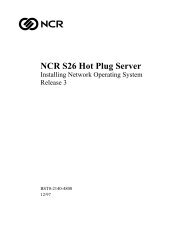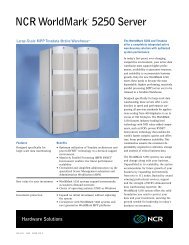WorldMark 4380 Site Preparation Guide - NCR
WorldMark 4380 Site Preparation Guide - NCR
WorldMark 4380 Site Preparation Guide - NCR
You also want an ePaper? Increase the reach of your titles
YUMPU automatically turns print PDFs into web optimized ePapers that Google loves.
<strong>WorldMark</strong> <strong>4380</strong><br />
<strong>Site</strong> <strong>Preparation</strong> <strong>Guide</strong><br />
B003-0149-A000<br />
11/97
The product described in this book is a licensed product of <strong>NCR</strong> Corporation.<br />
Adaptec, the Adaptec logo, AHA, Altra, AVA, EZ-SCSISelect, and SlimSCSI are trademarks of Adaptec, Inc. which<br />
may be registered in some jurisdictions. IBM, AT, OS/2, and Micro Channel are registered trademarks of<br />
International Business Machines Corporation. Novell and NetWare are registered trademarks of Novell, Inc.<br />
PhoenixBIOS is a trademark of Phoenix Technologies Ltd. Windows, Windows NT, MS-DOS, MS, and Microsoft<br />
are registered trademarks of Microsoft Corporation. UNIX is a registered trademark of UNIX Systems Laboratories<br />
in the United States and other countries. PROCOMM PLUS is a registered trademark of Datastorm Technologies,<br />
Inc. All other trademarks are owned by their respective owners. Microsoft Corporation’s license agreement<br />
precludes copying, disassembling, or reverse compiling software programs, or making any backup copies of the<br />
software programs. You are not authorized to copy program files, or use any backup diskette (made for the<br />
purpose of data backup and recovery from serious Flash failures) on any other system.<br />
It is the policy of <strong>NCR</strong> Corporation (<strong>NCR</strong>) to improve products as new technology, components, software, and<br />
firmware become available. <strong>NCR</strong>, therefore, reserves the right to change specifications without prior notice.<br />
All features, functions, and operations described herein may not be marketed by <strong>NCR</strong> in all parts of the world. In<br />
some instances, photographs are of equipment prototypes. Therefore, before using this document, consult with<br />
your <strong>NCR</strong> representative or <strong>NCR</strong> office for information that is applicable and current.<br />
To maintain the quality of our publications, we need your comments on the accuracy, clarity, organization, and<br />
value of this book.<br />
Address correspondence to:<br />
Systems Information<br />
<strong>NCR</strong> Corporation<br />
3325 Platt Springs Road<br />
Columbia, SC 29170<br />
Copyright © 1997<br />
By <strong>NCR</strong> Corporation<br />
Dayton, Ohio U.S.A.<br />
All Rights Reserved
Table of Contents<br />
Preface<br />
Notice.............................................................................................................................................................. v<br />
<strong>Preparation</strong> of <strong>Site</strong>........................................................................................................................................... v<br />
Customer Responsibilities...............................................................................................................................vi<br />
Cautions.........................................................................................................................................................vi<br />
Who Should Read This Book..........................................................................................................................vi<br />
How To Use This Book...................................................................................................................................vi<br />
Conventions Used..........................................................................................................................................vii<br />
Related Publications .....................................................................................................................................viii<br />
Chapter 1 - Getting Started<br />
Terms, Conventions, and Related Documents ...............................................................................................1-1<br />
Selecting a <strong>Site</strong>....................................................................................................................................................1-2<br />
Preparing the <strong>Site</strong>................................................................................................................................................1-3<br />
Physical Dimensions.....................................................................................................................................1-3<br />
Installation Clearance Specifications ............................................................................................................1-4<br />
Service Clearance Specifications...................................................................................................................1-4<br />
Flooring Specifications.................................................................................................................................1-4<br />
Floor Loading Specifications ........................................................................................................................1-4<br />
Handling Instructions ...................................................................................................................................1-5<br />
Cable Length for System Accessories............................................................................................................1-5<br />
Heat Specifications .......................................................................................................................................1-5<br />
Acoustical Noise Specifications ....................................................................................................................1-5<br />
Air Flow Specifications ................................................................................................................................1-5<br />
Environmental Requirements .......................................................................................................................1-6<br />
Storage and Transit Requirements ................................................................................................................1-6<br />
Operational Vibration and Shock Limits.......................................................................................................1-6<br />
Non-Operational Vibration and Shock Limits...............................................................................................1-6<br />
Power Requirements.....................................................................................................................................1-7<br />
Telephone Line Requirements ......................................................................................................................1-8<br />
Regulatory Statements and Certifications ............................................................................................................1-9<br />
Safety Regulations........................................................................................................................................1-9<br />
Emission/Immunity Certifications ................................................................................................................1-9<br />
Turning on Your Server ....................................................................................................................................1-11<br />
Power-On Self-Test (POST) .......................................................................................................................1-11<br />
POST Messages..........................................................................................................................................1-12<br />
Booting the Operating Environment ...........................................................................................................1-13<br />
Before Using Your Server for the First Time .....................................................................................................1-14<br />
Creating a Backup System Configuration Diskette......................................................................................1-14<br />
Creating a Backup BIOS Flash Utility Diskette...........................................................................................1-14<br />
Attachment A<br />
AC Power Line Transient Protection ...........................................................................................................A-1<br />
Data Line Transient Protection....................................................................................................................A-2<br />
Glossary<br />
Index<br />
<strong>WorldMark</strong> <strong>4380</strong> <strong>Site</strong> <strong>Preparation</strong> <strong>Guide</strong><br />
iii
Contents<br />
iv<br />
Table of Contents
Preface<br />
Notice<br />
This is a contractual document. It contains important warnings and confers important legal rights<br />
and obligations. You are advised to read it carefully.<br />
It is the responsibility of the customer to assure that all installation preparations are complete and<br />
in compliance with all specifications and requirements of <strong>NCR</strong> and all applicable national, state, or<br />
local codes, regulations and laws.<br />
<strong>Preparation</strong> of <strong>Site</strong><br />
This document contains the information necessary for the preparation of a site conforming to <strong>NCR</strong><br />
specifications.<br />
It is very important that the site complies with the requirements specified in this document because,<br />
once the equipment has been installed, deficiencies in site preparation or the problems caused by<br />
these deficiencies are much more difficult to detect and correct. Further, failure to comply with<br />
these requirements or take proper steps to protect equipment against risks identified in this<br />
document may cause serious damage to the equipment and to the customer’s business.<br />
In addition to the need to comply with the requirements specified, electrical wiring and mechanical<br />
systems must also comply with all relevant codes, laws, and regulations.<br />
It is important that the site be prepared by a customer or his agent who is fully conversant with the<br />
special requirements of electronic equipment. The responsibility for ensuring that the site is<br />
prepared in compliance with this document remains with the customer.<br />
For information and guidance purposes only, a list is provided, in general terms, of these matters<br />
for which the customer is responsible. This list is not intended to be comprehensive, and in no way<br />
modifies, alters, or limits the responsibility of the customer for all aspects of adequate site<br />
preparation.<br />
<strong>NCR</strong> staff will be available to answer questions relating to the contents of this document except<br />
where:<br />
• The customer has been notified that a full or partial consultant service is available or that <strong>NCR</strong><br />
is willing to undertake a preliminary or final site survey, and<br />
• The customer has entered into a formal contract with <strong>NCR</strong> for provision of the same<br />
No comment, suggestion, or advice offered or not offered about preparation of the site nor any<br />
inspection of the site (whether before or after preparation) is to be taken as approval of the location<br />
of the site and equipment or of its preparation and <strong>NCR</strong> will not be liable in respect of any<br />
comment, suggestion, or advice given by its staff or in respect of any failure to give advice.<br />
<strong>WorldMark</strong> 4300 <strong>Site</strong> <strong>Preparation</strong> <strong>Guide</strong><br />
v
Preface<br />
Finally, only the customer can know the full extent of damage which may be caused to his business<br />
by reason of failure of equipment which is to be installed. For this reason, it is the customer’s<br />
responsibility to ascertain the extent of any such possible damage to his existing or planned<br />
business and to effect full insurance in respect of it.<br />
Customer Responsibilities<br />
The customer must do or provide the following:<br />
• When required by <strong>NCR</strong>, provide the <strong>NCR</strong> customer service representative with appropriate<br />
drawings that indicate:<br />
– Location of the equipment<br />
– <strong>Site</strong> wiring (power and signal, paths and lengths)<br />
– Location of other equipment capable of generating electrical noise, electromagnetic<br />
interference, heat, etc.<br />
• Make building alterations necessary to meet wiring and other site requirements.<br />
• Provide and install all communications cables, wall jacks, special connectors, and associated<br />
hardware.<br />
• Make sure all applicable codes, regulations and laws (including, but not limited to, electrical,<br />
building, safety, and health) are met.<br />
• Provide and install auxiliary power or other equipment as required.<br />
• Provide storage or service areas as required.<br />
• Make sure the environmental requirements of the system/unit are met.<br />
• Provide floor coverings and environmental systems that limit or control static electricity buildup<br />
and discharge.<br />
Cautions<br />
Voltage transients, line noise, surges, sags, impulses, and spikes may be experienced routinely or<br />
sporadically. When such phenomena occur, the use of protective devices, as described in<br />
Attachment A, may be required to ensure proper operation of the equipment.<br />
Who Should Read This Book<br />
This book is written for the person who plans for server installation and who transports, installs,<br />
and turns on the server.<br />
How To Use This Book<br />
This book provides specific information on selecting and preparing your site for server installation,<br />
how to handle the server during transport and installation, basic procedures for turning on and<br />
booting up the server, and instructions on what to do before using the server.<br />
vi<br />
Preface
Preface<br />
Conventions Used<br />
The following conventions are used throughout this guide to help you understand the text.<br />
Acronyms<br />
The first time an acronym is used in a chapter, it is spelled out. Subsequent uses in the chapter<br />
show only the acronym. For example, the first time “Server Monitor Module” is used in the<br />
chapter, it is shown as Server Monitor Module (SMM). Later references to Server Monitor Module<br />
use SMM. Refer to the glossary at the back of this guide for definition of acronyms.<br />
Symbols<br />
The symbol > is used in showing you how to select a menu item. For example, the entry Remote<br />
Support>Modem Utilities instructs you to select the Modem Utilities item in the Remote<br />
Support menu.<br />
Typography<br />
In this document, special typefaces are used to distinguish certain kinds of information.<br />
Courier<br />
Used for operator entry, commands, and screen messages.<br />
Bold<br />
Used for utility names and for emphasis in instructions.<br />
Italics<br />
Used for document names, path names, and file names.<br />
CAPS<br />
Keys are displayed in capital letters.<br />
“Quotes”<br />
Used for chapter and section references within the guide and for menu selections.<br />
Special Notices<br />
This book may contain special notices to the user, which are labeled and described below:<br />
Warnings − Text marked as WARNINGS alert users to situations where personal injury is<br />
possible<br />
Cautions − CAUTIONS indicate situations where equipment damage or data loss is possible<br />
Important − Text marked as IMPORTANT notifies users of significant and consequential<br />
information.<br />
<strong>WorldMark</strong> 4300 <strong>Site</strong> <strong>Preparation</strong> <strong>Guide</strong><br />
vii
Preface<br />
Related Publications<br />
For additional information, refer to the following books.<br />
• Server Software <strong>Guide</strong> (4SMP)<br />
• <strong>WorldMark</strong> 4300 Deskside Product <strong>Guide</strong><br />
• <strong>WorldMark</strong> 4300 Deskside Service <strong>Guide</strong><br />
• <strong>WorldMark</strong> 4300 Deskside Quick Hardware Installation<br />
• <strong>WorldMark</strong> 4300 Installing MP-RAS<br />
• <strong>WorldMark</strong> 4300 Installing Windows NT Server<br />
• <strong>WorldMark</strong> 4300 Server Management Product <strong>Guide</strong><br />
• System <strong>Site</strong> Log<br />
• <strong>NCR</strong> Remote Services User <strong>Guide</strong><br />
• AMIDiag User’s <strong>Guide</strong><br />
• AMIDiag Supplement (4SMP)<br />
viii<br />
Preface
Chapter 1<br />
Getting Started<br />
This chapter contains information to help you set up your server and turn it on. It includes the<br />
following topics:<br />
• Selecting a <strong>Site</strong><br />
• Preparing the <strong>Site</strong><br />
• Regulatory Statements and Certifications<br />
• Turning on Your Server<br />
• Before Using Your Server for the First Time<br />
Use the information in this chapter in conjunction with the Deskside Hardware Installation <strong>Guide</strong><br />
manual you receive with your server.<br />
Terms, Conventions, and Related Documents<br />
Refer to the “Preface” of this document for important information on how to use this book, terms<br />
and conventions, and related documents.<br />
When used in this chapter, the term “configuration utility” refers to the System Configuration<br />
Utility (SCU).<br />
<strong>WorldMark</strong> <strong>4380</strong> <strong>Site</strong> <strong>Preparation</strong> <strong>Guide</strong> 1-1
Selecting a <strong>Site</strong><br />
Selecting a <strong>Site</strong><br />
The following table shows requirements that you must consider when selecting the location for<br />
your server.<br />
Requirement<br />
Near grounded, threepronged<br />
power<br />
outlet(s)<br />
Environmental quality<br />
Electromagnetic fields<br />
and electrical noise<br />
Clearance for cooling<br />
Room for maintenance<br />
Description<br />
United States and Canada: NEMA 6-15R outlet for 200-240 Vac.<br />
The minimum requirement for a dual system board configuration is 200-240<br />
Vac, single phase.<br />
Other international sites: three-pronged outlet applicable for the electrical code<br />
of the region. Refer to “Power Cord and Receptacle Options” later in this<br />
chapter for information on power cord and receptacle standards for all<br />
countries.<br />
CAUTION: Be sure that the power service connection is through a properly<br />
grounded outlet.<br />
Choose an area that is clean, relatively free of excess dust, and well-ventilated.<br />
Keep front and rear ventilating openings free of obstructions. Keep the server<br />
away from sources of heat and away from sources of vibration or physical<br />
shock (refer to “Operational Vibration and Shock Limits” later in this chapter).<br />
Isolate the server from strong electromagnetic fields and electrical noise<br />
produced by electrical devices (such as elevators, copy machines, air<br />
conditioners, large fans, large electric motors, radio and TV transmitters, and<br />
high frequency security devices).<br />
Provide sufficient clearance behind and around the server to ensure proper<br />
cooling and airflow. Allow a minimum of 13 centimeters (about 5 inches) of<br />
clearance at the back of the server and 8 centimeters (about 3 inches) on each<br />
side. Refer to the “Service Clearance Specifications” section in this chapter.<br />
Plan access space for server maintenance as needed.<br />
Make sure there is convenient access to disconnect the AC power cords from<br />
wall outlets or from the power supplies. Disconnecting the cords is the main<br />
way to turn off power to the server before doing maintenance or upgrade<br />
procedures. Pressing the DC push-button on/off switch on the front panel does<br />
NOT turn off system AC power.<br />
For detailed information on removing AC and battery power, refer to the<br />
Deskside Service <strong>Guide</strong>.<br />
1-2 Getting Started
Preparing the <strong>Site</strong><br />
Preparing the <strong>Site</strong><br />
This section provides information that you need to prepare the site for your server. It includes the<br />
following:<br />
• Physical Dimensions<br />
• Installation Clearance Specifications<br />
• Service Clearance Specifications<br />
• Flooring Specifications<br />
• Floor Loading Specifications<br />
• Handling Instructions<br />
• Cable Length for System Accessories<br />
• Heat Specifications<br />
• Acoustical Noise Specifications<br />
• Air Flow Specifications<br />
• Environmental Requirements<br />
• Storage and Transit Requirements<br />
• Operational Vibration and Shock Limits<br />
• Non-Operational Vibration and Shock Limits<br />
• Power Requirements<br />
• Telephone Line Requirements<br />
Physical Dimensions<br />
The following table shows the physical dimensions of the server.<br />
Dimension<br />
Height<br />
Width<br />
Depth<br />
Minimum configuration shipping weight<br />
Minimum configuration installed weight<br />
Maximum configuration shipping weight<br />
Maximum configuration installed weight<br />
Value<br />
27.5 inches/69.8 centimeters<br />
18 inches/45.7 centimeters<br />
29.5 inches/74.9 centimeters<br />
150 lb/68.2 kg<br />
100 lb/45.4 kg<br />
322 lb/146 kg<br />
272 lb/124 kg<br />
<strong>WorldMark</strong> <strong>4380</strong> <strong>Site</strong> <strong>Preparation</strong> <strong>Guide</strong> 1-3
Preparing the <strong>Site</strong><br />
Installation Clearance Specifications<br />
The following table shows installation clearances for the server.<br />
Side<br />
Top<br />
Front<br />
Right side<br />
Left side<br />
Rear<br />
Clearance Required<br />
1 inch/2.54 centimeters<br />
12 inches/30.5 centimeters<br />
3 inches/7.6 centimeters<br />
3 inches/7.6 centimeters<br />
5 inches/12.7 centimeters<br />
Service Clearance Specifications<br />
The following table shows clearances needed to service the server.<br />
Side<br />
Top<br />
Front<br />
Right side<br />
Left side<br />
Rear<br />
Clearance Required<br />
5 inches/12.7 centimeters<br />
30 inches/76.2 centimeters<br />
30 inches/76.2 centimeters<br />
30 inches/76.2 centimeters<br />
30 inches/76.2 centimeters<br />
Flooring Specifications<br />
The following are permitted:<br />
• Raised floor<br />
• Solid floor<br />
Floor Loading Specifications<br />
The following table shows floor loading specifications for the server.<br />
Floor Loading Type<br />
Specifications<br />
Distributed 71 lbs/ft 2 ; 348 kg/m 2<br />
Concentrated 300 lbs/ft 2 ; 1470 kg/m 2<br />
1-4 Getting Started
Preparing the <strong>Site</strong><br />
Handling Instructions<br />
Note the following when handling the server:<br />
• Maximum degree of tip permitted is 25° from vertical.<br />
• Do not upend the server.<br />
• A dolly is recommended to move the server.<br />
• Two people are required to move the installed unit for service.<br />
Cable Length for System Accessories<br />
The following table shows the cable length for system accessories.<br />
Accessory<br />
Keyboard<br />
Mouse<br />
Monitor<br />
Modem to phone line<br />
Modem to server<br />
Cable Length<br />
6 feet/1.85 meters<br />
6 feet/1.85 meters<br />
6 feet/1.85 meters<br />
6 feet/1.85 meters<br />
6 feet/1.85 meters<br />
Heat Specifications<br />
A fully configured server generates 6071 BTU in a dual system board configuration.<br />
Acoustical Noise Specifications<br />
The following table shows acoustical noise specifications for the server.<br />
Status<br />
Idle<br />
Operating<br />
Noise Generated<br />
< 65 dBA<br />
< 65 dBA<br />
Air Flow Specifications<br />
The following table shows the air flow specifications for the server.<br />
Description<br />
Air flow<br />
Temperature rise inlet to exhaust<br />
Specifications<br />
200 cfm/5.7 m 3 m<br />
18°F/10°C (77°F-95°F)<br />
<strong>WorldMark</strong> <strong>4380</strong> <strong>Site</strong> <strong>Preparation</strong> <strong>Guide</strong> 1-5
Preparing the <strong>Site</strong><br />
Environmental Requirements<br />
The following table shows the environmental requirements for the server.<br />
Requirement<br />
Temperature range (dry bulb)<br />
Maximum temperature change<br />
Relative humidity range<br />
Maximum humidity change<br />
Maximum operational altitude<br />
Description<br />
+5°C to +35°C (40°F to 95°F)<br />
10°C (50°F) per hour<br />
10-90% non-condensing<br />
15% per hour<br />
10,000 feet (3,048 meters)<br />
Storage and Transit Requirements<br />
The following table shows the environmental requirements for storing or transporting the server.<br />
Requirement<br />
Temperature range<br />
Maximum temperature change<br />
Humidity range<br />
Maximum humidity change<br />
Maximum transit altitude<br />
Description<br />
-40°C to +70°C (-40°F to 158°F)<br />
10°C (50°F) per hour<br />
10-90% non-condensing for storage<br />
5-95% non-condensing for transport<br />
15% per hour<br />
50,000 feet (15,240 meters)<br />
Operational Vibration and Shock Limits<br />
The operational vibration limit for the server is 0.25 G input, 3-150-3 Hz, three-axis.<br />
The server continues to operate without hard errors during and after a half sine wave shock of 2 G<br />
with 11 millisecond (ms) duration.<br />
Non-Operational Vibration and Shock Limits<br />
The non-operating vibration limit for the server is 0.5 G, 3-150-3 Hz, three-axis.<br />
The non-operating shock limit is 65 G @ 3.75 ms triangular pulse, one shock base position or 20<br />
G @ 8 ms square pulse, one shock each direction.<br />
1-6 Getting Started
Preparing the <strong>Site</strong><br />
Power Requirements<br />
The dual system board configuration operates only from 200-240 Vac, at 50 or 60 Hz. The power<br />
supply is auto-ranging. The server operates with line source interruptions not to exceed 10<br />
milliseconds at nominal line conditions and full power supply output load.<br />
No damage occurs from an AC surge ring wave up to 3.0 KV/500 A.<br />
Wiring<br />
If you are using the “remote disconnect” feature of the battery back-up system, the wiring to the<br />
“remote disconnect” connector must be shielded twisted pair with the shield connected to the rear<br />
of the cabinet.<br />
Note: This server is not certified for hard wiring.<br />
Electrical (Nameplate Ratings)<br />
The following table shows electrical ratings for the server with two system boards.<br />
Description<br />
Voltage<br />
Frequency<br />
AC input current<br />
Rating for Dual System Board Configuration<br />
200-240 Vac<br />
50/60 Hz<br />
9A @ 210 Vac<br />
Watts (power supplies:output) 1250<br />
BTU 6071<br />
Kilocalorie/hr. 1543<br />
Max Operating kva 1.84<br />
Max Operating kw 1.79<br />
Power Factor (lead or lag) lag .97<br />
Max. Surge Current<br />
70 A (inrush current only)<br />
<strong>WorldMark</strong> <strong>4380</strong> <strong>Site</strong> <strong>Preparation</strong> <strong>Guide</strong> 1-7
Preparing the <strong>Site</strong><br />
Power Cord and Receptacle Options<br />
The power cord length is 6 feet (1.85 meters).<br />
The system requires three AC power receptacles, one for each of the following:<br />
• Server: 220 Vac for dual system board configuration<br />
• Monitor: 110 or 220 Vac<br />
• Modem power supply (if applicable): 110 or 220 Vac<br />
The following table shows the types of power cords and receptacles used for the server in different<br />
countries:<br />
Countries Power Cord Type Receptacle Type<br />
Brazil, Bermuda, Canada, Colombia, Japan, Korea, F060 (200-240 Vac) NEMA 6-15R (200-240 Vac)<br />
Mexico, Peru, Philippines, Taiwan, United States<br />
Austria, Belgium, Finland, France, Germany,<br />
Greece, Hungary, Netherlands, Norway, Portugal,<br />
Spain, Sweden, Turkey<br />
F051 CEE 7/7<br />
Switzerland F052 SEV 1011<br />
Chile, Italy F053 CEI 23-16/VII<br />
Bermuda, Guatemala, Hong Kong, Cyprus, Kenya,<br />
Malaysia, Singapore, Zimbabwe, United Kingdom<br />
F054 BS 1363<br />
Denmark F055 Afsnit 107-2-01<br />
South Africa F056 SABS 16<br />
Argentina, Australia, New Zealand F057 AS 3112<br />
Israel F058 SI 32<br />
Grounding<br />
Server grounding requirements are as follows:<br />
• A dedicated circuit is not required.<br />
• An insulated ground wire is required.<br />
• The insulated grounding source must be from a building ground source.<br />
Telephone Line Requirements<br />
The following table shows telephone line requirements for the modem.<br />
Requirement<br />
Dial-up lines<br />
Modular line jack<br />
Description<br />
Public Switch Telephone Network (PSTN)<br />
RJ11 (US only)<br />
1-8 Getting Started
Regulatory Statements and Certifications<br />
Regulatory Statements and Certifications<br />
This section contains the following:<br />
• Safety Regulations<br />
• Emission/Immunity Certifications<br />
Safety Regulations<br />
The server complies with the following safety regulations:<br />
Country<br />
USA UL 1950<br />
Safety Certification<br />
Canada CSA C22.2 No. 950-M95<br />
Europe<br />
CE Mark<br />
Mexico<br />
EC Directive 73/23/EEC<br />
TUV - EN60950<br />
NOM-019-SCFI-1993<br />
Australia/New Zealand AS/NZS 3260 (IEC 950)<br />
Russia GOST-R (IEC 950)<br />
Emission/Immunity Certifications<br />
The server is in compliance with the following emission/immunity certifications.<br />
Country<br />
Emission/ Immunity<br />
Certification<br />
USA FCC CFR 47 - Part 15 -<br />
Class A<br />
Declaration<br />
This equipment has been tested and found to comply<br />
with the limits for a Class A digital device, pursuant to<br />
Part 15 of the FCC Rules. These limits are designed to<br />
provide reasonable protection against harmful<br />
interference when the equipment is operated in a<br />
commercial environment. This equipment generates,<br />
uses, and can radiate radio frequency energy and, if not<br />
installed and used in accordance with the instruction<br />
manual, may cause harmful interference to radio<br />
communications. Operation of this equipment in a<br />
residential area is likely to cause harmful interference in<br />
which case the user is required to correct the<br />
interference at his own expense.<br />
Canada CSA C108.8-M1983 This digital apparatus does not exceed the Class A<br />
limits for radio noise emissions from digital apparatus<br />
set out in the Radio Interference Regulations of Canada.<br />
Le présent appareil numérique n'émet pas de bruits<br />
radioélectriques dépassant les limites applicables aux<br />
appareils numériques de la classe A prescrites dans le<br />
Règlement sur le brouillage radio-électrique édicté par<br />
le ministère des Communications du Canada.<br />
<strong>WorldMark</strong> <strong>4380</strong> <strong>Site</strong> <strong>Preparation</strong> <strong>Guide</strong> 1-9
Regulatory Statements and Certifications<br />
Country<br />
Europe<br />
Emission/ Immunity<br />
Certification<br />
EMC Directive 89/336/EEC<br />
Declaration<br />
CE Mark EN 55022 - A CISPR 22 Class A Conducted<br />
CISPR 22 Class A Radiated<br />
EN 50082 - 1<br />
IEC 801-2 Electrostatic Discharge<br />
IEC 801-3 RF Electromagnetic<br />
IEC 801-4 Immunity Signal/Control Ports<br />
IEC 801-4 Immunity AC Power Ports<br />
Japan VCCI - Class 1 This is a Class A product based on the standard of the<br />
Voluntary Control Council for Interference by<br />
Information Technology Equipment (VCCI). If this<br />
equipment is used in a domestic environment, radio<br />
disturbance may arise. When such trouble occurs, the<br />
user may be required to take corrective actions.<br />
Australia<br />
New Zealand<br />
AS/NZS 3548 (CISPR 22-A)<br />
RFS 49 - 1989 (CISPR 22-A)<br />
NOTICE: Vendor is not responsible for any radio or television interference caused by<br />
unauthorized modification of this equipment or the substitution or attachment of connecting cables<br />
and equipment other than those specified by vendor. The correction of interference caused by such<br />
unauthorized modification, substitution or attachment is the responsibility of the user.<br />
1-10 Getting Started
Turning on Your Server<br />
Turning on Your Server<br />
WARNING: The DC push-button on/off switch on the front panel does NOT turn off the<br />
system AC power.<br />
To turn on your server:<br />
1. Make sure that all external devices, such as a monitor, keyboard, and mouse, have been<br />
connected.<br />
2. Remove drive protection cards and packing material (if present) from the diskette and tape<br />
drives.<br />
3. Plug the female end of the AC power cord into the power input receptacle on the back of the<br />
chassis.<br />
4. Plug the male end of the cord into a grounded, three-pronged power outlet.<br />
– In the United States and Canada, this means a NEMA 6-15R outlet for 200-240 Vac.<br />
– For international sites, this means a three-pronged power outlet applicable for the electrical<br />
code of the region. Anticipated overcurrent is 13 A or less. For more information, refer to<br />
the “Power Cord and Receptacle Options” section earlier in this chapter.<br />
5. Turn on your video monitor.<br />
6. Turn the server on by pressing the DC on/off push-button switch on the front panel.<br />
7. Verify that the power-on light on the front panel is lit. After a few seconds the power-on selftest<br />
(POST) begins.<br />
Power-On Self-Test (POST)<br />
Each time you turn on the server, POST checks the system boards, CPU modules, Error Checking<br />
and Correction (ECC) memory module, keyboard, and most installed peripheral devices.<br />
During the memory test, POST displays the amount of memory that it is able to access and test.<br />
Depending on the amount of memory installed on the ECC memory module, POST may take<br />
several minutes to complete the memory test. Memory test on boot is controlled through the BIOS<br />
Setup Utility, and is disabled by default.<br />
<strong>WorldMark</strong> <strong>4380</strong> <strong>Site</strong> <strong>Preparation</strong> <strong>Guide</strong> 1-11
Turning on Your Server<br />
POST Messages<br />
As part of the boot process, the following types of POST messages display:<br />
• BIOS Setup Utility message<br />
• SCSISelect® Utility message; use to configure the onboard SCSI II AIC-7880 controllers<br />
• Miscellaneous boot messages<br />
These messages are described in the following sections.<br />
BIOS Setup Utility Message<br />
During the boot process the following message displays:<br />
Press to enter Setup<br />
If you do not press F2, the above message remains a few seconds until the memory test completes,<br />
then boot process continues.<br />
If you press F2, the following message displays:<br />
Entering Setup…<br />
After this message is shown, the boot process continues. When the boot process is complete, the<br />
BIOS Setup Utility runs.<br />
SCSISelect Utility Message<br />
During the boot process, the following message displays once for each onboard SCSI controller:<br />
Press for SCSISelect(TM) Utility!<br />
Press CTRL+A to configure the onboard SCSI-2 AIC-7880 host adapters to support SCSI devices<br />
in your server. When the utility displays, follow the instructions on your monitor to configure the<br />
SCSI-2 AIC-7880 host adapter settings and run the SCSI disk utilities. See Chapter 5,<br />
“Configuring Adapters,” in the Server Software <strong>Guide</strong> (OctaSCALE) for more information.<br />
Miscellaneous Boot Messages<br />
During the boot process, the message “Press ...” displays up to three times – once for<br />
each instance of an onboard SCSI-2 AIC-7880 chip.<br />
For each SCSI-2 AIC-7880 that does not have bootable drives, the following message displays:<br />
No SCSI Boot Device Found<br />
For each SCSI-2 AIC-7880 that does not have hard drives connected, the following text displays:<br />
BIOS not installed!<br />
If the server halts before POST completes running, the system beeps, indicating a fatal system<br />
error that requires immediate attention. Write down the audible beep code (number of beeps and<br />
sequence); this information is useful to your service representative. For a listing of beep codes and<br />
error messages that POST can generate, see Chapter 5, “Troubleshooting,” in the Deskside<br />
Product <strong>Guide</strong>.<br />
1-12 Getting Started
Turning on Your Server<br />
If the configuration utility has not yet been run, the following message displays:<br />
Please run the configuration utility<br />
Booting the Operating Environment<br />
When the BIOS POST process and the adapter BIOS scans complete, the system displays the<br />
following prompt:<br />
Press to boot Diagnostic Partition<br />
Press for normal boot, for BIOS Setup<br />
Otherwise, is selected in 30 seconds<br />
If an error is detected during the adapter BIOS scans, the following message displays:<br />
Press for normal boot, for BIOS Setup,<br />
for previous screen<br />
The following table shows your options in responding to the prompt.<br />
If you...<br />
Press the D key<br />
Press F1<br />
Press F2<br />
Press F3<br />
Press a key other than D, F1, F2, or F3<br />
Do not respond to the prompt<br />
Then...<br />
The server boots to the Diagnostic Partition.<br />
The server boots to your normal operating environment.<br />
The BIOS Setup Utility appears.<br />
The last 25 lines of the adapter BIOS scan messages appear.<br />
The server boots to your normal operating environment.<br />
The number 30 counts down to 00 and then the system boots<br />
to the operating system environment.<br />
Note: Time to boot could be longer, depending upon how<br />
memory test options are configured.<br />
When the server “boots to your normal operating environment,” it boots the first device found in<br />
the Device Scan Order. See the related section in Chapter 5 of the Server Software <strong>Guide</strong><br />
(OctaSCALE).<br />
Note: If you do not receive the prompt mentioned above, you need to reboot from the Platform<br />
CD-ROM and install the Diagnostic Partition. For information on booting from the Platform CD,<br />
refer to Chapter 2, “Diagnostic Partition Installation and Overview,” in the Server Software <strong>Guide</strong><br />
(OctaSCALE).<br />
<strong>WorldMark</strong> <strong>4380</strong> <strong>Site</strong> <strong>Preparation</strong> <strong>Guide</strong> 1-13
Before Using Your Server for the First Time<br />
Before Using Your Server for the First Time<br />
Before you use the server for the first time, you should:<br />
• Create a backup diskette of the configuration utility<br />
• Create a backup BIOS Flash Utility diskette<br />
You need to make a configuration utility backup diskette whenever you change your configuration<br />
so that it will reflect the updated configuration.<br />
You need to create a configuration utility backup diskette and create a backup BIOS Flash Utility<br />
diskette if you upgrade your Diagnostic Partition.<br />
Creating a Backup System Configuration Diskette<br />
A system configuration backup diskette enables you to:<br />
• Run the configuration utility if the Diagnostic Partition and Platform CD-ROM are<br />
unavailable.<br />
• Restore your current system configuration information.<br />
For instructions on creating a backup diskette for the system configuration utility, refer to the<br />
“Creating a Configuration Utility Backup Diskette” in Chapter 3 of the Server Software <strong>Guide</strong><br />
(OctaSCALE).<br />
Creating a Backup BIOS Flash Utility Diskette<br />
You must create a backup BIOS Flash Utility diskette before you update the system BIOS.<br />
If there is a power failure before the system BIOS update completes successfully, you cannot<br />
reboot your server from the Diagnostic Partition or the Platform CD-ROM. If this situation occurs,<br />
you must use the backup BIOS Flash Utility diskette to boot your server and restore the BIOS. If<br />
you do not have a backup BIOS Flash Utility to use, you cannot get your server back up.<br />
IMPORTANT: The backup diskette is to be used solely for BIOS Flash backup purposes, in the<br />
event you need to perform a Flash recovery operation. You are not authorized to copy program<br />
files, nor to use this backup diskette on any other system.<br />
1-14 Getting Started
Before Using Your Server for the First Time<br />
BIOS Flash Utility Diskette Backup Procedure<br />
To create a backup BIOS Flash Utility diskette:<br />
1. Turn on your video display monitor and your server or, if your server is already running,<br />
reboot it.<br />
When the BIOS POST process completes, the server displays the following prompt:<br />
Press to boot Diagnostic Partition<br />
Press for normal boot, for BIOS Setup<br />
Otherwise, is selected in 30 seconds<br />
2. Press D immediately to boot the Diagnostic Partition.<br />
3. When the MS-DOS Startup menu displays, select “Run Utilities and Diagnostics” and press<br />
ENTER.<br />
4. When the Diagnostic Partition Main menu displays, select “BIOS Flash Utilities” and press<br />
ENTER.<br />
5. When the BIOS Flash menu displays, select “Create Flash Backup” and press ENTER.<br />
6. Insert a diskette into the server diskette drive and press ENTER.<br />
The system formats the diskette and copies the BIOS Flash Utility to the diskette.<br />
<strong>WorldMark</strong> <strong>4380</strong> <strong>Site</strong> <strong>Preparation</strong> <strong>Guide</strong> 1-15
Before Using Your Server for the First Time<br />
1-16 Getting Started
Attachment A<br />
AC Power Line Transient Protection<br />
In the process of power distribution, transient electrical energy (including, but not limited to,<br />
lightning strikes, intermittent short circuits, and switching transients) can be introduced on to<br />
power lines. Such transient energy can be very damaging to electronic hardware and can also<br />
cause data corruption. Under these circumstances, <strong>NCR</strong> Corporation recommends the use of AC<br />
power transient suppressors and data (communication) line transient suppressors. Such protective<br />
devices are intended to guard against power and data line transients that can result in hardware<br />
damage and various system or program errors.<br />
Improvement of any deficiencies in power quality is a customer responsibility. Malfunction and/or<br />
component failure as a result of power quality problems are/is not covered by <strong>NCR</strong> Corporation<br />
Maintenance Agreement. <strong>NCR</strong> Corporation accepts no liability for any such occurrence nor for its<br />
consequences.<br />
When power transient suppression is required, the suppressors used should meet the following<br />
minimum requirements:<br />
• Dissipate energy to match the appropriate application categories as defined by ANSI/IEEE<br />
Standard C62.41, <strong>Guide</strong> on Surge Voltages in Low-Voltage ac Power Circuits.<br />
Location Category<br />
Comparable to IEC<br />
No 664 Category<br />
Transient<br />
B = Major feeders, short<br />
branch circuits, and load<br />
centers.<br />
C = Service Entrance<br />
and run to load center.<br />
Waveform<br />
III Volts = 1.2 x 50µs<br />
Current = 8 x 20µs<br />
and<br />
0.5µ Rise – 100<br />
kHz Ringwave<br />
IV Volts = 1.2 x 50µs<br />
Current = 8 x 20µs<br />
Amplitudes<br />
6kV<br />
3kA<br />
6kV<br />
500 A<br />
10kV or more<br />
10 kA or more<br />
• Be of the voltage limiting (clipping) or tracking filter type. The suppressor must not “clamp”<br />
the voltage to zero, and must self-recover after the passage of the transient. The suppressor<br />
may be of the hybrid type construction that makes use of various technologies in order to meet<br />
speed and dissipation requirements.<br />
• Exhibit a “short circuit” mode upon its failure, thus providing a positive indication of its<br />
failure such as a blown fuse or tripped breaker.<br />
• Be listed by the accepted safety organization for the country involved (e.g., UL, CSA, VDE,<br />
ETL) and the installation must conform to local, state, and national electrical codes and<br />
regulations.<br />
<strong>WorldMark</strong> <strong>4380</strong> <strong>Site</strong> <strong>Preparation</strong> <strong>Guide</strong> A-1
AC Power Line Transient Protection<br />
Data Line Transient Protection<br />
The nature of the transient phenomenon may extend to the data communication lines connected to<br />
this equipment. It is the responsibility of the customer to install and connect a data line transient<br />
suppression system to correct or prevent any deficiencies. Such systems must meet the following<br />
minimum requirements:<br />
• Be of the self-recovering voltage limiting type. Exhibit a “short circuit” mode upon its failure<br />
to insure a positive indication of its failure. Insert minimum inductive and capacity loading at<br />
the operating frequency. Be installed in accordance with all applicable local, state, and<br />
national electrical codes and regulations.<br />
• Protect the data port from damage in the presence of a data line transient event as defined in<br />
IEC Standard 1000-4-5 (formerly IEC 801-5).<br />
Note: In certain countries, <strong>NCR</strong> Corporation is able to supply both power and data line transient<br />
suppressors as well as a comprehensive line of power conditioning equipment. For application<br />
data, contact your local <strong>NCR</strong> Customer Support Services Representative.<br />
A-2 Attachment A
Glossary<br />
A<br />
actual time<br />
Indicates method by which the system stamps each event logged in the BIOS Event Log. Each<br />
event is stamped with the actual time that an event occurred.<br />
adapters<br />
See add-in boards.<br />
add-in boards<br />
PCI, EISA, or ISA adapters which can be added to the basic system. Add-in boards can be<br />
installed in slots (connectors) provided on the system board(s).<br />
address<br />
1. A name, label, or number identifying a location in storage, a device in a network, or any<br />
other data source.<br />
2. A number identifying the location of data in memory.<br />
antistatic bag<br />
Special bag used to store boards while they are not in the server. Antistatic bags are<br />
recommended to prevent damage from ESD.<br />
antistatic wrist strap<br />
Strap used to provide ESD protection while you are working on the server. One end of the<br />
strap slips over your wrist; attach the clip end of the strap to an unpainted metal surface on the<br />
server chassis.<br />
APIC<br />
Advanced Programmable Interrupt Controller.<br />
B<br />
baseboard<br />
Referred to in this documentation suite as “system board.” See system board.<br />
Basic Input/Output System (BIOS)<br />
Firmware which initializes and configures system hardware for operating system usage.<br />
battery disconnect switch<br />
Switch used to disconnect battery power before you work on the server. The battery disconnect<br />
switch is located in the middle of the chassis back below the middle power supply.<br />
<strong>WorldMark</strong> <strong>4380</strong> <strong>Site</strong> <strong>Preparation</strong> <strong>Guide</strong><br />
Glossary-1
Glossary<br />
battery support system<br />
Optional feature that temporarily supplies power if AC power is removed from the server.<br />
beep code<br />
Code consisting of an audible series of beeps; used during POST to indicate errors that occur<br />
before the video controller is initialized.<br />
BIOS<br />
See Basic Input/Output System.<br />
BIOS recovery<br />
See flash recovery.<br />
board support panel<br />
Metal panel that supports the processor and memory boards and helps to ensure proper cooling<br />
and airflow inside the server.<br />
boot time<br />
Indicates method by which the system stamps the events logged in the BIOS Event Log. Each<br />
event is stamped with the time of last boot.<br />
bus termination board<br />
Board used to terminate a processor board slot if no processor board is installed. A bus<br />
termination board must be installed in each processor board slot that does not contain a<br />
processor board.<br />
BYNET<br />
Dual redundant, bi-directional multi-stage interconnection network-Banyon Network.<br />
C<br />
card guide<br />
Metal or plastic guides installed on either side of the cardcage to assist you in installing the<br />
processor boards, memory board, and add-in adapters.<br />
Caution<br />
Text prefaced with “CAUTION” indicate a situation where equipment damage or data loss is<br />
possible.<br />
CD-ROM<br />
Compact disk read-only memory.<br />
CMOS<br />
Storage space used to store the system board configuration; physically located in the real-time<br />
clock.<br />
Cold Boot<br />
Glossary-2<br />
<strong>WorldMark</strong> <strong>4380</strong> <strong>Site</strong> <strong>Preparation</strong> <strong>Guide</strong>
Glossary<br />
There are two boot paths through BIOS: warm and cold. Cold boots are initiated via the<br />
hardware (power on or front panel reset buttons). Warm boots are initiated via the operating<br />
environment (for example, via UNIX: "init 6" or NT: "Control-Alt-Delete").<br />
configure<br />
To set up for operation especially in a particular way.<br />
configuration<br />
A functional arrangement of parts or elements. For this server, assignment of resources (such<br />
as IRQ) and determination of settings for system components (such as adapters).<br />
configuration utility<br />
Utility used to display or modify the current system configuration. For this server, the<br />
configuration utility is the SCU (System Configuration Utility).<br />
connector<br />
The part of a cable or device which allows you to connect it to another cable or device. Male<br />
connectors have pins; female connectors are receptacles in which you plug the pins of a male<br />
connector.<br />
console redirection<br />
Console redirection is a BIOS, SCU, and operating system feature that enables a person at a<br />
remote location to control your server’s console operations<br />
CPU<br />
Central Processing Unit. See processor.<br />
CPU board<br />
See processor board.<br />
D<br />
DACCFG<br />
Disk Array Controller Configurator utility; used to configure onboard Mylex adapters.<br />
Diagnostic Partition<br />
DOS partition on the server’s boot disk that contains server configuration, BIOS Setup, and<br />
diagnostic utilities. The Diagnostic Partition is installed at the factory and should not be<br />
removed.<br />
dialog box<br />
Box displayed in a window, containing items such as information, entry prompts, and buttons<br />
that execute entries.<br />
DIMMs<br />
Dual inline memory modules. Required for the DIMM memory board.<br />
DMA<br />
Direct Memory Access.<br />
<strong>WorldMark</strong> <strong>4380</strong> <strong>Site</strong> <strong>Preparation</strong> <strong>Guide</strong><br />
Glossary-3
Glossary<br />
drive carrier<br />
Plastic or aluminum piece which must be attached to a SCSI drive. The drive is mounted in the<br />
carrier, and the carrier is inserted in the drive bay.<br />
E<br />
ECP<br />
Extended Capabilities Port. A mode setting for the parallel port.<br />
EISA<br />
Extended Industry Standard Architecture, a 32-bit bus architecture for servers. The primary<br />
system board contains 4 slots for add-in EISA and some ISA adapters.<br />
ejector arm<br />
Plastic arm located near the intermodule connector on either side of a system. When you are<br />
removing a system board, pull the ejector arm to disengage the intermodule connectors on the<br />
primary and secondary system boards. Note: Make sure that you remove all screws from<br />
the system board before you pull the ejector arm.<br />
Electrostatic Discharge (ESD)<br />
Static electricity which poses a potential threat to computer components. To avoid damage to<br />
components, review and comply with the ESD warnings at the beginning of each chapter of<br />
this manual.<br />
EMI<br />
Electromagnetic interference.<br />
EPP<br />
Enhanced Parallel Port. A mode setting for the parallel port.<br />
EPROM<br />
Erasable, programmable ROM (read-only memory); in most cases, CMOS.<br />
ESD<br />
Electrostatic discharge.<br />
Event Log<br />
Log containing component or system failures and other system events. You can use the<br />
Diagnostic Partition menus to view the Event Log.<br />
F<br />
fault tolerant<br />
Class of systems using special hardware and software with complete tolerance of any single<br />
fault, providing continuous processing and complete data integrity.<br />
Filler panel<br />
Glossary-4<br />
<strong>WorldMark</strong> <strong>4380</strong> <strong>Site</strong> <strong>Preparation</strong> <strong>Guide</strong>
Glossary<br />
Rectangular metal piece used to cover external slots that are not used for add-in adapter ports.<br />
Also referred to as “slot cover.”<br />
Flash update<br />
Procedure used to update the system BIOS.<br />
flash recovery<br />
Procedure used to recover the system BIOS if it is corrupted while being updated.<br />
Front bezel<br />
Part that serves as a facing for the front of the server. Includes the front doors to the removable<br />
media and SCSI drive bays.<br />
front panel control board<br />
Board that controls front panel functions (power on/off, status indicator LEDs, and so on).<br />
G<br />
guide pins<br />
Pins or posts (may be threaded) that help you to align a system board when installing it.<br />
H<br />
heat sink<br />
Part which is installed on top of a component (most commonly processors) to dissipate heat.<br />
high availability<br />
Characteristics of a specific computer platform that allows it to tolerate certain faults by local<br />
redundancy and reconfiguration, providing greater availability than a normal commercial<br />
product.<br />
high reliability<br />
A system that has fewer failures than a normal system.<br />
host adapter<br />
Boards that provides an interface between the I/O bus and the SCSI bus.<br />
hot-swapping<br />
Swapping one component for a new component while the system power is on. The components<br />
you can hot-swap are the SCSI drives, power supplies, and battery charger module.<br />
I<br />
Inter-Integrated Circuit (I 2 C) bus<br />
Bus used in server monitoring and management.<br />
intermodule connector<br />
<strong>WorldMark</strong> <strong>4380</strong> <strong>Site</strong> <strong>Preparation</strong> <strong>Guide</strong><br />
Glossary-5
Glossary<br />
Connector used to connect the primary and secondary system boards. The intermodule<br />
connector is a 266-pin receptacle on the primary system board and a plug-in type connector on<br />
the secondary system board.<br />
IO<br />
Input/Output.<br />
ISA<br />
Industry Standard Architecture.<br />
J<br />
jumper<br />
A small plastic-encased conductor that slips over two jumper pins. A jumper can enable or<br />
disable a given function depending on the pins that it connects. Also known as a “shunt.”<br />
K<br />
KB<br />
Kilobytes.<br />
L<br />
Line Status Table (LST) SIMM<br />
A 64-pin memory module which maintains a line status table for the memory controller. If a<br />
memory board is installed on a system board, an LST SIMM module must also be installed on<br />
the system board.<br />
LCD<br />
Liquid Crystal Display. Front panel feature which can display two 16-character lines of<br />
system information.<br />
LED<br />
Light emitting diode. A type of diode that emits light when current passes through it.<br />
lock<br />
Mechanism that enables a system to have exclusive access to a resource.<br />
M<br />
MB<br />
Megabytes.<br />
memory board<br />
Board containing sockets for the installation of memory modules. The memory board plugs<br />
directly into a connector on the system board.<br />
menu<br />
Glossary-6<br />
<strong>WorldMark</strong> <strong>4380</strong> <strong>Site</strong> <strong>Preparation</strong> <strong>Guide</strong>
Glossary<br />
List of options or actions you can select.<br />
motherboard<br />
See system board.<br />
MP-RAS<br />
Multi-processing, Reliability, Accessibility, Serviceability; <strong>NCR</strong>’s version of UNIX.<br />
MPS<br />
Multi-Processing Specification (Intel’s).<br />
N<br />
Non-Volatile Random Access Memory (NVRAM)<br />
Storage space used to store system configuration information; physically located in a batterybacked<br />
static RAM.<br />
NT<br />
A Microsoft operating system; proper name is Microsoft Windows NT.<br />
O<br />
onboard<br />
Describes a component that is permanently attached to the system board.<br />
Onboard SCSI controllers<br />
Adaptec AIC-7880 SCSI controllers which are embedded on the system board. The primary<br />
system board has two onboard SCSI controllers (SCSI A and SCSI B). The secondary system<br />
board has one onboard SCSI controller (SCSI C).<br />
P<br />
P6<br />
Pentium Pro processor.<br />
PCI<br />
Peripheral Component Interconnect, a 32-bit local bus architecture for servers which supports<br />
a 64-bit extension. The primary system board contains 7 slots for add-in PCI adapters; the<br />
secondary system board contains 8 slots for add-in PCI adapters.<br />
Platform CD-ROM<br />
Compact disk which contains the same configuration, BIOS Setup, and diagnostic utilities as<br />
the Diagnostic Partition. You can use the Platform CD-ROM to reinstall the Diagnostic<br />
Partition if necessary.<br />
popup menu<br />
A series of options displayed in a popup window when you select a menu function. This<br />
submenu disappears when you select an option or click anywhere on the window.<br />
<strong>WorldMark</strong> <strong>4380</strong> <strong>Site</strong> <strong>Preparation</strong> <strong>Guide</strong><br />
Glossary-7
Glossary<br />
Port-80 codes<br />
Codes sent by the system BIOS to I/O location 80h during POST to indicate the execution<br />
phase. If a port-80h EISA adapter is installed, it displays the port-80 codes on a pair of hex<br />
displays. Also know as “POST codes.”<br />
POST<br />
Power-On Self-Test. A series of diagnostic tests that the server runs on basic components<br />
each time it is booted.<br />
POST codes<br />
Codes sent by the system BIOS to I/O location 80h during Power-On Self-Test (POST) to<br />
indicate the testing phase.<br />
power distribution backplane<br />
Component which distributes power from the power supplies to other system components. The<br />
power distribution backplane also provides connections for I 2 C status and control functions.<br />
Power-On Self-Test<br />
See POST.<br />
power plane interconnect cables<br />
Cables which connect the primary and secondary system board power planes. This connection<br />
assists in regulating voltage to the two boards.<br />
primary system board<br />
The system board on the left side of the server (as viewed from the front). The primary system<br />
board contains the CMOS NVRAM used to store the system configuration. It also contains<br />
external connectors (mouse, serial ports, and so on) not found on the secondary system board.<br />
processor board<br />
Board containing sockets for the installation of processors. A processor board plugs directly<br />
into a connector on the system board.<br />
PQS<br />
PCI Quad SCSI; an add-in board.<br />
R<br />
RAID<br />
Redundant Array of Independent Disks. Software or hardware that uses multiple disks to<br />
create a virtual disk that improves data availability and data access performance by splitting<br />
and duplicating data across a set of physical disks.<br />
real-time clock (RTC)<br />
System board chip used to store the system date and time and system configuration<br />
information. The RTC resides on the primary system board. The RTC is embedded and cannot<br />
be removed; however, the RTC battery can be removed and replaced.<br />
recovery<br />
Glossary-8<br />
<strong>WorldMark</strong> <strong>4380</strong> <strong>Site</strong> <strong>Preparation</strong> <strong>Guide</strong>
Glossary<br />
Methods used to restore a resource and to initiate service requests once a failure has occurred<br />
in the system providing processing for that resource.<br />
removable media drives<br />
CD-ROM, tape, or other drives which can be installed in the four 5.25-inch half-height bays at<br />
the upper left front of the server.<br />
root resource<br />
Linked resources have one of two roles in each dependency relationship: parent or child. The<br />
first parent resource in the hierarchy (the resource at the top of the hierarchy) is the root<br />
resource.<br />
S<br />
SAM<br />
Server Availability Manager or Storage and Adapter Management.<br />
SCSI<br />
Small Computer System Interface. An intelligent bus-based interface for interconnecting host<br />
computers to a variety of common peripheral devices.<br />
SCSI bus<br />
Small Computer System Interface bus. An industry standard peripheral bus that is used to<br />
connect intelligent peripherals to a host computer. It uses a daisy-chained cabling arrangement<br />
that originates at the host adapter to interconnect up to six intelligent peripheral controllers on<br />
a shared bus.<br />
SCSI device<br />
Small Computer System Interface device. Host computer adapter or a peripheral controller or<br />
an intelligent peripheral that can be attached to a SCSI bus.<br />
SCSI drive backplane<br />
Board which contains connectors for six SCSI drives. The server can contain two internal<br />
SCSI drive backplanes: the upper (primary) SCSI drive backplane and an optional lower<br />
(secondary) SCSI drive backplane.<br />
SCSI drive bay<br />
Opening in the front of the server through which a SCSI drive is inserted and connected to the<br />
SCSI drive backplane.<br />
SCSI drive ID<br />
Small Computer System Interface drive identifier. The ID is assigned to a SCSI drive which is<br />
connected to a SCSI drive backplane. SCSI drive IDs are strapped to specific connectors by<br />
means of jumpers on the SCSI drive backplane.<br />
SCSI drive status LED board<br />
Board which provides three status LEDs for each of three SCSI drives. The system has four<br />
SCSI drive status LED boards.<br />
<strong>WorldMark</strong> <strong>4380</strong> <strong>Site</strong> <strong>Preparation</strong> <strong>Guide</strong><br />
Glossary-9
Glossary<br />
SCSISelect Utility<br />
Utility which configures Adaptec-type adapters.<br />
secondary system board<br />
In a system, the system board on the right side of the server (as viewed from the front). The<br />
secondary system board is connected to the primary system board by means of the intermodule<br />
connector.<br />
serial port<br />
Connection location on a server system for the serial communications line, generally labeled<br />
COM1 or COM2.<br />
Server Management Board (SMB)<br />
Circuit board used to monitor and control the server. Monitoring can be in-band when the<br />
server and network are operating properly, or out-of-band over a telephone line.<br />
Server Monitor Module (SMM)<br />
Optional ISA adapter board that provides server monitoring and control functions. The SMM<br />
contains its own processor, memory, and battery power.<br />
Single Connector Attach (SCA)<br />
Industry standard connector required for all SCSI drives in the server.<br />
SIMMs<br />
Single inline memory modules. Required for the SIMM memory board.<br />
stepping<br />
Revision level for a processor.<br />
switch<br />
System board configuration feature with OFF and ON settings.<br />
system board<br />
Main circuit board of the server. Other circuit boards (processor, memory, and adapter) plug<br />
into the system board. A system may operate with one or two system boards (primary and<br />
secondary). The system board has been referred to in other documentation as the “system<br />
baseboard” or “motherboard.” See primary system board and secondary system board.<br />
T<br />
thermal compound<br />
Compound applied between a processor and its heat sink to assist in dissipating heat.<br />
U<br />
UPS<br />
Uninterruptible Power Supply.<br />
V<br />
Vital Product Data (VPD)<br />
Glossary-10 <strong>WorldMark</strong> <strong>4380</strong> <strong>Site</strong> <strong>Preparation</strong> <strong>Guide</strong>
Glossary<br />
Information about the server which is stored in an EEPROM embedded on the front panel<br />
control board.<br />
W<br />
Warm Boot<br />
There are two boot paths through BIOS: warm and cold. Warm boots are initiated via the<br />
operating environment (for example, via UNIX: "init 6" or NT: "Control-Alt-Delete"). Cold<br />
boots are initiated via the hardware (power on or front panel reset buttons).<br />
Warnings<br />
Text prefaced with “WARNING” indicate a situation where personal injury is possible.<br />
<strong>WorldMark</strong> <strong>4380</strong> <strong>Site</strong> <strong>Preparation</strong> <strong>Guide</strong><br />
Glossary-11
Glossary<br />
Glossary-12 <strong>WorldMark</strong> <strong>4380</strong> <strong>Site</strong> <strong>Preparation</strong> <strong>Guide</strong>
Index<br />
A<br />
AC input current 1-7<br />
AC power A-1<br />
acronyms vii<br />
airflow See cooling<br />
B<br />
backup diskette<br />
BIOS Flash Utility 1-14<br />
SCU 1-14<br />
BIOS Flash Utility<br />
creating a backup diskette 1-14<br />
BIOS Setup Utility 1-11, 1-12<br />
boot messages 1-12<br />
booting<br />
to operating environment 1-13<br />
to the Diagnostic Partition 1-13<br />
C<br />
caution vii<br />
power vi<br />
power 1-2<br />
certifications, emission/immunity 1-9<br />
clearance<br />
installation 1-4<br />
service 1-4<br />
conventions used vii<br />
cooling<br />
air flow specifications 1-5<br />
clearance around system 1-2<br />
country, power data by 1-8<br />
current 1-11<br />
current 1-7<br />
customer responsibility v, vi, A-1<br />
D<br />
device scan order 1-13<br />
Diagnostic Partition<br />
booting 1-13<br />
disconnecting power 1-2<br />
E<br />
electromagnetic fields 1-2<br />
environmental specifications 1-2<br />
F<br />
flooring 1-4<br />
frequency 1-7<br />
G<br />
grounding 1-8<br />
H<br />
height, server 1-3<br />
K<br />
keys 1-13<br />
M<br />
maximum operating limits 1-7<br />
messages, POST 1-12<br />
modem<br />
receptacles 1-8<br />
monitor<br />
receptacles 1-8<br />
N<br />
noise generated 1-5<br />
<strong>WorldMark</strong> <strong>4380</strong> <strong>Site</strong> <strong>Preparation</strong> <strong>Guide</strong><br />
Index-1
Index<br />
O<br />
operating environment 1-13<br />
P<br />
POST See Power-On Self-Test<br />
power<br />
AC power line transient protection A-1<br />
disconnecting 1-2<br />
suppressors A-1<br />
power cords 1-8<br />
power outlet type 1-2<br />
power supplies<br />
type of outlet required 1-2<br />
power supply output 1-7<br />
Power-On Self-Test (POST) 1-11<br />
R<br />
responsibilities<br />
customer v, vi, A-1<br />
S<br />
safety regulations 1-9<br />
SCSISelect Utility 1-12<br />
server<br />
acoustical noise 1-5<br />
electrical ratings 1-7<br />
environmental requirements 1-6<br />
floor loading 1-4<br />
flooring 1-4<br />
grounding 1-8<br />
handling 1-5<br />
installation clearance 1-4<br />
operational vibration limit 1-6<br />
physical dimensions 1-3<br />
power requirements 1-7<br />
powering up 1-11<br />
receptacles 1-8<br />
safety regulations 1-9<br />
service clearance 1-4<br />
storage requirements 1-6<br />
site preparation<br />
acoustical noise 1-5<br />
air flow specifications 1-5<br />
environmental requirements 1-6<br />
floor loading 1-4<br />
flooring 1-4<br />
general v<br />
handling 1-5<br />
installation clearance 1-4<br />
operational vibration limit 1-6<br />
physical dimensions 1-3<br />
power requirements 1-7<br />
service clearance 1-4<br />
telephone line requirements 1-8<br />
site selection 1-2<br />
site, selecting a 1-2<br />
specifications<br />
environmental 1-6<br />
floor loading 1-4<br />
flooring 1-4<br />
heat 1-5<br />
noise 1-5<br />
power 1-7<br />
storage and transit 1-6<br />
telephone 1-8<br />
vibration and shock 1-6<br />
symbols vii<br />
T<br />
transient protection<br />
AC power line A-1<br />
data line A-2<br />
typography vii<br />
U<br />
utility<br />
BIOS Setup 1-12<br />
SCSISelect 1-12<br />
V<br />
voltage A-1<br />
voltage 1-7<br />
W<br />
warnings vii<br />
turning on server 1-11<br />
weight, server 1-3<br />
Index-2<br />
Index<strong>WorldMark</strong> <strong>4380</strong> <strong>Site</strong> <strong>Preparation</strong> <strong>Guide</strong>