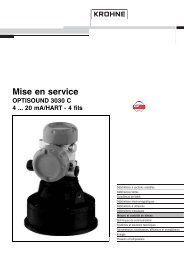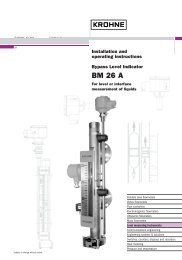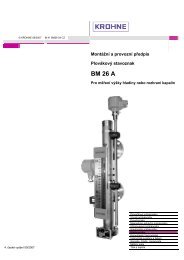MODEL 783-1G MANUAL
MODEL 783-1G MANUAL
MODEL 783-1G MANUAL
You also want an ePaper? Increase the reach of your titles
YUMPU automatically turns print PDFs into web optimized ePapers that Google loves.
SUMMIT 8800<br />
Handbook<br />
Supervisory Flow Computer
IMPORTANT INFORMATION<br />
IMPORTANT INFORMATION<br />
Our company pursues a policy of continuous development and product improvement. The<br />
Information contained in this document is, therefore subject to change without notice. Some<br />
display descriptions and menus may not be exactly as described in this manual. However, due<br />
the straight forward nature of the display this should not cause any problem in use.<br />
To the best of our knowledge, the information contained in this document is accurate. However, our company<br />
cannot be held responsible for any errors, omissions or inaccuracies or any losses incurred as a result of them.<br />
In the design and construction of this equipment and instructions contained in this manual, due consideration has<br />
been given to safety requirements in respect of statutory industrial regulations<br />
Users are reminded that these regulations similarly apply to installation, operation and maintenance, safety being<br />
mainly dependent upon the skill of the operator and strict supervisory control<br />
MA_SUMMIT_EN.docx / Pub001 / Rev. 1 01/08 Page 2 of 42
IMPORTANT INFORMATION<br />
MA_SUMMIT_EN.docx / Pub001 / Rev. 1 01/08 Page 3 of 42
Contents<br />
Contents<br />
1 About this manual and getting started 6<br />
1.1 Information in this manual 6<br />
1.2 Safety Information 6<br />
1.3 Who should use this manual 6<br />
1.4 Versions covered in this manual 6<br />
1.5 Getting Started 6<br />
1.6 Packing List 6<br />
2 General Description 7<br />
2.1 Flow computer description 7<br />
3 Operation 8<br />
3.1 Front Panel Controls 8<br />
3.1.1 Touch Screen 8<br />
3.1.2 Twist and Click Rotary Control 8<br />
3.2 Display 8<br />
3.2.1 Navigation Controls Main Menu 8<br />
3.2.2 Main Menu items 9<br />
3.2.3 Audit Log 10<br />
3.3 Front panel indicators 12<br />
3.4 Front panel Programming Port 12<br />
3.5 Mode Switches (rear panel) 13<br />
4 Maintenance, Installation and Calibration 14<br />
4.1 Maintenance 14<br />
4.1.1 Initial Checks 14<br />
4.1.2 Replacement Parts 14<br />
4.1.3 Back Up Battery Replacement 15<br />
4.1.4 SD Card Replacement 15<br />
4.1.5 Cleaning of Front Panel Touch Screen 15<br />
4.2 Installation 16<br />
4.2.1 Mechanical Installation 16<br />
4.2.2 Electrical Installation 17<br />
4.3 Calibration 22<br />
4.3.1 Input Signals 22<br />
4.3.2 Output Signals 22<br />
5 Circuit Board Description and Settings 23<br />
5.1 Circuit Board Description 23<br />
5.1.1 Digital Input/ Output Board Description 23<br />
5.1.2 Analogue Input / Output Board Description 23<br />
5.1.3 Communication Board Description 24<br />
5.1.4 Auxiliary Board Description 24<br />
5.1.5 PSU Board Description 24<br />
5.2 Circuit Board Settings 25<br />
5.2.1 Digital Input/ Output Board Settings 25<br />
5.2.2 Analogue Input/ Output Board Settings 27<br />
5.2.3 Communication Board Settings 29<br />
5.2.4 Auxiliary Board Settings 30<br />
5.2.5 PSU Board Settings 31<br />
5.2.6 Rear Panel 32<br />
6 Technical Data 33<br />
MA_SUMMIT_EN.docx / Pub001 / Rev. 1 01/08 Page 4 of 42
6.1 General 33<br />
6.2 Inputs 34<br />
6.3 Outputs 35<br />
6.4 Communication 36<br />
6.5 Power Supply 36<br />
7 Appendix 1 37<br />
7.1 TERMINAL CONNECTIONS 37<br />
7.1.1 Digital I/O Board Terminal Connections 37<br />
7.1.2 Analogue I/O Board Terminal Connections 39<br />
7.1.3 Analogue I/O Board Comms Connector pins 40<br />
7.1.4 Network communication card pin connections 41<br />
7.1.5 Power Supply Terminals 42<br />
Contents<br />
Figure List<br />
Figure 1 Button highlighted by Rotary Control 8<br />
Figure 2 Button selected by Rotary Control 8<br />
Figure 3 Menu Navigation Controls 8<br />
Figure 4 Alarm Page Example 10<br />
Figure 5 Audit Log Example 10<br />
Figure 6 Front Panel LEDs 12<br />
Figure 7 USB Connector and Messages 12<br />
Figure 8 Mode Switch settings 13<br />
Figure 9 Chassis Dimensions 16<br />
Figure 10 Terminal Block Tension Clamp 17<br />
Figure 11 Typical HART Transmitter Connections 18<br />
Figure 12 Digital Input internal circuit 19<br />
Figure 13 Typical Analogue Input Connections 20<br />
Figure 14 Direct PRT Connection 20<br />
Figure 15 Internal RS485 Termination network 21<br />
Figure 16 Digital I/O Board Digital Input Link Setting 25<br />
Figure 17 Digital I/O Board HART Loop Link Settings 26<br />
Figure 18 Digital I/O Board RS485 Termination Link Setting 26<br />
Figure 19 Analogue I/O Board Digital Input Link Settings 27<br />
Figure 20 Analogue I/O board HART Loop and I/O Function Link Settings 28<br />
Figure 21 Analogue I/O Board RS485 Termination Link Setting 28<br />
Figure 22 Communication Board Link Setting 29<br />
Figure 23 Auxiliary Board Components 30<br />
Figure 24 PSU Board Components 31<br />
Figure 25 Rear Panel View 32<br />
Contents<br />
MA_SUMMIT_EN.docx / Pub001 / Rev. 1 01/08 Page 5 of 42
1 About this manual and getting started<br />
1 About this manual and getting started<br />
1.1 Information in this manual<br />
This manual tells you how to install, configure, operate and service the Supervisory Flow<br />
Computer. Information is also given regarding troubleshooting typical problems that may occur.<br />
However the troubleshooting information is at an assembly replacement level only and this manual<br />
is not intended to be used for component level service.<br />
This manual does not cover any devices or peripheral components that are to be installed and connected to the<br />
flow computer it is assumed that such devices are installed in accordance with the operating instructions supplied<br />
with them.<br />
1.1 Safety Information<br />
Please read these instructions carefully before assembling or installing this product to avoid danger<br />
to people, pets and devices. Installation of this product may only be performed by qualified<br />
personnel.<br />
IMPORTANT<br />
The flow computer will come with all Links and internal switches set to Factory Default settings see<br />
Section 5.0.<br />
Before any Power or signal connections are applied to the flow computer the operator should ensure that<br />
the links are set the correct position for the appropriate to the intended use. Failure to do so could result in<br />
damage to the flow computer and any associated equipment.<br />
This device is Powered from +24V dc . Do not touch and of the internal parts whilst the unit is powered.<br />
Turn off the power to the device before opening the device or installing the product . Only switch power on when<br />
the device is fully configured, installed and all covers are securely in place.<br />
1.2 Who should use this manual<br />
This manual is intended to be used by anyone who operates, installs, uses or services the flow computer.<br />
1.3 Versions covered in this manual<br />
All Versions.<br />
1.4 Getting Started<br />
This chapter tells where to start, unpacking, configuring.<br />
1.5 Packing List<br />
The box the flow computer comes packed in should contain the following items:-<br />
<br />
<br />
<br />
<br />
<br />
Flow Computer with option cards pre-installed<br />
CD containing configuration software and operating Instructions<br />
Terminal connecting blocks for the fitted option boards<br />
USB A-B standard cable.<br />
MA_SUMMIT_EN.docx / Pub001 / Rev. 1 01/08 Page 6 of 42
2 General Description<br />
2 General Description<br />
2.1 Flow computer description<br />
The flow computer is an advanced device for measuring and calculating the flow of Gases and Liquids, using<br />
connected metering devices. Transducers and internal algorithms to International standards.<br />
The flow computer is configured using the supplied configuration software running on a PC or laptop computer.<br />
Initially there are a number of basic decisions that need to be made in order to configure the device for use. Tthe<br />
configuration software will guide the operator through the various choices that need to be made. The most<br />
important types are as follows:<br />
Fluid type<br />
Gas or Liquid<br />
Number of Streams to be configured 1, 2, 3, 4 or 5<br />
Meter types, for Gas<br />
Turbine, Rotary or other pulse meter type<br />
Ultrasonic Meter<br />
Orifice or Venturi type<br />
Meter types for Liquid<br />
Turbine or other pulse meter type.<br />
Secondary transducer types to be used<br />
Pressure<br />
Temperature<br />
Density<br />
Relative Density<br />
Differential Pressure<br />
Gas Component<br />
Secondary transducer measurement methods<br />
HART<br />
4-20mA<br />
PRT<br />
Pulse Input<br />
Serial Connection.<br />
A complete list of all calculations and configuration settings is contained in the manual Calculation List<br />
MA_SUMMIT_EN.docx / Pub001 / Rev. 1 01/08 Page 7 of 42
3 Operation<br />
3 Operation<br />
3.1 Front Panel Controls<br />
There are two front panel controls, the touch screen and 360degree knob. Both these controls allow the user to<br />
access the main menu and view, edit or manipulate the items shown on the display panel.<br />
3.1.1 Touch Screen<br />
The touch screen is the display area, any button or menu item or similar that is shown on the display can be<br />
touched to operate or perform the specified function e.g. if the Main Menu button is pressed , then the main menu<br />
will appear on the display at the left hand side. A button will generally indicate it has been pressed by either<br />
changing colour or by giving the appearance of movement or by highlighting the area pressed.<br />
3.1.2 Twist and Click Rotary Control<br />
The knob operates in two ways, firstly as a continuously variable 360 degree control that scrolls through each of<br />
the possible buttons on a display.<br />
To go up the list, rotate the control anti-clockwise; to go down the list, rotate clockwise. The desired item will be<br />
highlighted or shown with the red indicators. To select or operate the selected item, press the knob inwards until it<br />
clicks. The selected item with then be highlighted or shown with green indicators (see below).<br />
Figure 1 Button highlighted by Rotary Knob<br />
Figure 2 Button selected by Rotary Knob<br />
3.2 Display<br />
3.2.1 Navigation Controls Main Menu<br />
The menu items will appear as a list on the right hand side of the display screen Navigation controls at the top<br />
of the list and at the bottom allow access to all items in the menu.<br />
If a menu item is selected and has more than one page, then page navigation controls will appear at the bottom of<br />
the screen as shown in figure 3.<br />
The indicator shows the current page number and how many pages under that menu item, and the arrow keys<br />
give access to the first, page, last page or allow the number numbers to be incremented or decremented.<br />
Figure 3 Menu Navigation Controls<br />
MA_SUMMIT_EN.docx / Pub001 / Rev. 1 01/08 Page 8 of 42
3 Operation<br />
3.2.2 Main Menu items<br />
The main operating Menu of the Flow computer can be accessed by touching the Main Menu Button which is<br />
always on the bottom left corner of the display screen.<br />
A typical list of items available in the Main menu item list are:<br />
<br />
Totals<br />
Line Conditions<br />
Relative Density<br />
Heating Value Stream 1 Superior<br />
Composition Stream 1 Inferior<br />
Edit Mode<br />
Data Logs<br />
Supervisory<br />
Alarm Log<br />
Audit Log<br />
System Information<br />
Calibration<br />
Settings<br />
<br />
The majority of Main Menu items are basically short cuts to groups of Display pages, e.g. Totals is a short cut to<br />
pages that include totals of all types. The following pages however, have additional functions which are explained<br />
in this paragraph.<br />
<br />
<br />
<br />
<br />
<br />
<br />
<br />
Edit Mode<br />
Alarm Log<br />
Audit Log<br />
Supervisory<br />
System Information<br />
Settings<br />
Calibration<br />
MA_SUMMIT_EN.docx / Pub001 / Rev. 1 01/08 Page 9 of 42
3 Operation<br />
Edit Mode<br />
The Edit Mode allows User determined items to be altered using the front panel controls.<br />
When this menu item is selected the user will be prompted to enter a four digit numeric password, to gain access<br />
to the calibration pages. It is possible to set-up a maximum of three different passwords and each of these<br />
passwords can be set to allow access or not to the calibration pages, these passwords are the same as used in<br />
the EDIT mode.<br />
In its factory default condition the three available passwords are 1111, 2222 and 3333.<br />
The User must then select an item to be edited from the list of available items, then using the Navigation and<br />
Keyboard keys 0-9 etc a new value can be entered and so on. Once all items to be changed have been updated ,<br />
Edit mode can be left using the Main Menu key , and at this point data can be committed into the operational<br />
memory of the flow computer.<br />
Alarm Log<br />
Figure 4 Alarm Page Example<br />
A typical Alarm log display is shown in Figure 4. Accountable alarms are shown in Red and Non accountable<br />
alarms and warnings in Blue. Any current Alarm will be accompanied by a FLASHING LED of the corresponding<br />
alarm type. This means the Alarms occurrence has not been acknowledged. An Alarm can be acknowledged by<br />
pressing the Acknowledge button at the button of the Alarm Log page. Once acknowledged the corresponding<br />
Alarm LED with stop flashing and be on continuously.<br />
Past alarms can be cleared from the Alarm Log by pressing the Clear button at the button of the Alarm Log page.<br />
A complete list of Alarms can be found in the document Manual Flow Computer alarms.<br />
3.2.3 Audit Log<br />
Figure 5 Audit Log Example<br />
A typical Audit Log display is shown in Figure 5 , the audit log will contain all items that could effect the operation<br />
of the flow computer, e.g. Change of Data, or Alarm status.<br />
MA_SUMMIT_EN.docx / Pub001 / Rev. 1 01/08 Page 10 of 42
3 Operation<br />
Supervisory<br />
The Supervisory page is used to display a diagrammatical view of the basic system set up. Such a display would<br />
include Meters, Transmitters and can give a summary idea of the flowing conditions.<br />
System Information<br />
The System Information Page and Board information page , contains all relevant information as to Software and<br />
Hardware Versions fitted in the Unit , together with Silicon Serial Numbers of all fitted circuit boards.<br />
Settings<br />
The Settings Page , contains no critical Setting controls , including display Controls and Calibration and Language<br />
control settings.<br />
MA_SUMMIT_EN.docx / Pub001 / Rev. 1 01/08 Page 11 of 42
3 Operation<br />
3.3 Front panel indicators<br />
There are five indicator LED's on the front panel, from top to bottom these are as shown in Figure 6 below.<br />
Power ON<br />
GREEN<br />
Accountable Alarm<br />
RED<br />
Non-accountable Alarm<br />
RED<br />
Fault<br />
RED<br />
Low or High Flow Limit<br />
YELLOW<br />
Figure 6 Front Panel LEDs<br />
3.4 Front panel Programming Port<br />
The programming port on the front panel is a USB standard type B version. The programming port is used for<br />
downloading of configuration and setup data and files and for uploading of result, table and report data. It should<br />
always be used in conjunction with the Windows software supplied with the unit.<br />
Figure 7 USB Connector and Messages<br />
On first connection to a PC loaded with the Windows software and USB Drivers , messages as shown on figure 7<br />
will appear on the PC screen. The USB port will then recognise the flow computer device each time it is<br />
connected via the USB socket. Once the USB port is correctly configured for the flow computer, the supplied<br />
windows software can be used to configure, and download information to the connected flow computer.<br />
Instructions for the installation and operation of the Software are contained on the supplied CD.<br />
MA_SUMMIT_EN.docx / Pub001 / Rev. 1 01/08 Page 12 of 42
3 Operation<br />
3.5 Mode Switches (rear panel)<br />
On the rear panel are 4 Mode or Function switches . These determine the basic operating mode of the flow<br />
computer.<br />
The designation and function of the mode switches is as follows:-<br />
Switch No. ON OFF<br />
1 Run Mode Boot Mode<br />
2 Security 2 On Security 2 Off<br />
3 Security 3 On Security 3 Off<br />
4 No Function<br />
Figure 8 Mode Switch settings<br />
For Normal operation the Unit should be set to Run Mode.<br />
Boot Mode should only be used for downloading of New Software Versions in conjunction with the supplied<br />
Windows operating software.<br />
If Both Security switches 2 and 3 are set to Off then the security of the machine is fully OPEN<br />
If Both Security switches 2 and 3 are set to On then the security of the machine is fully SECURE<br />
If either Mode switch 2 or Mode switch 3 is set to On then the security of the machine is Partial Secure.<br />
MA_SUMMIT_EN.docx / Pub001 / Rev. 1 01/08 Page 13 of 42
4 Maintenance, Installation and Calibration<br />
4 Maintenance, Installation and Calibration<br />
4.1 Maintenance<br />
No routine servicing is required to ensure continuous operation, however should a system failure occur during<br />
operation, then the most likely cause of malfunction is that of a requirement not being fully or correctly<br />
implemented. If a fault or warning occurs, the cause should be determined in a logical and systematic manner and<br />
a guide is given below.<br />
Caution Static Precautions<br />
Some parts of the instrument such as circuit boards may be damaged by static electricity . It is therefore<br />
essential when carrying out any Maintenance or Installation work that an earthed wrist strap be worn<br />
whenever internal parts of the instrument are handled.<br />
4.1.1 Initial Checks<br />
Check that the power supply is of the correct type and value.<br />
Check the internal fuse F1 and that the power supply polarity is correct.<br />
Ensure that all input and output connections to the plugs and sockets at the rear of the Flow computer are<br />
satisfactory and the plugs are engaged firmly and in the correct sockets.<br />
Ensure that all of the data entered via the keyboard or programmed via software is correct and that all of the<br />
calibration data has been entered and is correct.<br />
Switch off the power to the Flow computer and check that all of the circuit boards are fully engaged in their<br />
sockets and are positioned in the correct location.<br />
Carry out a visual inspection of all wires and cables for obvious loose or broken connections.<br />
Check that all external signal transmitters have the correct power supply voltages and that they are operational.<br />
4.1.2 Replacement Parts<br />
The following user replacement parts are available for maintenance purposes:-<br />
Description<br />
Part No.<br />
PSU Board 3000-302<br />
Auxiliary Board 3000-303<br />
Digital Input/Output Board 3000-304<br />
Communication Board 3000-305<br />
Analogue Input/Output Board 3000-306<br />
USB A-B Cable 2m long<br />
Auxiliary Board Replacement Battery<br />
SD Card <strong>1G</strong>b<br />
SD Card 2Gb<br />
BR2330<br />
When replacement boards are fitted it may be necessary to change the customer link settings.<br />
The position and function of all customer links is described in Section 5<br />
MA_SUMMIT_EN.docx / Pub001 / Rev. 1 01/08 Page 14 of 42
4 Maintenance, Installation and Calibration<br />
4.1.3 Back Up Battery Replacement<br />
The flow computer contains a Back Up Battery on the Auxiliary Card, this Battery is to keep the Real Time Clock<br />
and internal Totals backed up , whilst main DC power to the unit is disconnected. Under normal operating<br />
circumstances, the Back Up Battery should only need to be replaced every 10 year, or when a “BAD” battery<br />
condition is indicated, via the Windows software or on the General Information page.<br />
To replace the battery as follows:-<br />
Commit all totals to internal memory using the Memory store button.<br />
Disconnect all cables from the rear of the flow computer and remove the rear panel as shown in Figure 25.<br />
Withdraw the Auxiliary Card from the Chassis and then remove the Battery as shown in figure 23.<br />
Replace the Battery with a suitable new replacement type.<br />
Refit Auxiliary card and Rear Panel. Refit all cables and Power UP the unit.<br />
Main Totals should be restored automatically , the Real Time clock will need to be set to the correct time, by<br />
any of the alternative methods.<br />
4.1.4 SD Card Replacement<br />
The flow computer contains a replaceable SD memory Card on the Auxiliary Card, this Card can be used to store,<br />
Audit and Data log Information. It can be replaced at any time by withdrawing from the connector on the rear<br />
panel and a new card inserted. When a new card is inserted it is automatically detected and depending upon its<br />
formatting and use, possible messages and instructions will appear on the main screen. Follow the instructions,<br />
and the card should be prepared ready for use.<br />
Once removed a filled or partially filled card can have its data read using a standard PC Card reader and the<br />
supplied Windows software.<br />
4.1.5 Cleaning of Front Panel Touch Screen<br />
Clean Front panel of flow computer with a moist cloth.<br />
MA_SUMMIT_EN.docx / Pub001 / Rev. 1 01/08 Page 15 of 42
4 Maintenance, Installation and Calibration<br />
4.2 Installation<br />
4.2.1 Mechanical Installation<br />
The outline chassis dimensions are given in figure 9 and provide for mounting in either a panel or standard rack.<br />
Under normal ambient conditions no special ventilation requirements are necessary. Where the Model flow<br />
computer may be subject to high ambient temperatures- e.g. near heat producing apparatus or in direct strong<br />
sunlight. Adequate ventilation should be provided. The operating environment should be clean, dry and free from<br />
a corrosive atmosphere.<br />
Figure 9 Chassis Dimensions<br />
MA_SUMMIT_EN.docx / Pub001 / Rev. 1 01/08 Page 16 of 42
4 Maintenance, Installation and Calibration<br />
4.2.2 Electrical Installation<br />
Power Supply<br />
A power supply with a dc. voltage of between 22 V and 28 V is connected to the terminal block on the rear panel<br />
of the flow computer ensuring that the polarity is as marked. Ensure that a 3.15A fuse is fitted in the fuse holder<br />
located above the terminal block. See figure 24 for details.<br />
The flow computer must be connected to a suitable Ground or Earth Connection via the Earth Stud located at the<br />
rear of the chassis. See Figure 25 for details.<br />
Transmitters Input Connections<br />
The input transmitter circuits are connected to the flow computer via the 36 way terminal<br />
connections on the rear panel of the flow computer. Before any of the transmitters are connected<br />
reference should be made to the instrument instruction manuals applicable to the individual<br />
transmitters. The majority of applications where input devices are connected to the flow computer<br />
, will require adherence to the applicable manufacturers Safety requirements and installation requirements<br />
appropriate to the device being connected and the use to which it is put. Suggested connection methods are<br />
simply that a basic indication of how the devices can be connected together.<br />
WARNING:<br />
In hardardous environments, connect the transmitter in accorandance with the manufacturer’s safety<br />
certificate.<br />
Terminal block tension clamp<br />
Figure 10 Terminal Block Tension Clamp<br />
MA_SUMMIT_EN.docx / Pub001 / Rev. 1 01/08 Page 17 of 42
4 Maintenance, Installation and Calibration<br />
HART Transmitter Input Connections<br />
The Hart transmitters are connected in parallel as a multidrop system and each transmitter must have a different<br />
address.<br />
t is essential that the transmitters have their addresses programmed and the burst mode operation turned off<br />
before they are connected to the flow computer. All transmitters on the same Hart Loop must be assigned<br />
different short addresses it is recommended that the pressure transmitter must be programmed with a short<br />
address of 01 and the temperature transmitter with a short address of 02.<br />
Refer to the transmitter operating manuals for the programming procedures.<br />
A typical method of connecting transmitters is given in figure 11 and the terminal pin designations refer to the<br />
Digital I/O board connections as shown in Appendix 1.<br />
Figure 11 Typical HART Transmitter Connections<br />
MA_SUMMIT_EN.docx / Pub001 / Rev. 1 01/08 Page 18 of 42
4 Maintenance, Installation and Calibration<br />
Digital Transmitter Input Connections<br />
These inputs are generally used for connection to pulse counting meters such as Rotary or Turbine meters,<br />
frequency measuring transmitters such as Density or Relative Density transmitters or simple switch inputs. In all<br />
cases the required connections are basically the same and as shown in Figure 12. It is intended that the Input be<br />
connected to a +24V pulse input with Link LK8 in the off position this allows an input current of 10mA to flow. If<br />
the pulse source is operated from different voltage sources then LK8 should be switched to the ON position and<br />
an external resistor of value that will allow 10mA to flow should be fitted in series with the D i/P1+ Terminal.,<br />
typical voltages and resistor values are given below:<br />
15V<br />
12V<br />
1k5<br />
1k1<br />
5V 510<br />
The terminal pin designations refer to the Digital I/O board connections as shown in Appendix 1.<br />
Figure 12 Digital Input internal circuit<br />
Reference should be made to the meter or transmitter manuals for correction installation and connection in<br />
accordance with the manufacturers guidance.<br />
Analogue Transmitter Input Connections<br />
NOTE<br />
Only available when Analogue I/O Board fitted<br />
Any analogue inputs used are generally used for connection to 4-20mA type transmitters for measurement of<br />
pressure, temperature or similar.<br />
Refer to the transmitter operating manuals for the installation procedures.<br />
MA_SUMMIT_EN.docx / Pub001 / Rev. 1 01/08 Page 19 of 42
4 Maintenance, Installation and Calibration<br />
Figure 13 Typical Analogue Input Connections<br />
A typical methods of connecting transmitters is shown in figure 13 and the terminal pin designations refer to the<br />
Analogue I/O board connections as shown in Appendix 1.<br />
Direct PRT Input Connections<br />
A Direct PRT measurement can be made using a typical 4 wire PRT of Resistance 100 ohms at 0C<br />
Refer to the transmitter operating manuals for the installation procedures.<br />
A typical methods of connecting transmitters is shown in figure 14 and the terminal pin designations refer to the<br />
Digital I/O board connections as shown in Appendix 1.<br />
Figure 14 Direct PRT Connection<br />
RS232/RS485 Communication Connections<br />
Both types of I/O Board, Digital and Analogue have an RS232/RS485 connection intended for connection to serial<br />
communication to meters or similar devices. These connections are not galvanically isolated from the internal<br />
supplies of the flow computer and it is therefore recommended that external barrier devices are used in<br />
conjunction with these connections.<br />
MA_SUMMIT_EN.docx / Pub001 / Rev. 1 01/08 Page 20 of 42
4 Maintenance, Installation and Calibration<br />
For RS232 connection use a :<br />
<br />
Phoenix Contact PSM-ME-RS232/RS232-P<br />
For RS485 connection use a:<br />
Phoenix Contact PSM-ME-RS485/RS485-P or<br />
Phoenix Contact PSM-ME-RS232/RS485-P<br />
The Communication Board has 3 separate galvanically isolated RS232/RS485 connections intended for serial<br />
connection to printers, supervisory systems or gas chromatographs.<br />
If RS485 communication is to be used on any of the boards, an optional terminating chain can be used See figure<br />
15. Typically this terminating chain should only be switched ON , under conditions of cable lengths greater than<br />
10 metres and high speed communication. To connect the Termination resistor chain both Links associated with<br />
the RS485 connection should be set to the ON position.<br />
NOTE Figure 15 shows and Link references for the Digital and Analogue I/O Board only refer to paragraph 5.2.3<br />
for Link references for the Communication Board.<br />
Figure 15 Internal RS485 Termination network<br />
Reference should be made to the instruction manuals of any connected devices for correction installation,<br />
configuration and connection in accordance with the manufacturers guidance.<br />
MA_SUMMIT_EN.docx / Pub001 / Rev. 1 01/08 Page 21 of 42
4 Maintenance, Installation and Calibration<br />
4.3 Calibration<br />
4.3.1 Input Signals<br />
Digital Input Signals<br />
The flow computer does not require calibrating for any of the pulse inputs from meters as these inputs use a<br />
digital format.<br />
HART Input Signals<br />
The Hart pressure and temperature transmitters must be calibrated themselves in accordance with the<br />
manufacturers instructions. The transmitters are connected to the flow computer in parallel as a multidrop system<br />
and each transmitter must have a different address.<br />
It is essential that the transmitters have their addresses programmed and the burst mode operation turned off<br />
before they are connected to the flow computer. Use the Rosemount Smart Family Interface Model 268 to<br />
programme and calibrate the transmitters referring to the Rosemount operating manuals for the programming<br />
procedures.<br />
Analogue Input Signals<br />
The Analogue input signals to the flow computer, normally used for pressure, temperature, selected gas data or<br />
dp will require calibration as follows:-<br />
4.3.2 Output Signals<br />
Digital Output Signals<br />
The Digital Output signals do not require any customer calibration.<br />
Analogue Output Signals<br />
The Analogue Output signals are factory calibrated and should not require any customer adjustment.<br />
In order to assist calibration the Analogue Outputs can be set either to the minimum value (0mA or 4mA ) or to the<br />
maximum value (20mA or 24mA) by using the following procedure.<br />
MA_SUMMIT_EN.docx / Pub001 / Rev. 1 01/08 Page 22 of 42
5 Circuit Board Description and Settings<br />
5 Circuit Board Description and Settings<br />
5.1 Circuit Board Description<br />
5.1.1 Digital Input/ Output Board Description<br />
The Digital Input Output Board is an operator exchangeable plug in card up to a maximum of 5 can be inserted<br />
into any of the User plug in slots in the flow computer chassis. It provides stream input and output functions as<br />
follows:-<br />
3 Pulse counting/frequency measuring inputs for use with turbine /rotary meters and frequency output density or<br />
relative density transducers.<br />
2 Digital Status inputs for use with switch or contact inputs.<br />
2 Smart Transmitter (HART) loops each loop can provide for connection to up to 3 transmitters for use with such<br />
transmitters as Pressure, Temperature or Differential Pressure transmitters.<br />
1 Direct 4 wire RTD Resistance Thermometer Input for direct measurement of temperature.<br />
5 Digital transistor switch outputs for use in Telemetry systems or for alarm indication.<br />
2 Analogue 4-20 mA current outputs for use in telemetry or control systems.<br />
1 Serial Communication Port using either RS232 or RS485 standards providing connection to gas meters, gas<br />
chromatographs or other equipment that uses serial communication for data transfer.<br />
It is normally intended that each Digital Input / Output board provides all the necessary inputs and outputs for an<br />
individual measurement stream. However as the function of each individual input and output can be separately<br />
configured, the use of any particular function is not limited to any measurement stream.<br />
5.1.2 Analogue Input / Output Board Description<br />
The Analogue Input Output Board is an operator exchangeable plug in card up to a maximum of 5 can be inserted<br />
in any of the User plug in slots in the flow computer chassis. It provides stream input and output functions as<br />
follows:<br />
3 Pulse counting/frequency measuring inputs for use with turbine /rotary meters and frequency output density or<br />
relative density transducers.<br />
2 Digital Status inputs for use with switch or contact inputs.<br />
1 Smart Transmitter (HART) loop each loop can provide for connection to up to 3 transmitters for use with such<br />
transmitters as Pressure, Temperature or Differential Pressure transmitters.<br />
1 Direct 4 wire RTD Resistance Thermometer Input for direct measurement of temperature.<br />
4 4-20mA current inputs for use with such devices as Analogue transmitters for Pressure, Temperature and differential<br />
pressure.<br />
3 Digital transistor switch outputs for use in Telemetry systems or for alarm indication.<br />
3 Analogue 4-20 mA current outputs for use in telemetry or control systems.<br />
1 Serial Communication Port using either RS232 or RS485 standards providing connection to gas meters, gas<br />
chromatographs or other equipment that uses serial communication for data transfer.<br />
Normally, each Digital Input / Output board provides all the necessary inputs and outputs for an individual<br />
measurement stream. However, as each individual input and output can be separately configured, the use of any<br />
particular function is not limited to any measurement stream.<br />
NOTE: Certain of the Inputs and Outputs require the setting of individual links to connect the functional devices to<br />
the Main Terminal Connection Block. This applies to Digital Outputs 4 and 5 and Analogue Input 4 and Analogue<br />
Output 3 .Care should be taken to ensure the Links are set to the correct position, BEFORE any power is applied<br />
to the flow computer.Refer to Figure 20 for Link Details.<br />
MA_SUMMIT_EN.docx / Pub001 / Rev. 1 01/08 Page 23 of 42
5 Circuit Board Description and Settings<br />
5.1.3 Communication Board Description<br />
The Communication Board is an operator exchangeable plug in card up to a maximum of 5 can be inserted in any<br />
of the User plug in slots in the flow computer chassis. It provides system communication functions as follows:<br />
Quantity Port Connection Providing connection to<br />
1 galvanically isolated Serial RS232 with full hand shaking or<br />
serial printer<br />
Communication<br />
RS485 standards<br />
2 galvanically isolated Serial RS232 or<br />
data logging or supervisory devices<br />
Communication<br />
RS485 standards<br />
1 Serial Communication Port using Ethernet 10/1000 other Network enabled equipment<br />
5.1.4 Auxiliary Board Description<br />
The Auxiliary Board is an operator exchangeable plug in card only one card is required in each chassis and this<br />
must be positioned only in the most right hand chassis slot position. The function of the Auxiliary card is to provide<br />
the following functions:-<br />
<br />
<br />
<br />
Mounting for replaceable Battery<br />
Mounting for Optional SD memory Card<br />
Rear Panel Mode switches.<br />
5.1.5 PSU Board Description<br />
The PSU Board is an operator exchangeable plug in card only one card is required in each chassis and this must<br />
be positioned only in the most left hand chassis slot position. The function of the PSU card is to provide the power<br />
supply requirements of the flow computer.<br />
MA_SUMMIT_EN.docx / Pub001 / Rev. 1 01/08 Page 24 of 42
5 Circuit Board Description and Settings<br />
5.2 Circuit Board Settings<br />
5.2.1 Digital Input/ Output Board Settings<br />
The following sections contain details of the User controls and settings for the Digital Input Output Board.<br />
Digital Input Settings<br />
Position of Digital input Links shown on Top edge of Digital I/O Board<br />
Figure 16 Digital I/O Board Digital Input Link Setting<br />
Link No. Function Factory setting Notes<br />
8 Digital Input 1 Resistor bypass OFF See Figure 12<br />
9 Digital Input 1 0V24 Connection OFF See Figure 12<br />
10 Digital Input 2 Resistor bypass OFF See Figure 12<br />
11 Digital Input 2 0V24 Connection OFF See Figure 12<br />
12 Digital Input 3 Resistor bypass OFF See Figure 12<br />
13 Digital Input 3 0V24 Connection OFF See Figure 12<br />
14 Digital Input 4 Resistor bypass OFF See Figure 12<br />
15 Digital Input 4 0V24 Connection OFF See Figure 12<br />
16 Digital Input 5 Resistor bypass OFF See Figure 12<br />
17 Digital Input 5 0V24 Connection OFF See Figure 12<br />
MA_SUMMIT_EN.docx / Pub001 / Rev. 1 01/08 Page 25 of 42
5 Circuit Board Description and Settings<br />
HART Loop Settings<br />
Position of HART Loop Links shown on Left hand edge of Digital I/O Board<br />
Figure 17 Digital I/O Board HART Loop Link Settings<br />
Link No. Function Factory setting Notes<br />
6 HART Loop 1 0V24 Connection OFF<br />
7 HART Loop 2 0V24 Connection OFF<br />
RS485 Settings<br />
Position of RS485 Termination Network Links shown on Left hand edge of Digital I/O Board<br />
Figure 18 Digital I/O Board RS485 Termination Link Setting<br />
Link No. Function Factory setting Notes<br />
4 RS485 Termination Network Connection OFF See Figure 15<br />
5 RS485 Termination Network Connection OFF See Figure 15<br />
MA_SUMMIT_EN.docx / Pub001 / Rev. 1 01/08 Page 26 of 42
5 Circuit Board Description and Settings<br />
5.2.2 Analogue Input/ Output Board Settings<br />
Digital Input Settings<br />
Position of Digital input Links shown on Top edge of Analogue I/O Board<br />
Figure 19 Analogue I/O Board Digital Input Link Settings<br />
Link No. Function Factory setting Notes<br />
8 Digital Input 1 Resistor bypass OFF See Figure 12<br />
9 Digital Input 1 0V24 Connection OFF See Figure 12<br />
10 Digital Input 2 Resistor bypass OFF See Figure 12<br />
11 Digital Input 2 0V24 Connection OFF See Figure 12<br />
12 Digital Input 3 Resistor bypass OFF See Figure 12<br />
13 Digital Input 3 0V24 Connection OFF See Figure 12<br />
14 Digital Input 4 Resistor bypass OFF See Figure 12<br />
15 Digital Input 4 0V24 Connection OFF See Figure 12<br />
16 Digital Input 5 Resistor bypass OFF See Figure 12<br />
17 Digital Input 5 0V24 Connection OFF See Figure 12<br />
MA_SUMMIT_EN.docx / Pub001 / Rev. 1 01/08 Page 27 of 42
5 Circuit Board Description and Settings<br />
HART Loop and I/O Function Settings<br />
Position of HART Loop and I/O function Links shown on Left hand edge of the Analogue I/O Board<br />
Figure 20 Analogue I/O board HART Loop and I/O Function Link Settings<br />
Link No. Function Factory setting Notes<br />
6 HART Loop 1 0V24 Connection OFF<br />
19 Digital Output 4 Position A Fit Analogue Input 4 Position B Fit B<br />
20 Digital Output 4 Position A Fit Analogue Input 4 Position B Fit B<br />
21 Digital Output 5 Position A Fit Analogue Output 3 Position B Fit B<br />
22 Digital Output 5 Position A Fit Analogue Output 3 Position B Fit B<br />
RS485 Settings<br />
Position of RS485 Termination Network Links shown on Left hand edge of Analogue I/O Board<br />
Figure 21 Analogue I/O Board RS485 Termination Link Setting<br />
Link No. Function Factory setting Notes<br />
4 RS485 Termination Network Connection OFF See Figure 15<br />
5 RS485 Termination Network Connection OFF See Figure 15<br />
MA_SUMMIT_EN.docx / Pub001 / Rev. 1 01/08 Page 28 of 42
5 Circuit Board Description and Settings<br />
5.2.3 Communication Board Settings<br />
Position of RS485 Termination Network Links shown on Left hand edge of Communication Board<br />
Figure 22 Communication Board Link Setting<br />
Link No. Function Factory setting Notes<br />
3 RS485 Termination Network Connection Port 1 OFF See Figure 15<br />
4 RS485 Termination Network Connection Port 1 OFF See Figure 15<br />
5 RS485 Termination Network Connection Port 2 OFF See Figure 15<br />
6 RS485 Termination Network Connection Port 2 OFF See Figure 15<br />
7 RS485 Termination Network Connection Port 3 OFF See Figure 15<br />
8 RS485 Termination Network Connection Port 3 OFF See Figure 15<br />
LED No. Function Notes<br />
1 RED Network Collision Normally OFF<br />
2 Not Fitted No function<br />
3 YELLOW 100M Network Normally ON for 100M<br />
4 GREEN Network Activity Normally Flash<br />
MA_SUMMIT_EN.docx / Pub001 / Rev. 1 01/08 Page 29 of 42
5 Circuit Board Description and Settings<br />
5.2.4 Auxiliary Board Settings<br />
Figure 23 Auxiliary Board Components<br />
Figure 23 shows the position of the Auxiliary Board user replaceable parts:<br />
<br />
<br />
Time & Date and Memory Replaceable Battery<br />
Optional SD memory card<br />
MA_SUMMIT_EN.docx / Pub001 / Rev. 1 01/08 Page 30 of 42
5 Circuit Board Description and Settings<br />
5.2.5 PSU Board Settings<br />
Details of position of PSU Board Fuses<br />
Figure 24 PSU Board Components<br />
Function Fuse Type Notes<br />
1 Unit Main Fuse 20mm 3.15A slow blow<br />
2 External +24V Fuse (User equipment) 20mm 1.6A slow blow<br />
MA_SUMMIT_EN.docx / Pub001 / Rev. 1 01/08 Page 31 of 42
5 Circuit Board Description and Settings<br />
5.2.6 Rear Panel<br />
Removal of the Rear Panel<br />
To remove the rear panel<br />
<br />
<br />
<br />
<br />
Remove all cables and plug in connectors from the sockets on the rear of the flow computer.<br />
Undo the 4 cross screws as indicated in the figure below.<br />
Carefully pull the rear panel away from the chassis.<br />
Re-fitting is the reverse of this procedure.<br />
When refitting care should be taken to ensure that all terminals, switches and connectors protrude through the<br />
rear panel and are not trapped behind it before tightening the fixing screws.<br />
Figure 25 Rear Panel View<br />
MA_SUMMIT_EN.docx / Pub001 / Rev. 1 01/08 Page 32 of 42
6 Technical Data<br />
6 Technical Data<br />
6.1 General<br />
Environmental Operating Temperature 0 to 50 C<br />
Storage Temperature<br />
-20 to 70 C<br />
Dimensions Height 130 mm<br />
Width<br />
210 mm<br />
Depth<br />
240 mm<br />
Weight All slots occupied 2.5 kgs<br />
1 I/P Board and 1 comms Board 2.0 kgs<br />
Packed Weight All slots occupied 3.1 kgs<br />
1 I/P Board and 1 comms Board 2.6 kgs<br />
Packaging Type Cardboard, Foam Internal<br />
Dimensions<br />
340 330 230 mm<br />
External Connections Input /Output Type Mating part Weidemuller 36 Way<br />
Part No. 1748640000<br />
Communication RS232/RS485<br />
RJ45 8C8P<br />
Network<br />
RJ45 8C8P<br />
Power Input<br />
Mating part Weidemuller 3 Way<br />
Part No. 1748640000<br />
Power Output<br />
Mating part Weidemuller 6 Way<br />
Part No. 1727560000<br />
Front Panel USB<br />
Standard B USB connector<br />
Internal Battery Type BR2330<br />
Voltage<br />
Nominal 3V<br />
Capacity<br />
255mAh<br />
Memory Card Type Standard SD Standard SD<br />
Capacity<br />
Up to 2 G Byte<br />
MA_SUMMIT_EN.docx / Pub001 / Rev. 1 01/08 Page 33 of 42
6 Technical Data<br />
6.2 Inputs<br />
Pulse Type Isolated Opto coupler Input<br />
Frequency Range<br />
DC to 5KHz<br />
Maximum Input Current<br />
25mA<br />
Maximum Input Voltage<br />
+24V DC<br />
LK8, 10, 12 OFF<br />
Maximum Input Voltage<br />
LK8, 10, 12 ON<br />
+1.2V<br />
Switch Type Isolated Opto coupler Input<br />
Minimum closure time<br />
1 second<br />
Maximum Input Current<br />
25mA<br />
Maximum Input Voltage<br />
+24V DC<br />
LK14, 16 OFF<br />
Maximum Input Voltage<br />
LK14, 16 ON<br />
+1.2V<br />
Analogue Type Current Input<br />
Input range<br />
4 to 20 mA<br />
Input resistance<br />
100 <br />
Analogue Type 4 wire Direct PRT<br />
Nominal Input Range<br />
-20 C to +100 C<br />
PRT type<br />
100 @ 0 C<br />
Energising current<br />
3mA<br />
Analogue Type HART current Loop<br />
Maximum No. transmitters/ loop 3<br />
Maximum Loop Current<br />
12mA<br />
Input Resistance<br />
510 <br />
MA_SUMMIT_EN.docx / Pub001 / Rev. 1 01/08 Page 34 of 42
6 Technical Data<br />
6.3 Outputs<br />
Pulse Type Open collector Darlington Transistor<br />
Maximum applied Voltage<br />
+30V dc<br />
Maximum Load current<br />
20mA dc<br />
Maximum Power in output Transistor 100mW<br />
Frequency Ranges<br />
50, 25, 10, 5, 2 Hz at 50% Duty Cycle<br />
Output Invert<br />
On or Off<br />
Switch Type Open collector Darlington Transistor<br />
Maximum applied Voltage<br />
+30V dc<br />
Maximum Load current<br />
20mA dc<br />
Maximum Power in output Transistor 100mW<br />
Output Invert<br />
On or Off<br />
Analogue Type Current source loop<br />
Current ranges<br />
4 to 20 mA or 0-20mA<br />
Maximum Loop Resistance<br />
750<br />
Maximum Output current<br />
26mA<br />
MA_SUMMIT_EN.docx / Pub001 / Rev. 1 01/08 Page 35 of 42
6 Technical Data<br />
6.4 Communication<br />
I/O Board Communication<br />
Serial Communication Physical Layer RS232 or RS485<br />
Max Baud Rate<br />
38400 Baud<br />
Handshake<br />
None<br />
Isolation<br />
None<br />
Comms Board Comunication<br />
Serial Communication Physical Layer RS232 or RS485<br />
Max Baud Rate<br />
38400 baud<br />
Handshake<br />
RTS/CTS on Port PL3<br />
None on Port PL4 or PL5<br />
Isolation<br />
Galvanically isolated<br />
Network communication Ethernet IEEE 802.3<br />
Speed 10/100<br />
6.5 Power Supply<br />
Power Input Voltage Range +22 to + 28 V dc<br />
Power Consumption<br />
Power Consumption All slots occupied 15W at Input voltage +24V nominal<br />
1 I/P Board and 1 comms Board 8.5W<br />
Fuse F1 Internal 3.15A 20mm<br />
F2 External Rear Panel<br />
1.6A 20mm<br />
Power Output Rear Aux Connector +24V nominal at 200mA max.<br />
MA_SUMMIT_EN.docx / Pub001 / Rev. 1 01/08 Page 36 of 42
7 Appendix 1<br />
7 Appendix 1<br />
7.1 TERMINAL CONNECTIONS<br />
7.1.1 Digital I/O Board Terminal Connections<br />
1 D I/P 1 + D I/P 1 - 19<br />
2 D I/P 2 + D I/P 2 - 20<br />
3 D I/P 3 + D I/P 3 - 21<br />
4 D I/P 4 + D I/P 4 - 22<br />
5 D I/P 5 + D I/P 5 - 23<br />
6 D O/P 1 + D O/P 1 - 24<br />
7 D O/P 2 + D O/P 2 - 25<br />
8 D O/P 3 + D O/P 3 - 26<br />
9 D O/P 4 + D O/P 4 - 27<br />
10 D O/P 5 + D O/P 5 - 28<br />
11 Not Used Not Used 29<br />
12 HART 1 + HART 1 - 30<br />
13 HART 2 + HART 2 - 31<br />
14 PRT C PRT A 32<br />
15 PRT B PRT D 33<br />
16 AN O/P 1 + AN O/P 1 - 34<br />
17 AN O/P 2 + AN O/P 2 - 35<br />
18 Not Used Not Used 36<br />
MA_SUMMIT_EN.docx / Pub001 / Rev. 1 01/08 Page 37 of 42
7 Appendix 1<br />
Digital I/O Board Comms Connector pins<br />
RS 232 / RS 485<br />
Direction<br />
1 RS 485 A<br />
2 RS 485 B<br />
3 0V<br />
4 0V<br />
5 RS 232 Rx 3000 ◄ Source<br />
6 RS 232 Tx 3000 ► Source<br />
7 Not Used<br />
8 Not Used<br />
MA_SUMMIT_EN.docx / Pub001 / Rev. 1 01/08 Page 38 of 42
7 Appendix 1<br />
7.1.2 Analogue I/O Board Terminal Connections<br />
1 D I/P 1 + D I/P 1 - 19<br />
2 D I/P 2 + D I/P 2 - 20<br />
3 D I/P 3 + D I/P 3 - 21<br />
4 D I/P 4 + D I/P 4 - 22<br />
5 D I/P 5 + D I/P 5 - 23<br />
6 D O/P 1 + D O/P 1 - 24<br />
7 D O/P 2 + D O/P 2 - 25<br />
8 D O/P 3 + D O/P 3 - 26<br />
9 D O/P 4 + or A<br />
D O/P 4 – or 27 See 5.2.2.2<br />
I/P 4 +<br />
A I/P 4 -<br />
LK 19, 20<br />
10 D O/P 5 + or<br />
D O/P 5 – or 28 See 5.2.2.2<br />
AN O/P 3 +<br />
AN O/P 3 -<br />
LK 21, 22<br />
11 A I/P 2 + A I/P 2 - 29<br />
12 HART 1 + HART 1 - 30<br />
13 A I/P 1 + A I/P 1 - 31<br />
14 PRT C PRT A 32<br />
15 PRT B PRT D 33<br />
16 AN O/P 1 + AN O/P 1 - 34<br />
17 AN O/P 2 + AN O/P 2 - 35<br />
18 A I/P 3 + A I/P 3 - 36<br />
MA_SUMMIT_EN.docx / Pub001 / Rev. 1 01/08 Page 39 of 42
7 Appendix 1<br />
7.1.3 Analogue I/O Board Comms Connector pins<br />
RS 232 / RS 485 Direction<br />
1 RS 485 A<br />
2 RS 485 B<br />
3 0V<br />
4 0V<br />
5 RS 232 Rx 3000 ◄ Source<br />
6 RS 232 Tx 3000 ► Source<br />
7 Not Used<br />
8 Not Used<br />
MA_SUMMIT_EN.docx / Pub001 / Rev. 1 01/08 Page 40 of 42
7 Appendix 1<br />
7.1.4 Network communication card pin connections<br />
PL 3<br />
RS 232 with handshaking / RS485 Direction<br />
1 RS 485 A<br />
2 RS 485 B<br />
3 0V<br />
4 0V<br />
5 RS 232 Rx 3000 ◄ Source<br />
6 RS 232 Tx 3000 ► Source<br />
7 RS 232 /CTS 3000 ◄ Source<br />
8 RS 232 /RTS 3000 ► Source<br />
PL 4<br />
RS 232 / RS485<br />
Direction<br />
1 RS 485 A<br />
2 RS 485 B<br />
3 0V<br />
4 0V<br />
5 RS 232 Rx 3000 ◄ Source<br />
6 RS 232 Tx 3000 ► Source<br />
7 Not Used<br />
8 Not Used<br />
PL 5<br />
RS 232 / RS 485<br />
Direction<br />
1 RS 485 A<br />
2 RS 485 B<br />
3 0V<br />
4 0V<br />
5 RS 232 Rx 3000 ◄ Source<br />
6 RS 232 Tx 3000 ► Source<br />
7 Not Used<br />
8 Not Used<br />
PL2<br />
Network 10 / 100<br />
1 Tx +<br />
2 Tx -<br />
3 Rx +<br />
4<br />
5<br />
6 Rx -<br />
7<br />
8<br />
MA_SUMMIT_EN.docx / Pub001 / Rev. 1 01/08 Page 41 of 42
7 Appendix 1<br />
7.1.5 Power Supply Terminals<br />
POWER SUPPLY INPUT CONNECTOR TER 1<br />
Terminal No. FUNCTION<br />
1 +24V +24V dc positive power supply Terminal<br />
2 E Earth connection terminal<br />
3 0V Power Supply 0V terminal<br />
AUXILIARY POWER SUPPLY OUTPUT CONNECTOR TER 2<br />
Terminal No. FUNCTION<br />
1 +24V +24V dc Auxiliary output supply<br />
2 +24V +24V dc Auxiliary output supply<br />
3 +24V +24V dc Auxiliary output supply<br />
4 0V 0V Auxiliary output supply<br />
5 0V 0V Auxiliary output supply<br />
6 0V 0V Auxiliary output supply<br />
CHASSIS EARTH SCREW TERMINAL<br />
Earth Stud terminal M4<br />
MA_SUMMIT_EN.docx / Pub001 / Rev. 1 01/08 Page 42 of 42