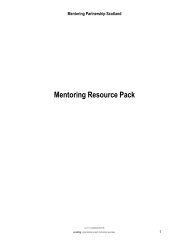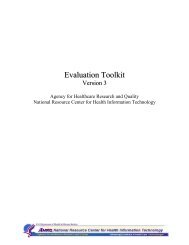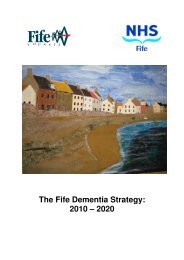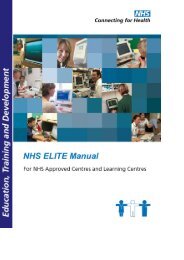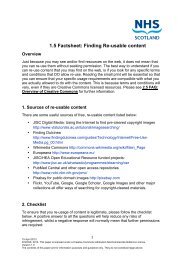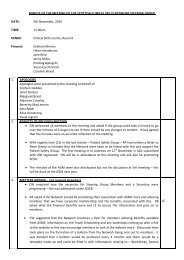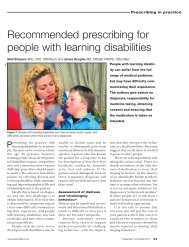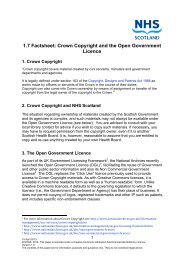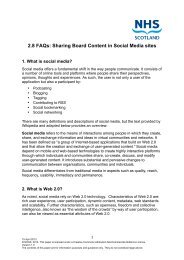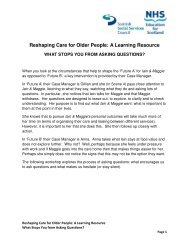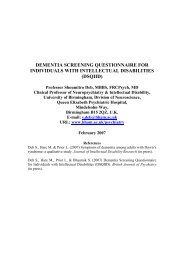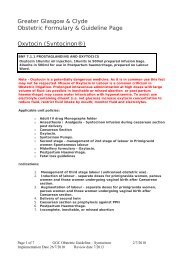Presenter Notes The Knowledge Network - A Brief Tour Slide 1 This ...
Presenter Notes The Knowledge Network - A Brief Tour Slide 1 This ...
Presenter Notes The Knowledge Network - A Brief Tour Slide 1 This ...
You also want an ePaper? Increase the reach of your titles
YUMPU automatically turns print PDFs into web optimized ePapers that Google loves.
<strong>Presenter</strong> <strong>Notes</strong><br />
<strong>The</strong> <strong>Knowledge</strong> <strong>Network</strong> - A <strong>Brief</strong> <strong>Tour</strong><br />
<strong>Slide</strong> 1<br />
<strong>This</strong> presentation is a brief tour of <strong>The</strong> <strong>Knowledge</strong> <strong>Network</strong> website created and maintained by <strong>Knowledge</strong><br />
Services Group of NHS Education for Scotland.<br />
<strong>Slide</strong> 2<br />
<strong>This</strong> is the homepage of <strong>The</strong> <strong>Knowledge</strong> <strong>Network</strong>.<br />
<strong>The</strong> pages on the website are made up of a series of feature boxes called widgets. A widget is a labelled box<br />
holding text and pictures, like the Explore <strong>Knowledge</strong> <strong>Network</strong> Features, Announcements or What is Here<br />
for Me? boxes shown here. <strong>The</strong> widgets or boxes of content at the foot of the page can be removed from<br />
the page, moved around on the page and, their content can be changed so that it suits your needs.<br />
<strong>Slide</strong> 3<br />
Near the top of the page, you can see several tabs : Home, Portals and Topics, Communities and so on. <strong>The</strong><br />
homepage is built this way to help you find the tools and information available through <strong>The</strong> <strong>Knowledge</strong><br />
<strong>Network</strong>.<br />
<strong>The</strong> Portals and Topics page for example holds information and links to all of the portals attached to <strong>The</strong><br />
<strong>Knowledge</strong> <strong>Network</strong>. A portal is a page or collection of pages on a single subject.<br />
<strong>The</strong> Communities page holds general information about communities, information to help you with your<br />
communities and, when you’re logged in to the site, this page also lists all the communities you’ve joined. A<br />
community is a group of people who work together on a shared interest.<br />
When you’re using tabs, the selected tab always changes colour – to help you retain your sense of<br />
direction!<br />
<strong>The</strong>re’s also a blue band just under the tabs where important announcements are displayed. If you prefer,<br />
you can close this band after you’ve read the message.<br />
<strong>Slide</strong> 4<br />
Looking at the homepage in more detail……<br />
Registering with <strong>The</strong> <strong>Knowledge</strong> <strong>Network</strong> lets you get to 1000s of full text journals, 100s of ebooks, and<br />
more than 100 databases. <strong>This</strong> is information paid for by <strong>Knowledge</strong> Services Group that you can use at no<br />
charge.<br />
Your registration lets you use all of these things from any computer, anywhere, any time.<br />
To register for your password and username, click the link in the top right of the home page, then follow<br />
the on-screen instructions.<br />
<strong>The</strong> Help and Training link in the middle of the homepage takes you to the section where you can find help<br />
on using <strong>The</strong> <strong>Knowledge</strong> <strong>Network</strong> and information on upcoming training sessions.
<strong>Slide</strong> 5<br />
On every page of <strong>The</strong> <strong>Knowledge</strong> <strong>Network</strong>, there is a search box.<br />
<strong>The</strong> search box on the homepage offers most options. If you use the search box as it is, your search is a<br />
basic one and uses the whole of <strong>The</strong> <strong>Knowledge</strong> <strong>Network</strong> to find what you’re looking for. You can also limit<br />
the search to only clinical evidence and guidance by clicking the little button next to that option.<br />
If you choose advanced searching, you can add more search terms to focus your search better.<br />
You could also choose to search only the library. <strong>This</strong> lets you search for a journal by its title, for an article<br />
within a journal, or for a book.<br />
<strong>The</strong>re are two further presentations in development to help with searching. One is called How to Search<br />
and describes the basic mechanics of searching electronic resources and the other is Searching <strong>The</strong><br />
<strong>Knowledge</strong> <strong>Network</strong> about applying search techniques using <strong>The</strong> <strong>Knowledge</strong> <strong>Network</strong> as the search-source.<br />
<strong>Slide</strong> 6<br />
<strong>The</strong> key areas widget gives each audience single-click access to its own tailored area of <strong>The</strong> <strong>Knowledge</strong><br />
<strong>Network</strong>. As you can see, there are areas dedicated to Admin and Support Services, Social Services,<br />
Management, Evidence into Practice and Quality Improvement. <strong>The</strong> Admin and Support Services link takes<br />
you directly to the Admin Centre.<br />
<strong>Slide</strong> 7<br />
<strong>The</strong> Features widget allows you to scroll through a series of important features and functions available<br />
through the website and to link to any of these you might like to explore further. Scroll by clicking the white<br />
arrow heads and explore a feature by clicking in its box.<br />
<strong>Slide</strong> 8<br />
<strong>This</strong> is the lower part of the homepage.<br />
You can change the display here by adding and removing widgets and re-ordering them in this panel to suit<br />
yourself.<br />
To move a widget, click on its title-bar and drag it to the position in the panel where you’d like it to appear.<br />
To add or remove widgets, click Add a Widget to the Panel by clicking here.<br />
<strong>Slide</strong> 9<br />
<strong>This</strong> is the widget library which you’ll see after clicking the Add a Widget link.<br />
<strong>The</strong> names of currently displayed, removable widgets are shown in the top half of the page. <strong>The</strong>se are<br />
removed by clicking the cross in the little box beside the widget name.<br />
You can add widgets by choosing the ones you’d like from the library in the lower half of the page.<br />
<strong>Slide</strong> 10<br />
<strong>This</strong> concludes <strong>The</strong> <strong>Knowledge</strong> <strong>Network</strong> tour. We hope it’s been helpful. If you have any questions, please<br />
contact us at the email address shown here.
And…. look out for the <strong>Knowledge</strong> Nuggets, a regular news-sheet that gives details of planned training<br />
sessions and other updates from <strong>Knowledge</strong> Services Group.