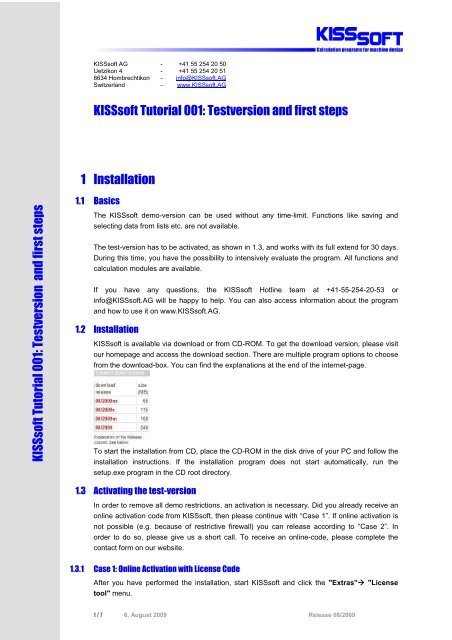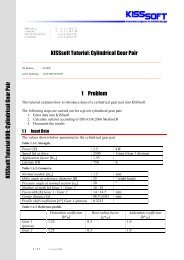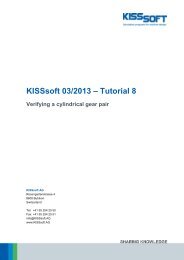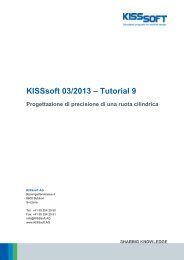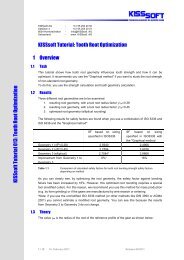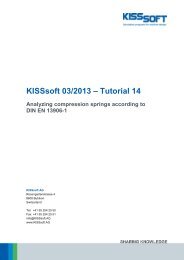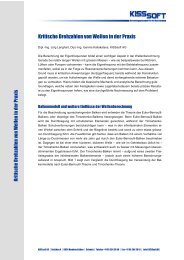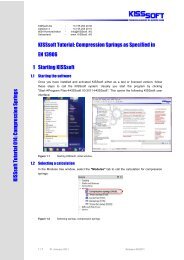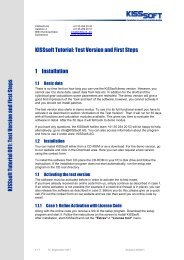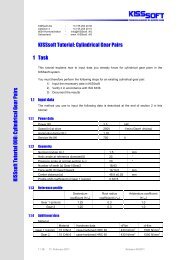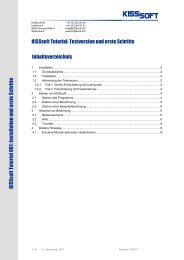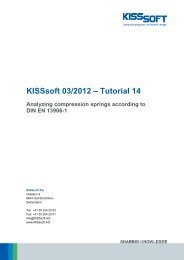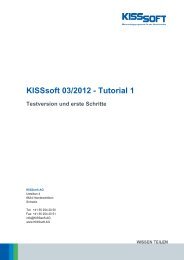Download - KISSsoft AG
Download - KISSsoft AG
Download - KISSsoft AG
You also want an ePaper? Increase the reach of your titles
YUMPU automatically turns print PDFs into web optimized ePapers that Google loves.
<strong>KISSsoft</strong> Tutorial 001: Testversion and first steps<br />
<strong>KISSsoft</strong> <strong>AG</strong> - +41 55 254 20 50<br />
Uetzikon 4 - +41 55 254 20 51<br />
8634 Hombrechtikon - info@<strong>KISSsoft</strong>.<strong>AG</strong><br />
Switzerland - www.<strong>KISSsoft</strong>.<strong>AG</strong><br />
<strong>KISSsoft</strong> Tutorial 001: Testversion and first steps<br />
1 Installation<br />
1.1 Basics<br />
The <strong>KISSsoft</strong> demo-version can be used without any time-limit. Functions like saving and<br />
selecting data from lists etc. are not available.<br />
The test-version has to be activated, as shown in 1.3, and works with its full extend for 30 days.<br />
During this time, you have the possibility to intensively evaluate the program. All functions and<br />
calculation modules are available.<br />
If you have any questions, the <strong>KISSsoft</strong> Hotline team at +41-55-254-20-53 or<br />
info@<strong>KISSsoft</strong>.<strong>AG</strong> will be happy to help. You can also access information about the program<br />
and how to use it on www.<strong>KISSsoft</strong>.<strong>AG</strong>.<br />
1.2 Installation<br />
<strong>KISSsoft</strong> is available via download or from CD-ROM. To get the download version, please visit<br />
our homepage and access the download section. There are multiple program options to choose<br />
from the download-box. You can find the explanations at the end of the internet-page.<br />
To start the installation from CD, place the CD-ROM in the disk drive of your PC and follow the<br />
installation instructions. If the installation program does not start automatically, run the<br />
setup.exe program in the CD root directory.<br />
1.3 Activating the test-version<br />
In order to remove all demo restrictions, an activation is necessary. Did you already receive an<br />
online activation code from <strong>KISSsoft</strong>, then please continue with “Case 1”. If online activation is<br />
not possible (e.g. because of restrictive firewall) you can release according to “Case 2”. In<br />
order to do so, please give us a short call. To receive an online-code, please complete the<br />
contact form on our website.<br />
1.3.1 Case 1: Online Activation with License Code<br />
After you have performed the installation, start <strong>KISSsoft</strong> and click the "Extras" "License<br />
tool" menu.<br />
1 / 7 6. August 2009 Release 08/2009
In the "License code" field, enter the license code supplied with the test installation (nine<br />
capital letters). Then click on "Activate license" to set up an Internet connection. <strong>KISSsoft</strong><br />
then fetches the test licence from the licence server. If any problems occur during this process,<br />
the following message will appear.<br />
(“In this case, please contact our Hotline team (info@<strong>KISSsoft</strong>.<strong>AG</strong> or<br />
+41-55-254-20-53) who will then provide an activation code (“Case 2”)”).<br />
If you entered the license code incorrectly, or if another problem occurs, the following<br />
messages appear. Please also contact us when this is the case.<br />
2 / 7 6. August 2009 Release 08/2009
1.3.2 Case 2: Activation with release code<br />
Alternatively, if online activation did not work, the test-version can be activated via phone.<br />
Doing so, you have to start <strong>KISSsoft</strong>. Then access the license tool as describe on the last<br />
page.<br />
You will find a “Question code” (eight character code).<br />
Please give us a call (+41 55 254 20 53) and submit the code. You will receive the “Answer<br />
code” to activate the test-license right away.<br />
2 Starting <strong>KISSsoft</strong><br />
2.1 Starting the software<br />
After installation and release process are finished you can call the <strong>KISSsoft</strong> program. To run<br />
the program, go to "StartProgram Files<strong>KISSsoft</strong> 08-2009<strong>KISSsoft</strong>". This opens the<br />
<strong>KISSsoft</strong> user interface:<br />
Figure 2.1<br />
Starting <strong>KISSsoft</strong>, initial window<br />
3 / 7 6. August 2009 Release 08/2009
2.2 Starting a calculation module<br />
Select the module tree window in the "Modules" tab to call individual calculation modules. The<br />
example of a cylindrical interference fit is shown here:<br />
Figure 2.2<br />
Double-clicking to select a cylindrical interference fit<br />
2.3 Starting an example calculation<br />
Click the "Projects" tab to open examples.<br />
All interference fit calculation files are<br />
displayed<br />
Hover the mouse pointer over a<br />
particular example to display a detailed<br />
description of the example.<br />
Figure 2.3<br />
Selecting an example calculation<br />
One or more example calculations are stored for each calculation module. Simply double-click<br />
on the one you want to open.<br />
3 How to use <strong>KISSsoft</strong><br />
3.1 Buttons<br />
3.2 The following elements appear in every calculation module:<br />
Button Name Function<br />
Sizing button<br />
Plus button<br />
Info button<br />
Convert button<br />
This button tells you that <strong>KISSsoft</strong> has a suggestion for the value you<br />
should input. If you press the Sizing button, the value already present<br />
in the input field is overwritten. One of the strengths of the <strong>KISSsoft</strong><br />
system is that you can try out as many values here as you want.<br />
This button tells you that additional information is available for the<br />
input field directly next to the button. You can also use other methods<br />
of inputting data here. One of the strengths of the <strong>KISSsoft</strong> system is<br />
that you can try out as many values here as you want.<br />
Click this button to call a graphic with further details about the values<br />
you need to input here.<br />
Calculates the value using conversion formulae.<br />
4 / 7 6. August 2009 Release 08/2009
"F5" Calculate Performs the calculation.<br />
"F6" Write report Generates a calculation report.<br />
Results<br />
consistent<br />
Calculator<br />
This shows that the values you input match the displayed results. If<br />
you change the input values, you see "INCONSISTENT" until you run<br />
the calculation again.<br />
Starts the Windows calculator<br />
or<br />
Modulespecific<br />
settings<br />
Back to input<br />
Allows you to input constraints / parameters for the calculation<br />
Click this button to return to the input window, for example, from<br />
report view.<br />
Right-hand<br />
mouse button<br />
Press the right-hand mouse button (if the cursor is positioned in an<br />
input field) to start a simple formula editor<br />
3.3 Help<br />
You can display help and get instructions about the <strong>KISSsoft</strong> system in a number of ways:<br />
1) Read Tutorials, which show you step-by-step how to use the program. These are<br />
installed along with the software, see next section 3.4.<br />
They are not available in the download version but can be found on our homepage.<br />
2) Click the "Help/Index" menu to open a list of topics for which further information is<br />
present.<br />
3) If you require information about a particular input field, simply click on it and then press<br />
"F1" to open the manual in the appropriate place.<br />
4) Some inputs have descriptive graphics, which you call display by clicking (help<br />
graphic)<br />
5) If you have any questions, the <strong>KISSsoft</strong> Hotline team +41 55 254 20 53 is happy to<br />
help.<br />
3.4 Tutorials<br />
The tutorials listed below are available in addition to the getting started with <strong>KISSsoft</strong> tutorial.<br />
Figure 3.1<br />
Starting tutorials in <strong>KISSsoft</strong> from the module tree window in the "Projects" tab<br />
5 / 7 6. August 2009 Release 08/2009
kisssoft-tut-001-E-install-first-steps.pdf<br />
kisssoft-tut-002-E-interferencefit.pdf<br />
kisssoft-tut-003-E-key.pdf<br />
kisssoft-tut-004-E-bolts.pdf<br />
kisssoft-tut-005-E-shaftanalysis.pdf<br />
kisssoft-tut-006-E-shaft-editor.pdf<br />
kisssoft-tut-007-E-bearings.pdf<br />
kisssoft-tut-008-E-CylindricalGearPair.pdf<br />
kisssoft-tut-009-E-gearsizing.pdf<br />
kisssoft-tut-010-E-gearlifetime.pdf<br />
kisssoft-tut-011-E-toothform.pdf<br />
kisssoft-tut-012-E-sizing-of-planetary-gear-set.pdf<br />
kisssoft-tut-013-E-root-optimization.pdf<br />
kisssoft-tut-014-E-compression-springs.pdf<br />
kisssoft-tut-015-E-bevelgear.pdf<br />
kisssoft-tut-016-E-wormgear.pdf<br />
Installation as demo or test version, general information<br />
about <strong>KISSsoft</strong><br />
Calculates a cylindrical interference fit<br />
Calculates a key<br />
Selects and verifies bolts<br />
Calculates shafts and bearings<br />
Models shafts<br />
Calculates and sizes roller bearings<br />
Verifies cylindrical gear pairs<br />
Sizes and optimizes a cylindrical gear pair<br />
Service life calculation of cylindrical gears using Miner rule<br />
Tooth form optimization/modification, plastic gears<br />
Tooth form modification, planetary gears<br />
Extended tooth form modification<br />
Spring calculation<br />
Calculation of bevel gear toothing<br />
Calculation of worms with enveloping worm wheels<br />
If you use the <strong>KISSsoft</strong> download version, you can find all tutorials on our homepage:<br />
<strong>Download</strong>sTutorials<strong>KISSsoft</strong><br />
Special instruction and information is also provided directly from <strong>KISSsoft</strong> on request.<br />
4 Further Information<br />
4.1 Activating/deactivating individual modules<br />
The <strong>KISSsoft</strong> program consists of a number of different calculation modules.<br />
An offer for a fitting module configuration, according to your needs, can be supplied by us.<br />
Please contact our sales team in order to define the right package for your applications.<br />
If you want to give the proposed package a test, it is possible to activate or deactivate the rights<br />
for single modules in <strong>KISSsoft</strong>. This is a great way to check if a specific calculation module will<br />
suit your needs.<br />
You can activate or deactivate individual authorizations as shown below:<br />
Figure 4.1 Calling the "License tool" program<br />
6 / 7 6. August 2009 Release 08/2009
Click "General" to<br />
view information<br />
about the license.<br />
You can activate<br />
specific expert<br />
modules in each<br />
individual entry<br />
Click "Restore all<br />
rights" to<br />
reactivate all the<br />
authorizations. This<br />
returns <strong>KISSsoft</strong> to<br />
"Full version"<br />
Figure 4.2<br />
Activating basic packages, reset, activating expert modules<br />
7 / 7 6. August 2009 Release 08/2009