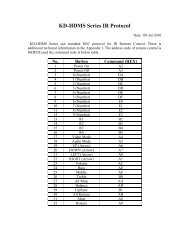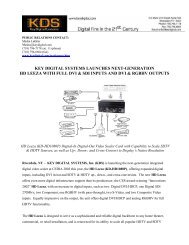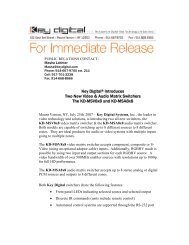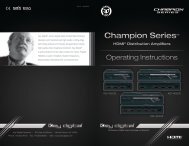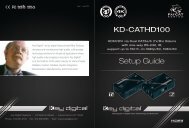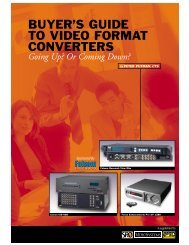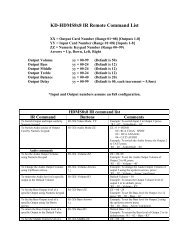Create successful ePaper yourself
Turn your PDF publications into a flip-book with our unique Google optimized e-Paper software.
2 3<br />
Accessories<br />
½ ½ (2) 5V 2A DC Power Supplies<br />
½ ½ (3) Locking HDMI Cable Clips<br />
½ (2) Mounting Brackets<br />
½ (1) Grounding Wire<br />
½½<br />
If desired, you may connect your IR signals to send (port labeled Tx), or receive<br />
(port labeled Rx).<br />
Connections<br />
Before making any connections, power off your source and display devices.<br />
Tx Balun:<br />
½½<br />
Using a short HDMI cable, connect your source device to the HDMI port labeled<br />
“HDMI Input”. To connect DVI, use appropriate DVI to HDMI adapters.<br />
½½<br />
Additionally you may connect a 10/100 Ethernet LAN cable to the “TCP/IP” port<br />
½½<br />
and an RS-232 cable to the DB9 port to transmit RS-232 signals.<br />
½½<br />
Connect the CAT6 STP cable that connects to the Rx Balun at the port labeled<br />
“CAT6 STP Output”.<br />
½½<br />
You may use the port labeled “HDMI Pass-Through” to connect (up to 20 ft.)<br />
your AVR, display or other device to the Tx unit.<br />
Rx Balun:<br />
½½<br />
Using a short HDMI cable, connect your display device to the HDMI port labeled<br />
“HDMI Output”.