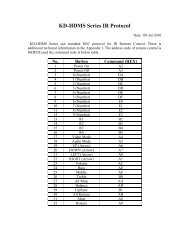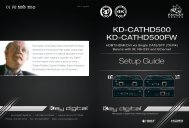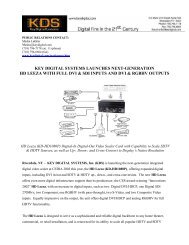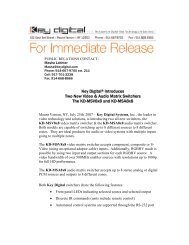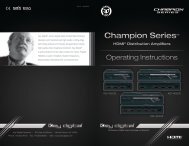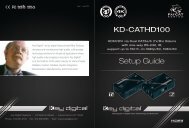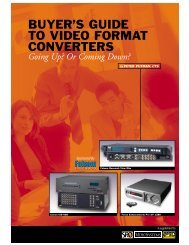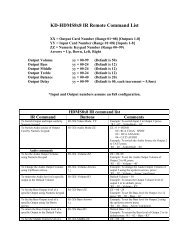You also want an ePaper? Increase the reach of your titles
YUMPU automatically turns print PDFs into web optimized ePapers that Google loves.
KD-HDMS8X8<br />
HDMI/DVI Matrix Switcher capable of switching up to<br />
8 HDMI/DVI Video Sources/Inputs to 8 independent Zones/Outputs<br />
via HDMI/DVI and CAT6/STP<br />
Also Available in Configurable Models Below:<br />
KD-HDMS1X15, 2X14, 3X13, 4X12, 5X11, 6X10, 7X9<br />
KD-HDMS15X1, 14X2, 13X3, 12X4, 11X5, 10X6, 9X7<br />
Set Up Guide<br />
<strong>Key</strong> <strong>Digital</strong> ® , led by digital video pioneer Mike Tsinberg,<br />
develops and manufactures high quality, cutting-edge<br />
technology solutions for virtually all applications where<br />
high quality video imaging is important. <strong>Key</strong> <strong>Digital</strong> ®<br />
is at the forefront of the video industry for Home<br />
Theater Retailers, Custom Installers, System Integrators,<br />
Broadcasters, Manufacturers, and Consumers.<br />
<strong>Key</strong> <strong>Digital</strong> ® Hercules Series KD-HDMS8x8 is a HDMI/DVI Matrix Switcher capable of<br />
switching up to 8 HDMI/DVI Video Sources/Inputs to 8 independent Zones/Outputs via<br />
HDMI/DVI and CAT6/STP. Features card slot architecture providing flexible Input/Output<br />
configurations.<br />
521 East 3rd Street, Mount Vernon, NY 10553<br />
Phone :: 914.667.9700 Fax :: 914.668.8666<br />
Web :: www.keydigital.com<br />
Rev 1 – Oct 2011
Page 2 Page 3<br />
Table of Contents<br />
About KD-HDMS8X8. . . . . . . . . . . . . . . . . . . . . . . . . . . . . . . . . . . . . . . . . . . . . . . . . . . . . . . . . 2<br />
Connections, LCD and Button Map . . . . . . . . . . . . . . . . . . . . . . . . . . . . . . . . . . . . . . . . . . . . . . 3<br />
Application Example . . . . . . . . . . . . . . . . . . . . . . . . . . . . . . . . . . . . . . . . . . . . . . . . . . . . . . . . . 5<br />
Quick Setup Guide . . . . . . . . . . . . . . . . . . . . . . . . . . . . . . . . . . . . . . . . . . . . . . . . . . . . . . . . . . 6<br />
IR Remote Command List . . . . . . . . . . . . . . . . . . . . . . . . . . . . . . . . . . . . . . . . . . . . . . . . . . . . .12<br />
RS-232 Control Codes . . . . . . . . . . . . . . . . . . . . . . . . . . . . . . . . . . . . . . . . . . . . . . . . . . . . . . .12<br />
Specifications . . . . . . . . . . . . . . . . . . . . . . . . . . . . . . . . . . . . . . . . . . . . . . . . . . . . . . . . . . . . . .16<br />
Important Product Warnings & Safety Instructions . . . . . . . . . . . . . . . . . . . . . . . . . . . . . . . . . . .18<br />
How to Contact <strong>Key</strong> <strong>Digital</strong> ® . . . . . . . . . . . . . . . . . . . . . . . . . . . . . . . . . . . . . . . . . . . . . . . . . . . .19<br />
Warranty Information . . . . . . . . . . . . . . . . . . . . . . . . . . . . . . . . . . . . . . . . . . . . . . . . . . . . . . . . .19<br />
About KD-HDMS8X8<br />
HDMI ® 1.4 Features<br />
½½<br />
3D – Capability to pass 3D stereoscopic signal formats<br />
½½<br />
4K – 4096x2160/24 video resolution support for commercial applications such as <strong>Digital</strong> Movie<br />
Theaters, CAD, Post Production, Graphics and etc.<br />
<strong>Key</strong> Features<br />
½½<br />
Full switching of 4 independent matrixes: Video, Analog Audio, <strong>Digital</strong> Coaxial Audio, HDMI Audio<br />
½½<br />
Master Control function of Control system to Input Output connection for Bi-Direction IR, and<br />
Bi-Directional RS-232 Control<br />
½½<br />
Supports all SD, HD, and VESA (VGA, SVGA, XGA, WXGA, SXGA, UXGA) resolutions up to<br />
1080p (60Hz & 50Hz)<br />
»»<br />
SD & HD: 480i, 575i, 480p, 576p, 720p, 1080i, 1080p<br />
»»<br />
VESA / VGA (RGBHV): From 640x480p up to 1920x1200p<br />
½½<br />
Supports switching of lossless compressed digital audio:<br />
»»<br />
Dolby ® TrueHD, Dolby ® <strong>Digital</strong> Plus and DTS -HD Master Audio<br />
½½<br />
Internal EDID Library features 8 default EDID configurations, in addition to Native EDID data for<br />
any Output/Display<br />
½½<br />
Full Buffering of HDCP and EDID for seamless and fast switching<br />
½½<br />
TMDS re-clock for support of long HDMI/DVI or CAT6/STP connections and daisy chain<br />
configurations.<br />
<strong>Key</strong> Benefits<br />
½½<br />
Transmits 1080p/60Hz resolution up to 140 ft. and 1080p/24, 1080i, 720p and 480i/p resolutions<br />
up to 270 ft. when used with KD-BBRX receiver Baluns<br />
½½<br />
Video, Audio, IR and RS-232 distribution via a single CAT6/STP cable<br />
½½<br />
Fully automatic CAT6/STP cable equalization<br />
½½<br />
16 active outputs (8 HDMI/DVI and 8 CAT6/STP) enables flexible integration<br />
½½<br />
Full Audio control per output for volume, treble, bass, balance, and lip-sync die 2-ch stereo<br />
formats from analog or digital sources<br />
½½<br />
Serial IR, Optical IR, Front Panel & RS-232 control. Supports major control systems such as<br />
AMX ® , Control4 ® , Crestron ® , RTI ® , Universal ® .<br />
Accessories<br />
»»<br />
External +12V/8.33A (100W) Power Supply – KD-PS12V8A<br />
»»<br />
IR Remote control with two batteries<br />
»»<br />
HDMI Cable Clips (16)<br />
»»<br />
6 ft. USB Data Cable<br />
Connections, LEDs and Button Map<br />
Front Panel<br />
Left Selector<br />
Use to access Main Menu<br />
and select sub-menu choices.<br />
(see pg.7 for complete<br />
operating instructions)<br />
Rear Panel<br />
Looking at the rear panel, card slots are numbered from left to right<br />
Input Cards 1-8 (KD-HDUIC)<br />
Please see p. 4 for<br />
detailed description<br />
LCD Screen<br />
Displays Menu selections, Input and<br />
Output information, system settings and<br />
status information<br />
Right Selector<br />
Use to access sub-menus<br />
within the Main Menu.<br />
(see pg.8 for complete<br />
operating instructions)<br />
Output Cards 1-8 (KD-HDUOC)<br />
Please see p. 4 for<br />
detailed description<br />
IR Eye<br />
Main Control Panel<br />
Please see p. 4 for<br />
detailed description<br />
© 2011 <strong>Key</strong> <strong>Digital</strong>, Inc. All rights reserved.
Page 4 Page 5<br />
Main Control Panel<br />
For manufacturers use only<br />
<strong>Operation</strong> Mode Switch<br />
Switch to “Program” mode<br />
when updating firmware<br />
Rear IR Eye (Receiver)<br />
Rear IR receiver for<br />
remote control<br />
Power<br />
12V/8.33A (100W)<br />
Power Supply<br />
Application Example<br />
Desktop PC<br />
Desktop PC<br />
Satellite 1<br />
Satellite 2 Cable 1 Cable 2<br />
Blu-Ray<br />
Blu-Ray<br />
HDMI<br />
HDMI<br />
HDMI<br />
IR<br />
HDMI<br />
IR<br />
IR<br />
HDMI<br />
IR<br />
HDMI<br />
DVI Video*<br />
L/R/PCM<br />
DVI Video*<br />
L/R/PCM<br />
IR<br />
KD-BBTX<br />
IR<br />
KD-BBTX<br />
KD-BBTX<br />
KD-BBTX<br />
TCP/IP<br />
This is the main TCP/IP port for interfacing<br />
with control systems. It supports the same<br />
control commands as the RS-232 port<br />
and it can support TCP/IP to RS-232<br />
conversion & routing and TCP/IP to serial<br />
IR conversion & routing.<br />
USB<br />
The USB port is for<br />
software upgrades only.<br />
It is not used for control<br />
interface.<br />
RS-232<br />
The main RS-232/DB9<br />
port for interfacing with<br />
a control system.<br />
Serial IR<br />
To Input from Control interface<br />
for controlling unit via Serial IR<br />
and IR routing<br />
CAT6/STP<br />
CAT6/STP<br />
CAT6/STP<br />
CAT6/STP<br />
HDMI Input and Output Numbering<br />
The KD-HDMS8x8 in its default configuration contains 8 Input cards and 8 Output cards. The Input<br />
cards are addressed from 01-08, and the Output cards from 01-08.<br />
Transmits:<br />
»1080p/60Hz resolution up to 140 ft<br />
»1080p/24, 1080i, 720p and 480i/p resolutions up to 270 ft<br />
» When used with KD-BBRX Receiver Baluns<br />
KD-HDMS8X8<br />
Serial IR<br />
Optical IR<br />
RS232 Control<br />
Control System<br />
IR/RS-232 & TCP/IP<br />
Rx Input Card (KD-HDUIC)<br />
Left Analog Audio / PCM Audio Input<br />
Supports Left channel Analog Audio Input or<br />
use for Coaxial <strong>Digital</strong> Audio Input<br />
CAT6/STP Input<br />
Integrate a remote source by using the KD-BBTX<br />
Transmit Balun to feed the CAT6/STP inputs<br />
HDMI Input<br />
To Input source components<br />
CAT6/STP<br />
HDMI/DVI<br />
Audio<br />
IR/RS-232<br />
DVI<br />
CAT6/STP<br />
IR/RS-232<br />
HDMI<br />
CAT6/STP<br />
IR/RS-232<br />
HDMI<br />
HDMI<br />
IR/RS-232<br />
HDMI<br />
IR/RS-232<br />
HDMI<br />
IR/RS-232<br />
HDMI<br />
IR/RS-232<br />
L/R/PCM<br />
CAT6/STP<br />
IR/RS-232<br />
L/R/PCM<br />
CAT6/STP<br />
USB<br />
TCP/IP<br />
200’<br />
270’<br />
150’<br />
Surround Rcvr.<br />
Right Analog Audio Input<br />
Supports Right channel Analog Audio Input<br />
Serial IR / RS-232<br />
Use the KD-HDMS as a Control Router for<br />
devices integrated into your system<br />
Link LED<br />
Indicates that input connection is stable<br />
KD-BBRX<br />
180’<br />
KD-BBRX<br />
KD-BBRX<br />
KD-BBRX<br />
Tx Output Card (KD-HDUOC)<br />
Left Analog Audio / PCM Audio Output<br />
Send Left channel Analog Audio or Coaxial<br />
<strong>Digital</strong> Audio to your Display or other devices<br />
CAT6/STP Output<br />
Use the KD-BBRX Receive Balun to carry Video,<br />
Audio, and Control to your Display (or other) devices<br />
HDMI Output<br />
To Output to Display<br />
HDMI<br />
IR<br />
(mirrored)<br />
Display 1a<br />
HDMI<br />
IR<br />
(mirrored)<br />
Display 2a<br />
Display 3<br />
Display 5<br />
HDMI<br />
IR<br />
Speakers<br />
IR<br />
HDMI<br />
Display 1 Display 2<br />
Display 4<br />
Display 6<br />
*To connect DVI use HDMI to DVI adapters<br />
Display 7<br />
Display 8<br />
Right Analog Audio Output<br />
Send Right channel Analog Audio<br />
to your Receiver or other devices<br />
Serial IR / RS-232<br />
Use the KD-HDMS as a Control Router for<br />
devices integrated into your system<br />
Link LED<br />
Indicates that output connection is stable
Page 6 Page 7<br />
Quick Setup Guide<br />
Initial Setup & <strong>Operation</strong> for HDMI via Front Panel<br />
The KD-HDMS8x8 is set by default to HDMI Input. To change these default settings please see<br />
“Initial Setup & <strong>Operation</strong> via CAT6/STP Baluns” section below.<br />
1. Insert HDMI cables into card slots 1 through 16<br />
»»<br />
Slots 1-8 are labeled Rx, and are Input Card Slots 1-8.<br />
»»<br />
Slots 9-16 are labeled Tx, and are Output Card Slots 1-8.<br />
»»<br />
Connect your source components to the Input cards<br />
»»<br />
Connect your displays to the Output cards<br />
»»<br />
Power up all sources and displays<br />
2. Establish an HDMI Handshake for Each Source<br />
»»<br />
Push the left selector to access the Main Menu choices<br />
»»<br />
Using the left selector, scroll to the “7-EDID Setup” Menu<br />
»»<br />
Press the right selector to navigate to the EDID sub-menus<br />
»»<br />
With the left selector, scroll to the Input source you wish to copy the EDID to<br />
»»<br />
Using the right selector, scroll to the HDMI or CAT6/STP Output you wish to establish an<br />
HDMI handshake for, or select a Default EDID 01-08 from the EDID library (see pg.10)<br />
»»<br />
Press the right selector to set the Handshake for that combination<br />
»»<br />
Continue this procedure for all Inputs<br />
»»<br />
The EDID control and HDMI input set up is stored in a non-volatile memory back up and is<br />
only required during initial set up or when a new display or source is added to the system.<br />
»»<br />
Establish a default handshake for ALL Inputs:<br />
»»<br />
Using the ‘7-EDID Setup’ Menu, select ‘ALL Inputs’ and scroll to the Output number<br />
you wish to copy the EDID from (HDMI, CAT6/STP or a Default EDID setting) and press<br />
the right selector<br />
3. Switching via Front Panel<br />
»»<br />
Push the left selector to access the Main Menu choices<br />
»»<br />
Using the left selector, scroll to the “1-Video Switch” Menu<br />
»»<br />
Press the right selector to navigate to the Video Switch sub-menus<br />
»»<br />
Using the left selector, scroll to the Output you wish to select<br />
»»<br />
Using the right selector, scroll to the Input you wish to select<br />
»»<br />
Finally, press the right selector to make the switch<br />
4. Sending your output via KD-BBRX CAT6/STP Receive Balun(s)<br />
»»<br />
Both HDMI and CAT6/STP Outputs are active on all Output Card Slots, therefore no<br />
configuration is necessary to activate the CAT6/STP Output for each Tx Card Slot.<br />
5. Sending your source via KD-BBTX CAT6/STP Transmit Balun(s)<br />
»»<br />
Set dipswitch #2 of the KD-BBTX Balun to “DDC” in order to establish a proper HDMI<br />
handshake<br />
»»<br />
Configure the appropriate Input Card Slot to activate its CAT6/STP input using the<br />
“6-Video Input Setup”<br />
Initial Setup & <strong>Operation</strong> via CAT6/STP Baluns<br />
When using <strong>Key</strong> <strong>Digital</strong> Baluns (RX/TX) you must use the following procedure to correctly format<br />
both the baluns and HDMS8x8 matrix switcher for correct operation.<br />
»»<br />
NOTE: Slots 1-8 are inputs, slots 9-16 are outputs.<br />
»»<br />
The KD-BBTX Dipswitch #2 MUST be set to the DDC position.<br />
½½<br />
IMPORTANT: Make sure that you power up all baluns, sources and displays.<br />
Confirm that you have an active connection on the Balun indicated by the solid<br />
red “LINK” LED.<br />
1. By default, the KD-HDMS8x8 is configured to accept a direct HDMI connection. When using a<br />
KD-BBTX, you MUST change the input mode from HDMI to CAT6/STP to enable the switcher<br />
to “see” the CAT6/STP/Balun input. Select “6-Video Input Setup” from the main menu. Press<br />
the right selector to navigate to the sub-menus. Using the left selector, scroll to the Input<br />
number you wish to change. Using the right selector, scroll to select “CAT6/STP” and press the<br />
right selector to enter your choice.<br />
2. Repeat procedure for any other input where a KD-BBTX is being used.<br />
3. Once you have correctly configured the inputs to accept either HDMI and/or CAT6/STP/Balun,<br />
you need to establish the correct HDMI “handshake”.<br />
4. See previous section on establishing an HDMI handshake.<br />
Front Panel Menu Selection Controls:<br />
Power On<br />
½½<br />
The unit will power up with a push on either the left or right Selector.<br />
Power Off<br />
Dispwitch # - Select DDC<br />
½½<br />
The unit will power off through IR, Remote, RS-232 or TCP/IP commands only.<br />
Left Selector<br />
½½<br />
Main Menu: To access the Main Menu push this selector once.<br />
½½<br />
To Select Main Menu Options: Turn selector left or right to select Menu Options 1-9<br />
½½<br />
Sub-Menu values: Turn this selector to scroll through the sub-menu selections. There will be left<br />
and right sub-menu choices. Use the left selector to change left side options<br />
½½<br />
To Go-Back to a previous menu: from whatever menu you are presently in you may return to the<br />
previous menu by pressing this selector once. You will return to the menu you were previously in.
Page 8 Page 9<br />
Right Selector<br />
½½<br />
Sub-Menu: After selecting a specific Main Menu (1-9) option with the left selector, press the right<br />
selector to select its Sub-Menu. You will be taken to the sub-menu for the main menu option you<br />
had previously selected.<br />
½½<br />
Sub-Menu values: Turn this selector to scroll through the sub-menu selections. Use the right<br />
selector to change right side options. After a sub-menu choice has been made, push this<br />
selector once to enter it. The display will blink to acknowledge your choice.<br />
Menu Tree on LCD Display<br />
Main Menu Selections:<br />
Using the left selector, choose from the following Main Menu options;<br />
1. Video Switch<br />
2. Audio Switch<br />
3. Volume Control<br />
4. Audio Output Set Up<br />
5. Audio Input Set Up<br />
6. Video Input Set Up<br />
7. EDID Set Up<br />
8. TCP/IP Set Up<br />
9. Factory Default<br />
Using the right selector, push to enter the submenu<br />
for any of the selected main menu options above;<br />
Sub-Menu Selections:<br />
1. “Video Switch” options:<br />
»»<br />
Output 01–08<br />
»»<br />
All Outputs<br />
Use the left selector to choose these.<br />
For each Output number selected, ‘01-08’ and ‘All’, there are Input sub-menu choices;<br />
»»<br />
Input 01–08<br />
Use the right selector to choose these and push to confirm your choice for both<br />
Select an Output number with the left selector and then select an Input number you wish to feed<br />
that output by turning the right selector. Push the right selector to select that combination. The<br />
display will blink to acknowledge your choice. This will immediately switch your Output to the Input<br />
selected.<br />
2. “Audio Switch” options:<br />
»»<br />
Output 01-08 plus All Outputs<br />
Use the left selector to choose these.<br />
For each Output number selected, ’01-08’ and ‘All’, there are Audio sub-menu choices:<br />
»»<br />
HDMI<br />
»»<br />
External Analog<br />
»»<br />
External <strong>Digital</strong><br />
»»<br />
CAT6/STP<br />
Use the right selector to choose these and push to confirm choice.<br />
These correspond to which Audio signal type will be passed to the selected Output number from<br />
your previously selected Input number.<br />
3. “Volume Control Set Up” options:<br />
»»<br />
Output 01-08 plus All Outputs<br />
Use the left selector to choose Output number desired.<br />
Use the right selector to choose Volume level desired (00-99) and push to confirm choice.<br />
Continue for all Outputs you wish to change<br />
4. “Audio Output Set Up” options:<br />
»»<br />
Output 01-08 plus All Outputs<br />
Use the left selector to choose these.<br />
For each Output number selected, ’01-08’ and ‘All’, there are Audio Output sub-menu choices:<br />
»»<br />
<strong>Digital</strong><br />
»»<br />
Analog<br />
Use the right selector to choose these and push to confirm choice.<br />
These correspond to the RCA connectors only and choose which format will be passed to the<br />
Output selected.<br />
5. “Audio Input Set Up” options:<br />
»»<br />
Input 01-08 plus All Inputs<br />
Use the left selector to choose these.<br />
For each Input selected, ’01-08’ and ‘All’, there are Audio Input sub-menu choices;<br />
»»<br />
<strong>Digital</strong><br />
»»<br />
Analog<br />
Use the right selector to choose these and push to confirm choice.<br />
These correspond to the RCA connectors only and choose which format will be accepted by the<br />
Input selected.<br />
6. “Video Input Set Up” options:<br />
»»<br />
Input 01-08 plus All Inputs<br />
Use the left selector to choose these.<br />
For each Input selected, ‘01-08’ and ‘All’, there are Video Input type sub-menu choices:<br />
»»<br />
HDMI<br />
»»<br />
CAT6/STP<br />
Use the right selector to choose these and push to confirm choice.
Page 10 Page 11<br />
7. “EDID Set Up” options:<br />
»»<br />
Input 01-08 plus All Inputs<br />
Use the left selector to choose these.<br />
For each Input selected, ’01-08’ and ‘All’, there are EDID Set Up sub-menu choices:<br />
»»<br />
HDMI Output 01 through 08<br />
»»<br />
CAT6/STP Output 01 through 08<br />
»»<br />
For each Input (source) selected with the left selector there is a choice to copy the EDID<br />
information from either the HDMI or CAT6/STP connected Output (display) using the right<br />
selector depending on which is connected. Both HDMI and CAT6/STP Inputs will receive<br />
the copied EDID information.<br />
»»<br />
The Default choices (listed below) copy the EDID from a stored library of EDID configurations<br />
to the selected Input card across both HDMI and CAT6/STP Inputs.<br />
»»<br />
Default EDID 1 – (1080i 2CH PCM)<br />
»»<br />
Default EDID 2 – (1080p 2CH PCM)<br />
»»<br />
Default EDID 3 – (1080i PCM, DTS/DOLBY. not including HD audio)<br />
»»<br />
Default EDID 4 – (1080p PCM, DTS/DOLBY. not including HD audio)<br />
»»<br />
Default EDID 5 – (1080i every audio including HD audio)<br />
»»<br />
Default EDID 6 – (1080p every audio including HD audio)<br />
»»<br />
Default EDID 7 – (3D 1080p 2CH PCM)<br />
»»<br />
Default EDID 8 – (3D 1080p every audio including HD audio)<br />
Use the right selector to choose these and push to confirm choice. You will receive a “Completed”<br />
message when successful, or a “Failed” message if unsuccessful.<br />
8. “TCP / IP” options:<br />
»»<br />
IP address<br />
»»<br />
Sub net Mask<br />
»»<br />
Port<br />
½½<br />
The default IP address is; ‘192.168.000.233’ This can be changed to accommodate your<br />
particular configuration or controller.<br />
½½<br />
The default Sub net mask is ‘255.255.255.000’ and may also be changed to accommodate your<br />
particular configuration.<br />
½½<br />
The default Port number is ‘23’<br />
Select the TCP/IP option by pressing the right selector. Highlight the group of numbers you wish to<br />
change by turning the left selector. Change the group of numbers using the right selector. Continue<br />
this procedure until all numbers are chosen. Press the right selector to enter the changes. You may<br />
then press the left selector to return to the previous menu if desired.<br />
9. “Factory Default” options:<br />
This option will return the unit to its Factory Default settings. Please see the list of default settings<br />
below. When this menu option is chosen, you will be presented with a choice of EDID’s from the<br />
default EDID library. Choose one of these default EDID’s (typically default 1-1080i 2Ch PCM) using<br />
the left selector, then press the right selector to confirm. The unit will then reset to the default<br />
configuration including the EDID you have chosen.<br />
Factory Default Settings:<br />
»»<br />
Video = HDMI<br />
»»<br />
Input = 1<br />
»»<br />
Input Audio = Analog<br />
»»<br />
Output Audio = Analog<br />
»»<br />
Audio = HDMI<br />
»»<br />
Port = HDMI<br />
»»<br />
Output Volume = 50<br />
»»<br />
Output Bass = 12<br />
»»<br />
Output Middle = 12<br />
»»<br />
Output Treble = 12<br />
»»<br />
Output Balance = 20<br />
»»<br />
Output Delay = 00<br />
»»<br />
EDID = Choice of default EDID library 01-08<br />
(see menu 7-EDID Set Up for a list of default EDID choices pg.10)<br />
»»<br />
TCP / IP = 192.168.0.233<br />
Power On<br />
Power OFF<br />
Video Mode<br />
R1 Button<br />
R3 Button<br />
Tone Controls:<br />
Bass, Middle,<br />
Treble<br />
Balance<br />
All Mute / Mute<br />
Numeric <strong>Key</strong>pad<br />
Audio Mode<br />
R2 Button<br />
Arrow Up, Down,<br />
Left, Right<br />
R4 Button<br />
Volume<br />
LipSync (Delay)<br />
All Restore / Restore
Page 12 Page 13<br />
KD-HDMS8x8 IR Remote Command List<br />
Below are listed some of the most common remote commands. A complete list of all IR Remote<br />
commands can be found at the <strong>Key</strong> <strong>Digital</strong> website www.keydigital.com<br />
The following commands assume an 8x8 configuration.<br />
»»<br />
XX = Output Card Number (Range 01~08) [Outputs 1-8]<br />
»»<br />
YY = Input Card Number (Range 01~08) [Inputs 1-8]<br />
»»<br />
ZZ = Numeric <strong>Key</strong>pad Number (Range 00~99)<br />
»»<br />
Arrows = Up – Down – Left - Right<br />
»»<br />
Power On = “Power On”<br />
»»<br />
Power Off = “Power Off”<br />
Switching Commands<br />
Switch Input to Output:<br />
»»<br />
To Switch Output and Input cards by numeric keypad:<br />
“R1 – XX – Video Mode – YY”<br />
»»<br />
Example: To switch Input 3 to Output 2 press; “R1–02–VideoMode–03<br />
Switch Audio Output Source Type:<br />
»»<br />
To Switch Audio source of Output Card by numeric keypad:<br />
“R1 – XX – Audio Mode – ZZ”<br />
»»<br />
Where ZZ is: 01 = HDMI<br />
02 = RCA COAX SPDIF<br />
03 = RCA ANALOG<br />
04 = CAT6/STP AUDIO<br />
»»<br />
Example: To switch the audio source for output 2 to CAT6/STP press; “R1–02–<br />
AudioMode–04”<br />
Front Panel Commands Using Remote<br />
The Remote can be used to navigate through the front LCD display options.<br />
½½<br />
Use the Left and Right Arrow keys to choose options normally made by rotating the Left Selector.<br />
½½<br />
Use the Up and Down Arrow keys to choose options normally made by rotating the Right Selector.<br />
½½<br />
Use the ‘R2’ button to enter choices normally made by pushing the Right Selector.<br />
½½<br />
Use the ‘R4’ button to enter choices normally made by pushing the Left Selector.<br />
RS-232 Control Codes<br />
»»<br />
Baud Rate: 57600<br />
»»<br />
Data Bits: 8<br />
»»<br />
Parity: None<br />
»»<br />
Stop Bits: 1<br />
»»<br />
Flow Control: None<br />
»»<br />
Carriage Return: Required<br />
RS-232 cable pin out<br />
Pin 5 – Ground<br />
Pin 3 – Receive<br />
Pin 2 – Transmit<br />
Initial Setup & <strong>Operation</strong> via RS-232<br />
A complete list of RS-232 Commands can be found at <strong>Key</strong> <strong>Digital</strong>s website: www.keydigital.com<br />
1. Insert HDMI cables into card slots 1 through 8<br />
»»<br />
Slots 1-8 are labeled Rx, and are Input Card Slots.<br />
»»<br />
Slots 9-16 are labeled Tx, and are Output Card Slots.<br />
2. If integrating your source via KD-BBTX CAT6/STP Transmit Balun(s)<br />
»»<br />
Set dipswitch # 2 of the KD-BBTX balun to “DDC” in order to establish a proper HDMI<br />
handshake<br />
»»<br />
Configure the appropriate Input Card Slot to activate its CAT6/STP input using ‘SP I xx V y’<br />
RS-232 command.<br />
»»<br />
Where xx = Card Slot # of desired Input<br />
»»<br />
Where y = 1 or 2 (1 = HDMI, 2 = CAT6/STP).<br />
»»<br />
Note: The default input configuration is “1” for HDMI.<br />
3. If integrating your output via KD-BBRX CAT6/STP Receiver Balun(s)<br />
»»<br />
Both HDMI and CAT6/STP Outputs are active on Output Card Slots, therefore no<br />
configuration is necessary to active the CAT6/STP Output for each Tx Card Slot.<br />
4. Establish an HDMI Handshake for Each Source<br />
»»<br />
Copy EDID to Rx Card (xx) from Tx Card (yy) using ‘SP C EDID xx H/C/D yy’<br />
»»<br />
Where xx = Card Slot # of desired Input (01-08)<br />
»»<br />
Where H = HDMI, C = CAT6/STP or D = Default EDID Library (01-08)<br />
»»<br />
Where yy = Card Slot of # of desired Output (if H or C) (01-08)<br />
»»<br />
-------------------OR---------------------<br />
»»<br />
Where yy = Default EDID library # (01-08 ) (if D) *see Default EDID list pg.10<br />
5. Matrix Switching via RS-232<br />
»»<br />
Use RS-232 command “SP Oxx SI yy”<br />
»»<br />
xx = Card Slot # of desired Output<br />
»»<br />
yy = Card Slot # of desired Input<br />
½½<br />
NOTE: Spaces between RS-232 commands are shown for clarity only. Actual RS-232<br />
commands do not need any spaces between characters.<br />
RS-232 Commands<br />
Command<br />
Name<br />
Command Value Description<br />
Status STA Gives full listing of Unit’s Status<br />
Help H Gives full listing of RS-232 Commands<br />
Power Off<br />
Power On<br />
PF<br />
PN
Page 14 Page 15<br />
Set Video Input<br />
port<br />
Set RCA Audio<br />
Input type<br />
Set Output to<br />
Video Input<br />
Set Output to<br />
Audio Input<br />
Set Output<br />
Volume<br />
SPIxxVy<br />
Input and Output numbers assume an 8x8 configuration.<br />
SPIxxRCAy<br />
Values for Commands:<br />
Inputs: yy = 01-08 or A = All, U = Up, D = Down<br />
Outputs: xx = 01-08 or A = All, U = Up. D = Down<br />
System Input Setup Commands, xx = [01-08, A], (A=All):<br />
xx = Input number<br />
y = Input type<br />
(1-HDMI, 2-CAT6/<br />
STP)<br />
xx = Input number<br />
y = RCA Audio<br />
type (1-Analog,<br />
2-<strong>Digital</strong>)<br />
To set which Video input type will be active by<br />
specific input number.<br />
Example: To set input 2 to HDMI, issue the<br />
command; ‘SPI02V1’<br />
Example: To set input 2 to CAT6/STP issue the<br />
command: ‘SPI02V2’<br />
Example: To set ALL inputs to HDMI issue the<br />
command: ‘SPIAV1’<br />
To set which Audio input type will be active.<br />
Example: To set RCA input number 2 to Analog,<br />
issue the command: ‘SPI02RCA1’<br />
Example: To set ALL RCA inputs to Analog, issue<br />
the command; ‘SPIARCA1’<br />
Example: To set RCA input number 2 to <strong>Digital</strong>,<br />
issue the command; ‘SPI02RCA2’<br />
System Output Setup Commands, xx = [01-08, A], (A=All):<br />
SPOxxSIyy<br />
SPOxxSAyy<br />
SPOxxAVyy<br />
xx = Output<br />
number (01-08)<br />
yy = Input number<br />
(01-08) or [U, D]<br />
(U=Up, D=Down)<br />
xx = Output<br />
number<br />
yy = choice of<br />
Audio Input type<br />
desired, routed to<br />
that Output.<br />
(01-HDMI,<br />
02-EXT PCM,<br />
03- EXT ANALOG,<br />
04-CAT6/STP)<br />
xx = Output<br />
number 01-08<br />
or A (for All)<br />
yy = Volume value<br />
00-99<br />
To switch Video Inputs to an Output.<br />
Example: To switch Video at input 2, to output 6,<br />
issue the command; ‘SPO06SI02’<br />
Example: To step through each input going<br />
up through the inputs, issue the command;<br />
‘SPO01SI(U)’, each time this command is issued, the<br />
selected output (1 in this case) will step through the<br />
inputs in ascending order starting with the presently<br />
selected input.To step through the inputs in<br />
descending order from the presently selected input,<br />
use ‘SPO01SI(D)’. (Do not add parentheses).<br />
*NOTE: the above parameters are for an 8x8<br />
configuration.<br />
To set which Audio format is routed to which Output.<br />
Example: To set output 6 to route External Analog<br />
Audio, issue the command;<br />
‘SPO06SA03’<br />
NOTE: This command must be issued in concert<br />
with the above switching command for Video only.<br />
To set the Output Volume per Output number 01-08<br />
or ALL outputs.<br />
Example: To set Output 6 to 60, issue the<br />
command; ‘SPO06AV60’ “<br />
Copy EDID<br />
information to Rx<br />
card slot, from<br />
Tx card slot yy<br />
via HDMI/CAT6<br />
ult EDID library<br />
Front Panel<br />
Buttons<br />
Adjust EQ for<br />
CAT6/STP<br />
length<br />
per Input<br />
Configure CAT6/<br />
STP Output to<br />
either DDC or<br />
PCM Audio<br />
Reset to Factory<br />
Defaults<br />
SP C EDID<br />
xx H/C/D yy<br />
System Control Setup Commands:<br />
xx = Input card<br />
number (01-08),<br />
H = HDMI,<br />
C = CAT6/STP,<br />
D = Default EDID<br />
library<br />
yy = (01-08),<br />
01-08 Output card<br />
number when ‘H’<br />
/ ‘C’ is selected<br />
–OR-<br />
(01-08) Default<br />
EDID library when<br />
‘D’ is selected.<br />
SPCFBE/D E = Enabled /<br />
D = Disabled<br />
SPCCAT6/<br />
STPIC<br />
xxyy<br />
SPCCAT6/<br />
STPOC hhhh<br />
SPCDFxx<br />
xx = Input number<br />
yy = EQ Value<br />
0-40 (default is 20)<br />
‘hhhh’ = hex value<br />
for Input or Output<br />
numbers selected.<br />
xx = 01-08 and<br />
represents the<br />
default EDID<br />
choice desired<br />
after reset. (See<br />
menu 7-EDID<br />
Set Up options<br />
for default EDID<br />
choices)<br />
To copy the EDID information from an Output card<br />
(display), to an Input card (source).<br />
Example: To copy the EDID information from HDMI<br />
Output 2, to HDMI Input 4, issue the command;<br />
‘SPCEDID04H02’<br />
Example: To copy the EDID information from CAT6/<br />
STP Output 2, to HDMI Input 4, issue the command;<br />
‘SPCEDID04C02’<br />
Example: To load ‘DEFAULT2’ EDID library for Input<br />
card 3, issue the command; ‘SPCEDID03D02’<br />
Below are the Default EDID library choices when<br />
selecting ‘D’ as a variable:<br />
01 = DEFAULT1 (1080i 2CH PCM)<br />
02 = DEFAULT2 (1080p 2CH PCM)<br />
03 = DEFAULT3 (1080i PCM, DTS/DOLBY.<br />
not including HD audio)<br />
04 = DEFAULT4 (1080p PCM, DTS/DOLBY.<br />
not including HD audio)<br />
05 = DEFAULT5 (1080i every audio<br />
including HD audio)<br />
06 = DEFAULT6 (1080p every audio<br />
including HD audio)<br />
07 = DEFAULT7 (3D 1080p 2CH PCM)<br />
08 = DEFAULT8 (3D 1080p every audio<br />
including HD audio)<br />
To Enable or Disable the front panel buttons.<br />
Example: To Disable the front panel buttons, issue<br />
the command; ’SPCFBD’<br />
To adjust CAT6/STP Input EQ for fine tuning Video<br />
signal if necessary<br />
Example: To adjust CAT6/STP Input 6 EQ to value<br />
30, issue the command: ‘SPCCAT6/STPIC0630’<br />
To set CAT6/STP Output to either DDC (Data Display<br />
Channel) or PCM Audio.<br />
Default or unselected will be DDC, selected Inputs/<br />
Outputs will be PCM Audio.<br />
Binary value 0 = DDC, 1 = PCM Audio<br />
Example: To set the CAT6/STP output of outputs<br />
1 and<br />
6 to PCM, issue the command; ‘SPCCAT6/<br />
STPOC2100’, all other outputs will remain DDC<br />
To reset factory default settings by type.<br />
Example: To reset to 1080p HD Audio EDID, issue<br />
the command; ‘SPCDF06’<br />
Please see our website product page for a complete list of all RS-232 commands:<br />
www.keydigital.com
Page 16 Page 17<br />
Specifications<br />
»»<br />
Video Input Interface (HDMI Input Card): Has both HDMI and CAT6/STP (RJ45) Inputs,<br />
only 1 of these Inputs can be selected per Input card<br />
»»<br />
Supports HDMI 1.3a and 3D Feature of HDMI1.4<br />
»»<br />
CAT6/STP(RJ45) works only with KD-BBTX Balun and HDMI with KD-CATHD(TX)<br />
Baluns.<br />
»»<br />
Video Output Interface (HDMI Output Card):<br />
»»<br />
Features both HDMI and CAT6/STP(RJ45) outputs, and provides both simultaneously.<br />
»»<br />
Supports HDMI 1.3a and 3D Ready, 4K Resolution Support features of HDMI1.4<br />
»»<br />
CAT6/STP(RJ45) works only with KD-BBRX Balun and HDMI with KD-CATHD(RX)<br />
Baluns..<br />
»»<br />
Audio Input Interface (HDMI Input Card):<br />
»»<br />
Supports both PCM and Analog Stereo Audio inputs. The PCM Input shares the same<br />
RCA connector as Left Analog stereo and only one of these audio inputs / formats can<br />
be selected at a time.<br />
»»<br />
The Analog Stereo Audio input is processed at 48kHz sampling rate.<br />
»»<br />
Audio Output Interface (HDMI Output Card):<br />
»»<br />
Supports both PCM and Analog Stereo Audio Outputs. The PCM Output shares the<br />
same RCA connector as Left Analog stereo and only one of these audio outputs / format<br />
types can be selected at a time.<br />
»»<br />
1. When the PCM Output is selected and its source is from the external PCM Input, PCM<br />
(at 48 kHz) will be in bypass mode to pass Dolby <strong>Digital</strong>, DTS, or 2Ch PCM and will be<br />
without audio control.<br />
»»<br />
2. The Analog Stereo Audio Input is processed (at 48 kHz) and will be converted to<br />
digital audio at the PCM Output if desired. Full audio control will be available in this case.<br />
»»<br />
3. When HD Audio (HD-Dolby <strong>Digital</strong>, HD-DTS etc.) or multi-channel PCM is carried<br />
by HDMI, it will be muted at the PCM Output if HDMI is selected as the audio input<br />
source.<br />
»»<br />
Control Interface (HDMI Input/Output Card):<br />
»»<br />
Supports both RS-232(up to 115200bps) and Serial IR and shares the same stereo minijack.<br />
Only one control protocol can be selected through control port settings.<br />
»»<br />
RS-232 and Serial IR support bi-directional paths. Output signal level is +5V TTL and<br />
has +/-12V tolerance.<br />
»»<br />
Control Interface (Power Board):<br />
»»<br />
Supports one RS-232(DB9), one TCP/IP(RJ45), one USB(B Type) for service only<br />
(software upgrade), one Serial IR and one IR Eye.<br />
»»<br />
RS-232 baud rate for control of unit is fixed at 57,600bps.<br />
»»<br />
RS-232 and TCP/IP share same control commands.<br />
»»<br />
Serial IR supports bi-directional path. Output signal level is +5V TTL with +/-12V<br />
tolerance.<br />
»»<br />
IR Eye is only for Remote IR receiving sensor.<br />
»»<br />
Front Panel Interface:<br />
»»<br />
2 row LCD Display, two rotary knobs(left and right) with push-to-select action to control<br />
menu choices for front panel control, and IR Eye<br />
»»<br />
IR Eye is only for Remote IR receiving sensor.<br />
Technical:<br />
»»<br />
Regulation: RoHS, WEEE<br />
»»<br />
Input (Each): 1 HDMI; 1 CAT6/STP on RJ-45 connector; Left and Right Stereo on two RCA,<br />
or one SPDIF digital audio on Left RCA connector; 1 wired IR or RS-232 on 3.5 mm stereo<br />
jack connector per input<br />
»»<br />
Output (Each): 1 HDMI; 1 CAT6/STP on RJ-45 connector; Left and Right Stereo on two<br />
RCA,<br />
or one SPDIF digital audio on Left RCA connector; 1 wired IR or RS-232 on 3.5 mm stereo<br />
jack connector per output<br />
»»<br />
Configuration: 8 input sections and 8 output sections in standard configuration<br />
»»<br />
Bandwidth: TMDS bandwidth 10.2 Gb/s<br />
»»<br />
Control: Front panel push buttons and LCD display; Infrared IR front; RS-232 Tx and Rx<br />
lines; Full bi-directional operation<br />
»»<br />
Video/Audio Matrix Switching: Full Matrix switching of 2 independent matrixes:<br />
Video & Audio<br />
»»<br />
RS-232 Control Matrix: RS-232 input/output can independently control the system<br />
or input/output through attached KD-BBTX or KD-BBRX Balun. Full bi-directional RS-232.<br />
»»<br />
Wired IR Control Matrix: Each input/output section wired IR and unit wired IR can be<br />
switched into matrix in bi-directional operation to any of the inputs/outputs<br />
»»<br />
EQ adjustment: On Rx Balun or CAT6/STP Input. Precise auto-adjustment, distance<br />
measurement<br />
»»<br />
Compliance with HDMI ® Standards: Supports HDMI ® 1.4 features (3D Ready,<br />
4K Resolution Support), HDMI ® 1.3a/b, HDMI 1.2, HDMI 1.1, DVI 1.1, and HDCP<br />
»»<br />
Link and Range: Single Link Range: 1080p/60, 1920x1200 max. UTP 140 feet. STP 160 feet.<br />
For 1080i/60; 720p; 1080p/24 UTP 270 feet, STP 280 feet<br />
»»<br />
Lossless Compressed <strong>Digital</strong> Audio: Support lossless compressed digital audio<br />
(Dolby ® TrueHD, Dolby ® <strong>Digital</strong> Plus and DTS -HD Master Audio)<br />
»»<br />
DDC Signal (Data): Input DDC Signal: 5 Volts p-p (TTL)<br />
»»<br />
HDMI Video/Audio Signal: Input Video Signal: 1.2 Volts p-p<br />
»»<br />
HDMI Connector: Type A, 19 Pin Female<br />
»»<br />
RJ45 Connector: Link Connector: RJ-45 Shielded<br />
»»<br />
I2C Communication: EDID and HDCP Bi-Directional Transparency from Display to Source<br />
»»<br />
EDID Control: Each input EDID is either a choice of any of the active zone displays<br />
connected via HDMI or CAT6/STP to the outputs or from internal library of 8 Default EDIDs<br />
»»<br />
RS-232: RS-232 Tx and Rx line active and bi-directional up to 115,200 baud rate<br />
»»<br />
Wired IR: IR line modulated or not modulated, active and bi-directional 0-5V TTL<br />
or -10to +10V.<br />
»»<br />
Power: External Power Supply. 12V/8.33A
Page 18 Page 19<br />
General:<br />
»»<br />
Regulation: CE, FCC, RoHS, WEEE<br />
»»<br />
Rack Mount: 3RU, Full Rack Width (rack ears included)<br />
»»<br />
Enclosure: Black Metal<br />
»»<br />
Product Dimensions: L = 17.5” W = 9.25” H = 5.25”<br />
»»<br />
Shipping Carton Dimensions:L = 20” W = 12.4” H = 8”<br />
»»<br />
Product Weight: 14 lb.<br />
»»<br />
Shipping Weight: 24 lb.<br />
»»<br />
Accessories: IR Remote Control, UL Certified Power Supply - 12V / 8.33A, 16 HDMI Cable<br />
Clips, 6ft USB Data Cable<br />
How to Contact <strong>Key</strong> <strong>Digital</strong> ®<br />
System Design Group (SDG)<br />
For system design questions please contact us at:<br />
½½<br />
Phone: 914-667-9700<br />
½½<br />
E-mail: sdg@keydigital.com<br />
Technical Support<br />
For technical questions about using <strong>Key</strong> <strong>Digital</strong> ® products, please contact us at:<br />
½½<br />
Phone: 914-667-9700<br />
½½<br />
E-mail: tech@keydigital.com<br />
Repairs and Warranty Service<br />
Important Product Warnings:<br />
1. Connect all cables before providing power to the unit.<br />
2. Test for proper operation before securing unit behind walls or in hard to access spaces.<br />
3. If installing the unit into wall or mounting bracket into sheet-rock, provide proper screw support<br />
with bolts or sheet-rock anchors.<br />
Safety Instructions.<br />
Please be sure to follow these instructions for safe operation of your unit.<br />
1. Read and follow all instructions.<br />
2. Heed all warnings.<br />
3. Do not use this device near water.<br />
4. Clean only with dry cloth.<br />
5. Install in accordance with the manufacturer’s instructions.<br />
6. Do not install near any heat sources such as radiators, heat registers, stoves, or other<br />
apparatus (including amplifiers) that produce heat.<br />
7. Only use attachments/accessories specified by the manufacturer.<br />
8. Refer all servicing to qualified service personnel. Servicing is required when the device has<br />
been damaged in any way including:<br />
»»<br />
Damage to the power supply or power plug<br />
»»<br />
Exposure to rain or moisture<br />
Should your product require warranty service or repair, please obtain a <strong>Key</strong> <strong>Digital</strong> ® Return Material<br />
Authorization (RMA) number by contacting us at:<br />
½½<br />
Phone: 914-667-9700<br />
½½<br />
E-mail: rma@keydigital.com<br />
Feedback<br />
Please email any comments/questions about the manual to:<br />
½½<br />
E-mail: customersupport@keydigital.com<br />
Warranty Information<br />
All <strong>Key</strong> <strong>Digital</strong> ® products are built to high manufacturing standards and should provide years of<br />
trouble-free operation. They are backed by a limited two-year parts and labor warranty.<br />
You MUST use the Power Supply provided with your unit or you VOID<br />
the <strong>Key</strong> <strong>Digital</strong> ® Warranty and risk damage to your unit and associated equipment.