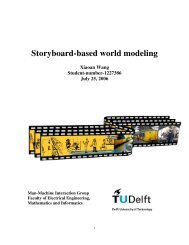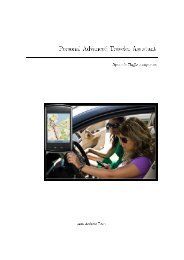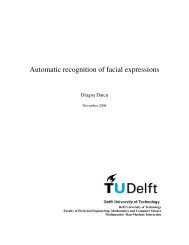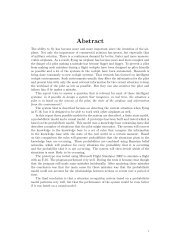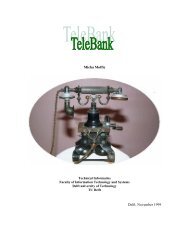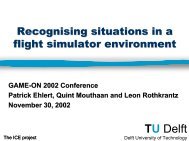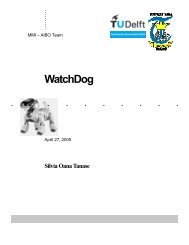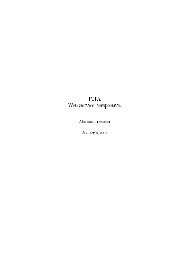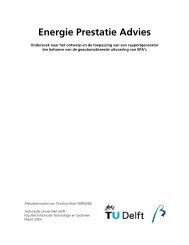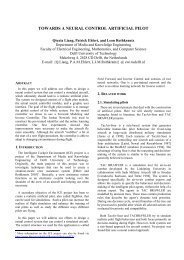Abstract - Knowledge Based Systems Group - TU Delft
Abstract - Knowledge Based Systems Group - TU Delft
Abstract - Knowledge Based Systems Group - TU Delft
You also want an ePaper? Increase the reach of your titles
YUMPU automatically turns print PDFs into web optimized ePapers that Google loves.
I N T ERN SH I P T U D EL FT – SERI O U S GA M I N G RO T T ERD A M U N I V ERSI T Y / C M I<br />
D I GI T A L U N I V ERSI T Y PA GE 3 7 1 2 - 0 1 - 2 0 0 8<br />
bone structure for the character, we will be able to animate it which leads to a more<br />
realistic view when the character is moving.<br />
The creation of an armature is relatively easy. We simply add an armature which<br />
represents the spine or “the torso bone”. From there we simply extrude other<br />
armatures for the other parts of the body. After creating an armature for every part<br />
of the body, we named all these parts. This naming of parts will be of great use later<br />
on.<br />
Now there is a model of the character and armatures, and by connecting these<br />
armatures the character will be able to move the body parts realistic.<br />
By “parenting” the body to the armature, and thereby creating name groups, we link<br />
the armatures to the body. Now that the armatures and the body are linked, we<br />
assign which bones to move what part of the body. After this all is done, moving an<br />
armature will move the corresponding body part.<br />
Appendix E. Figure E4, page 54.<br />
3.4.3 Animations<br />
Animating a character is the next step to a more realistic appearance. By animating<br />
the character we made, we can create a walk animation that will be triggered after<br />
(for example) pressing a button.<br />
Animating a body which contains armatures is relatively easy. All that needs to be<br />
done is placing the armatures in the required position and then “lock” them in place.<br />
The position of the armature can be changed in the “pose mode” of the armatures.<br />
The locking of the armatures can be done by using a timeline.<br />
This timeline uses the number of frames as “time”. We lock the position of all the<br />
armatures on the wanted frame position by creating a key frame in the timeline. By<br />
repeating this action we created a full animation of the character moving his arms<br />
and legs and thereby making a walk movement.<br />
Appendix E. Figures E5 –E6, page 54 – 55.<br />
3.4.4 Game logic<br />
In order to implement the character we created into our “game” we used the game<br />
engine of blender to do so. Adding certain functions or options to objects in the<br />
game engine, is done by using Logic Bricks. These logic bricks are preprogrammed<br />
blocks, where the user can adjust certain variables or select options<br />
with the help of a drop-down-menu.<br />
By using these logic bricks we created the possibility to control our character with<br />
the w,s,a,d keys and thereby make him walk forwards, backwards, left and right.<br />
The logic bricks system exists out of 3 categories: sensors, controllers and<br />
actuators. These categories all have their own different logic bricks and by<br />
connecting these 3 categories of bricks to each other, we can “program” certain<br />
actions.<br />
For example: Sensor (keyboard) AND Motion. By connecting these 3 bricks,<br />
we can bind a key to let the object move in a direction we want to.<br />
Appendix B1 – B3 (sensors, controllers and actuators), page 45 – 49.<br />
SVEN ANKER - 0773594<br />
ROB VAN DER KAMP - 0772800