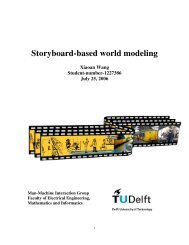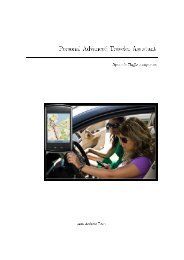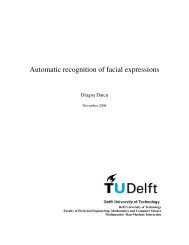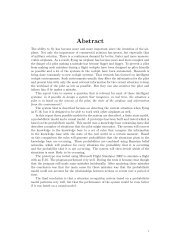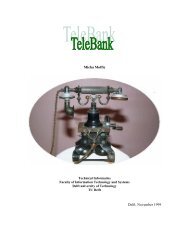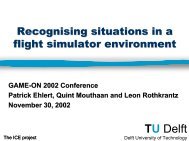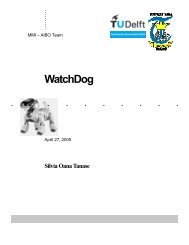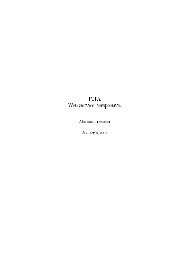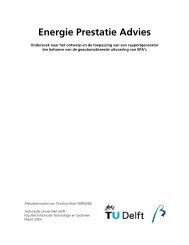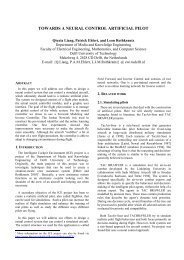Abstract - Knowledge Based Systems Group - TU Delft
Abstract - Knowledge Based Systems Group - TU Delft
Abstract - Knowledge Based Systems Group - TU Delft
Create successful ePaper yourself
Turn your PDF publications into a flip-book with our unique Google optimized e-Paper software.
I N T ERN SH I P T U D EL FT – SERI O U S GA M I N G RO T T ERD A M U N I V ERSI T Y / C M I<br />
D I GI T A L U N I V ERSI T Y PA GE 2 0 1 2 - 0 1 - 2 0 0 8<br />
• The main menu panel is located at the top of the screen.<br />
• The main 3D view is shown as a grid area. It shows the current scene<br />
from the top.<br />
• The menu for the 3D view is located below it.<br />
• At the bottom of the screen, you will see the Buttons Panel. The<br />
GE has its own panel.<br />
Blender's user interface is based on splittable and joinable windows. The main<br />
system is basically a grid with edges splitting the parts. The edges can be freely<br />
manipulated. Each window has a window type.<br />
Actually even the main menu at the top of the screen is a window. It is a window<br />
that contains settings of Blender. The window can be dragged downwards to reveal<br />
these settings. The menu can be put anywhere you like on the screen or even<br />
disabled. This is a big difference compared to conventional software.<br />
Each window contains a header. Header contains basic menus and commands. You<br />
can move the header by using middle mouse button for instance to find more<br />
commands. Menus contain the shortcuts to the commands and can hence be used as<br />
reference when needed.<br />
One of the most important windows in Blender is the Buttons Window. Buttons<br />
Window consists of panels that can have subpanels. Panels have been categorized<br />
and their contents may vary depending on mode you are working in. You can find<br />
essential commands and tools such as rendering settings there.<br />
Blender has several window types:<br />
• Scripts Window: provides access to all registered Blender Python scripts and a<br />
place for GUI scripts to draw in.<br />
• File Browser: Blender will use this window whenever it asks you to load and<br />
save.<br />
• Image Browser: like the File Browser, but shows thumbnails of image files it<br />
finds on disk.<br />
• Node Editor: a newly introduced and very exciting way to handle materials<br />
borrowed from Softimage|XSI’s powerful render tree editor.<br />
• Buttons Window: this is easily the most complex and the most used window<br />
type. It is worth your time to become very familiar with it. Many of Blender’s<br />
powerful features are found inside.<br />
• User preferences: provides the Blender main menu. Also allows you to<br />
manipulate things like; mouse and widget display and user interaction, themes,<br />
autosave, OpenGL lighting, memory, system sound, video, file paths etc.<br />
• Text Editor: a very simple plain-text editor with syntax highlighting and editing<br />
features for Python scripting.<br />
• Audio Window: used for audio sequencing.<br />
• Timeline: a new window to help with animation editing and playback.<br />
• Video Sequence Editor: postproduction editing.<br />
SVEN ANKER - 0773594<br />
ROB VAN DER KAMP - 0772800