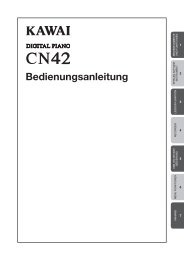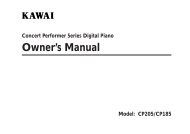Digital Piano - Kawai Technical Support
Digital Piano - Kawai Technical Support
Digital Piano - Kawai Technical Support
Create successful ePaper yourself
Turn your PDF publications into a flip-book with our unique Google optimized e-Paper software.
PART NAMES<br />
CONCERT MAGIC BUTTON (A)<br />
Absolutely anyone can play a real music with Concert Magic... even if you’ve never taken a piano<br />
lesson in your life. All you have to do is to select a favorite song and tap any of the 88 keys. For<br />
more details, see page 11.<br />
DEMO BUTTON (B)<br />
To listen to all the demos, simply press this button. The CN2 piano will start the demo. Fifteen<br />
musical pieces will be played back until the DEMO button is pressed again to stop. To select a<br />
specific demo, see page 16. To stop the demo, press this button again.<br />
PLAY/STOP BUTTON (C)<br />
Used to play back and stop a recorded song.<br />
RECORD BUTTON (D)<br />
Used to start recording a song.<br />
METRONOME BUTTON (E)<br />
Use this button to turn on/off the metronome.<br />
SOUND SELECT BUTTON (F)<br />
Select the desired instrument by pressing this button repeatedly. You can also select a specific<br />
instrument directly by pressing one of the lowest fifteen white keys while holding down this button.<br />
For more details, see page 10.<br />
POWER BUTTON (G)<br />
This button turns the instrument on and off. Be sure to turn off the instrument when you are<br />
finished playing.<br />
VOLUME SLIDER (H)<br />
Move the volume slider upward to increase the instrument’s volume. Move the slider downward to<br />
decrease the volume.<br />
CONTROL PANEL<br />
G<br />
A<br />
B<br />
C<br />
E<br />
D<br />
F<br />
H<br />
– 8 –