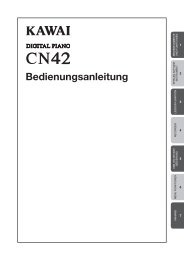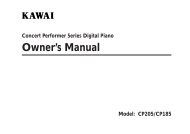Digital Piano - Kawai Technical Support
Digital Piano - Kawai Technical Support
Digital Piano - Kawai Technical Support
Create successful ePaper yourself
Turn your PDF publications into a flip-book with our unique Google optimized e-Paper software.
GETTING STARTED<br />
1. BASIC OPERATIONS<br />
(1) Press the POWER button to turn the power on.<br />
(2) Adjust the volume.<br />
Play a note on the keyboard and adjust the volume. (Moving the slider<br />
upward raises the volume while moving downward lowers it.)<br />
(3) Choose a sound.<br />
Method 1<br />
Pressing the SOUND SELECT button once will change the sound to the<br />
next. Press it repeatedly until the desired sound is selected.<br />
Method 2<br />
While holding down the SOUND SELECT button, press one of the lowest<br />
15 white keys to select a specific sound directly.<br />
1 2 3 4 5678<br />
~<br />
Method 3<br />
Press and hold the SOUND SELECT button more than one second to go<br />
back to Concert Grand.<br />
Note:<br />
When a sound other than Concert Grand is selected, the LED indicator<br />
of the SOUND SELECT button will start flashing.<br />
(4) Play.<br />
Experiment by playing the different sounds. See page 26 for sound list.<br />
2. DUAL<br />
With DUAL mode, you can layer two sounds together. To layer two<br />
sounds, while holding down the SOUND SELECT button, press the<br />
desired two keys together at the lowest 15 white keys and the assigned<br />
two sounds will be layered.<br />
– 10 –