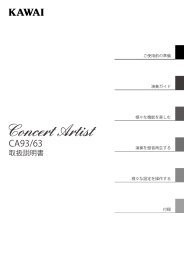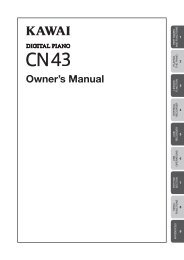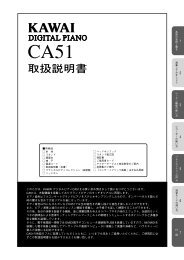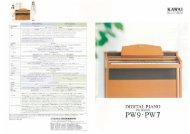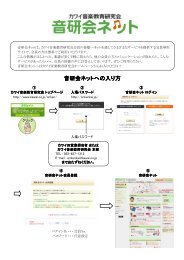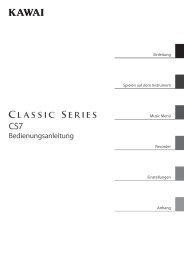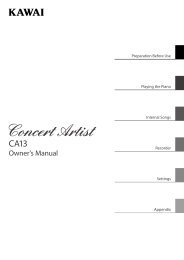Kawai CN24 Owner's Manual (English) R102
Kawai CN24 Owner's Manual (English) R102
Kawai CN24 Owner's Manual (English) R102
Create successful ePaper yourself
Turn your PDF publications into a flip-book with our unique Google optimized e-Paper software.
Preparation Before Use<br />
Playing the Piano<br />
<strong>CN24</strong><br />
Owner’s <strong>Manual</strong><br />
Internal Songs<br />
Recorder<br />
Settings<br />
Appendix
Thank you for purchasing this <strong>Kawai</strong> digital piano.<br />
This owner’s manual contains important information regarding the usage and operation of the <strong>CN24</strong> digital piano.<br />
Please read all sections carefully, keeping this manual handy for future reference.
Preface<br />
AboutthisOwner’s<strong>Manual</strong><br />
Before attempting to play this instrument, please read the Preparation Before Use section from page 10 of this owner’s manual.<br />
This section explains the name and function of each part, how to connect the power cable, and how to turn on the power.<br />
The Playing the Piano section (page 12) provides an overview of the instrument’s most commonly used functions, allowing the<br />
<strong>CN24</strong> digital piano to be enjoyed almost immediately after being connected, while the Internal Songs section (page 17) includes<br />
information regarding the built-in demonstration songs, Concert Magic songs, and Lesson function.<br />
The Recorder section (page 26) provides instructions on how to record and play back pieces stored in the instrument’s internal<br />
memory, and the Settings section (page 28) details the settings that can be used to adjust a number of sound and keyboard<br />
characteristics, as well as basic MIDI functionality.<br />
Finally, the Appendix section (page 42) includes listings for all demo, Concert Magic, and Lesson function songs, a troubleshooting<br />
guide, assembly instructions, MIDI reference information, and full specification details.<br />
<strong>CN24</strong> Feature Highlights<br />
Responsive Hammer II weighted-key action, with Ivory Touch key surfaces and Let-off simulation<br />
The new Responsive Hammer II (RHII) action recreates the distinctive touch of an acoustic grand piano, with its realistic<br />
movement and accurate 3-sensor technology providing a smooth, natural, and highly responsive piano playing<br />
experience. The weight of the keyboard is appropriately graded to mirror the heavier bass hammers and lighter treble<br />
hammers of an acoustic piano, while structural reinforcements within the action assembly ensure greater stability during<br />
fortissimo and staccato passages.<br />
The <strong>CN24</strong> digital piano also features <strong>Kawai</strong>’s Ivory Touch key surfaces that gently absorb finger moisture to assist the<br />
player’s performance, while, let-off simulation recreates the subtle ‘notch’ sensation felt when softly playing the keys of<br />
a grand piano, satisfying the expectations of the most discerning pianists.<br />
Progressive Harmonic Imaging (PHI) with 88-key piano sampling<br />
The <strong>CN24</strong> digital piano captures the beautiful sound of <strong>Kawai</strong>’s highly acclaimed hand-built concert grand piano, with<br />
all 88 keys of this exceptional instrument meticulously recorded, analysed and faithfully reproduced using proprietary<br />
Progressive Harmonic Imaging technology. This unique process accurately recreates the broad dynamic range of the<br />
original grand piano, affording pianists an extraordinary level of expressiveness ranging from the softest pianissimo to<br />
the strongest, boldest fortissimo.<br />
Additional modelling techniques and effects, such as reverb and damper resonance are also applied, delivering a<br />
selection of vibrant piano tones with breathtaking realism and authenticity.<br />
Internal Song recorder, Built-in Lesson Function<br />
The <strong>CN24</strong> digital piano features a three song recorder, allowing performances to be recorded to internal memory and<br />
played back at the touch of a button.<br />
In addition, the convenient lesson feature allows aspiring pianists to learn the piano using a built-in collection of etudes<br />
from Czerny and Burgmüller, or songs from the popular Alfred course books. The left and right hand parts for each piece<br />
can be practiced separately, while adjusting the tempo allows more difficult passages to be perfected.<br />
3
Important Safety Instructions<br />
Important Safety Instructions<br />
SAVE THESE INSTRUCTIONS<br />
INSTRUCTIONS PERTAINING TO A RISK OF FIRE, ELECTRIC SHOCK, OR INJURY TO PERSONS<br />
CAUTION<br />
RISK OF ELECTRIC SHOCK<br />
DO NOT OPEN<br />
WARNING<br />
TO REDUCE THE RISK OF FIRE<br />
OR ELECTRIC SHOCK, DO NOT<br />
EXPOSE THIS PRODUCT TO<br />
RAIN OR MOISTURE.<br />
AVIS : RISQUE DE CHOC ELECTRIQUE - NE PAS OUVRIR.<br />
TO REDUCE THE RISK OF ELECTRIC SHOCK, DO NOT REMOVE COVER (OR BACK).<br />
NO USER-SERVICEABLE PARTS INSIDE. REFER SERVICING TO QUALIFIED SERVICE PERSONNEL.<br />
The lighting flash with arrowhead symbol, within<br />
an equilateral triangle, is intended to alert the user<br />
to the presence of uninsulated "dangerous<br />
voltage" within the product's enclosure that may<br />
be of sufficient magnitude to constitute a risk of<br />
electric shock to persons.<br />
The exclamation point within an equilateral<br />
triangle is intended to alert the user to the<br />
presence of important operating and maintenance<br />
(servicing) instructions in the leterature<br />
accompanying the product.<br />
Examples of Picture Symbols<br />
denotes that care should be taken.<br />
The example instructs the user to take care not to allow fingers to be trapped.<br />
denotes a prohibited operation.<br />
The example instructs that disassembly of the product is prohibited.<br />
denotes an operation that should be carried out.<br />
The example instructs the user to remove the power cord plug from the AC outlet.<br />
Read all the instructions before using the product.<br />
<br />
<br />
<br />
<br />
<br />
<br />
<br />
<br />
<br />
<br />
<br />
<br />
<br />
<br />
<br />
<br />
<br />
<br />
<br />
<br />
<br />
<br />
<br />
<br />
<br />
<br />
<br />
<br />
<br />
<br />
<br />
<br />
<br />
<br />
<br />
<br />
<br />
<br />
<br />
4
WARNING - When using electric products, basic precautions should always be followed, including the following.<br />
WARNING<br />
Indicates a potential hazard that could result in death or<br />
serious injury if the product is handled incorrectly.<br />
The product should be connected to<br />
an AC outlet of the specified voltage.<br />
120V<br />
230V<br />
240V<br />
If you are going to use an AC power cord,<br />
make sure that its has the correct plug shape<br />
and conforms to the specified power voltage.<br />
Failure to do so may result in fire.<br />
Do not insert or disconnect the power<br />
cord plug with wet hands.<br />
Doing so may cause electric shock.<br />
Take care not to allow any foreign<br />
matter to enter the product.<br />
Entry of water, needles or hair pins may result<br />
in breakdown or short-circuit.<br />
The product shall not be exposed to dripping or<br />
splashing. No objects filled with liquids, such as<br />
vases, shall be placed on the product.<br />
The chair must be used properly (it must be<br />
used only when playing the product).<br />
Do not play with it or stand on it.<br />
Only one person is allowed to sit on it.<br />
Do not sit on it when opening the lid.<br />
Re-tighten the bolts occasionally.<br />
Doing so may cause the chair to fall over or your<br />
fingers to be trapped, resulting in injury.<br />
When using the headphones, do not<br />
listen for long periods of<br />
time at high volume levels.<br />
Doing so may result in hearing problems.<br />
Do not lean against the keyboard.<br />
Doing so may cause the product to fall over,<br />
resulting in injury.<br />
Do not disassemble, repair or modify<br />
the product.<br />
Doing so may result in product breakdown, electric<br />
shock or short-circuit.<br />
When disconnecting the AC power cord's<br />
plug, always hold the plug<br />
and pull it to remove it.<br />
Pulling the AC power cord itself may damage<br />
the cord, causing a fire, electric shock or<br />
short-circuit.<br />
The product is not completely disconnected from the<br />
power supply even when the power switch is turned<br />
off. If the product will not be used for a long time,<br />
unplug the AC power cord from the AC outlet.<br />
Failure to do so may cause fire in case of<br />
lightning.<br />
Failure to do so may over-heat the product,<br />
resulting in fire.<br />
This product may be equipped with a polarized line plug (one blade wider<br />
than the other). This is a safety feature.<br />
If you are unable to insert the plug into the outlet, contact an electrician to<br />
replace your obsolete outlet.<br />
Do not defeat the safety purpose of the plug.<br />
This product shall be near the AC outlet and the power cord plug in a position so that it can readily be<br />
disconnected in an emergency because electricity is always charging while the plug is in the AC outlet<br />
even in a power switch off condition.<br />
5
CAUTION<br />
Do not use the product in the following areas.<br />
Areas, such as those near windows, where the product is<br />
exposed to direct sunlight<br />
Extremely hot areas, such as near a heater<br />
Extremely cold areas, such as outside<br />
Extremely humid areas<br />
Areas where a large amount of sand or dust is present<br />
Areas where the product is exposed to excessive<br />
vibrations<br />
Indicates a potential hazard that could result in injury or<br />
damage to the product or other property if the product<br />
is handled incorrectly.<br />
Using the product in such areas may result in<br />
product breakdown.<br />
Use the product only in moderate climates (not<br />
in tropical climates).<br />
When you close the keyboard cover,<br />
close it gently.<br />
Closing it roughly may trap your fingers,<br />
resulting in injury.<br />
Before connecting cords, make sure<br />
that the power to this product<br />
and other devices is turned<br />
OFF.<br />
OFF<br />
Failure to do so may cause breakdown of this<br />
product and other devices.<br />
Do not drag the product on the floor.<br />
Take care not to drop the product.<br />
Please lift up the product when moving it.<br />
Please note that the product is heavy and must<br />
be carried by more than two persons.<br />
Dropping the product may result in breakdown.<br />
Do not place the product near electrical<br />
appliances such as TVs and radios.<br />
Doing so may cause the product to generate<br />
noise.<br />
If the product generates noise, move the<br />
product sufficiently away from the electrical<br />
appliance or connect it to another AC outlet.<br />
When connecting the AC power cord<br />
and other cords, take care<br />
not to get them tangled.<br />
Failure to do so may damage them, resulting in<br />
fire, electric shock or short-circuit.<br />
Do not wipe the product with benzene<br />
or thinner.<br />
Doing so may result in discoloration or deformation<br />
of the product.<br />
When cleaning the product, put a soft cloth in<br />
lukewarm water, squeeze it well, then wipe the<br />
product.<br />
Do not stand on the product or exert<br />
excessive force.<br />
Doing so may cause the product to become<br />
deformed or fall over, resulting in breakdown<br />
or injury.<br />
Do not place naked flame, such as lighted<br />
candles on the product.<br />
Doing so may cause the illumination to fall over,<br />
resulting in fire.<br />
Ensure that the ventilation is not<br />
impeded by covering the ventilation<br />
openings with items, such as newspaper,<br />
table-cloths, curtains, etc.<br />
Failure to do so may over-heat the product,<br />
resulting in fire.<br />
The product should be located so that its location or position does not interfere with its proper ventilation. Ensure a<br />
minimum distance of 5cm around the product for sufficient ventilation.<br />
6
Should an abnormality occur in the product, immediately turn the power OFF, disconnect the power cord plug, and then<br />
contact the shop from which the product was purchased.<br />
<br />
To prevent electric shock, match wide blade of plug to wide slot, fully insert.<br />
<br />
Pour éviter les chocs électriques, introduire la lame la plus large de la fiche dans la borne correspondante de la prise et<br />
pousser jusqu'au fond.<br />
<br />
If your product is marked with this recycling symbol it means that, at the end of its life, you must dispose of it<br />
separately by taking it to an appropriate collection point.<br />
You should not mix it with general household waste. Disposing of this product correctly will prevent potential negative<br />
effects on the environment and human health which could otherwise arise due to inappropriate waste handling.<br />
For further details, please contact your local authority.<br />
(European Union only)<br />
<br />
<br />
THE WIRES IN THIS MAINS LEAD ARE COLOURED IN ACCORDANCE WITH THE FOLLOWING CODE.<br />
BLUE : NEUTRAL<br />
BROWN : LIVE<br />
As the colours of the wires in the mains lead of this apparatus may not correspond with the coloured markings identifying<br />
the terminals in your plug, proceed as follows:<br />
The wire which is coloured BLUE must be connected to the terminal which is marked with the letter N or coloured BLACK.<br />
The wire which is coloured BROWN must be connected to the terminal which is marked with the letter L or coloured RED.<br />
Do not plug either terminal of the power cord to the the ground od AC outlet on the wall.<br />
<br />
This instrument complies with the limits for a class B digital apparatus, pursuant to the Radio Interference Regulations,<br />
C.R.C., c. 1374.<br />
<br />
Changes or modifications not expressly approved by the party responsible for compliance could void the user’s<br />
authority to operate the equipment.<br />
This equipment has been tested and found to comply with the limits for a Class B digital device, pursuant to Part 15 of<br />
the FCC Rules. These limits are designed to provide reasonable protection against harmful interference in a residential<br />
installation. This equipment generates, uses and can radiate radio frequency energy and, if not installed and used in<br />
accordance with the instructions, may cause harmful interference to radio communications. However, there is no guarantee<br />
that interference will not occur in a particular installation. If this equipment does cause harmful interference to radio or<br />
television reception, which can be determined by turning the equipment off and on, the user is encouraged to try to correct<br />
the interference by one or more of the following measures:<br />
• Reorient or relocate the receiving antenna.<br />
• Increase the separation between the equipment and receiver.<br />
• Connect the equipment into an outlet on a circuit different from that to which the receiver is connected.<br />
• Consult the dealer or an experienced radio/TV technician for help.<br />
Declaration of Conformity<br />
The nameplate label is located on<br />
the underside of the instrument, as<br />
indicated below.<br />
Products :<br />
Electronic Piano<br />
Model Number :<br />
<strong>CN24</strong><br />
Responsible Party Name : <strong>Kawai</strong> America Corporation<br />
Address :<br />
2055 East University Drive Rancho<br />
Dominguez, CA 90220<br />
Telephone 310-631-1771<br />
This device complies with Part 15 of the FCC Rules.<br />
Operation is subject to the following two conditions:<br />
(1) this device may not cause harmful interference, and<br />
(2) this device must accept any interference received,<br />
including interference that may cause undesired operation.<br />
Nameplate<br />
This applies only to products distributed by <strong>Kawai</strong> America Corporation.<br />
7
TableofContents<br />
Preface ............................................3<br />
Important Safety Instructions ..................4<br />
Table of Contents ................................9<br />
Preparation Before Use<br />
Part Names and Functions .....................10<br />
Setting Up the Piano ............................11<br />
Playing the Piano<br />
Selecting Sounds ...............................12<br />
Using the Pedals ................................13<br />
Dual Mode .......................................14<br />
Four Hands Mode ...............................15<br />
Metronome ......................................16<br />
Internal Songs<br />
Demo Songs .....................................17<br />
Concert Magic ...................................18<br />
Concert Magic demo modes .....................19<br />
Concert Magic Mode ............................20<br />
Concert Magic song arrangement types ..........21<br />
Concert Magic song list ..........................22<br />
Lesson Function .................................23<br />
1 Selecting a lesson book/song ..................23<br />
2 Listening to the selected lesson song ..........24<br />
3 Practicing left and right-hand parts separately . . .25<br />
Recorder<br />
Recorder .........................................26<br />
Settings<br />
Keyboard and Sound Settings .................28<br />
1 Touch .........................................29<br />
2 Transpose .....................................30<br />
3 Tuning ........................................31<br />
4 Reverb ........................................32<br />
5 Damper Resonance ............................33<br />
6 Brilliance ......................................34<br />
7 Key Off Release ................................34<br />
MIDI Settings ....................................35<br />
1 MIDI Channel (transmit/receive)................37<br />
2 Local Control ..................................38<br />
3 Multi-timbral Mode ............................39<br />
4 Transmit MIDI Program Change ................40<br />
Power Settings ..................................41<br />
1 Auto Power Off ................................41<br />
Appendix<br />
Connecting to Other Devices ..................42<br />
Troubleshooting ................................43<br />
Assembly Instructions ..........................44<br />
Demo Song List .................................48<br />
Concert Magic Song List ........................48<br />
Lesson Function Song Lists ....................49<br />
Specifications ...................................51<br />
MIDI Implementation Chart ...................52<br />
Operation Guide ................................53<br />
1 Recording a song ..............................26<br />
2 Playing back a song ...........................27<br />
3 Erasing recorded songs ........................27<br />
9
Part Names and Functions<br />
a<br />
Preparation Before Use<br />
c<br />
e<br />
g<br />
d<br />
f<br />
h<br />
b<br />
k<br />
a POWER switch<br />
This switch is used to turn the <strong>CN24</strong> digital piano on/off.<br />
Be sure to turn off the instrument after playing.<br />
b MASTER VOLUME slider<br />
This slider controls the master volume level of the <strong>CN24</strong> digital<br />
piano’s built-in speakers or headphones, if connected.<br />
c CONCERT MAGIC button<br />
This button is used to start/stop playback of the <strong>CN24</strong> digital<br />
piano’s built-in Concert Magic songs.<br />
d LESSON button<br />
This button is used to select the <strong>CN24</strong> digital piano’s built-in<br />
Lesson songs.<br />
e PLAY/STOPbutton<br />
This button is used to start/stop the playback of Recorder<br />
songs stored in memory and <strong>CN24</strong> digital piano’s built-in<br />
Lessons songs.<br />
f REC button<br />
This button is used to record performances to the <strong>CN24</strong> digital<br />
piano’s internal memory.<br />
j<br />
i<br />
g METRONOME button<br />
This button is used to turn the metronome function on/off, and<br />
also to adjust its tempo, time signature, and volume settings.<br />
h SOUND SELECT button<br />
This button is used to select the sound(s) that will be heard<br />
when the keys are pressed.<br />
i MIDI IN / OUT jacks<br />
These jacks are used to connect the <strong>CN24</strong> digital piano to<br />
external MIDI devices, such as other musical instruments or a<br />
computer, in order to send and receive MIDI data.<br />
j PEDAL connector<br />
This connector is used to connect the <strong>CN24</strong> digital piano’s<br />
pedal board to the instrument.<br />
k PHONES jacks<br />
These jacks are used to connect stereo headphones to the<br />
<strong>CN24</strong> digital piano. Two pairs of headphones can be connected<br />
and used simultaneously.<br />
Operation Guide<br />
The separate Operation Guide provides a convenient overview of the <strong>CN24</strong> digital piano’s various button and keyboard controls.<br />
This sheet is also reprinted in the Appendix section of this owner’s manual.<br />
10
Setting Up the Piano<br />
1. Connecting the power cable<br />
Connect the AC power cable to the AC IN terminal located on<br />
the underside of the instrument, as indicated below.<br />
2. Connecting the power cable to an outlet<br />
Connect the AC power cable to an AC outlet.<br />
3. Turningonthepower<br />
Press the POWER switch, located on the right hand side of the<br />
instrument’s front panel.<br />
4. Adjusting the volume<br />
Move the MASTER VOLUME slider up and down to increase<br />
and decrease the volume level of the instrument’s speakers, or<br />
headphones if connected.<br />
Preparation Before Use<br />
Adjust the volume to a<br />
comfortable listening level<br />
- the middle is often a good<br />
starting point.<br />
Increase<br />
volume<br />
Decrease<br />
volume<br />
The LED indicator for the SOUND SELECT button will turn on<br />
and the Concert Grand sound will be selected automatically.<br />
Using headphones<br />
Use the jacks located beneath the keyboard on the left hand<br />
side, to connect stereo headphones to the <strong>CN24</strong> digital piano.<br />
Adjusting the pedal support bolt<br />
A pedal support bolt is attached at the base of the pedal board<br />
to aid stability when the pedals are pushed. Turn the bolt anticlockwise<br />
until it makes contact with the floor and supports<br />
the pedals firmly.<br />
When moving the instrument, always adjust or<br />
remove the pedal support bolt, then readjust<br />
when the instrument is in its new position.<br />
Up to two pairs of headphones can be connected and used<br />
simultaneously. When a pair of headphones is connected,<br />
sound will not be produced by the speakers.<br />
11
Selecting Sounds<br />
The <strong>CN24</strong> digital piano features 15 different instrument sounds, which can be selected in one of two ways.<br />
By default the ‘Concert Grand’ sound will be selected automatically when the instrument is turned on.<br />
Instrument Sounds<br />
Playing the Piano<br />
Sound name Description<br />
Concert Grand A concert grand piano with a rich, expansive tone.<br />
Concert Grand 2 A concert grand piano with a refined, clear tone.<br />
Studio Grand A grand piano with a brightly voiced tone.<br />
Modern Piano A modern grand piano with clean, distinctive tone.<br />
Classic E.Piano A vintage electric piano.<br />
Modern E.Piano A modern electric piano.<br />
Jazz Organ<br />
A vintage tonewheel organ.<br />
Church Organ A traditional pipe organ.<br />
Harpsichord A baroque period plucked instrument.<br />
Vibraphone<br />
A percussive, tuned instrument played using mallets.<br />
String Ensemble A string ensemble.<br />
Slow Strings A string ensemble with a slow, gradual attack.<br />
Choir<br />
An ensemble of singing voices.<br />
New Age Pad A synthesised science fiction sound.<br />
Atmosphere A synthesised atmospheric sound.<br />
Selecting a sound: Method 1<br />
Press the SOUND SELECT button repeatedly to cycle through the 15 available instrument sounds.<br />
[Power On]<br />
Press once Press 14 times Press 15 times<br />
Concert Grand<br />
Concert Grand 2<br />
Atmosphere<br />
Concert Grand<br />
* When the Concert Grand sound is selected the LED indicator for the SOUND SELECT button will turn on.<br />
* When a sound other than Concert Grand is selected the LED indicator for the SOUND SELECT button will start to flash.<br />
Selecting a sound: Method 2<br />
Press and hold the SOUND SELECT button, then press one of the lowest 15 white keys to selected the desired instrument sound.<br />
Lowest key<br />
hold<br />
Atmosphere<br />
New Age Pad<br />
Choir<br />
Slow Strings<br />
String Ensemble<br />
Vibraphone<br />
Harpsichord<br />
Church Organ<br />
Jazz Organ<br />
Modern E.Piano<br />
Classic E.Piano<br />
Modern Piano<br />
Studio Grand<br />
Concert Grand 2<br />
Concert Grand<br />
12
Using the Pedals<br />
As with a grand piano, the <strong>CN24</strong> digital piano features three pedals: sustain, sostenuto, and soft.<br />
Sustain pedal (right pedal)<br />
Depressing this pedal sustains the sound after one’s hands<br />
have been lifted from the keyboard - greatly enriching the<br />
piano sound, while also assisting smooth ‘legato’ passages.<br />
The sustain pedal is capable of responding to half pedaling.<br />
Soft pedal<br />
Sostenuto pedal<br />
Sustain pedal<br />
Soft pedal (left pedal)<br />
Sostenuto pedal (centre pedal)<br />
Depressing this pedal softens the sound, reducing its volume.<br />
When the Jazz Organ sound is selected, the soft pedal is also<br />
used to alternate the speed of the rotary speaker simulation<br />
between ‘Slow’ and ‘Fast’ effect modes.<br />
Depressing this pedal after playing the keyboard and before<br />
releasing the keys, sustains the sound of only those notes that<br />
have been played. Any keys that are subsequently played after<br />
the sostenuto pedal is depressed will not be sustained.<br />
Playing the Piano<br />
Pedal support bolt<br />
If the pedal support bolt does not make contact with the floor,<br />
the pedal board may become damaged. Ensure that this bolt is<br />
fully extended and supports the pedals firmly.<br />
When moving the instrument, always adjust or<br />
remove the pedal support bolt, then readjust<br />
whentheinstrumentisinitsnewposition.<br />
Caring for the pedals<br />
If the surface of the pedals becomes dirty, clean the pedals using a dry dish-washing sponge.<br />
Do not attempt to clean the pedals using rust-removing solvents, abrasives or files.<br />
GrandFeelpedalsystem<br />
The <strong>CN24</strong> digital piano features the new Grand Feel pedal system, which replicates the sustain, soft, and sostenuto pedal<br />
weighting of <strong>Kawai</strong>’s EX Concert Grand piano.<br />
13
Dual Mode<br />
The Dual Mode function allows two sounds to be layered together, creating a more complex sound.<br />
For example, a piano sound layered with strings, or an electric piano combined with a harpsichord etc.<br />
Enabling Dual Mode<br />
Press and hold the SOUND SELECT button, then press two of the lowest 15 white keys simultaneously.<br />
The sounds corresponding to the two keys will be layered together.<br />
Dual Balance<br />
Lowest key<br />
-<br />
+<br />
Playing the Piano<br />
hold<br />
Adjusting the volume balance<br />
1 2 3 4 5 6 7 8 9 10 11 12 13 14 15<br />
Press and hold the SOUND SELECT button, then press the F#0 or G#0 keys repeatedly to decrease or increase the volume balance<br />
between the two sounds.<br />
Exiting Dual Mode<br />
Press the SOUND SELECT button.<br />
The Concert Grand sound will be selected automatically and the instrument will return to normal operation.<br />
14
Four Hands Mode<br />
The Four Hands Mode function divides the keyboard into two sections, with the sustain (right) and soft (left)<br />
pedal acting as independent sustain pedals for each section. The octave/pitch of each section is also adjusted,<br />
allowing two people to perform piano duets within the same key range using a single instrument.<br />
Enabling Four Hands Mode<br />
Press and hold the LESSON button, then press the D#2 key, as shown in the illustration below.<br />
The LED indicators for the LESSON button will start to flash, indicating that Four Hands Mode is enabled.<br />
* The selected keyboard sound can still be changed when Four Hands Mode is enabled.<br />
Lowest key<br />
Playing the Piano<br />
Exiting Four Hands Mode<br />
Press the LESSON button.<br />
The instrument will return to normal operation.<br />
* With the FOUR HANDS function activated, selecting a different sound will affect both the left and right sections.<br />
* It is not possible to use the Recorder function with the FOUR HANDS function activated.<br />
* The Split Point for the FOUR HANDS functions is set to F3, and cannot be adjusted.<br />
* The sostenuto pedal will affect the right section sound only.<br />
15
Metronome<br />
The Metronome function provides a steady beat to aid practicing the piano at a consistent tempo.<br />
The time signature, volume, and tempo of the metronome can be freely adjusted.<br />
Turning the metronome on/off<br />
Press the METRONOME button.<br />
The metronome will start to count and the LED indicator for<br />
the METRONOME button will turn on, indicating that the<br />
metronome is in use.<br />
* By default the metronome will count with a 1/4 beat at 120 bpm.<br />
Press the METRONOME button again to stop the metronome.<br />
Changing the metronome time signature<br />
Adjusting the metronome volume<br />
Playing the Piano<br />
Press and hold the METRONOME button, then press one of the<br />
7 lowest black keys, as shown in the illustration below.<br />
* The metronome can be set to one of seven time signatures:<br />
* 1/4, 2/4, 3/4, 4/4, 5/4, 3/8, and 6/8.<br />
Metronome Time Signature<br />
Press and hold the METRONOME button, then press the keys<br />
marked -/+ in the illustration below.<br />
Metronome Volume<br />
1/4 2/4 3/4 4/4 5/4 3/8 6/8<br />
-<br />
+<br />
hold<br />
Lowest key<br />
Adjusting the metronome tempo<br />
Press and hold the METRONOME button, enter the desired tempo using the lowest 12 white keys marked below, then release the<br />
METRONOME button.<br />
* The metronome tempo can be adjusted within the range of 10-300 bpm.<br />
* The metronome tempo can be entered precisely, or decreased and increased gradually.<br />
Lowest key<br />
hold<br />
– + 1 2 3 4 5 6 7 8 9 0<br />
Metronome Tempo<br />
Method 1:<br />
While pressing the METRONOME button, press keys 1, 5, and 0 to set the tempo to 150 bpm, or keys 8 and 5 to set the tempo to 85 bpm.<br />
Method 2:<br />
While pressing the METRONOME button, press the - / + keys repeatedly to gradually decrease or increase the tempo in 2 bpm increments.<br />
16
Demo Songs<br />
The <strong>CN24</strong> digital piano includes a selection of demonstration songs to introduce each internal sound.<br />
Demo songs<br />
Sound name Song name Composer<br />
Concert Grand Hungarian Rhapsodies No.6 Liszt<br />
Concert Grand 2 Petit Chien Chopin<br />
Studio Grand Original <strong>Kawai</strong><br />
Modern Piano Original <strong>Kawai</strong><br />
Classic E.Piano Original <strong>Kawai</strong><br />
Modern E.Piano Original <strong>Kawai</strong><br />
Jazz Organ Original <strong>Kawai</strong><br />
Church Organ Chorale Prelude “Wachet auf, ruft uns die Stimme.” Bach<br />
Harpsichord French Suite No.6 Bach<br />
Vibraphone Original <strong>Kawai</strong><br />
String Ensemble Le quattro stagioni: la “Primavera” Vivaldi<br />
Slow Strings Original <strong>Kawai</strong><br />
Choir Londonderry Air Irish folk song<br />
New Age Pad Original <strong>Kawai</strong><br />
Atmosphere Original <strong>Kawai</strong><br />
* <strong>Kawai</strong> regret that sheet music for <strong>Kawai</strong> original demo songs is not available.<br />
1. Playing the demo songs<br />
Press the CONCERT MAGIC and LESSON buttons simultaneously.<br />
The LED indicators for the CONCERT MAGIC and LESSON<br />
buttons will start to flash, and the demo song for the Concert<br />
Grand sound will start to play.<br />
* When the Concert Grand demo song has finished, another demo song<br />
will be selected at random. This process will continue until all of the<br />
demo songs have been played.<br />
Internal Songs<br />
Press either the CONCERT MAGIC or LESSON buttons to stop<br />
the demo.<br />
2. Selecting a demo song<br />
While the demo is playing:<br />
To listen to the demo song for a particular sound, press and hold the SOUND SELECT button, then press one of the lowest 15 white<br />
keys assigned to the desired sound.<br />
Lowest key<br />
hold<br />
Atmosphere<br />
New Age Pad<br />
Choir<br />
Slow Strings<br />
String Ensemble<br />
Vibraphone<br />
Harpsichord<br />
Church Organ<br />
Jazz Organ<br />
Modern E.Piano<br />
Classic E.Piano<br />
Modern Piano<br />
Studio Grand<br />
Concert Grand 2<br />
Concert Grand<br />
Alternatively, press the SOUND SELECT button to skip to the next demo song.<br />
17
Concert Magic<br />
The Concert Magic function allows complete beginners to enjoy playing the piano by simply selecting one<br />
of the 40 pre-programmed songs, then tapping the keyboard with a steady rhythm and tempo.<br />
The Concert Magic songs are categorised by group and assigned to the lowest 40 white keys of the keyboard.<br />
For a complete listing of available Concert Magic songs, please refer to page 22 of this owner’s manual.<br />
Selecting a Concert Magic song<br />
Press and hold the CONCERT MAGIC button, then press the white key assigned to the desired Concert Magic song.<br />
The LED indicator for the CONCERT MAGIC button will turn on, indicating that Concert Magic playing mode is in use.<br />
Lowest key<br />
hold<br />
1 2 3 4 5 6 7 8 9 10 11 12 ...<br />
Concert Magic song no.<br />
Internal Songs<br />
Listening to the selected Concert Magic song<br />
Press the PLAY/STOP button.<br />
The LED indicator for the PLAY/STOP button will turn on and<br />
the selected Concert Magic song will start to play.<br />
* The selected song will play repeatedly until it is stopped.<br />
* To listen to a different Concert Magic song simply repeat step 1 above.<br />
Press either the PLAY/STOP or CONCERT MAGIC buttons again<br />
to stop the song.<br />
Performing the selected Concert Magic song<br />
Press keys on the keyboard.<br />
The song will advance with every key that is pressed.<br />
Pressing the keys gently will produce a soft sound, while<br />
pressing heavily will produce a loud sound.<br />
Similarly, pressing the keys quickly will increase the tempo of<br />
the song, while pressing slowly will decrease the tempo.<br />
Exiting Concert Magic playing mode<br />
Press the CONCERT MAGIC button.<br />
The LED indicator for the CONCERT MAGIC button will turn off<br />
and the keyboard will return to normal operation.<br />
18
Concert Magic demo modes<br />
The Concert Magic demo modes allow the Concert Magic songs to be listened to in one of three ways:<br />
All Play, Category Play, and Random Play<br />
All Play<br />
Press the CONCERT MAGIC button, then press the PLAY/STOP<br />
button.<br />
The LED indicator for the PLAY/STOP button will turn on and<br />
the Concert Magic songs will start to play in numerical order.<br />
Press either the CONCERT MAGIC or PLAY/STOP buttons again<br />
to stop song playback.<br />
Category Play<br />
Press and hold the CONCERT MAGIC button, then press the white key assigned to the desired Concert Magic song.<br />
While still holding the CONCERT MAGIC button, press the LESSON button.<br />
Lowest key<br />
hold<br />
1 2 3 4 5 6 7 8 9 ...<br />
Concert Magic song no.<br />
Internal Songs<br />
The selected Concert Magic song will start to play.<br />
* When the selected song finishes, the next song in the same category will start to play automatically.<br />
Random Play<br />
Press the CONCERT MAGIC button and then press the LESSON<br />
button.<br />
The <strong>CN24</strong> digital piano will play back the first Concert Magic<br />
song, followed by the remaining 39 Concert Magic songs in<br />
random order.<br />
19
Concert Magic<br />
Concert Magic Mode<br />
The Concert Magic Mode setting changes the Concert Magic playing mode, allowing all Concert Magic songs<br />
to be played by simply tapping any key with a constant steady beat, regardless of the song arrangement<br />
type.<br />
Concert Magic Mode<br />
Concert Magic Mode Description Key<br />
Normal Concert Magic songs will be performed according to their arrangement type. C#0<br />
Steady Beat All Concert Magic songs will be performed by tapping the key with a constant beat. D#0<br />
Changing the Concert Magic Mode<br />
Press and hold the CONCERT MAGIC button, then press the key assigned to the desired Concert Magic Mode.<br />
The selected Concert Magic Mode type will be applied immediately.<br />
* When the instrument is turned on, the Concert Magic Mode setting will return to the default type of ‘Normal’.<br />
Internal Songs<br />
Concert Magic Mode<br />
Normal<br />
Steady Beat<br />
hold<br />
Lowest key<br />
20
Concert Magic song arrangement types<br />
Concert Magic songs are divided into three different arrangement types: Easy Beat (EB), Melody Play (MP),<br />
and Skillful (SK). Each arrangement type requires a different level of skill to be performed correctly.<br />
Easy Beat<br />
EB<br />
These are the easiest songs to play. To perform them, simply tap out a constant, steady beat on any key of the keyboard.<br />
For example, when playing the piece ‘Für Elise’, a constant, steady rhythm should to be maintained throughout the song.<br />
Key on: X X X X X X X X X X X X X X X X X X X X<br />
Melody Play<br />
MP<br />
These songs are also relatively easy to play, especially if they are familiar to the player. To perform them, tap out the rhythm of the<br />
melody on any key of the keyboard. Singing along as the rhythm is tapped can be helpful.<br />
For example, when playing the piece ‘Twinkle, Twinkle, Little Star’, the rhythm of the melody should be played.<br />
* When performing fast Concert Magic songs, it may be easier to press different keys with two alternating fingers in order to achieve greater speed.<br />
Key on: X X X X X X X X X X X X X X<br />
Internal Songs<br />
Skillful<br />
SK<br />
These songs range in difficulty from moderately difficult to difficult. To perform them, tap out the rhythm of both the melody and<br />
the accompaniment notes on any key of the keyboard.<br />
For example, when playing the piece ‘Waltz of the Flowers’, the rhythm of both the melody and the accompaniment should be<br />
played.<br />
Key on: X X X X X X X X X X X X X<br />
21
Concert Magic<br />
Concert Magic song list<br />
No. Song Name Type<br />
No. Song Name Type<br />
Internal Songs<br />
Children’s Songs<br />
1 Twinkle, Twinkle, Little Star MP<br />
2 I’m A Little Teapot MP<br />
3 Mary Had A Little Lamb MP<br />
4 London Bridge MP<br />
5 Row, Row, Row Your Boat MP<br />
6 Frère Jacques MP<br />
7 Old MacDonald Had A Farm MP<br />
Christmas Songs<br />
8 Hark The Herald Angels Sing MP<br />
9 Jingle Bells MP<br />
10 Deck The Halls MP<br />
11 O Come All Ye Faithful MP<br />
12 Joy To The World MP<br />
13 Silent Night MP<br />
14 We Wish You A Merry Christmas MP<br />
American Classics<br />
15 Battle Hymn Of The Republic MP<br />
16 Yankee Doodle MP<br />
17 Danny Boy EB<br />
18 Clementine MP<br />
19 Auld Lang Syne MP<br />
20 Oh Susanna SK<br />
21 The Camptown Races MP<br />
22 When The Saints Go Marching In EB<br />
23 The Entertainer SK<br />
Classical Selections<br />
24 William Tell Overture SK<br />
25 Andante from Symphony No.94 (Haydn) MP<br />
26 Für Elise EB<br />
27 Clair De Lune SK<br />
28 Skater’s Waltz SK<br />
29 Blue Danube Waltz SK<br />
30 Gavotte (Gossec) SK<br />
31 Waltz Of The Flowers SK<br />
Special Occasions<br />
32 Bridal Chorus MP<br />
33 Wedding March SK<br />
34 Pomp And Circumstance SK<br />
International Songs<br />
35 When Irish Eyes Are Smiling EB<br />
36 Chiapanecas SK<br />
37 Santa Lucia SK<br />
38 Funiculì Funiculà SK<br />
39 Romance De L’amour EB<br />
40 My Wild Irish Rose EB<br />
22
Lesson Function<br />
The Lesson function allows budding pianists to practice the piano using a selection of built-in song books.<br />
The left and right hand parts for each piece can be practiced separately, while adjusting the tempo allows<br />
difficult passages to be perfected.<br />
For a complete listing of available Lesson Function songs, please refer to page 49 of this owner’s manual.<br />
Built-in lesson function song books<br />
US, Canada, Australasia<br />
Rest of the World<br />
Book 1 Alfred’s Basic Piano Library Lesson Book Level 1A Burgmüller 25 (25 Etudes Faciles, Opus 100)<br />
Book 2 Alfred’s Basic Piano Library Lesson Book Level 1B Czerny 30 (Etudes de Mécanisme, Opus 849)<br />
* Lesson books sold separately - please refer to page 50 of this owner’s manual for more information.<br />
1 Selecting a lesson book/song<br />
Entering lesson mode<br />
Press the LESSON button.<br />
The LED indicator for the LESSON button will turn on, indicating<br />
that lesson mode is enabled, and the Concert Grand sound will<br />
be selected automatically.<br />
Selecting a lesson song from Book 1<br />
Selecting a lesson song from Book 2<br />
Internal Songs<br />
While lesson mode is selected:<br />
Press and hold the LESSON button, then press the white key<br />
assigned to the desired lesson song.<br />
While lesson mode is selected:<br />
Press and hold the LESSON button, then press the left-most<br />
black key (A#-1), and finally press the white key assigned to the<br />
desired lesson song.<br />
Book 1:<br />
Song no. 5<br />
Lowest key<br />
hold<br />
Book 2:<br />
Song no. 10<br />
Lowest key<br />
hold<br />
23
Lesson Function<br />
2 Listening to the selected lesson song<br />
This page will explain how to play and stop the selected lesson song, and adjust the tempo.<br />
Playing the lesson song<br />
After selecting a lesson book and song:<br />
Press the PLAY/STOP button.<br />
The LED indicator for the PLAY/STOP button will turn on, and a<br />
one bar count-in will be heard before the song starts to play.<br />
While the lesson song is playing, press the METRONOME<br />
button to turn the metronome on/off.<br />
* The metronome time signature and tempo will automatically be set to<br />
that of the currently selected lesson song.<br />
Adjusting tempo of the lesson song<br />
While the lesson song is playing:<br />
Internal Songs<br />
Press and hold the METRONOME button, enter the desired tempo using the lowest 12 white keys marked below, then release the<br />
METRONOME button.<br />
* The lesson song tempo can be adjusted within the range of 10-300 bpm.<br />
* The lesson song tempo can be entered precisely, or decreased and increased gradually.<br />
Lowest key<br />
hold<br />
– + 1 2 3 4 5 6 7 8 9 0<br />
Lesson Song Tempo<br />
Method 1:<br />
While pressing the METRONOME button, press keys 1, 5, and 0 to set the tempo to 150 bpm, or keys 8 and 5 to set the tempo to 85 bpm.<br />
Method 2:<br />
While pressing the METRONOME button, press the - / + keys repeatedly to gradually decrease or increase the tempo in 2 bpm increments.<br />
Stopping the lesson song<br />
While the lesson song is playing:<br />
Press the PLAY/STOP button again to stop the lesson song.<br />
The LED indicator for the PLAY/STOP button will turn off.<br />
24
3 Practicing left and right-hand parts separately<br />
This page will explain how to mute/activate the left and right-hand parts of the selected lesson song,<br />
allowing each part to be practiced separately.<br />
The LED indicators for the METRONOME and SOUND SELECT buttons are used to indicate which part (left or<br />
right-hand) of the selected lesson song is muted/active.<br />
METRONOME button LED SOUND SELECT button LED Lesson song playback<br />
On On Left and Right-hand parts (default playing mode)<br />
On Off Left-hand part only<br />
Off On Right-hand part only<br />
Muting/activating lesson song parts<br />
After selecting a lesson book and song:<br />
Press the SOUND SELECT button.<br />
The LED indicator for the SOUND SELECT button will turn off<br />
(the LED indicator for the METRONOME button will remain<br />
turned on), indicating that only the left-hand part of the lesson<br />
song is active (i.e. the right-hand part will be muted).<br />
Press once:<br />
Left-hand only<br />
Press the SOUND SELECT button again.<br />
The LED indicator for the SOUND SELECT button will turn on<br />
and the LED indicator for the METRONOME button will turn<br />
off, indicating that only the right-hand part of the lesson song<br />
is active (i.e. the left-hand part will be muted).<br />
Press twice:<br />
Right-hand only<br />
Internal Songs<br />
Press the SOUND SELECT button once again.<br />
The LED indicator for the SOUND SELECT button will remain<br />
turned on and the LED indicator for the METRONOME button<br />
will also turn on, indicating that both the left and right-hand<br />
parts of the lesson song are active.<br />
Press 3 times:<br />
Left and Right-hand<br />
Exiting lesson mode<br />
Press the LESSON button.<br />
The LED indicator for the LESSON button will turn off, and the<br />
instrument will return to normal operation.<br />
25
Recorder<br />
The <strong>CN24</strong> digital piano allows up to 3 different songs to be recorded, stored in internal memory, and played<br />
back at the touch of a button.<br />
1 Recording a song<br />
1. Entering song recorder mode<br />
Press the REC button.<br />
The LED indicator for the REC button will start to flash, to<br />
indicate that the piano is in recording standby mode.<br />
2. Selecting a song memory<br />
Press and hold the REC button, then press one of the lowest three white keys to select the desired song memory.<br />
* Selecting a song memory that has already been used to record a song will automatically erase the previously recorded song.<br />
Lowest key<br />
hold<br />
Song 3<br />
Song 2<br />
Song 1<br />
Song Memory<br />
Recorder<br />
3. Starting the song recorder<br />
Press a key on the keyboard.<br />
The LED indicators for the REC and PLAY/STOP buttons will<br />
turn on, and recording will start.<br />
* Recording can also be started by pressing the PLAY/STOP button, allowing<br />
a rest period or empty bar to be inserted at the beginning of the song.<br />
4. Stopping the song recorder<br />
Press the PLAY/STOP button.<br />
The LED indicators for the PLAY/STOP and REC buttons will flash briefly, and the song will be stored in internal memory.<br />
* Do not turn the power off while the song is saving to memory.<br />
* The maximum recording capacity is approximately 15,000 notes, with button and pedal presses also counted as one note.<br />
* If the maximum recording capacity is reached during recording, the recorder will stop automatically.<br />
* Recorder songs will remain in memory after the power is turned off.<br />
26
2 Playing back a song<br />
1. Playing the recorded song<br />
Press the PLAY/STOP button.<br />
The LED indicator for the PLAY/STOP button will turn on, and<br />
the recorded song will start to play.<br />
2. Playingasongstoredinanothermemory<br />
Press and hold the PLAY/STOP button, then press one of the lowest three white keys to play the desired song memory.<br />
* The selected song will start to play when the PLAY/STOP button is released.<br />
Lowest key<br />
hold<br />
Song 3<br />
Song 2<br />
Song 1<br />
Song Memory<br />
3 Erasing recorded songs<br />
Warning: This process will erase all three songs stored in internal memory, and cannot be undone.<br />
Erasing the recorder songs<br />
Press and hold the PLAY/STOP and REC buttons simultaneously, then turn the instrument’s power off/on.<br />
Recorder<br />
All recorder songs stored in memory will be erased.<br />
hold<br />
hold<br />
27
Keyboard and Sound Settings<br />
The <strong>CN24</strong>’s keyboard and sound settings allow various aspects of the instrument to be adjusted.<br />
Keyboard and Sound Settings<br />
Setting name Explanation Default setting<br />
Touch Change the touch sensitivity of the keyboard. Normal<br />
Transpose Increase or decrease the pitch of the keyboard in semi-tone steps. 0<br />
Tuning Increase or decrease the pitch of the keyboard in 0.5 Hz steps. A4 = 440.0 Hz<br />
Reverb Change the type of reverberation added to the sound. Small Hall<br />
Damper Resonance Adjust the resonance that is heard when depressing the damper pedal. Medium<br />
Brilliance Adjust the brightness of the sound. 0<br />
Key-off Release Specify whether the speed at which keys are released will influence the played sound. On<br />
Changing settings<br />
Press and hold the SOUND SELECT button, then press the key(s) assigned to the desired setting.<br />
hold<br />
Lowest key<br />
Settings<br />
28
1 Touch<br />
As with an acoustic piano, the <strong>CN24</strong> digital piano produces a louder sound when the keys are struck with<br />
force, and a softer sound when the keys are played gently. The volume and tonal character change in relation<br />
to the strength and speed of playing - on a digital piano this system is referred to as ‘touch sensitivity’.<br />
The Touch setting allows the touch sensitivity of the keyboard to be conveniently adjusted. There are four<br />
different preset touch settings available.<br />
Touch type<br />
Touch type Description Key<br />
Off<br />
Light<br />
A constant volume is produced regardless of how hard the keys are struck.<br />
This setting is recommended for sounds that have a i xed dynamic range such as organ and harpsichord.<br />
A louder volume is produced even when playing with a soft touch.<br />
* This setting is recommended for children and organ players, or for those still developing finger strength.<br />
C#3<br />
F#3<br />
Normal (default) Reproduces the standard touch sensitivity of an acoustic piano. G#3<br />
Heavy<br />
Requires a heavier touch to produce a loud volume.<br />
* This setting is recommended to those with stronger fingers.<br />
A#3<br />
Changing the Touch type<br />
Press and hold the SOUND SELECT button, then press the key assigned to the desired touch type.<br />
Touch<br />
Heavy<br />
Normal<br />
Light<br />
Off<br />
hold<br />
Settings<br />
29
Keyboard and Sound Settings<br />
2 Transpose<br />
The Key Transpose setting allows the pitch of the <strong>CN24</strong> digital piano keyboard to be raised or lowered in<br />
semi-tone steps. This is particularly useful when accompanying instruments with different tones, or when<br />
a song learned in one key must be played in another key. When transposed, the song can be played in the<br />
original key, yet heard in a different key.<br />
Adjusting the Transpose setting<br />
Press and hold the SOUND SELECT button, then press the keys assigned -/+ to lower or raise the keyboard pitch in semi-tone steps.<br />
* The transpose setting can be adjusted within the range of –6 - +5 semi-tones.<br />
* To disable/enable the transpose setting, press the key assigned to the ‘off/on’ function.<br />
Transpose<br />
Off<br />
On<br />
- +<br />
Highest key<br />
hold<br />
Settings<br />
30
3 Tuning<br />
The Tuning setting allows the overall pitch of the <strong>CN24</strong> digital piano to be raised and lowered in 0.5 Hz<br />
steps, and may therefore prove useful when playing with other instruments.<br />
Adjusting the Tuning setting: Method 1<br />
Press and hold the SOUND SELECT button, then enter the<br />
desired pitch using the number keys indicated below.<br />
* The keyboard pitch can be adjusted within the range of 427 - 453 Hz.<br />
* To reset the pitch to A=440, press the Reset key indicated below.<br />
Adjusting the Tuning setting: Method 2<br />
Press and hold the SOUND SELECT button, then press the<br />
keys assigned -/+ to lower or raise the keyboard pitch in 0.5<br />
Hz steps.<br />
Example A=441.5 Hz<br />
Enter 4, 4, 1, then press the + key.<br />
hold<br />
Tuning<br />
440Hz<br />
-0.5Hz<br />
+0.5Hz<br />
Highest key<br />
1 2 3 4 5 6 7 8 9 0<br />
Tuning<br />
Settings<br />
31
Keyboard and Sound Settings<br />
4 Reverb<br />
The Reverb setting adds reverberation to the sound, simulating the acoustic environment of a recital room,<br />
stage, or concert hall. The most suitable reverb type is applied automatically when selecting each sound,<br />
however it is also possible to select a different reverb type manually if desired.<br />
Reverb type<br />
Reverb type Description Key<br />
Off Disables the reverb effect. C#2<br />
On (Re)Enables the reverb effect. D#2<br />
Room Simulates the ambiance of a small rehearsal room. C2<br />
Lounge Simulates the ambience of piano lounge. D2<br />
Small Hall Simulates the ambiance of a small hall. E2<br />
Concert Hall Simulates the ambiance of a concert hall or theater. F2<br />
Live Hall Simulates the ambiance of a live hall or stage. G2<br />
Cathedral Simulates the ambiance of a large cathedral. A2<br />
Changing the Reverb type<br />
Press and hold the SOUND SELECT button, then press the key assigned to the desired Reverb type.<br />
* To disable/enable the reverb effect, press the key assigned to the ‘off/on’ function.<br />
* If the reverb effect is disabled, it will be turned on automatically upon selecting a reverb type.<br />
hold<br />
Reverb<br />
Lowest key<br />
Off<br />
On<br />
Settings<br />
Cathedral<br />
Live Hall<br />
Concert Hall<br />
Small Hall<br />
Lounge<br />
Room<br />
Reverb<br />
32
5 Damper Resonance<br />
Depressing the sustain pedal of an acoustic piano raises all dampers, allowing the strings to vibrate freely.<br />
When a note or chord is played on the piano with the sustain pedal depressed, not only will the strings of<br />
the notes played vibrate, but also the strings of other notes, vibrating in sympathetic resonance.<br />
The <strong>CN24</strong> digital piano recreates this phenomenon, with the Damper Resonance setting allowing the<br />
volume of this resonance to be changed.<br />
Damper Resonance<br />
Sounds affected by Damper Resonance<br />
Concert Grand<br />
Concert Grand 2<br />
Studio Grand<br />
Modern Piano<br />
Damper Resonance type<br />
Damper Resonance type Description Key<br />
Off Disables the damper resonance effect. C#1<br />
On (Re)Enables the damper resonance effect. D#1<br />
Small Piano sounds produce a small amount of damper resonance. F#1<br />
Medium (default) Piano sounds produce a medium amount of damper resonance. G#1<br />
Large Piano sounds produce a large amount of damper resonance. A#1<br />
Changing the Damper Resonance type<br />
Press and hold the SOUND SELECT button, then press the key assigned to the desired Damper Resonance type.<br />
* To disable/enable the damper resonance effect, press the key assigned to the off/on function.<br />
* If the damper resonance effect is disabled, it will be turned on automatically upon selecting a damper resonance type.<br />
Lowest key<br />
Damper Resonance<br />
Medium<br />
Small<br />
On<br />
Off<br />
Large<br />
Settings<br />
hold<br />
33
Keyboard and Sound Settings<br />
6 Brilliance<br />
The Brilliance setting allows the brightness of the <strong>CN24</strong> digital piano’s sound to be adjusted.<br />
Adjusting the Brilliance setting<br />
Press and hold the SOUND SELECT button, then press the keys assigned -/+ repeatedly to adjust the brightness of the sound.<br />
* The Brilliance setting can be adjusted within the range of –10 - +10, with +10 being the brightest setting.<br />
* To disable the Brilliance effect, press the key assigned to the ‘off’ function.<br />
Brilliance<br />
Off<br />
- +<br />
hold<br />
Highest key<br />
7 Key Off Release<br />
The Key Off Release setting determines whether the speed at which keys are released will affect the played<br />
sound. When releasing a key very quickly (e.g. staccato) the played sound will be shorter than when<br />
releasing a key gently.<br />
Key Off Release settings<br />
Key off Release Description Key<br />
Off The sound will not be affected by the speed of the key release. C#0<br />
On (default) The sound will be affected by the speed of the key release. D#0<br />
Settings<br />
Changing the Key Off Release setting<br />
Press and hold the SOUND SELECT button, then press the key assigned to the desired Key-off Release setting.<br />
Key Off Releas<br />
Lowest key<br />
Off<br />
On<br />
hold<br />
34
MIDI Settings<br />
The term MIDI is an acronym for Musical Instrument Digital Interface, an international standard for<br />
connecting musical instruments, computers, and other devices to allow the exchange of performance data.<br />
MIDI terminals<br />
MIDI terminal<br />
MIDI IN<br />
MIDI OUT<br />
Function<br />
Receiving note, program change, and other data.<br />
Sending note, program change, and other data.<br />
MIDI channels<br />
MIDI uses channels to exchange data back and forth between MIDI devices. There are receive (MIDI IN) and transmit (MIDI OUT)<br />
channels. Most musical instruments or devices with MIDI functions are equipped with both MIDI IN and OUT jacks and are capable<br />
of transmitting and receiving data via MIDI. The receive channels are used to receive data from another MIDI device and the<br />
transmit channels are used to transmit data to another MIDI device.<br />
The illustration below shows three musical instruments, connected together using MIDI.<br />
Transmitting instrument a Receiving instrument b Receiving instrument c<br />
Transmitting instrument a sends transmit channel and keyboard information to receiving instruments b/c.<br />
The information arrives at the receiving instruments b/c.<br />
Receiving instruments b/c will respond to MIDI data that is sent if their receive channel is the same as the transmit channel of<br />
the transmitting instrument a.<br />
If the channels do not match, then the receiving instruments b/c will not respond to any data that is sent.<br />
For both receiving and transmitting, channels 1-16 can be used.<br />
Recording/playing with a sequencer<br />
When connected to a sequencer, the <strong>CN24</strong> digital piano can<br />
be used to record and playback multi-track songs, with<br />
separate sounds playing simultaneously on each channel.<br />
Settings<br />
Sequencer<br />
35
MIDI Settings<br />
MIDI functions<br />
The <strong>CN24</strong> digital piano supports the following MIDI functions:<br />
Transmit/receive note information<br />
Transmit/receive note information from a MIDI-connected<br />
musical instrument or device.<br />
Transmit/receive Program Change number<br />
Transmit/receive program change data to/from a MIDIconnected<br />
musical instrument or device.<br />
Transmit/receive channel settings<br />
Specify transmit/receive channels within the range of 1 to 16.<br />
Transmit/receive pedal data<br />
Transmit/receive sustain, sostenuto, and soft pedal data<br />
from a MIDI-connected musical instrument or device.<br />
Transmit/receive exclusive data<br />
Transmit/receive front panel or menu function settings as<br />
exclusive data.<br />
Receive volume data<br />
Receive MIDI volume data sent from a MIDI-connected<br />
musical instrument or device.<br />
Multi-timbral mode setting<br />
Receive multiple channel MIDI data from a MIDI-connected<br />
musical instrument or device.<br />
* Multi-timbral mode setting must be enabled.<br />
* Please refer to the ‘MIDI Implementation Chart’ on page 52 for further<br />
information regarding the MIDI capabilities of the <strong>CN24</strong> digital piano.<br />
MIDI settings<br />
Function name Explanation Default setting<br />
MIDI Channel Specify the channel used to transmit/receive MIDI information. 1ch<br />
Local Control Specify whether or not internal sounds will be heard when the keyboard is pressed. On<br />
Multi-timbral mode Specify whether or not MIDI information can be received on more than one channel. Off<br />
Transmit Program Specify whether or not program change information is sent when sounds are changed. Off<br />
Change Number Send a MIDI program change number from 1 to 128.<br />
Changing MIDI settings<br />
Press and hold the METRONOME and SOUND SELECT buttons, then press the key(s) assigned to the desired functions.<br />
Settings<br />
hold<br />
hold<br />
Lowest key<br />
36
1 MIDI Channel (transmit/receive)<br />
The MIDI Channel setting allows the transmit/receive channel to be specified. The selected channel<br />
will function as both the transmit and receive channel (separate transmit/receive channels cannot be<br />
specified).<br />
Changing the MIDI Channel setting<br />
Press and hold the METRONOME and SOUND SELECT buttons, then press the key assigned to the desired MIDI channel.<br />
* The MIDI channel can be specified within the range of 1-16.<br />
* The MIDI channel is automatically set to ‘1’ when the instrument is turned on (default setting).<br />
hold<br />
hold<br />
MIDI Channel<br />
2 4<br />
7 9 11 14 16<br />
1 3 5 6 8 10 12 13 15<br />
MIDI Channel<br />
Settings<br />
37
MIDI Settings<br />
2 Local Control<br />
The Local Control setting determines whether the instrument will play an internal sound when the keys are<br />
pressed. This setting is useful when using the <strong>CN24</strong> digital piano to control an external MIDI device.<br />
Local Control settings<br />
Local Control Explanation Key<br />
Off The instrument will transmit information to an external MIDI device only. C#4<br />
On (default) The instrument will play an internal sound and transmit information to an external MIDI device. D#4<br />
Changing the Local Control setting<br />
Press and hold the METRONOME and SOUND SELECT buttons, then press the key assigned to the desired Local Control setting.<br />
hold<br />
hold<br />
Local Control<br />
Off<br />
On<br />
Highest key<br />
Settings<br />
38
3 Multi-timbral Mode<br />
The Multi-timbral mode setting determines whether or not the <strong>CN24</strong> digital piano is able to receive MIDI<br />
information on more than one MIDI channel simultaneously. This allows the instrument to play back multitrack,<br />
multi-timbral performance data sent from an external MIDI device.<br />
Multi-timbre settings<br />
Multi-timbre Explanation Key<br />
Off (default) Multi-timbral mode disabled. C#5<br />
On Multi-timbral mode enabled*. D#5<br />
* Please refer to the ‘Program Change Number List’ below.<br />
Changing the Multi-timbral mode setting<br />
Press and hold the METRONOME and SOUND SELECT buttons, then press the key assigned to the desired Multi-timbre setting.<br />
* MIDI data received through channel 10 will not be performed when Multi-timbre is enabled.<br />
Multi-timbral mode<br />
Off<br />
On<br />
Highest key<br />
hold<br />
hold<br />
Program Change Number List<br />
Sound name<br />
Multi-timbral mode Off<br />
Multi-timbral mode On<br />
Program number Program number Bank MSB Bank LSB<br />
Concert Grand 1 1 121 0<br />
Concert Grand 2 2 1 95 16<br />
Studio Grand 3 1 121 1<br />
Modern Piano 4 2 121 0<br />
Classic E.Piano 5 5 121 0<br />
Modern E.Piano 6 6 121 0<br />
Jazz Organ 7 18 121 0<br />
Church Organ 8 20 121 0<br />
Harpsichord 9 7 121 0<br />
Vibraphone 10 12 121 0<br />
String Ensemble 11 49 121 0<br />
Slow Strings 12 45 95 1<br />
Choir 13 53 121 0<br />
New Age Pad 14 89 121 0<br />
Atmosphere 15 100 121 0<br />
Settings<br />
39
MIDI Settings<br />
4 Transmit MIDI Program Change<br />
The Send Program Change Number setting determines whether or not the <strong>CN24</strong> digital piano will transmit<br />
program change information when sounds are changes. It is also possible to transmit a program change<br />
number (ranging from 1 to 128) in order to change the sound of an external MIDI device.<br />
Transmit MIDI Program Change settings<br />
Transmit PGM# Explanation Key<br />
Off (default) The instrument will NOT transmit program change numbers when changing sounds. C#0<br />
On The instrument will transmit program change numbers when changing sounds. D#0<br />
Changing the Transmit MIDI Program Change setting<br />
Press and hold the METRONOME and SOUND SELECT buttons, then press the key assigned to the desired Transmit MIDI Program<br />
Change setting.<br />
Sending a Program Change number<br />
Press and hold the METRONOME and SOUND SELECT buttons, then enter the desired program change number to send using the<br />
number keys indicated below.<br />
* Program change numbers are specified as three digits within the range of 001 - 128.<br />
* The program change number will be transmitted automatically when the key for the third digit number is pressed.<br />
Lowest key<br />
Transmit PGM#<br />
On<br />
Off<br />
hold<br />
hold<br />
1 2 3 4 5 6 7 8 9 0<br />
Transmit PGM#<br />
Settings<br />
Example: Transmit PGM#064<br />
Enter 0, 6, then 4<br />
40
Power Settings<br />
1 Auto Power Off<br />
The <strong>CN24</strong> digital piano features a power saving function that can be used to automatically turn off the<br />
instrument after a specified period of inactivity.<br />
* This setting will be stored automatically, and recalled every time the instrument is turned on.<br />
AutoPowerOffsettings<br />
Auto Power Off Explanation Key<br />
Off The Auto Power Off function is disabled. G6<br />
30 min. The instrument will turn off automatically after 30 minutes of inactivity. A6<br />
60 min. The instrument will turn off automatically after 60 minutes of inactivity. B6<br />
120 min. The instrument will turn off automatically after 120 minutes of inactivity. C7<br />
Selecting the Auto Power Off setting<br />
Press and hold the METRONOME and SOUND SELECT buttons simultaneously, then press the key assigned to the desired Auto<br />
Power Off setting.<br />
* The Auto Power Off setting will be stored automatically, and recalled every time the instrument is turned on.<br />
Highest key<br />
hold<br />
hold<br />
120 min.<br />
60 min.<br />
30 min.<br />
Off<br />
Auto Power Off<br />
Appendix<br />
41
Connecting to Other Devices<br />
Front<br />
Underside<br />
Back<br />
a<br />
b<br />
c<br />
Headphones<br />
Pedal Cable<br />
a PHONESjacks(1/4”phonejack)<br />
External<br />
MIDI Device<br />
These jacks are used to connect stereo headphones to the <strong>CN24</strong><br />
digital piano. Two pairs of headphones can be connected and<br />
used simultaneously. When a pair of headphones is connected,<br />
sound will not be produced by the speakers.<br />
b PEDAL connector<br />
This connector is used to connect the pedal board to the <strong>CN24</strong><br />
digital piano (see page 47).<br />
Appendix<br />
c MIDI IN/OUT jacks<br />
These jacks are used to connect the <strong>CN24</strong> digital piano to<br />
external MIDI devices, such as a sound module, or a computer<br />
with a MIDI interface.<br />
42
Troubleshooting<br />
Problem Possible Cause and Solution Page no.<br />
Power<br />
The instrument does not turn on.<br />
The instrument turns itself off after a<br />
period of inactivity.<br />
Check that the power cable is firmly attached to the instrument, and<br />
connected to an AC outlet.<br />
p. 11<br />
Check that the ‘Auto Power Off’ function is not enabled. p. 41<br />
The instrument is turned on, however<br />
no sound is produced when the keys<br />
are played.<br />
Check that the MASTER VOLUME slider is not set to the lowest position.<br />
Check that a pair of headphones (or headphone adaptor plug) are not<br />
connected connected to the PHONES jack.<br />
Check that Local Control is enabled in the MIDI Settings menu.<br />
p. 11<br />
p. 11<br />
p. 38<br />
Sound<br />
The sound distorts when playing at<br />
very loud volume levels.<br />
Strange sounds or noises are heard<br />
when playing with piano sounds.<br />
Check that the MASTER VOLUME slider is set to an appropriate level,<br />
reducing the volume if excessive distortion is heard.<br />
The <strong>CN24</strong> digital piano attempts to reproduce the rich variety of tones<br />
created by an acoustic grand piano as accurately as possible. This<br />
includes damper resonances and other subtle effects that contribute<br />
to the overall piano playing experience.<br />
While these additional effects are intended to enhance the realism of<br />
the instrument, it is possible to reduce their prominence, or disable<br />
them altogether using the sound settings.<br />
p. 11<br />
p.32<br />
p.33<br />
The pedals are unreliable or do not<br />
function at all.<br />
Check that the pedal cable is firmly connected to the instrument. p. 47<br />
Pedals<br />
When depressing a pedal, the pedal<br />
board flexes and is not firm.<br />
The top 18 notes of the keyboard<br />
sustain for longer than neighbouring<br />
notes, even when the damper pedal<br />
is not pressed.<br />
Appendix<br />
Check that the pedal support bolt is fully extended. p. 47<br />
This is the correct behaviour, and intended to reproduce the undamped<br />
notes (typically the top two octaves) of an acoustic grand piano.<br />
—<br />
43
Assembly Instructions<br />
Please read these assembly instructions thoroughly before attempting to assemble the <strong>CN24</strong> digital piano.<br />
Please ensure that two or more people work on assembling the <strong>CN24</strong> digital piano, especially when lifting<br />
the main body of the instrument onto the stand in step 3.<br />
Included parts<br />
Before attempting to assemble the <strong>CN24</strong> digital piano, ensure that all parts below are included.<br />
A Phillips-head screwdriver (not included) will also be required in order to assemble the instrument.<br />
a Main body<br />
b Side panel<br />
(left, right)<br />
c Music rack<br />
d Back board<br />
e Pedal board<br />
Pedal support bolt<br />
f Power cable<br />
Screw set<br />
g Screw (with flat washer and spring washer)<br />
x 4<br />
k Headphone hook set x 1<br />
Headphone hook x 1 Mounting screw x 2<br />
h Tapping screw (long, black) x 2<br />
i Tapping screw (mid, black) x 4<br />
j Tapping screw (short, silver) x 4<br />
Appendix<br />
44
1. Assembling the side panels b,<br />
and pedal board e<br />
Unfasten and extend the pedal connection cable attached to<br />
the bottom of the pedal board e.<br />
Attach the pedal board e to the left and right side panels b<br />
using the alignment screws located on either end of the pedal<br />
board. Ensure that the correct side panel is used for the left<br />
and right side.<br />
Ensure that the pedal board and side panels make close<br />
contact, and that there are no large gaps between the<br />
assembled parts.<br />
2. Attaching the back board d<br />
Allow the assembled pedal board and side panels to stand<br />
upright (vertically) on the floor.<br />
* Ensure that the adjustor bolt is attached to the pedal board.<br />
Temporarily fix the back board d to the left and right side<br />
panels using the two long black tapping screws h, leaving a<br />
tightening allowance of approximately 1-2 mm.<br />
Then attach the bottom of the back board to the pedal board<br />
using the four mid-length black tapping sc rews i.<br />
Insert the four short silver tapping screws j into the holes as<br />
shown, and securely fasten the pedal board to the and left and<br />
right side panels.<br />
b<br />
b<br />
e<br />
e<br />
gap<br />
b<br />
b<br />
e<br />
e<br />
b<br />
h<br />
b<br />
Pedal cable<br />
b<br />
b<br />
h<br />
d<br />
e<br />
i<br />
i<br />
i<br />
i<br />
b<br />
e<br />
not aligned<br />
j<br />
j<br />
Alignment screw<br />
Appendix<br />
45
Assembly Instructions<br />
3. Mounting the main body a<br />
Ensure that two or more people undertake the<br />
following step of the assembly process.<br />
Secure the main body to the stand from below, using the four<br />
screws (with the flat washer and spring washer) g.<br />
Lift the main body a and carefully place it onto the stand.<br />
Position the main body towards the front of the stand, so that<br />
the metal fitting holes are visible when viewed from above.<br />
Gently slide the main body backwards until the base engages<br />
with the fixings inside the side panels and locks into place.<br />
When lifting the main body onto the stand, be<br />
careful not to catch/trap hands and fingers.<br />
Tighten all screws securely to ensure that the<br />
main body is firmly attached to the stand.<br />
Failing to do so may result in serious injury.<br />
c<br />
Front view<br />
a<br />
1<br />
b<br />
b<br />
a<br />
2<br />
c<br />
b<br />
a<br />
a<br />
Appendix<br />
b<br />
g<br />
g<br />
46
4. Connectingthepedalandpowercables<br />
Connect the pedal cable to the PEDAL terminal located on the<br />
underside of the main body.<br />
6. Attaching the headphone hook (optional)<br />
If desired, attach the headphone hook to the underside of the<br />
main body using the two tapping screws provided.<br />
Connect the AC power cable f to the AC IN terminal.<br />
Use the binders to fix the cables in place.<br />
Binder<br />
Binder<br />
5. Mounting the Music Rack<br />
Insert the music rack c into the top board of the main body.<br />
7. Adjusting the pedal support bolt<br />
Turn the pedal support bolt anti-clockwise until it makes<br />
contact with the floor and supports the pedals firmly.<br />
c<br />
When moving the instrument, always adjust or<br />
remove the pedal support bolt, then readjust<br />
when the instrument is in its new position.<br />
Appendix<br />
47
Demo Song List<br />
Key No. Sound Name (Song Title) Composer<br />
A#-1 1 Concert Grand (Hungarian Rhapsodies No.6) Liszt<br />
C#0 2 Concert Grand 2 (Petit Chien) Chopin<br />
D#0 3 Studio Grand <strong>Kawai</strong><br />
F#0 4 Modern Piano <strong>Kawai</strong><br />
G#0 5 Classic E.Piano <strong>Kawai</strong><br />
A#0 6 Modern E.Piano <strong>Kawai</strong><br />
C#1 7 Jazz Organ <strong>Kawai</strong><br />
D#1 8 Church Organ (Chorale Prelude “Wachet auf, ruft uns die Simme.”) Bach<br />
F#1 9 Harpsichord (French Suite No.6) Bach<br />
G#1 10 Vibraphone <strong>Kawai</strong><br />
A#1 11 String Ensemble ( Le quattro stagioni: la “Primavera”) Vivaldi<br />
C#2 12 Slow Strings <strong>Kawai</strong><br />
D#2 13 Choir (Londonderry Air) Irish folk song<br />
F#2 14 New Age Pad <strong>Kawai</strong><br />
G#2 15 Atmosphere <strong>Kawai</strong><br />
Concert Magic Song List<br />
Appendix<br />
48<br />
Key No. Song name Composer<br />
A-1 1 Twinkle, Twinkle, Little Star French folk song<br />
B-1 2 I’m A Little Teapot Traditional<br />
C0 3 Mary Had A Little Lamb American folk song<br />
D0 4 London Bridge Traditional<br />
E0 5 Row, Row, Row Your Boat American folk song<br />
F0 6 Frère Jacques French folk song<br />
G0 7 Old MacDonald Had A Farm American folk song<br />
A0 8 Hark The Herald Angels Sing Mendelssohn<br />
B0 9 Jingle Bells Traditional<br />
C1 10 Deck The Halls Welsh Air<br />
D1 11 O Come All Ye Faithful J.Reading<br />
E1 12 Joy To The World Traditional<br />
F1 13 Silent Night Traditional<br />
G1 14 We Wish You A Merry Christmas British folk song<br />
A1 15 Battle Hymn Of The Republic Traditional<br />
B1 16 Yankee Doodle American folk song<br />
C2 17 Danny Boy Irish folk song<br />
D2 18 Clementine American folk song<br />
E2 19 Auld Lang Syne Scottish folk song<br />
F2 20 Oh Susanna S.C.Foster<br />
G2 21 The Camptown Races S.C.Foster<br />
A2 22 When The Saints Go Marching In American folk song<br />
B2 23 The Entertainer S.Joplin<br />
C3 24 William Tell Overture Rossini<br />
D3 25 Andante from Symphony No.94 (Haydn) Haydn<br />
E3 26 Für Elise Beethoven<br />
F3 27 Clair De Lune Debussey<br />
G3 28 Skater’s Waltz E.Waldteuful<br />
A3 29 Blue Danube Waltz Strauss<br />
B3 30 Gavotte (Gossec) Gossec<br />
C4 31 Waltz Of The Flowers Tchaikovsky<br />
D4 32 Bridal Chorus Wagner<br />
E4 33 Wedding March Mendelssohn<br />
F4 34 Pomp And Circumstance Elgar<br />
G4 35 When Irish Eyes Are Smiling E.R.Ball<br />
A4 36 Chiapanecas Mexican folk song<br />
B4 37 Santa Lucia Naplish folk song<br />
C5 38 Funiculì Funiculà L.Denza<br />
D5 39 Romance De L’amour Spanish folk song<br />
E5 40 My Wild Irish Rose Chauncy Alcote
Lesson Function Song Lists<br />
US,Canada,Australasia<br />
Alfred’s Basic Piano Library Lesson Book Level 1A<br />
Alfred’s Basic Piano Library Lesson Book Level 1B<br />
A-1 Right & Left A-1 Step Right Up!<br />
B-1 Left & Right B-1 The Carousel<br />
C0 Merrily We Roll Along/O’er the Deep Blue Sea C0 Hail to Thee, America!<br />
D0 Hand-Bells D0 Brother John<br />
E0 Jolly Old Saint Nicholas E0 Good Sounds<br />
F0 Old MacDonald F0 The Cuckoo<br />
G0 Batter Up! G0 Money Can’t Buy Ev’rything!<br />
A0 My Clever Pup A0 Ping-Pong<br />
B0 The Zoo B0 Grandpa’s Clock<br />
C1 Playing in a New Position C1 When the Saints Go Marching In<br />
D1 Sailing D1 G’s in the “BAG”<br />
E1 Skating E1 Join the Fun<br />
F1 Wishing Well F1 Oom-Pa-pa!<br />
G1 Rain, Rain! G1 The Clown<br />
A1 A Happy Song A1 Thumbs on C!<br />
B1 Position C B1 Waltz Time<br />
C2 A Happy Song C2 Good King Wenceslas<br />
D2 See-Saws D2 The Rainbow<br />
E2 Just a Second! E2 Good Morning to You!<br />
F2 Balloons F2 Happy Birthday to You!<br />
G2 Who’s on Third? G2 Yankee Doodle<br />
A2 Mexican Hat Dance A2 The Windmill<br />
B2 Rock Song B2 Indians<br />
C3 Rockets C3 New Position G<br />
D3 Sea Divers D3 Pedal Play<br />
E3 Play a Fourth E3 Harp Song<br />
F3 July the Fourth! F3 Concert Time<br />
G3 Old Uncle Bill G3 Music Box Rock<br />
A3 Love Somebody A3 A Cowboy’s Song<br />
B3 My Fifth B3 The Magic Man<br />
C4 The Donkey C4 The Greatest Show on Earth!<br />
D4 Position G D4 The Whirlwind<br />
E4 Jingle Bells! E4 The Planets<br />
F4 Willie & Tillie F4 C Major Scale Piece<br />
G4 A Friend Like You G4 G Major Scale Piece<br />
A4 My Robot A4 Carol in G Major<br />
B4 Rockin’ Tune B4 The Same Carol in C Major<br />
C5 Indian Song C5 French Lullaby<br />
D5 Raindrops D5 Sonatina<br />
E5 It’s Halloween! E5 When Our Band Goes Marching By!<br />
F5 Horse Sense<br />
Appendix<br />
49
Lesson Function Song Lists<br />
Rest of the World<br />
Burgmüller 25 (25 Etudes Faciles, Opus 100) Czerny 30 (Etudes de Mécanisme, Opus 849)<br />
A-1 La candeur A-1 No. 1<br />
B-1 Arabesque B-1 No. 2<br />
C0 Pastorale C0 No. 3<br />
D0 Petite réunion D0 No. 4<br />
E0 Innocence E0 No. 5<br />
F0 Progrès F0 No. 6<br />
G0 Courant Limpide G0 No. 7<br />
A0 La gracieuse A0 No. 8<br />
B0 La chasse B0 No. 9<br />
C1 Tendre fleur C1 No. 10<br />
D1 La bergeronnette D1 No. 11<br />
E1 Adieu E1 No. 12<br />
F1 Consolation F1 No. 13<br />
G1 La styrienne G1 No. 14<br />
A1 Ballade A1 No. 15<br />
B1 Douce plainte B1 No. 16<br />
C2 Babillarde C2 No. 17<br />
D2 Inquiétude D2 No. 18<br />
E2 Ave Maria E2 No. 19<br />
F2 Tarentelle F2 No. 20<br />
G2 Harmonie des anges G2 No. 21<br />
A2 Barcarolle A2 No. 22<br />
B2 Retour B2 No. 23<br />
C3 L’hirondelle C3 No. 24<br />
D3 La chevaleresque D3 No. 25<br />
E3 No. 26<br />
F3 No. 27<br />
G3 No. 28<br />
A3 No. 29<br />
B3 No. 30<br />
Lesson Function song book availability<br />
Alfred’s Basic Piano Library, Burgmüller: Etudes Faciles, and Czerny: Etudes de Mécanisme lesson song books are sold separately.<br />
Please check your local dealer for more information. Alfred’s international offices may also be contacted directly:<br />
Appendix<br />
50<br />
USA / Canada<br />
Australia<br />
Alfred Music Publishing<br />
Alfred Publishing Australia<br />
PO Box 10003 PO Box 2355<br />
Van Nuys, CA 91410 Taren Point NSW 2229<br />
Tel: +1 (800) 292-6122 Tel: +61 (02) 9524 0033<br />
Email: sales@alfred.com<br />
Email: sales@alfredpub.com.au<br />
Website: http://www.alfred.com
Specifications<br />
<strong>Kawai</strong> <strong>CN24</strong> digital piano<br />
Keyboard<br />
Sound Source<br />
Internal Sounds<br />
Polyphony<br />
Reverb<br />
Internal Recorder<br />
Lesson Function<br />
88 weighted keys with Ivory Touch key surfaces<br />
Responsive Hammer II (RHII) action with Let-Off<br />
Progressive Harmonic Imaging (PHI)<br />
Concert Grand, Concert Grand 2, Studio Grand, Modern Piano, Classic E.Piano, Modern E.Piano,<br />
Jazz Organ, Church Organ, Harpsichord, Vibraphone, String Ensemble, Slow Strings, Choir,<br />
New Age Pad, Atmosphere<br />
max. 192 notes<br />
Room, Lounge, Small Hall, Concert Hall, Live Hall, Cathedral<br />
3 song recorder - approximately 15,000 note memory capacity<br />
Alfred or Burgmüller and Czerny lesson songs, depending on market area<br />
Metronome Beat: 1/4, 2/4, 3/4, 4/4, 5/4, 3/8, 6/8<br />
Tempo: 10-300 bpm<br />
Demo Songs<br />
Keyboard Modes<br />
Other Functions<br />
Pedals<br />
15 songs<br />
Dual Mode (with adjustable volume balance)<br />
Four Hands Mode<br />
Touch, Transpose, Tuning, Reverb, Damper Resonance, Brilliance, Key Off Release,<br />
MIDI Channel, Local Control, Multi-timbral mode, Transmit Program Change Number<br />
Sustain (with half-pedal support), Soft, Sostenuto<br />
Jacks MIDI (IN/OUT), Headphones x 2<br />
Speakers<br />
12 cm x 2 (full range speakers)<br />
Output Power 20 W x 2<br />
Power Consumption<br />
Key Cover<br />
Dimensions<br />
(Not including music rack)<br />
Weight<br />
20W<br />
Sliding type<br />
1370 (W) × 396(D) × 848 (H) mm<br />
45 kg<br />
Appendix<br />
51
MIDI Implementation Chart<br />
<strong>Kawai</strong> <strong>CN24</strong> digital piano<br />
Date : Jun 2012 Version : 1.0<br />
Function Transmit Receive Remarks<br />
Basic channel<br />
Mode<br />
Note number<br />
Velocity<br />
After touch<br />
At power-up 1 1<br />
Settable 1 - 16 1 - 16<br />
At power-up Mode 3 Mode 1 ** Omni mode is on at power-up.<br />
Message Mode 1, 3**<br />
Omni mode can be turned off<br />
through MIDI channel setting<br />
Alternative <br />
operations.<br />
15 - 113* 15 - 113<br />
Range 0 - 120<br />
Note on <br />
Note off <br />
Key specific <br />
Channel specific <br />
* 15 - 113, including transpose<br />
Pitch bend <br />
7 Volume<br />
64 (Right pedal) Damper pedal<br />
Control change<br />
66 (Middle pedal) Sostenuto pedal<br />
67 (Left pedal) Soft pedal<br />
Program change<br />
settable range<br />
(0 - 127) (0 - 127)<br />
<br />
Exclusive Transmission can be selected<br />
Appendix<br />
Common<br />
Real time<br />
Other functions<br />
Remarks<br />
Song position <br />
Song selection <br />
Tune <br />
Clock <br />
Commands <br />
Local On / Off <br />
All notes Off <br />
Active sensing <br />
Reset <br />
Mode 1: omni mode On, Poly Mode 2: omni mode On, Mono : Yes<br />
Mode 3: omni mode Off, Poly Mode 4: omni mode Off, Mono : No<br />
52
<strong>CN24</strong> Operation Guide<br />
DIGITAL PIANO<br />
Operation Guide<br />
Brilliance<br />
Transpose<br />
Tuning<br />
Touch<br />
Reverb<br />
Damper Resonance<br />
Dual Balance<br />
Key Off Release<br />
SOUND<br />
(427Hz ~ 453Hz) (-6 ~ +5) (-10 ~ +10)<br />
(For Concert Grand 1 / 2,<br />
Studio Grand, Modern Piano only)<br />
Off<br />
On<br />
Off<br />
+0.5<br />
Hz<br />
-0.5<br />
Hz<br />
440<br />
Hz<br />
Heavy<br />
Normal<br />
Light<br />
Off<br />
On<br />
Off<br />
Large<br />
Medium<br />
Small<br />
On<br />
Off<br />
On<br />
Off<br />
C # 6 D # 6 F # 6 G # 6 A # 6<br />
C6 D6 E6 F6 G6 A6 B6 C7<br />
C # 5 D # 5 F # 5 G # 5 A # 5<br />
C5 D5 E5 F5 G5 A5 B5<br />
C # 4 D # 4 F # 4 G # 4 A # 4<br />
C4 D4 E4 F4 G4 A4 B4<br />
C # 3 D # 3 F # 3 G # 3 A # 3<br />
C3 D3 E3 F3 G3 A3 B3<br />
C # 2 D # 2 F # 2 G # 2 A # 2<br />
C2 D2 E2 F2 G2 A2 B2<br />
A # -1 C # 0 D # 0 F # 0 G # 0 A # 0 C # 1 D # 1 F # 1 G # 1 A # 1<br />
A-1 B-1 C0 D0 E0 F0 G0 A0 B0 C1 D1 E1 F1 G1 A1 B1<br />
1 2 3 4 5 6 7 8 9 0<br />
Cathedral<br />
Live Hall<br />
Consert Hall<br />
Small Hall<br />
Lounge<br />
Room<br />
Atmosphere<br />
New Age Pad<br />
Choir<br />
Slow Strings<br />
String Ensemble<br />
Vibraphone<br />
Harpsichord<br />
Church Organ<br />
Jazz Organ<br />
Modern E.Piano<br />
Classic E.Piano<br />
Modern Piano<br />
Studio Grand<br />
Concert Grand 2<br />
Concert Grand<br />
Sound Select<br />
Tuning Value (3 digits)<br />
Reverb<br />
(Dual Mode = Two keys)<br />
Metronome Volume<br />
Time Signature<br />
METRONOME<br />
3/4 4/4 5/4 3/8 6/8<br />
1/4 2/4<br />
A # -1 C # 0 D # 0 F # 0 G # 0 A # 0 C # 1 D # 1 F # 1 G # 1 A # 1 C # 2 D # 2 F # 2 G # 2 A # 2 C # 3 D # 3 F # 3 G # 3 A # 3 C # 4 D # 4 F # 4 G # 4 A # 4 C # 5 D # 5 F # 5 G # 5 A # 5 C # 6 D # 6 F # 6 G # 6 A # 6<br />
C6 D6 E6 F6 G6 A6 B6 C7<br />
C5 D5 E5 F5 G5 A5 B5<br />
C4 D4 E4 F4 G4 A4 B4<br />
C3 D3 E3 F3 G3 A3 B3<br />
C2 D2 E2 F2 G2 A2 B2<br />
A-1 B-1 C0 D0 E0 F0 G0 A0 B0 C1 D1 E1 F1 G1 A1 B1<br />
1 2 3 4 5 6 7 8 9 0<br />
Tempo<br />
Tempo<br />
(-2) (+2)<br />
Metronome Tempo (2 or 3 digits)<br />
Concert Magic Mode<br />
1 2<br />
Concert Magic<br />
A # -1 C # 0 D # 0 F # 0 G # 0 A # 0 C # 1 D # 1 F # 1 G # 1 A # 1 C # 2 D # 2 F # 2 G # 2 A # 2 C # 3 D # 3 F # 3 G # 3 A # 3 C # 4 D # 4 F # 4 G # 4 A # 4 C # 5 D # 5 F # 5 G # 5 A # 5 C # 6 D # 6 F # 6 G # 6 A # 6<br />
C6 D6 E6 F6 G6 A6 B6 C7<br />
C5 D5 E5 F5 G5 A5 B5<br />
C4 D4 E4 F4 G4 A4 B4<br />
C3 D3 E3 F3 G3 A3 B3<br />
C2 D2 E2 F2 G2 A2 B2<br />
A-1 B-1 C0 D0 E0 F0 G0 A0 B0 C1 D1 E1 F1 G1 A1 B1<br />
2 3 4 5 6 7 8 9 10 11 12 13 14 15 16 17 18 19 20 21 22 23 24 25 26 27 28 29 30 31 32 33 34 35 36 37 38 39 40<br />
1<br />
My Wild Irish Rose<br />
Romance De L’ amour<br />
Funiculì Funiculà<br />
Santa Lucia<br />
Chiapanecas<br />
When Irish Eyes Are Smiling<br />
Pomp And Circumstance<br />
Wedding March<br />
Bridal Chorus<br />
Waltz Of The Flowers<br />
Gavotte (Gossec)<br />
Blue Danube Waltz<br />
Skater’ s Waltz<br />
Clair De Lune<br />
Für Elise<br />
Andante from Symphony No.94 (Haydn)<br />
William Tell Overture<br />
The Entertainer<br />
When The Saints Go Marching In<br />
The Camptown Races<br />
Oh Susanna<br />
Auld Lang Syne<br />
Clementine<br />
Danny Boy<br />
Yankee Doodle<br />
Battle Hymn Of The Republic<br />
We Wish You A Merry Christmas<br />
Silent Night<br />
Joy To The World<br />
O Come All Ye Faithful<br />
Deck The Halls<br />
Jingle Bells<br />
Hark The Herald Angels Sing<br />
Old MacDonald Had A Farm<br />
Frère Jacques<br />
Row, Row, Row Your Boat<br />
London Bridge<br />
Mary Had A Little Lamb<br />
I’ m A Little Teapot<br />
Twinkle, Twinkle, Little Star<br />
Song Select
LESSON Selecting a Lesson book and song<br />
Listening to the song<br />
Selecting the part to practice<br />
L R L & R<br />
RECORDER Record song<br />
Song Selection<br />
MIDI<br />
Transmit MIDI Program Change<br />
MIDI Channel<br />
MIDI Local Control Multi-timbral Mode<br />
2 4 7 9 11 14 16<br />
A # -1 C # 0 D # 0 F # 0 G # 0 A # 0 C # 1 D # 1 F # 1 G # 1 A # 1 C # 2 D # 2 F # 2 G # 2 A # 2 C # 3 D # 3 F # 3 G # 3 A # 3 C # 4 D # 4 F # 4 G # 4 A # 4 C # 5 D # 5 F # 5 G # 5 A # 5 C # 6 D # 6 F # 6 G # 6 A # 6<br />
A-1 B-1 C0 D0 E0 F0 G0 A0 B0 C1 D1 E1 F1 G1 A1 B1<br />
C2 D2 E2 F2 G2 A2 B2<br />
C3 D3 E3 F3 G3 A3 B3<br />
C4 D4 E4 F4 G4 A4 B4<br />
C5 D5 E5 F5 G5 A5 B5<br />
C6 D6 E6 F6 G6 A6 B6 C7<br />
1 2 3 4 5 6 7 8 9 0 1 3 5 6 8 10 12 13 15<br />
MIDI Channel Auto Power Off<br />
Song 3<br />
Song 2<br />
Song 1<br />
Song 3<br />
Song 2<br />
Song 1<br />
On<br />
Off<br />
On<br />
Off<br />
On<br />
Off<br />
Book 2 *<br />
A # -1 C # 0 D # 0 F # 0 G # 0 A # 0 C # 1 D # 1<br />
A-1 B-1 C0 D0 E0 F0 G0 A0 B0 C1 D1 E1<br />
1 2 3 4 5 6 7 8 9 10 11 …<br />
Song Number<br />
Press once:<br />
Left-hand only<br />
Press twice:<br />
Right-hand only<br />
Press 3 times:<br />
Both Left and Right hands<br />
*Press this key before selecting the song to select Book 2<br />
A # -1 C # 0 D # 0<br />
Play song<br />
A # -1 C # 0 D # 0<br />
Erase all songs<br />
A-1 B-1 C0 D0 E0<br />
A-1 B-1 C0 D0 E0<br />
Song Selection<br />
a Enter recording mode.<br />
b Select a song memory c Start recording<br />
a Hold both buttons b Turn the power on<br />
Program Number (3 digits)<br />
120 min.<br />
60 min.<br />
30 min.<br />
Off<br />
DIGITAL PIANO<br />
<strong>CN24</strong> Operation Guide
<strong>CN24</strong> Owner’s <strong>Manual</strong><br />
KPSZ-0538<br />
OW1063E-S1304<br />
Printed in Indonesia<br />
Copyright © 2013 <strong>Kawai</strong> Musical Instruments Mfg. Co.,Ltd. All Rights Reserved.<br />
817559-<strong>R102</strong>