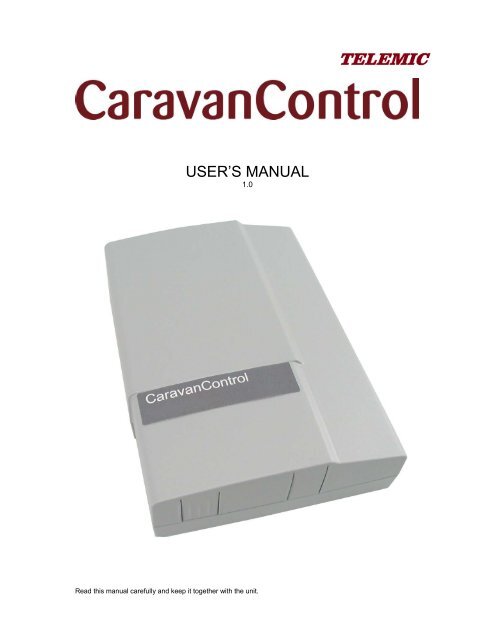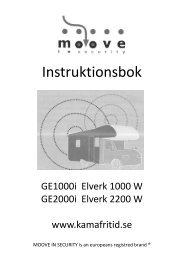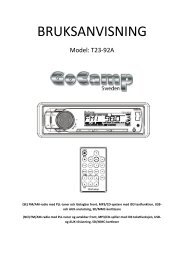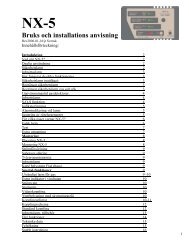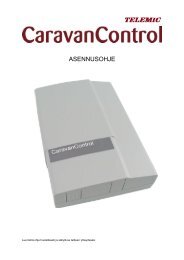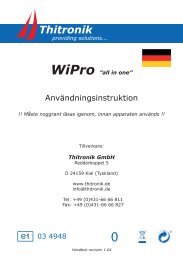USER'S MANUAL - KAMA Fritid
USER'S MANUAL - KAMA Fritid
USER'S MANUAL - KAMA Fritid
You also want an ePaper? Increase the reach of your titles
YUMPU automatically turns print PDFs into web optimized ePapers that Google loves.
USER’S <strong>MANUAL</strong><br />
1.0<br />
Read this manual carefully and keep it together with the unit.
Contents<br />
1. INTRODUCTION .............................................................................................................................................. 3<br />
1.1 FIRST STEPS............................................................................................................................................. 4<br />
1.1.1 Deciding on the GSM Subscription ............................................................................................... 4<br />
1.1.2 Switching PIN Code Prompt Off from the SIM Card ..................................................................... 4<br />
1.1.3 Installing SIM Card in CaravanControl .......................................................................................... 5<br />
1.1.4 First Text Message ........................................................................................................................ 5<br />
1.2 OPERATING MODES AND OTHER BASIC CONCEPTS...................................................................................... 5<br />
1.2.1 Asking Information from the Unit (Report)..................................................................................... 6<br />
1.2.2 Normal and Disable Operating Modes .......................................................................................... 6<br />
Changing Operating Mode by Phone Call ............................................................................... 6<br />
Changing Operating Mode by Text Message.......................................................................... 7<br />
Signal Light............................................................................................................................... 7<br />
1.2.3 Sending Commands to CaravanControl........................................................................................ 8<br />
1.2.4 Receiving Alarms from CaravanControl ........................................................................................ 8<br />
2. FEATURES..................................................................................................................................................... 10<br />
2.1 REMOTE CONTROL .................................................................................................................................. 10<br />
2.1.1 Heating......................................................................................................................................... 10<br />
Electrical Heating ................................................................................................................... 11<br />
Thermostatic Control.............................................................................................................. 11<br />
Gas Heating ........................................................................................................................... 11<br />
Controlling Heating Manually................................................................................................. 12<br />
2.1.2 Air-conditioning (or Outdoor Light) .............................................................................................. 12<br />
2.1.3 Refrigerator .................................................................................................................................. 12<br />
2.2 ALARMS.................................................................................................................................................. 13<br />
2.2.1 Fire Alarm..................................................................................................................................... 14<br />
2.2.2 Burglar Alarm ............................................................................................................................... 14<br />
Monitoring the Front Tent.......................................................................................................14<br />
2.2.3 Gas Alarm .................................................................................................................................... 16<br />
2.2.4 Location Alarm ............................................................................................................................. 16<br />
2.2.5 Restart Notification....................................................................................................................... 16<br />
2.2.6 Power Failure Alarm .................................................................................................................... 17<br />
2.2.7 Low Battery Alarm........................................................................................................................ 17<br />
2.2.8 Cover Open Warning ................................................................................................................... 17<br />
2.2.9 Temperature Alarm...................................................................................................................... 17<br />
2.3 USER COMMAND SUMMARY ..................................................................................................................... 18<br />
3. SETTINGS ...................................................................................................................................................... 19<br />
3.1 PROGRAMMING MODE ............................................................................................................................. 19<br />
3.2 POWER SAVE MODE................................................................................................................................19<br />
3.3 ASKING SETTINGS ................................................................................................................................... 19<br />
3.4 CHANGING LANGUAGE ............................................................................................................................. 20<br />
3.5 NAMING THE UNIT.................................................................................................................................... 20<br />
3.6 PHONE DIRECTORY ................................................................................................................................. 21<br />
3.7 ALARMS.................................................................................................................................................. 22<br />
3.7.1 Receiving Alarm Messages ......................................................................................................... 22<br />
Alarm Phone Call ................................................................................................................... 22<br />
Answering Machines and Services........................................................................................ 23<br />
3.7.2 Scheduled Report ........................................................................................................................ 23<br />
3.8 TEMPERATURE ALARM LIMITS................................................................................................................... 23<br />
3.9 ACTIVATING REMOTE CONTROL IN ALDE 3010......................................................................................... 24<br />
3.10 USING REMOTE CONTROL IN ALDE 3010................................................................................................. 25<br />
4. TROUBLE SHOOTING .................................................................................................................................. 26<br />
5. TECHNICAL SPECIFICATIONS.................................................................................................................... 28<br />
6. INDEX ............................................................................................................................................................. 29<br />
Document version: CC2_Users_Manual_5_2_en_300.doc
INTRODUCTION 3<br />
1. INTRODUCTION<br />
We are very pleased that you chose CaravanControl for keeping your motor caravan or<br />
caravan safe and secure. Not only does CaravanControl protect your property, but it also<br />
makes the use of your caravan so much more comfortable and fun. This manual describes in<br />
detail all the features and commands needed in controlling and monitoring your caravan<br />
remotely from your mobile phone. The CaravanControl Quick Guide delivered with the unit<br />
serves as a good summary and as a quick cheat sheet for what will be discussed here.<br />
CaravanControl makes the use of your caravan comfortable in many ways. For example, you<br />
can control heating and air-conditioning remotely by using text messages stored in your<br />
mobile phone’s memory. You do not need to memorize any commands yourself.<br />
CaravanControl responds to a command by reporting the received command back to you,<br />
which can be taken as verification that the command was received and run normally.<br />
CaravanControl secures and protects your property by monitoring it and alarming you instantly<br />
if something goes wrong. CaravanControl sends a text message and makes an alarm phone<br />
call to selected phone numbers if your caravan is stolen, broken into, its inside temperature<br />
drops too low, fire breaks loose, electricity is cut off, or liquid gas is detected in the air. In<br />
addition to text messages and phone calls, alarm siren will also go on in the case of an alarm.<br />
Phone call or text message<br />
This manual uses the terms CaravanControl and unit in place of the more complete name of<br />
the product: Telemic CaravanControl Remote Controlling and Monitoring Unit. In pictures<br />
where interaction is depicted, balloons drawn with dotted lines represent text messages and<br />
balloons drawn with solid lines represent phone calls. Contents and index pages can and<br />
should be used to aid quick searches of information.<br />
Not all equipment discussed in this manual is included in the basic package of<br />
CaravanControl. These accessories are optional and can be purchased for additional cost.<br />
The basic package contents and additional equipment are shown in the table below.<br />
Table 1. CaravanControl basic package and additional equipment.<br />
Basic package<br />
Additional equipment<br />
Indoor motion sensor<br />
Indoor temperature sensor<br />
Outdoor temperature sensor<br />
Cables for controlling Alde heater<br />
Installation material (screws etc.)<br />
Smoke detector<br />
Motion sensor for the front tent<br />
Door magnet<br />
Gas sensor<br />
GPS receiver<br />
Siren<br />
Outdoor light<br />
External antenna<br />
Temperature sensor T3
4 CaravanControl User’s Manual Version 5.2<br />
1.1 First Steps<br />
CaravanControl needs a valid GSM subscription in order to send text messages and make<br />
phone calls. However, before you can insert the SIM card provided by your<br />
telecommunications operator into your CaravanControl, you have to switch off the PIN code<br />
prompt from the card by inserting the card into your mobile phone and disabling it from your<br />
phone’s setup menu.<br />
After disabling the PIN code prompt, you can place the SIM card in CaravanControl and close<br />
its cover. You should make sure the subscription is operable by making a test phone call to<br />
CaravanControl right after the SIM card was installed. CaravanControl must be switched off<br />
before installing the SIM card. You will hear three beeps when CaravanControl answers your<br />
call.<br />
Then it is time to tell CaravanControl your language. You can do this by sending a language<br />
setup command (see 1.1.4) to CaravanControl. Upon receiving the command, CaravanControl<br />
adds your phone number to its internal phone directory (marks you as a legal user of the unit)<br />
and selects language for user commands and alarm messages. CaravanControl reports the<br />
settings back to you in a response message from where you can verify that everything went as<br />
expected.<br />
After you have completed these first steps, the unit will be in disable mode and ready for use.<br />
First steps:<br />
1.<br />
Buying a GSM subscription from a telecommunications operator (see<br />
1.1.1).<br />
2. Switching the PIN code prompt off from the SIM card by placing the card<br />
into your own mobile phone and navigating to setup menu (see 1.1.2).<br />
3. Installing the SIM card in CaravanControl and making a test call (see<br />
1.1.3).<br />
4. Sending language selection to CaravanControl in a text message and<br />
verifying the settings from response message (see 1.1.4).<br />
1.1.1 Deciding on the GSM Subscription<br />
You can use any GSM subscription available in the market today in your CaravanControl. The<br />
expenses of GSM traffic are relatively low, which means that the most economical use is<br />
achieved by using a GSM subscription that has a low monthly fee.<br />
If you decide to use a prepaid subscription, you should check its balance periodically so that it<br />
will not stop working when you least expect it. This is the reason why the use of prepaid<br />
subscriptions in CaravanControl is discouraged.<br />
You should use an unlisted number in your CaravanControl. This ensures that the<br />
phone number is not accessible to anyone. However, you should make sure that your<br />
CaravanControl can send its own phone number to you alongside an alarm phone call.<br />
Otherwise you will not be able to identify the caller as your CaravanControl.<br />
1.1.2 Switching PIN Code Prompt Off from the SIM Card<br />
The PIN code prompt must be switched off from the SIM card before it can be used in<br />
CaravanControl. You can switch it off from your SIM card by placing the card in your mobile<br />
phone and then disabling the prompt from setup menu. Consult the instructions of your mobile<br />
phone for how to accomplish this. The PIN code prompt is enabled in all new SIM cards by<br />
default.
INTRODUCTION 5<br />
1.1.3 Installing SIM Card in CaravanControl<br />
After you have switched off the PIN code prompt; make sure the power is switched off from<br />
CaravanControl (power switch = OFF, see picture below). Now you can place the SIM card on<br />
the sliding holder inside the unit. You can eject the SIM card holder by pressing the small<br />
yellow button gently. Place the SIM card on the sliding holder carefully and make sure the<br />
contact side is up and the card is seated correctly on the holder. Push the sliding SIM card<br />
holder in and switch power on. It takes about 20 seconds for CaravanControl to start-up.<br />
Power switch<br />
Sliding SIM card<br />
holder<br />
Press the yellow<br />
button gently<br />
ON<br />
OFF<br />
Picture 1. The sliding SIM card holder is located at the bottom right corner of the central unit.<br />
After the SIM card is installed, wait for 20 seconds until CaravanControl goes into<br />
programming mode. You recognize this from the signal light that should be blinking rapidly. If<br />
this is not the case, make sure the PIN code prompt is indeed disabled, the GSM subscription<br />
is operable, the GSM signal strength is sufficient in the area, and that the SIM card was<br />
placed properly on the holder.<br />
1.1.4 First Text Message<br />
Before you can start using CaravanControl, you must let it know what language you will be<br />
using in text messages. You can do this by sending text message LANG xx to the unit (xx<br />
being your language choice, see 3.4). This message initializes the unit, adds your phone<br />
number in its internal phone directory, and selects language for user commands and alarm<br />
messages. You can change the language setting afterwards if you want to use some other<br />
language (see 3.4).<br />
LANG EN<br />
LANG EN (Language: EN = English)<br />
P1 +35844nnnn (Your phone number in directory<br />
memory cell one)<br />
Phone call<br />
Text message<br />
If you received the return message from CaravanControl as expected, the unit is now in<br />
disable mode and ready for use. It is important to realize that now your CaravanControl can be<br />
accessed only from your phone number unless it is switched to programming mode (see 3.1).<br />
This prevents mischievous users from meddling with the unit’s settings. However, you can add<br />
more phone numbers to the phone directory later on for your family members by using text<br />
messages (see 3.6).<br />
1.2 Operating Modes and Other Basic Concepts<br />
Some of the basic concepts that you will run into in the course of reading this manual are<br />
normal and disable modes of operation, remote controlling, and alarms. Understanding these<br />
concepts is vital in the path to becoming an efficient and successful CaravanControl user.
6 CaravanControl User’s Manual Version 5.2<br />
1.2.1 Asking Information from the Unit (Report)<br />
You can find out the current operating mode (is monitoring on or off?), battery voltage,<br />
temperatures, GSM signal strength, and active alarms by sending command ? to the unit.<br />
?<br />
TELEMIC CC<br />
ALARM: ON<br />
(Is monitoring on or off?)<br />
TENT: ON<br />
(Is the front tent included in the<br />
monitored area?)<br />
BATT: 13.0<br />
(Battery voltage)<br />
IN: +23.1<br />
(Indoor temperature)<br />
OUT: -11.2<br />
(Outdoor temperature)<br />
GSM: 19 (GSM signal strength 0-31)<br />
N63.07600 E27.66000 (Location information, optional)<br />
ALARMS: Burglar alarm (Active alarms at the time of the<br />
question)<br />
http://maps.google.com<br />
The above report can also be scheduled for automatic sending (see 3.7.2). The report is<br />
printed in the user’s own language.<br />
1.2.2 Normal and Disable Operating Modes<br />
There are two operating modes in CaravanControl: normal and disable modes. When the unit<br />
is said to be in normal mode, all monitoring is on, whereas in disable mode, monitoring is off<br />
except for the 24h monitored sensors (see Table 4).<br />
24h monitoring means that some alarms are processed regardless of the current<br />
operating mode.<br />
CaravanControl can monitor the front tent of your caravan. Use a text message or<br />
switch on the unit for including the tent in the monitored area (see 2.2.2).<br />
You can switch from one operating mode to the other by making a phone call or sending a text<br />
message command to CaravanControl. It is recommended that you use a phone call for<br />
changing the operating mode because it is faster and more convenient than sending a text<br />
message even if the command were to be stored in the memory of your mobile phone.<br />
Although operating mode can be changed by two different means, it is<br />
recommended that only one method is used to avoid confusion about the current<br />
operating mode.<br />
There is one more operating mode yet to be discussed here, although it is much less<br />
frequently used than the two modes learnt so far, and that is the programming mode. You can<br />
switch programming mode on only by opening the unit’s cover (see 3.1). One occasion when<br />
you need to set CaravanControl in programming mode is if you want to change the unit’s<br />
settings from a phone number that does not exist in the unit’s phone directory.<br />
Changing Operating Mode by Phone Call<br />
To switch monitoring on or off, make a phone call to your CaravanControl. You will<br />
hear one or two beeps that let you know in what mode CaravanControl will be<br />
switched to when you close the phone. The sequence is repeated over and over<br />
again; therefore, you need to close the phone immediately after you hear the<br />
desired number of beeps. One beep means that monitoring is about to be switched on (normal<br />
mode) and a series of two beeps means that monitoring is about to be switched off (disable
INTRODUCTION 7<br />
mode). This behaviour is similar to the logic used in electric locks in modern cars. A car’s turn<br />
indicators flash once when the locks are closed and twice when the locks are opened.<br />
Phone call to<br />
CaravanControl<br />
“BEEP - BEEP” or “BEEP”<br />
Phone call<br />
Text message<br />
Changing Operating Mode by Text Message<br />
Alternatively you can switch monitoring on and off with commands ALARM ON<br />
and ALARM OFF respectively. You will receive a short report indicating the<br />
current operating mode (is monitoring on or off?) and other important information.<br />
ALARM ON<br />
TELEMIC CC<br />
ALARM: ON<br />
(Is monitoring on or off?)<br />
TENT: ON<br />
(Is the front tent included in the<br />
monitored area?)<br />
BATT: 13.0<br />
(Battery voltage)<br />
IN: +23.1<br />
(Indoor temperature)<br />
OUT: -11.2<br />
(Outdoor temperature)<br />
GSM: 19 (GSM signal strength 0-31)<br />
N63.07600 E27.66000 (Location information, optional)<br />
ALARMS: Burglar alarm (Active alarms at the moment)<br />
Signal Light<br />
Table 2. There is a signal light on CaravanControl that tells a lot about the status of the unit.<br />
Light<br />
One short blink<br />
Status of the unit<br />
The unit is in normal mode of operation (monitoring is<br />
on). Switch to normal mode when you leave your<br />
caravan unattended.<br />
Two short blinks<br />
The unit is in disable mode (monitoring is off, excluding<br />
24h monitored sensors, see Table 4). Set this mode on<br />
when there are people in your caravan.<br />
One long blink Front tent is included in the monitored area (see 2.2.2).<br />
The outdoor motion sensor and door magnets are now<br />
monitored 24h even in disable mode. Set this mode on<br />
for night to protect people sleeping in the caravan.<br />
Blinks rapidly<br />
Light is on (no<br />
blinking)<br />
The unit is in programming mode (see 3.1). Anyone<br />
can alter the unit’s settings in programming mode.<br />
Error: SIM card is placed improperly, the subscription is<br />
not operable, GSM signal strength is too weak, or the<br />
PIN code prompt is not switched off from the SIM card.
8 CaravanControl User’s Manual Version 5.2<br />
1.2.3 Sending Commands to CaravanControl<br />
Your caravan can be controlled and monitored only from those phone numbers that are listed<br />
in the unit’s phone directory. You can add and remove phone numbers from the directory<br />
yourself (see 3.6). This guarantees that no one can access your CaravanControl without your<br />
approval.<br />
You will find often used user commands from this manual (see 2.3) or you can ask list of basic<br />
commands directly from your CaravanControl by sending any text message that is not<br />
recognized as a valid command. The list of basic commands is returned if the unit receives a<br />
command it does not understand. If this happens to you, go over the command once more<br />
and make sure there are no typing errors. Text message COMMANDS returns all commands.<br />
For example, if you want to turn heating on in your caravan, send command HEATER ON to<br />
the CaravanControl. You will receive the same command in response if the heater was<br />
switched on successfully.<br />
HEATER ON<br />
HEATER ON<br />
You can save the most often used commands in your mobile phone’s memory for easy access<br />
later on. Most mobile phones prompt you to save text messages after typing them. You will<br />
find saved messages from “My messages” or “Archive” folder as far as Nokia mobile phones<br />
are concerned.<br />
1.2.4 Receiving Alarms from CaravanControl<br />
You will receive a text message if something goes wrong or something potentially threatening<br />
happens in your caravan. The most important alarms that require immediate and urgent<br />
attention are sent to the first five phone numbers in the unit’s phone directory to minimize the<br />
possibility that the alarm might not be noticed at all. Less acute alarms are only sent to the<br />
phone number in directory memory cell one.<br />
The most important alarms are emphasised by an alarm phone call, which draws the user’s<br />
attention to the received text message. CaravanControl resets the alarm automatically after<br />
24 hours. If you want to stay inside the caravan, you can reset the alarm by sending<br />
command ALARM OFF to your CaravanControl. If you want to reset the alarm and keep<br />
monitoring on, you can use command ALARM ON. You will find the settings for each alarm<br />
from Table 4.<br />
Burglar alarm<br />
Alarm phone call<br />
“BEEP - BEEP - BEEP”<br />
ALARM OFF or<br />
or<br />
ALARM ON<br />
24h<br />
Only the most important alarms set the alarm siren on. The siren is silenced automatically<br />
after a few minutes. However, you can turn it off from the switch on the CaravanControl or by<br />
sending text message ALARM OFF (this also switches the unit into disable mode). However,<br />
it should be noted that if the unit was in normal mode at the time of the alarm, CaravanControl<br />
will not cancel the sending of text messages.
INTRODUCTION 9<br />
The unit’s operating mode influences the way alarms are handled. In disable mode, a text<br />
message is sent and an alarm phone call is made only if the sensor is monitored 24 hours a<br />
day (see Table 4). In normal mode, all alarms are sent.
10 CaravanControl User’s Manual Version 5.2<br />
2. FEATURES<br />
This section delves much deeper into CaravanControl and how it is best used. The<br />
CaravanControl Quick Guide delivered with the unit collects the most frequently used features<br />
in one easily palatable format. The Quick Guide should be treated as an aid to your memory<br />
and not as a replacement for the complete manual you are holding right now.<br />
Do not switch off the battery of your caravan because the unit does not have a<br />
battery on its own. CaravanControl uses the battery of your caravan if there is no 230V<br />
power supply.<br />
2.1 Remote Control<br />
You can control heating, air-conditioning, outdoor light, and refrigerator with simple text<br />
message commands. Remote controls of air-conditioning and outdoor light are alternatives to<br />
each other. Only one of them is available to you depending on the model of your airconditioner<br />
and how CaravanControl was installed in your caravan. You can also test the<br />
alarm siren remotely.<br />
Command OUTPUTS returns a list of devices that you can control with text messages. The<br />
return message also contains information about which devices are on and which are off at the<br />
moment.<br />
OUTPUTS<br />
HEATER ON<br />
AIRCON OFF<br />
FRIDGE OFF<br />
SIREN OFF<br />
Table 3. Devices that can be controlled remotely.<br />
Device (also called an output)<br />
Commands<br />
Heater (either electrical or gas heating) HEATER ON and HEATER OFF<br />
Air-conditioning<br />
(alternatively outdoor light)<br />
Refrigerator<br />
Siren<br />
AIRCON ON and AIRCON OFF<br />
(LIGHT ON and LIGHT OFF)<br />
FRIDGE ON and FRIDGE OFF<br />
SIREN ON and SIREN OFF<br />
Siren is not included in the basic package of CaravanControl.<br />
2.1.1 Heating<br />
You can switch heater on and off yourself or you can leave it to CaravanControl to keep the<br />
temperature at a comfortable and steady level by using thermostatic control. Command<br />
OUTPUTS will tell you whether the heater is on or off at the moment. To find out the current<br />
temperature in your caravan and outdoor temperature, use command TEMP.
Features 11<br />
Electrical Heating<br />
You can control electrical heating with commands HEATER ON and HEATER OFF. Once<br />
CaravanControl has run the command it received successfully, it will respond with an identical<br />
text message.<br />
HEATER ON<br />
HEATER ON<br />
Your caravan will now warm up to the temperature selected from the heater’s control unit. In<br />
other words, you have to use the heater’s own control unit for turning on the desired settings<br />
before you leave your caravan and send commands from your mobile phone.<br />
The command HEATER OFF has the same effect as switching the heater off from the heater’s<br />
own control unit.<br />
Off<br />
Backwater thermostat<br />
Ext<br />
Power<br />
Picture 2. Adjust the settings from the heater’s control panel because these settings cannot be changed remotely.<br />
Use the settings depicted in the picture if you have Alde 3000 or 3010 when leaving the caravan with intent to control<br />
heating remotely.<br />
Thermostatic Control<br />
Thermostatic control can be used for keeping indoor temperature at a steady level above zero<br />
degrees Celsius. You can set the desired temperature with command HEATER nn, where nn<br />
is the desired temperature level. You can also use a negative temperature value if you want to<br />
allow temperature to drop below zero, for example HEATER -5.<br />
HEATER 7<br />
HEATER 7<br />
You still have to set the maximum temperature from the heater’s control unit as explained<br />
earlier. The maximum temperature is the upper limit that CaravanControl must comply with. If<br />
you have set the maximum temperature to 21 degrees Celsius, CaravanControl can make the<br />
temperature rise up to 21 but not higher.<br />
In Alde Compact 3000 system you have to set i = normal mode, which means that<br />
the backwater pump is controlled by thermostat.<br />
Gas Heating<br />
You can control gas heating with the same commands that were used for controlling electrical<br />
heating: HEATER ON and HEATER OFF. However, thermostatic control is not recommended<br />
to be used with gas heating.
12 CaravanControl User’s Manual Version 5.2<br />
Controlling Heating Manually<br />
You can turn heating on even if you do not have a mobile phone at hand by pressing the<br />
manual temperature control switch. You might want to do this if GSM network coverage is<br />
poor in the area or if you do not happen to have a mobile phone with access permissions to<br />
your CaravanControl nearby that could be used for controlling heating.<br />
If manual control is on, you cannot control heating from your mobile phone until you switch<br />
manual control off from the switch.<br />
Manual heating control on and off<br />
Picture 3. Switching manual heating control on and off. Red light indicates that the manual heating control is on.<br />
2.1.2 Air-conditioning (or Outdoor Light)<br />
You can control air-conditioning with commands AIRCON ON and AIRCON OFF.<br />
AIRCON ON<br />
AIRCON ON<br />
Use command OUTPUTS to find out whether air-conditioning is on or off.<br />
You can control outdoor light if your air-conditioner model cannot be controlled remotely. In<br />
other words, remote control of outdoor light is an alternative to air-conditioning control. You<br />
cannot have them both. You can switch the outdoor light on and off with commands LIGHT<br />
ON and LIGHT OFF.<br />
LIGHT ON<br />
LIGHT ON<br />
Cables for controlling air-conditioning (light) remotely are not included in the basic<br />
package of CaravanControl.<br />
2.1.3 Refrigerator<br />
Refrigerator can be controlled with commands FRIDGE ON and FRIDGE OFF.<br />
FRIDGE ON<br />
FRIDGE ON<br />
Command OUTPUTS can be used for asking whether the refrigerator is on or off at the<br />
moment.<br />
Cables for remote control of refrigerator are not included in the basic package.
Features 13<br />
2.2 Alarms<br />
CaravanControl monitors and secures your motor caravan or caravan with motion, fire, gas,<br />
and temperature sensors. In addition, there are door magnets on the door to protect your<br />
property from break-in and entry and a GPS receiver to protect against caravan theft.<br />
When one of the aforementioned sensors alarms or some internal abnormality in<br />
CaravanControl calls for attention, it makes an alarm phone call and sends detailed<br />
information about the cause that lead to the alarm in a concise text message to the users.<br />
Outdoor<br />
motion sensor<br />
Fire alarm right<br />
above the door<br />
Door magnets<br />
Indoor<br />
motion sensor<br />
GPS receiver<br />
Outdoor temperature<br />
sensor in the chassis<br />
Gas sensor<br />
Indoor<br />
temperature<br />
Picture 4. Recommended sensor locations in a caravan.<br />
The following table contains all alarm and notification messages CaravanControl can send.<br />
Column “Users” lists the directory memory cells containing the phone numbers where the<br />
alarm is sent. Most alarm messages are sent to the first five phone numbers in the directory.<br />
Columns “SMS” and “Call” are quite self-explanatory: they indicate whether the alarm is<br />
forwarded as a text message or as a phone call or as both. The next column ”▲▼” contains<br />
information about whether the alarm is two-way, meaning that a text message is sent (and<br />
perhaps a phone call) on both activation and deactivation of the alarm. The three rightmost<br />
columns indicate what alarms can be sent in the different modes of the unit.<br />
Table 4. Alarms settings (see Table 2 for explanations of the symbols).<br />
Alarm or notification Users SMS Call ▲▼<br />
Fire alarm 1-5 ● ● ○ ● ● ●<br />
Burglar alarm (motion sensor inside) 1-5 ● ○ ○ ● ○ ○<br />
Burglar alarm tent (motion sensor in 1-5 ● ○ ○ ● ○ ●<br />
tent)<br />
Burglar alarm door (door switch) 1-5 ● ○ ○ ● ○ ●<br />
Gas alarm 1-5 ● ● ○ ● ● ●<br />
Location alarm (GPS) 1-5 ● ○ ○ ● ○ ○<br />
Restart notification 1 ● ○ ○ ● ○ ○<br />
Power failure 230V alarm 1 ● ○ ● ● ○ ○<br />
Low battery alarm 1 ● ○ ● ● ● ●<br />
Cover open warning/Progr. mode on 1 ● ○ ● ● ● ●<br />
Scheduled report 1 ● ○ ○ ● ● ○<br />
Indoor temperature alarm 1 ● ○ ● ● ○ ○<br />
Outdoor temperature information 1 ● ○ ● ● ○ ○
14 CaravanControl User’s Manual Version 5.2<br />
Alarm messages contain following information: the optional name of the caravan (see 3.5), the<br />
reason for the alarm, and some additional information about the alarm if available (e.g.<br />
temperature value that triggered the alarm).<br />
Some examples of alarm messages (the unit has been named “Caravan”):<br />
Caravan Burglar alarm<br />
Caravan Power 230V failure<br />
Caravan Indoor Temperature alarm IN: +9.4<br />
CaravanControl might send you a text message on deactivation of the alarm as well:<br />
Caravan Power 230V OK<br />
Caravan Indoor Temperature OK IN: +15.4<br />
2.2.1 Fire Alarm<br />
CaravanControl sends a text message and makes a phone call if fire breaks loose in the<br />
caravan. Fire alarm turns the siren on, too.<br />
Fire alarm<br />
“BEEP - BEEP - BEEP”<br />
Smoke detector is not included in the basic package of CaravanControl.<br />
2.2.2 Burglar Alarm<br />
CaravanControl sends you a text message and makes an alarm phone call if it detects<br />
movement inside the caravan or in the front tent or if someone opens or breaks the door to<br />
your caravan. Burglar alarm turns the local alarm siren on as well.<br />
Burglar alarm<br />
“BEEP - BEEP - BEEP”<br />
If the burglar breaks or opens the cover on CaravanControl, a notification message is sent but<br />
siren is kept silent. Burglar alarm is active in the normal mode of the unit, which is why the unit<br />
must be switched to disable mode before opening the cover. Otherwise opening the cover will<br />
result in a notification message.<br />
Monitoring the Front Tent<br />
You can include the front tent in the monitored area with command TENT ON and remove it<br />
with command TENT OFF. If someone enters the tent while monitoring is on or the monitoring<br />
of tent has been switched on from inside the caravan, the siren lets out a couple of short<br />
beeps as a warning to the trespasser and the outdoor light is switched on. If the intruder<br />
ignores these warning signals and refuses to leave, the siren goes on and CaravanControl<br />
sends alarm messages and calls the appropriate phone numbers. To find out whether the tent<br />
has been included in the monitored area, ask a report from your CaravanControl.
Features 15<br />
TENT ON<br />
TENT ON<br />
It is recommended that the monitoring of front tent is turned on from the switch on<br />
CaravanControl for night. This causes the unit to remain in disable mode allowing<br />
you and your family to stay and move around in the caravan while the front tent<br />
and the entrance door to your caravan are being monitored and protected against<br />
nightly intruders. In other words, the outdoor motion sensor and door magnets are now<br />
monitored 24 hours a day, and alarm messages from these sensors are sent regardless of the<br />
operating mode.<br />
Door magnets and motion sensor for the tent are not included in the basic package<br />
of CaravanControl.<br />
Switch for front tent monitoring<br />
Picture 5. Switching front tent monitoring on and off.<br />
You should remember to switch off the front tent monitoring before opening the door in the<br />
next morning so that no alarm is caused by accident. You can silence the siren and cancel<br />
alarm messages from the front tent monitoring switch if the alarm was an accident.<br />
Front tent has been assembled<br />
Include the tent in the monitored<br />
area with command TENT ON<br />
Night falls<br />
Switch monitoring on from the<br />
button on the bottom of the unit.<br />
In the morning<br />
Switch monitoring off by pressing<br />
the button before stepping out of<br />
the caravan.<br />
You leave the<br />
caravan unattended<br />
Switch monitoring on by phone call.<br />
The caravan and front tent are now<br />
monitored and protected.<br />
You return back to<br />
your caravan<br />
Switch monitoring off by phone call<br />
before entering the front tent.<br />
Still living in the caravan<br />
Front tent is disassembled<br />
Remove the tent from the<br />
monitored area with TENT OFF<br />
Picture 6. Recommended usage of operating modes.
16 CaravanControl User’s Manual Version 5.2<br />
2.2.3 Gas Alarm<br />
Caravan control makes a gas alarm if it detects liquid gas in the indoor air.<br />
Gas alarm<br />
“BEEP - BEEP - BEEP”<br />
CaravanControl alarms you immediately if it detects gas in the air, giving you plenty of time<br />
getting out of the caravan.<br />
Gas detector is not included in the basic package of CaravanControl.<br />
2.2.4 Location Alarm<br />
If your Caravan is furnished with a GPS receiver and the unit is in normal mode of operation<br />
(monitoring is on), CaravanControl monitors the location of your caravan and sends you an<br />
alarm message if your caravan is stolen.<br />
Location alarm<br />
N63.07600<br />
E27.66000<br />
SPD 12<br />
TRK 183<br />
UTC 14:22:23<br />
You can set location monitoring on with command LOC nn, where nn is the maximum<br />
distance in metres your caravan is allowed to be moved before an alarm is sent. For example,<br />
LOC 50 does not allow your caravan to be moved more than 50 metres from its current<br />
position.<br />
LOC 50<br />
LOC 50<br />
However, you should not set the distance too short because it increases the risk of<br />
unnecessary alarm messages due to limited precision. Therefore the minimum value for<br />
location alarm is 20. Command LOC OFF sets the location monitoring off and LOC returns the<br />
current setting.<br />
GPS receiver is not included in the basic package of CaravanControl.<br />
2.2.5 Restart Notification<br />
CaravanControl sends you a restart notification about half an hour from the moment it was<br />
switched on. The notification is sent every time the unit is powered up.
Features 17<br />
CaravanControl started<br />
2.2.6 Power Failure Alarm<br />
CaravanControl sends you an alarm message in the case of a power failure. The alarm<br />
threshold for is 13.2V.<br />
Power 230V failure<br />
2.2.7 Low Battery Alarm<br />
CaravanControl sends you an alarm message if the battery voltage drops too low. The alarm<br />
threshold for is 11.5V<br />
Battery voltage low 8.6V<br />
2.2.8 Cover Open Warning<br />
CaravanControl sends you a notification when the unit’s cover is opened or closed. Opening<br />
the cover causes the unit to enter programming mode which is a security risk because in<br />
programming mode all phone numbers can have access your CaravanControl (see 3.1).<br />
Cover open:<br />
Programming mode on<br />
2.2.9 Temperature Alarm<br />
CaravanControl monitors both indoor and outdoor temperatures. Alarm limits can be set for<br />
the indoor temperature with a specific setup command (see 3.8).<br />
Indoor Temperature alarm<br />
IN: +9.4<br />
If you wish to use temperature alarms with thermostatic control, the alarm limits must have<br />
margins of at least three degrees Celsius. For example, if you use thermostatic control to keep<br />
the temperature at 10 to 21 degrees above zero, the alarm limits should be 7 and 24 degrees<br />
respectively.
18 CaravanControl User’s Manual Version 5.2<br />
2.3 User Command Summary<br />
You can send only one command in one text message. Commands are case-insensitive,<br />
which means that any command can be given either in lower, upper, or mixed-case.<br />
Commands heater on, HEATER ON, and Heater On are all acceptable.<br />
Table 5. User commands. These commands have localized counterparts in different<br />
languages.<br />
Command Explanation<br />
? Prints out a report (see 1.2.1)<br />
COMMANDS<br />
Prints a list of all available user commands<br />
OUTPUTS Asks the status of remote controllable devices (see 2.1)<br />
ALARM ON Sets the unit in normal mode (monitoring on, see 1.2.2)<br />
ALARM OFF<br />
ALARM<br />
Sets the unit in disable mode (monitoring off)<br />
Asks the current operating mode (monitoring on or off?)<br />
TENT ON Includes the front tent in monitored area (see 2.2.2)<br />
TENT OFF<br />
TENT<br />
Removes the front tent from the monitored area<br />
Asks the status of tent<br />
AIRCON ON Starts air-conditioning (see 2.1.2)<br />
AIRCON OFF<br />
AIRCON<br />
Stops air-conditioning<br />
Asks the status of air-conditioning<br />
FRIDGE ON Switches refrigerator on (see 2.1.3)<br />
FRIDGE OFF<br />
FRIDGE<br />
Switches refrigerator off<br />
Asks the status of fridge<br />
HEATER ON<br />
HEATER OFF<br />
HEATER nn<br />
HEATER<br />
TEMP<br />
Switches heating on as selected from the heater’s control panel<br />
Switches heating off<br />
Sets temperature to nn (thermostatic control)<br />
Asks the value set to heater<br />
Asks indoor and outdoor temperatures<br />
LIGHT ON Switches outdoor light on (see 2.1.2)<br />
LIGHT OFF Switches outdoor light off<br />
LIGHT Asks the status of light<br />
LOC nn Sets location monitoring (nn = distance in metres, see 2.2.4)<br />
LOC OFF Switches location monitoring off<br />
LOC<br />
Asks the setting of location monitoring<br />
SIREN ON<br />
SIREN OFF<br />
SIREN<br />
Sets siren on<br />
Sets siren off<br />
Asks the status of siren
SETTINGS 19<br />
3. SETTINGS<br />
So far we have only been discussing how CaravanControl is used everyday, this section,<br />
however, deals with the setup of the unit that does not require your attention on a daily basis.<br />
That being said, some of the settings that you will most likely have to change at some point<br />
are the users’ phone numbers and temperature alarm limits.<br />
For example, if you want to add new users or remove old ones from your CaravanControl, you<br />
will need to update the unit’s internal phone directory accordingly. Temperature alarm limits<br />
may also need adjustment if you want to keep the indoor temperature at a lower lever than<br />
what is allowed by default or if you want to stop heating altogether.<br />
3.1 Programming Mode<br />
CaravanControl must be switched to programming mode if you intend to change<br />
its settings from a phone number not listed in the unit’s phone directory. You can<br />
set CaravanControl into programming mode by opening its cover. The signal light<br />
will start blinking rapidly when programming mode sets in. A notification message<br />
is sent to phone number in directory memory cell one if the cover is opened while monitoring<br />
is on.<br />
It is paramount to realize that the unit is not protected against mischievous users when it is in<br />
programming mode. Anyone with adequate knowledge of CaravanControl can send<br />
commands and alter the unit’s settings if he or she knows your CaravanControl’s phone<br />
number. This is why programming mode can be switched on only by opening the unit’s cover<br />
in the caravan. CaravanControl enters this mode automatically when it is powered up for the<br />
first time.<br />
CaravanControl can be set back to normal or disable mode in any of the following three ways:<br />
by closing the cover, by making a phone call, or by sending a command to CaravanControl<br />
(see 1.2.2). Remember that CaravanControl must have your phone number in its phone<br />
directory before you can call or send messages to it.<br />
3.2 Power Save Mode<br />
You can set your CaravanControl into power save mode with command SLEEP ON. When the<br />
unit is in power save mode, it wakes up once in every hour for three minutes to check if there<br />
are new alarms. This might be quite workable solution, for example, if you are using your<br />
CaravanControl only for temperature alarms where it does not matter if you receive an alarm a<br />
little late. To quit power save mode, just give command SLEEP OFF.<br />
SLEEP ON<br />
SLEEP ON<br />
3.3 Asking Settings<br />
You can ask the current value of a particular setting by appending a question mark at the end<br />
of the command. For example, command P? gives you a full listing of the phone numbers in<br />
the phone directory (see 3.6). CaravanControl will send you more than one text message if not
20 CaravanControl User’s Manual Version 5.2<br />
all information fits into one text message. Note that the order in which the messages arrive in<br />
your mobile phone can be changed from the original and intended order in the SMS Service<br />
provided by your operator.<br />
If the unit fails to respond to your text message, check the syntax of the command<br />
and make sure that your phone number is stored in the unit’s phone directory correctly.<br />
3.4 Changing Language<br />
CaravanControl comes with several different languages. Before you can use your<br />
CaravanControl, you must select your language with command LANG xx, where xx is a twoletter<br />
language code (not country code). You can find out the current language with command<br />
LANG<br />
LANG EN<br />
LANG EN<br />
Table 6. User commands and messages are available as localized versions in the following<br />
languages.<br />
Command<br />
LANG EN<br />
LANG FR<br />
LANG ES<br />
LANG DE<br />
LANG SV<br />
LANG NO<br />
LANG FI<br />
LANG NL<br />
LANG IT<br />
LANG PT<br />
Language<br />
English<br />
French<br />
Spanish<br />
German<br />
Swedish<br />
Norwegian<br />
Finnish<br />
Dutch<br />
Italian<br />
Portuguese<br />
Language selection changes the user commands and alarm messages.<br />
Switching from one language to another clears the entire phone directory and the<br />
name of the unit (see 3.5). Users’ phone numbers must be given after language is<br />
selected.<br />
3.5 Naming the Unit<br />
CaravanControl inserts the name of your motor caravan or caravan at the beginning of all<br />
alarm messages. You can name your caravan with command NAME yy, where yy is the name<br />
you wish to give. The name can be up to 20 characters long and it can be asked with<br />
command NAME.
SETTINGS 21<br />
NAME Caravan<br />
NAME Caravan<br />
The name can be cleared by sending NAME to your CaravanControl (i.e. send the same<br />
command without the name part).<br />
3.6 Phone Directory<br />
CaravanControl uses phone directory for receiving commands and sending alarm messages<br />
to the listed numbers. CaravanControl can store up to 20 phone numbers in the directory. All<br />
numbers must be stored in international format (beginning with +44 in the U.K.) because<br />
otherwise they will not work because text messages always use international format in phone<br />
numbers.<br />
Directory memory cell 0 is reserved for the GSM operator’s SMS Service number.<br />
Normally you do not have to set the SMS Service number, but if your CaravanControl<br />
does not send any text messages, you might need to program it manually to memory<br />
cell 0.<br />
The unit sends alarm messages to the phone numbers in memory cells 1 through 5.<br />
Commands and questions messages can be sent from the phone numbers in memory cells 6<br />
through 20, however, no alarm messages are sent to these numbers.<br />
If you want to change the unit’s settings from a phone number not listed in the directory, you<br />
must set the unit in programming mode (see 3.1).<br />
A new phone number can be added to the directory with command Px nnnnnnn, where x is<br />
the directory memory cell number (1-20, or 0 for the SMS Service number) and nnnnnnn is the<br />
user’s phone number in international format<br />
It is a good practice to check the contents of the directory before making any changes to it so<br />
that no phone numbers are overwritten accidentally. In the following example, a new user is<br />
being added in directory memory cell two.<br />
P?<br />
P0<br />
P1 +441234567<br />
P2<br />
P3<br />
…<br />
P20<br />
P2 +447654321<br />
P2 +447654321<br />
Use the following commands for editing phone numbers:<br />
Adding a new phone number in the directory<br />
P x n n n n n n n
22 CaravanControl User’s Manual Version 5.2<br />
Sets the phone number nnnnnnn in memory cell x (1 - 20).<br />
x = 0 for the SMS Service number (normally not needed).<br />
The phone number must be in international format.<br />
Asking phone numbers<br />
P ?<br />
Prints the entire phone directory.<br />
Asking a single phone number<br />
P x ?<br />
Prints the phone number in memory cell x.<br />
x = Memory cell number 0 through 20.<br />
Removing a phone number from the directory<br />
P x<br />
Clears the phone number in memory cell x.<br />
x = Cell number 0 - 20.<br />
3.7 Alarms<br />
By default, alarm messages are sent only to the first five phone numbers in the phone<br />
directory. If you want to add a new user in CaravanControl with the ability to receive alarms,<br />
set his or her phone number in one of these memory cells. In some cases the alarm is sent<br />
only to the phone number in directory memory cell one (see Table 4).<br />
3.7.1 Receiving Alarm Messages<br />
CaravanControl sends alarm information in a text message, but in some cases it also makes a<br />
phone call to emphasize the importance of the alarm. What this means is that CaravanControl<br />
makes a phone call to each and every phone number in directory memory cells 1 through 5 in<br />
addition to text messages. The alarm is acknowledged by picking up the phone.<br />
CaravanControl will keep on calling until someone answers or until the alarm expires in two<br />
hours.<br />
Burglar alarm<br />
“BEEP - BEEP - BEEP”<br />
Alarm Phone Call<br />
If phone calls (see Table 4) are used, CaravanControl keeps on calling relentlessly until<br />
someone picks up the phone. CaravanControl considers it as an acknowledgement when the<br />
phone call is answered by your answering machine. Notification messages from operators<br />
(such as “The number you are trying to call cannot be reached…”) are not regarded as<br />
acknowledgements (see “Answering Machines and Services”).<br />
CaravanControl keeps on calling to the specified number even if it is not a valid or a<br />
correct phone number. CaravanControl also keeps on calling to mobile phones until<br />
someone answers even if their mobile phones are out of reach of the GSM network, and
SETTINGS 23<br />
this might result in some delays in the operation of the unit. Alarms expire in two hours<br />
by default, and this is when CaravanControl gives up and quits calling at the latest.<br />
Answering Machines and Services<br />
CaravanControl waits for your answer for 20 seconds. If you have an answering service<br />
enabled in your GSM subscription, you have to make sure the alarm phone call does not go to<br />
the answering machine in those 20 seconds so that no alarms get acknowledged by the<br />
service. This is a potentially dangerous scenario and should be considered carefully when<br />
using answering machines and services as you might not check the received message soon<br />
enough.<br />
When you pick up the phone, CaravanControl sends two signals to alert you that connection<br />
has been established.<br />
3.7.2 Scheduled Report<br />
CaravanControl can be programmed for sending a report at certain intervals. To schedule a<br />
report, use command REPORT d, where d is the interval in days (some examples: 0 = never,<br />
1 = daily, 2 = every other day, 7 = weekly). The report is send weekly by default, and<br />
maximum value is 30, which is about once a month. The scheduled report is the same report<br />
that can be asked with command ? (see 1.2.1).<br />
REPORT 7<br />
REPORT 7<br />
The first report is sent immediately after running the command and the next as soon as the<br />
specified number of days has elapsed. You can ask this setting with command REPORT.<br />
3.8 Temperature Alarm Limits<br />
There are temperature sensors for measuring indoor and outdoor temperatures in<br />
CaravanControl. They have a fixed hysteresis of two degrees which effectively prevents<br />
redundant alarm messages from being sent when the temperature fluctuates around the set<br />
alarm limit. What this means is that if the lower temperature alarm limit is set to +10 degrees<br />
Celsius, the temperature must climb at least up to +12 before new temperature alarms are at<br />
all possible.<br />
Table 7. Sensors measuring temperature.<br />
Sensor<br />
Location<br />
T1<br />
T2<br />
T3<br />
Inside the motor caravan or caravan<br />
Outside (in the chassis of the caravan)<br />
Optional<br />
Temperature sensor T3 is not included in the basic package of CaravanControl.<br />
You can ask the current temperatures and alarm limits with command T?.<br />
Asking temperatures and limits<br />
T ?
24 CaravanControl User’s Manual Version 5.2<br />
An example response message for T? -command:<br />
T1 +10 +45 IN<br />
T2 -50 +50 OUT<br />
T3 -50 +50 FREE (Optional)<br />
The first value is the sensor id (See Table 7), the following two values are the<br />
lower and upper alarm limits (i.e. the acceptable temperature range) and the<br />
last one is the name of the sensor.<br />
Settings alarm limits and name for the indoor temperature sensor<br />
T 1 x y n n n<br />
x = Lower alarm limit<br />
y = Upper alarm limit<br />
nnn = Name of the sensor<br />
An example alarm limit and naming command:<br />
T1 10 45 IN<br />
An example response message for alarm limit and naming command:<br />
T1 +14 +45 IN<br />
The alarm limit values must be given in whole numbers or with one decimal if need be.<br />
Negative values can be used as well. Temperature alarm is sent immediately when the indoor<br />
temperature rises above or drops below the set limits.<br />
You can set the alarm limits and name for the outdoor and optional sensor in the<br />
same manner, just remember to use T2 when referring to the outdoor sensor and T3<br />
when referring to the optional temperature sensor.<br />
3.9 Activating Remote Control in ALDE 3010<br />
In ALDE 3010, you must first activate remote control before it is possible to control your<br />
caravan’s heating with text messages. Go through the following steps:<br />
If no menu is displayed, do the following:<br />
1. Press the right arrow until the mark in the bottom left<br />
corner starts blinking.<br />
2. Activate the menu row by pressing the +/On button.<br />
Picture 7. Activating menu row.<br />
1. Press the right arrow until Ext starts blinking. Now<br />
you can see whether remote control is activated or<br />
not ON/OFF.<br />
2. Activate remote control by pressing the +/On button.<br />
The text should read now ON.<br />
Picture 8. Activating remote control.
SETTINGS 25<br />
3.10 Using Remote Control in ALDE 3010<br />
You have two different ways for controlling ALDE 3010 heater. You can either use HEATER<br />
ON / HEATER OFF commands or thermostatic control with command HEATER nn.<br />
When using ON/OFF commands, you send HEATER OFF command to ALDE 3010 and<br />
switch the heating system off when leaving the caravan.<br />
When using thermostatic control, you set the desired temperature level with command<br />
HEATER nn. Note: the heater might be on for one or two minutes after sending the command.<br />
2.<br />
1. Send HEATER OFF command or set the temperature,<br />
for example, to 7 degrees with HEATER 7.<br />
2. Press the right arrow until On starts blinking.<br />
3. Press the -/Off button.<br />
4. Press the left arrow until the control panel goes into a<br />
position of rest.<br />
5. Now remote control is in use.<br />
4. 5.<br />
Picture 9. Using remote control in Alde 3010.
26 CaravanControl User’s Manual Version 5.2<br />
4. TROUBLE SHOOTING<br />
If your CaravanControl fails to function properly, please go through the steps in the table<br />
below.<br />
Problem description:<br />
What to check<br />
Correct operation<br />
Indicator light is off:<br />
Switch power on and wait for 20 seconds.<br />
Check the fuse on the power cord.<br />
Verify that the unit’s own power switch is in position<br />
ON.<br />
The light blinks.<br />
The light blinks.<br />
The light blinks.<br />
The signal light is on (does not blink) and call does not get connected to the unit:<br />
Check whether the PIN code prompt is on. Disable The call gets connected.<br />
the prompt from the SIM card by using your own<br />
mobile phone.<br />
Make sure the GSM subscription is opened and test it<br />
in your mobile phone.<br />
Make sure the SIM card is seated correctly on the<br />
sliding SIM card holder.<br />
Check GSM signal strength in the area. Move to area<br />
with adequate coverage.<br />
Check your CaravanControl’s GSM number.<br />
The call gets connected.<br />
The call gets connected.<br />
The call gets connected.<br />
The call gets connected.<br />
The device answers with three beeps and closes the line, but operating mode does not<br />
change:<br />
Make sure the caller’s phone number is in the unit’s<br />
phone directory. Exit programming mode.<br />
CaravanControl answers with one<br />
(normal mode) or two beeps (disable<br />
mode).<br />
The device closes the call immediately without an answer:<br />
Make sure the caller’s phone number is in the unit’s<br />
phone directory.<br />
CaravanControl answers with one<br />
(normal mode) or two beeps (disable<br />
mode).<br />
CaravanControl receives commands but does not reply to them:<br />
Set the unit in programming mode and add the user’s<br />
phone number in the phone directory.<br />
SMS Service number might be missing from the SIM<br />
card. Insert your operator’s SMS service number in<br />
the phone directory memory cell 0.<br />
CaravanControl responds with a text<br />
message.<br />
CaravanControl responds with a text<br />
message.<br />
The maximum number of text messages per day CaravanControl responds with a text
TROUBLE SHOOTING 27<br />
might have been consumed.<br />
message.<br />
The SIM card might have a limit for how many<br />
messages can be sent.<br />
Your mobile phone’s SMS memory could be full.<br />
CaravanControl does not send alarm messages:<br />
Check if the alarm is sent in normal mode only.<br />
Switch monitoring on if alarm is sent only in normal<br />
mode.<br />
Make sure the unit is not in programming mode.<br />
Switch it back to normal mode by by sending<br />
command ON or by making a phone call to the unit.<br />
Add the user’s phone number in the phone directory.<br />
Alarm message is sent.<br />
Alarm message is sent.<br />
Alarm message is sent.<br />
CaravanControl makes only a phone call when it should also send a text message:<br />
Set your operator’s SMS Service phone number to Alarm message is sent.<br />
directory memory cell 0.<br />
Your mobile phone does not display CaravanControl’s phone number when it is calling:<br />
CaravanControl cannot send its own phone number<br />
to you because it is denied in the GSM subscription.<br />
CaravanControl’s phone number is<br />
displayed when it calls.<br />
Alarm is sent every time monitoring is switched on:<br />
Check the wires of the alarming sensor.<br />
Alarms field is empty in the report<br />
(use command ?)<br />
No state changes in outputs:<br />
Add your number in the phone directory.<br />
CaravanControl must know your phone number<br />
before it can run any commands you send to it.<br />
CaravanControl responds with a text<br />
messages.<br />
Check the syntax of the command.<br />
State of the output changes.<br />
Heating does not go on:<br />
Check the settings on the control panel.<br />
If you have Alde 3010, make sure remote control is<br />
activated.<br />
Check the syntax of the command, for example,<br />
HEATER ON<br />
You have run out of liquid gas.<br />
Battery voltage has dropped below 11.5V.<br />
Heater goes on after sending the<br />
command.<br />
Heater goes on after sending the<br />
command.<br />
Heater goes on after sending the<br />
command.<br />
Heater goes on after sending the<br />
command.<br />
Heater goes on after sending the<br />
command.
28 CaravanControl User’s Manual Version 5.2<br />
5. TECHNICAL SPECIFICATIONS<br />
Dimensions:<br />
Weight:<br />
Current consumption:<br />
Supply voltage:<br />
Serial port:<br />
Maximum values for outputs:<br />
Inputs:<br />
146 x 211 x 52 mm<br />
ca 420 g<br />
unit at idle 1.5 - 20 mA / 12 V Max 100 mA<br />
9 – 14.5 V<br />
RJ-8<br />
power 72 W, current 6 A, voltage 12 V<br />
min. control circuit current 3,5mA/12V<br />
max. control circuit resistance 30kohm / 12V<br />
Operating conditions: -30…+70 °C<br />
GSM module:<br />
Siemens TC65<br />
SIM card:<br />
small, 3V<br />
Antenna:<br />
Quad-band (850/900/1800/1900), SMA connector<br />
The unit is not protected against water or any liquids.<br />
Note! Even though CaravanControl uses supply voltage of 9-14.5V, please, keep in mind that<br />
external devices (such as motion detectors) might not tolerate such high voltages.<br />
Technical specifications are subject to change without prior notice.<br />
GUARANTEE<br />
Telemic guarantees this CaravanControl product for 24 months against material defects and<br />
flaws in manufacturing this product starting from the date of purchase. Defects are corrected<br />
with replacement parts, by fixing the old elements, or by providing a new equivalent product<br />
for the customer.<br />
Defects that are caused by natural deterioration over time, overloading, or by any other<br />
inappropriate use of this product are outside the sphere of this guarantee.<br />
Reclamations can be only accepted if the bought unit is returned to the retailer or to the<br />
manufacturer unopened.<br />
PROOF OF COMPLIANCE TO STANDARDS<br />
The manufacturer guarantees that this product complies with the following standards:<br />
EN 55022, EN 61000-3-2, EN 61000-3-3, EN61000-4-2, EN 61000-4-3,<br />
EN 61000-4-4, EN 61000-4-5, EN 61000-4-6, Low Voltage Directive 73/23/EEC and the<br />
Amendment to LVD 90/683/EEC EMC Directive 89/336/EEC<br />
2004/108/EC Automotive Directive 72/245/EEC and the amendment 2005/83/EC R&TTE<br />
Directive 99/5/EC<br />
Telemic Oy
INDEX 29<br />
6. INDEX<br />
A<br />
Alarms....................................................................13<br />
Alde 3010.........................................................10, 24<br />
Alde 3010 control panel.........................................24<br />
Alde Compact 3000 ...............................................11<br />
Answering machines .............................................23<br />
B<br />
Battery....................................................................10<br />
C<br />
Canceling an alarm.................................................. 8<br />
Control circuit current ............................................28<br />
Control circuit resistance .......................................28<br />
Controlling heating manually .................................12<br />
D<br />
Disable mode........................................................... 6<br />
F<br />
First steps ................................................................ 4<br />
First text message ................................................... 5<br />
Front tent................................................................14<br />
G<br />
GPS........................................................................16<br />
GSM module..........................................................28<br />
H<br />
Heating...................................................................10<br />
Hysteresis ..............................................................23<br />
L<br />
Language...............................................................20<br />
Liquid gas...............................................................16<br />
N<br />
Normal mode ........................................................... 6<br />
O<br />
Operating modes ..................................................... 6<br />
P<br />
Phone directory...................................................... 21<br />
PIN code prompt...................................................... 4<br />
PrePaid subscription................................................ 4<br />
Programming mode ............................................... 19<br />
R<br />
Receiving alarms ...............................................8, 22<br />
Remote control ...................................................... 10<br />
Report ................................................................6, 23<br />
Restart notification................................................. 16<br />
S<br />
Scheduled report ................................................... 23<br />
Sending commands................................................. 8<br />
Sensors.................................................................. 13<br />
Signal light ............................................................... 7<br />
SIM card.............................................................5, 28<br />
SMS Service number............................................. 21<br />
Supply voltage ....................................................... 28<br />
T<br />
Technical specifications......................................... 28<br />
Temperature alarm limits....................................... 23<br />
Thermostatic control .............................................. 11<br />
Trouble shooting.................................................... 26<br />
Typing commands ................................................. 19<br />
U<br />
Unit name .............................................................. 20<br />
Unlisted number....................................................... 4<br />
User commands..................................................... 18
30 CaravanControl User’s Manual Version 5.2<br />
Isoharjantie 6 Tel. +358 20 7288 740<br />
71800 Siilinjärvi Fax +358 17 462 1212<br />
FINLAND telemic@telemic.fi<br />
http://www.telemic.fi