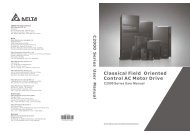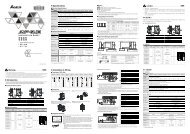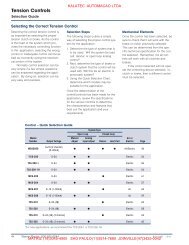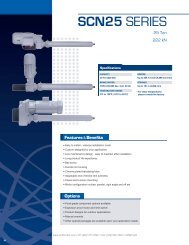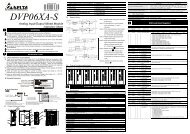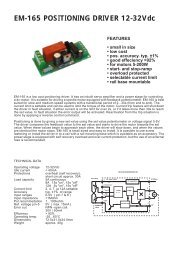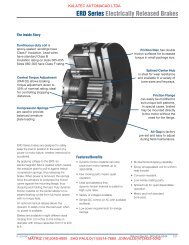Ethernet Communication Module IFD9506
Ethernet Communication Module IFD9506
Ethernet Communication Module IFD9506
You also want an ePaper? Increase the reach of your titles
YUMPU automatically turns print PDFs into web optimized ePapers that Google loves.
<strong>Ethernet</strong> <strong>Communication</strong> <strong>Module</strong> <strong>IFD9506</strong><br />
gateway, and the gateway will send the packet to another subnet. Incorrect setting may cause the<br />
destination equipment unable to communicate to <strong>IFD9506</strong>. To see if your setting is correct, conduct<br />
bitwise AND operations between your IP and subnet mask and destination IP and subnet mask. If<br />
the two values obtained are the same, the two IPs are in the same subnet. The default subnet mask<br />
of <strong>IFD9506</strong> is 255.255.255.0.<br />
D. Gateway:<br />
Gateway is the window for two different subnets, allowing the two ends in different subnets to<br />
communicate. For example, if the LAN has to be connected to WAN, it will need a gateway to<br />
bridge the communication. The IP of the gateway has to be in the same subnet as <strong>IFD9506</strong>. The<br />
default gateway of <strong>IFD9506</strong> is 192.168.1.254.<br />
4. <strong>Communication</strong> parameter setting:<br />
Please refer to explanations on BR#4, BR#5, and BR#6.<br />
5. Timer setting:<br />
For setting up TCP connection idle time, Modbus time-out and minimum communication delay time for<br />
every communication data. Please refer to explanations on BR#11, BR#12, and BR#13.<br />
8.3 Network Settings<br />
The first step for all the equipment to connect to the network is to have its own IP (Internet Protocol) address.<br />
The IP address is like a number for every equipment to be identified on the network.<br />
• Setting up static IP of the PC<br />
1. Enter Control Panel → Network Connection → click on “Local Area Connection”.<br />
2. You will see the “Local Area Connection Status” window. Click on “Properties”.<br />
20<br />
DVP-PLC Application Manual