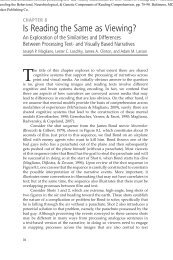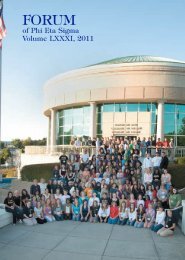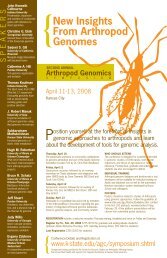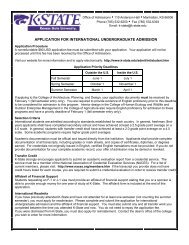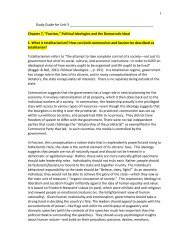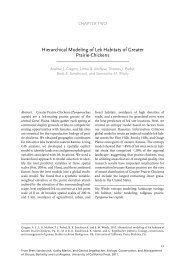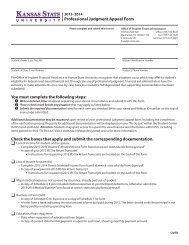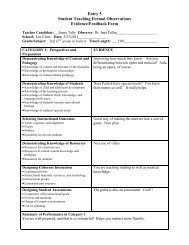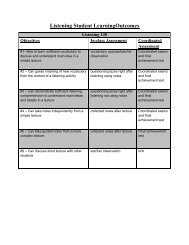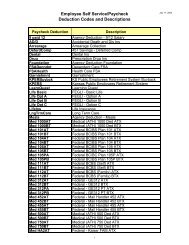DEFINITY Communications System Generic 2 and System 85
DEFINITY Communications System Generic 2 and System 85
DEFINITY Communications System Generic 2 and System 85
You also want an ePaper? Increase the reach of your titles
YUMPU automatically turns print PDFs into web optimized ePapers that Google loves.
Speaker button<br />
(On some 8434DX voice<br />
terminals, this can be used<br />
as a Speaker/Reset Spkr<br />
button)<br />
Speakerphone/headset<br />
adapter jack (on back of<br />
voice terminal)<br />
10 Call appearances/<br />
feature buttons (on left)<br />
For accessing the built-in 2-way speakerphone.<br />
Note: Your voice terminal can be set for either the Speaker<br />
(listen-only) feature or the Speakerphone (listen <strong>and</strong> talk)<br />
feature. Check with your system manager to see how your<br />
Speaker button is to be used.<br />
If your 8434DX has the Reset Spkr label under the Speaker<br />
button, you can also use the Reset Speakerphone feature.<br />
When you press Shift <strong>and</strong> then Speaker (your voice<br />
terminal must be on-hook, <strong>and</strong> it must be set for the<br />
Speakerphone feature), you hear a set of tones as the<br />
speakerphone performs an acoustic test of the environment.<br />
When the tones stop, your speakerphone has finished<br />
adjusting itself for optimal performance <strong>and</strong> is ready for<br />
use.<br />
This jack is used for connecting an external speakerphone<br />
(such as an S101A or S201A Speakerphone) or a headset<br />
adapter (such as a 500A Headset Adapter) to your voice<br />
terminal. The jack is labeled .<br />
At least three of these 10 buttons on the top left of the voice<br />
terminal are devoted to incoming <strong>and</strong> outing calls (call<br />
appearances) <strong>and</strong> are labeled with an extension number.<br />
The remaining buttons can also be call appearance buttons,<br />
or they can access features (feature buttons) <strong>and</strong> are<br />
therefore labeled with a feature name.<br />
Test button<br />
24 Call appearances/<br />
feature buttons (on right)<br />
Transfer button<br />
When the voice terminal is initially powered up, the green<br />
light next to Test flashes if the link with the <strong>DEFINITY</strong><br />
switch or with <strong>System</strong> <strong>85</strong> is not (or not yet) operational. The<br />
light changes to steady green when the voice terminal is<br />
able to communicate with the <strong>DEFINITY</strong> switch or with<br />
<strong>System</strong> <strong>85</strong>, <strong>and</strong> then goes off after a short period of time.<br />
After the voice terminal is powered up, you can press Test<br />
to test the lights <strong>and</strong> the display on your voice terminal.<br />
These 24 buttons on the right of the voice terminal can be<br />
used either for incoming or outgoing calls (call<br />
appearances) <strong>and</strong> are labeled with an extension number or<br />
for accessing features (feature buttons) <strong>and</strong> are labeled<br />
with a feature name. Each has a red light telling you this is<br />
the line you are using or this is the line you will get when<br />
you lift your h<strong>and</strong>set. The green status light next to each<br />
call appearance <strong>and</strong> feature button tells you the line or<br />
feature is being used.<br />
For transferring a call to another voice terminal.<br />
4