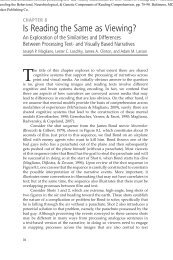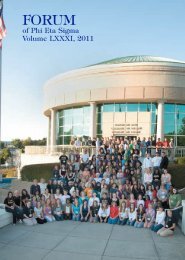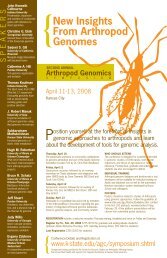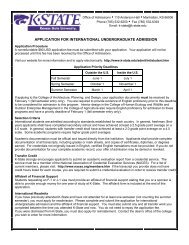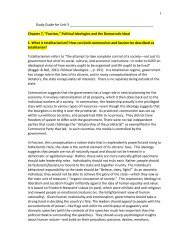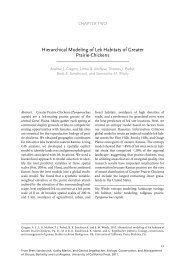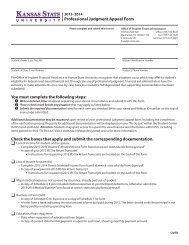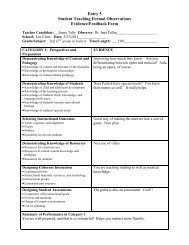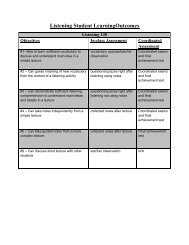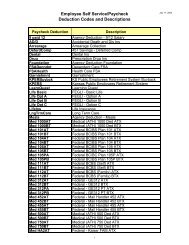DEFINITY Communications System Generic 2 and System 85
DEFINITY Communications System Generic 2 and System 85
DEFINITY Communications System Generic 2 and System 85
You also want an ePaper? Increase the reach of your titles
YUMPU automatically turns print PDFs into web optimized ePapers that Google loves.
Display Feature Procedures<br />
This section includes the procedures for seven display features you may use with the<br />
8434DX voice terminal. However, note that the display, along with the softkeys <strong>and</strong><br />
display control buttons, can also be used for accessing up to 15 softkey features. For<br />
procedures on using the display <strong>and</strong> softkeys <strong>and</strong> a list of the features that can be<br />
accessed with the softkeys, see “Using the Display, Softkeys, <strong>and</strong> Display Control<br />
Buttons” earlier in this guide.<br />
Call Information<br />
You may have as many as 34 call appearance buttons. The two columns of buttons on<br />
the left (five buttons in each column) are labeled a through e <strong>and</strong> f through j. (The<br />
24 buttons on the right are NOT labeled.) When the display shows a= it<br />
represents call information for the first call appearance button. The next button<br />
down would be shown as b= , <strong>and</strong> so on, continuing through j= if all 10<br />
of the buttons are used for call appearances.<br />
When you dial an extension, that number is shown then replaced by the called<br />
party’s name <strong>and</strong> extension.<br />
When a call is received from another extension, the caller’s name is shown; when a<br />
call is received from outside, “OUTSIDE CALL” or a trunk identifier is shown.<br />
The display remains in Normal Mode until you activate one of the other display or<br />
softkey features. After using any of these features, return to Normal Mode by<br />
pressing Exit .<br />
Exit (Normal)<br />
✔<br />
To return to normal<br />
display after using any<br />
display feature<br />
1 Press Exit<br />
• Display will show call information for the active<br />
call appearance<br />
39