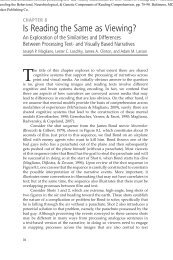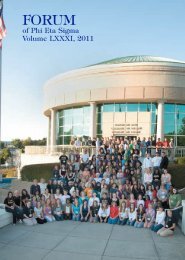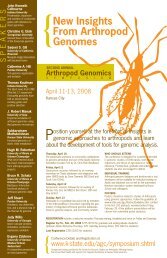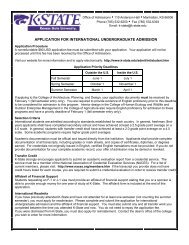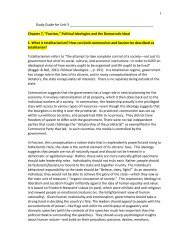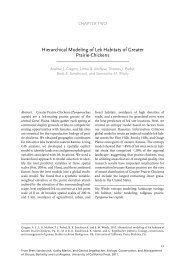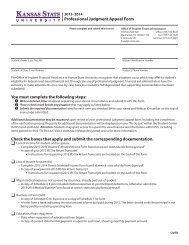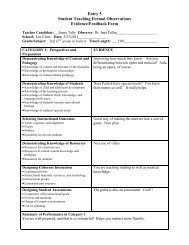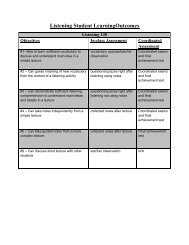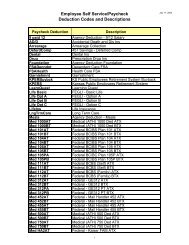DEFINITY Communications System Generic 2 and System 85
DEFINITY Communications System Generic 2 and System 85
DEFINITY Communications System Generic 2 and System 85
Create successful ePaper yourself
Turn your PDF publications into a flip-book with our unique Google optimized e-Paper software.
Using the Display, Softkeys <strong>and</strong> Display<br />
Control Buttons<br />
The following information will help you use the display, the softkeys, <strong>and</strong> the display<br />
control buttons on your 8434DX voice terminal.<br />
The softkeys are the five keys labeled with arrows ( ) located directly below the<br />
display. The four display control buttons, labeled Menu , Exit , Prev ,<br />
<strong>and</strong> Next are located under the softkeys. Figure 3 shows the location of the<br />
softkeys in relation to the display above the softkeys <strong>and</strong> the display control<br />
buttons below them.<br />
Display<br />
Softkeys<br />
Menu<br />
Exit<br />
Prev<br />
Next<br />
Display<br />
control<br />
buttons<br />
Figure 3. The Display, Softkeys, <strong>and</strong> Display Control Buttons<br />
Entering Softkey Mode <strong>and</strong> Viewing the Three Feature Option Screens<br />
There are three separate feature option screens. Each of these screens allows you to<br />
select from five different features.<br />
You can enter Softkey Mode by pressing the display option button labeled Menu .<br />
The following is an example of a feature option screen.<br />
LWC CnLWC Cnslt AutCB Timer<br />
The top line of each feature option screen shows you the status of each of the five<br />
features. An arrow appears above the name of a feature if that feature is active. If<br />
there is no arrow above the feature, the feature is not active. In the above example,<br />
the Automatic Callback feature is active because there is an arrow above that<br />
feature name.<br />
Note: If the feature requires you to dial a telephone number or extension, such as<br />
Call Forwarding, you will temporarily see the digits you are dialing, rather than the<br />
arrow, above the feature name.<br />
The second line on each feature option screen shows the features you can access. To<br />
use any of these features, you must press the softkey below the feature name. For<br />
example, on the feature option screen shown on the previous page, you can leave a<br />
message for another extension to call you back by pressing the softkey below LWC<br />
12