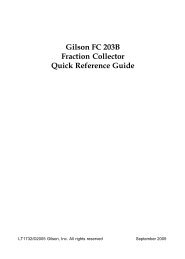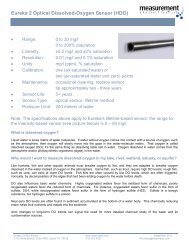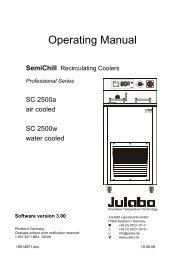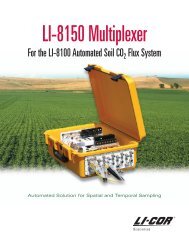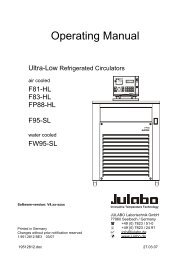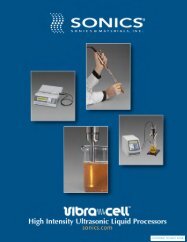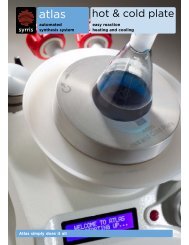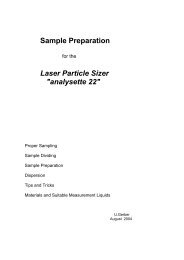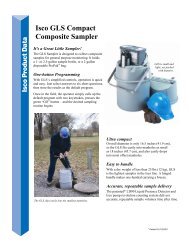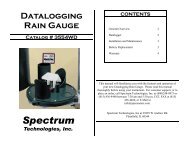819 Injection Module User's Guide (PDF) - John Morris Scientific
819 Injection Module User's Guide (PDF) - John Morris Scientific
819 Injection Module User's Guide (PDF) - John Morris Scientific
Create successful ePaper yourself
Turn your PDF publications into a flip-book with our unique Google optimized e-Paper software.
Installation 2<br />
If you are using a 215 Liquid Handler<br />
The 215 <strong>Injection</strong> Z-Height Utility is supplied on<br />
the 215 Utility Programs CD-ROM supplied with<br />
your 215 Liquid Handler.<br />
1 Start the 215 <strong>Injection</strong> Z-Height Utility.<br />
2 Select the location of the injection module in the<br />
Location of <strong>Injection</strong> <strong>Module</strong> field.<br />
3 To position the probe over the injection port,<br />
click Move to <strong>Injection</strong> Port. If the probe does not<br />
stop above the injection port, select a different<br />
option button in the Location of <strong>Injection</strong> Port<br />
Plate area and click Move to <strong>Injection</strong> Port again.<br />
4 To see if the probe’s Z height is aligned<br />
correctly, slide a small piece of paper between<br />
the probe’s tip and the injection port. The probe<br />
is aligned if the top of the paper catches the tip<br />
of the probe when you position the paper<br />
between the probe and the injection port.<br />
Adjusting the Liquid Handler’s Z-Arm Height<br />
5 If the probe is not aligned, click on or to<br />
move the probe.<br />
6 When the probe is aligned, click Update to store<br />
the new alignment into the liquid handler’s<br />
memory.<br />
6 Click Done to close the 215 <strong>Injection</strong> Z-Height<br />
Utility.<br />
Note: If the probe requires adjustment along the X-<br />
or Y-axis, use the 215 Setup Utility (Adjust XY tab).<br />
2-17