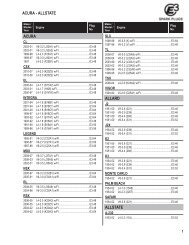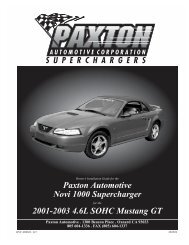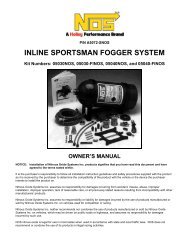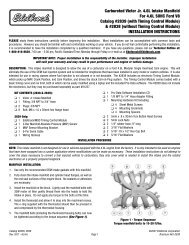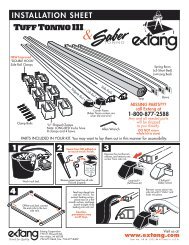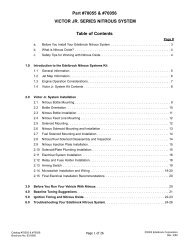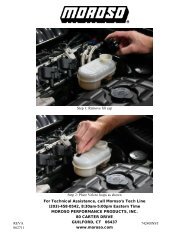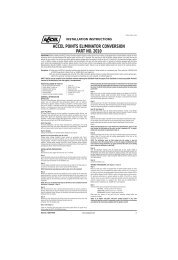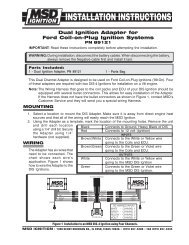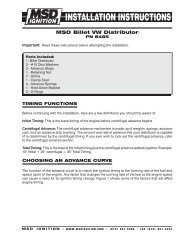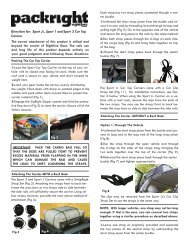Installation Instructions - Jegs
Installation Instructions - Jegs
Installation Instructions - Jegs
Create successful ePaper yourself
Turn your PDF publications into a flip-book with our unique Google optimized e-Paper software.
HyperPAC User Manual<br />
Welcome to the HyperPAC experience.<br />
The system has detected that this is your first<br />
time using your HyperPAC. Before getting started<br />
you will be taken through some setup screens where<br />
you will need to enter your Vehicle and Owner<br />
information.<br />
This setup is only required the first time you<br />
use your HyperPAC and you will not be required to<br />
perform this setup for future use.<br />
If you should need to change any of this<br />
information in the future you may do so by entering<br />
the "Vehicle / Owner Information" from the MAIN<br />
MENU.<br />
Press "Next" to continue.<br />
NEXT<br />
WARNING: Obey all laws when using the HyperPac TM<br />
Performance Automotive Computer. Use the HyperPac TM with<br />
caution and an emphasis on safety. Do not operate the<br />
HyperPac TM while driving. Do not take your eyes off the road.<br />
Operating By touching the HyperPac ACCEPT TM while you driving agree can that lead you to have a fatal read or<br />
serious accident.<br />
the HYPERpac owner's manual and will obey all traffic<br />
The HyperPac TM is not intended for street use when in the Drag<br />
Strip laws or while Dynamometer using the operating HYPERpac. modes. When in these modes,<br />
use only in designated areas, closed courses, drag-strips, or<br />
racetracks. I When making Drag Strip or Dynamometer runs,<br />
always perform the run setup procedures while the vehicle is not in<br />
motion. By touching ACCEPT you agree to have read and<br />
TM<br />
understand the HyperPAC user manual.<br />
DECLINE<br />
ACCEPT<br />
The first step is to properly align the touch screen. Paying close attention, touch the<br />
center of the target. Once the touch screen has been properly aligned the unit will<br />
display “Touch Screen Setup Complete.”<br />
www.hypertech.com • (901) 382-8888 Page 8 of 66