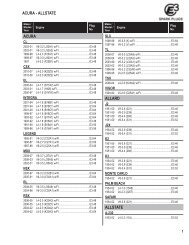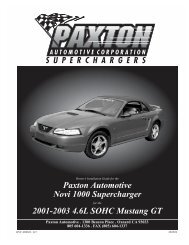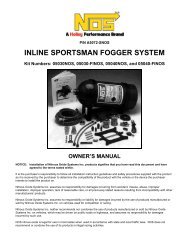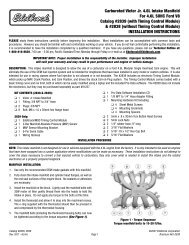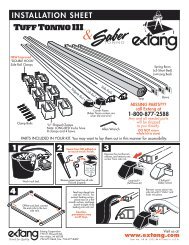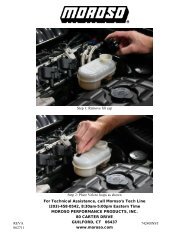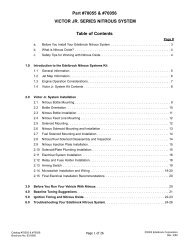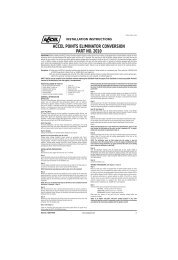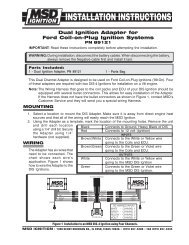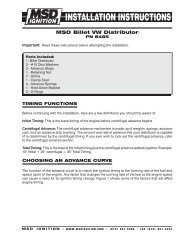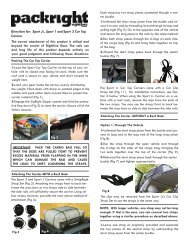Installation Instructions - Jegs
Installation Instructions - Jegs
Installation Instructions - Jegs
You also want an ePaper? Increase the reach of your titles
YUMPU automatically turns print PDFs into web optimized ePapers that Google loves.
HyperPAC User Manual<br />
To recalibrate your HyperPAC to a particular drag strip, follow the steps below.<br />
1. Select the Drag Strip program from the HyperPAC "Main Menu" and touch<br />
CREATE NEW TEST SESSION.<br />
2. Carefully stage your vehicle as shallow as possible. If you bracket race and<br />
always deep stage, then stage as you would normally. However, since deep<br />
staging is not as precise as shallow staging, your calibration will not be quite as<br />
accurate.<br />
3. Once you have properly staged, touch START TREE. Ignore the track Tree<br />
until after your HyperPAC Tree goes “Green.” Then , if the track Tree shows a<br />
green light, you may leave. If not, let it turn green and then leave. Don’t worry<br />
about either red lights or slow reaction times when doing calibration runs.<br />
Reaction times and red lights do not affect elapsed times or speeds. You have<br />
up to one minute after the HyperPAC goes green to leave . If you do not leave<br />
before the HyperPAC times out, a "Run Error" screen will be displayed. Touch<br />
OK, then touch STAGE VEHICLE and you will be ready to start the tree again.<br />
NOTE: How many runs do you need for calibration? You can use just one run,<br />
but greater accuracy is achieved if you use as many runs as it takes to get at<br />
least three very consistent timing slips based on the 60-foot times and the 1/8- or<br />
¼-mile elapsed times and speeds. If your car is not very consistent, you may<br />
calibrate using 4, 5 or 6 of your best runs, but 3 is usually enough.<br />
4. After you have 3 or more consistent runs (or one run if that is what you<br />
choose to do) , touch END SESSION and enter the Drag Strip review mode by<br />
touching VIEW SAVED SESSIONS.<br />
5. Go to the session you just completed and select the first run you wish to use for<br />
track calibration.<br />
6. Select the "Review Setup" screen for that run and touch TRACK CALIBRATION.<br />
www.hypertech.com • (901) 382-8888 Page 45 of 66