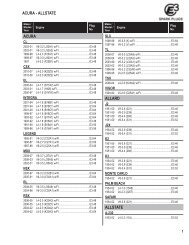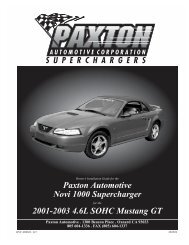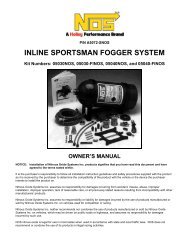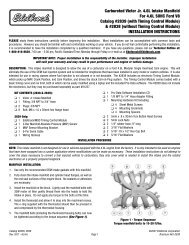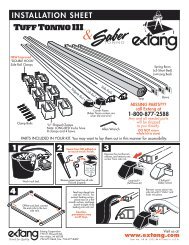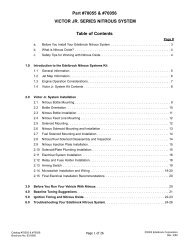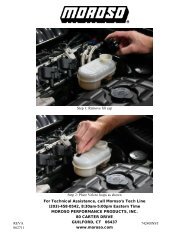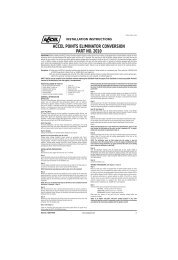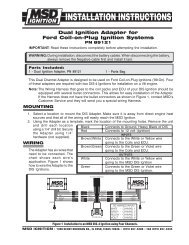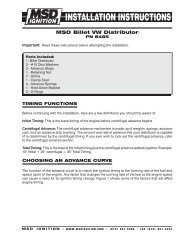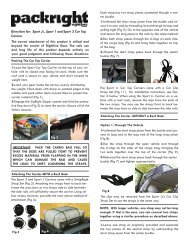Installation Instructions - Jegs
Installation Instructions - Jegs
Installation Instructions - Jegs
Create successful ePaper yourself
Turn your PDF publications into a flip-book with our unique Google optimized e-Paper software.
HyperPAC User Manual<br />
Staging the vehicle and making a Run<br />
After verifying that all of your settings are correct, Touch STAGE VEHICLE to prepare to<br />
make a run.<br />
The Staging Lane screen will display a racetrack “christmas tree” on the right-hand side<br />
of the screen and the Engine Monitor will show important operating conditions on the<br />
left-hand side.<br />
Note: The items shown in the Engine Monitor window can vary depending on vehicle year, make, and<br />
model.<br />
Staging Lane Session 10/11/04_1 run # x<br />
Engine Monitor<br />
RPM<br />
Throttle Position<br />
Engine Coolant<br />
Transmission Fluid<br />
Ambient Air<br />
Intake A ir<br />
BACK<br />
End<br />
Session<br />
HELP<br />
RUN<br />
NOTES<br />
START<br />
TREE<br />
1. Bring the vehicle to a complete stop positioned on the starting line. With the brake<br />
pedal depressed, raise the engine RPM to the desired speed at which you want to leave<br />
the starting line. When you are staged and ready to make a run, touch START TREE.<br />
2. The first stage light will come on.<br />
3. The second stage light will come on after the HyperPAC verifies that the vehicle is<br />
not in motion.<br />
4. The tree will begin 1 second after the second stage light comes on. Audible tones will<br />
sound in .5 second intervals with each yellow light and then a slightly longer tone for the<br />
green light. The standard “Sportsman” tree is the default setting, if you select the “Pro”<br />
tree all three<br />
(yellow) lights will come on simultaneously 1 second after the second<br />
staging light comes on. The (green) and (red) lights operate as normal.<br />
NOTE: For greater accuracy and consistency between runs use the Engine Monitor window to view the<br />
real-time data conditions to start each run with the same operating temperatures.<br />
www.hypertech.com • (901) 382-8888 Page 35 of 66