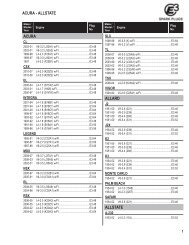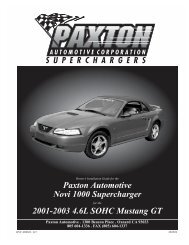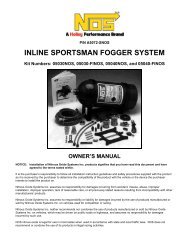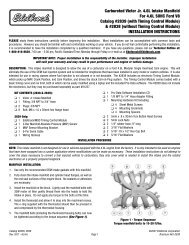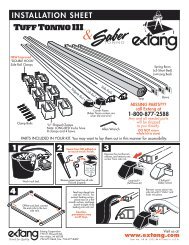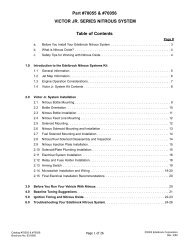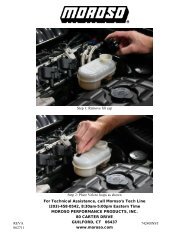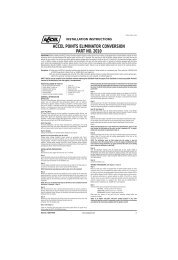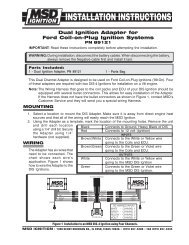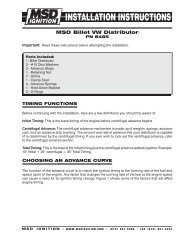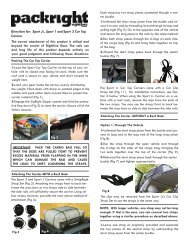Installation Instructions - Jegs
Installation Instructions - Jegs
Installation Instructions - Jegs
You also want an ePaper? Increase the reach of your titles
YUMPU automatically turns print PDFs into web optimized ePapers that Google loves.
HyperPAC User Manual<br />
Creating New Test Sessions<br />
When you first enter the Drag Strip program from the Main Menu the following screen<br />
will be displayed allowing you to create new test sessions or review any saved test<br />
sessions.<br />
Drag Strip Main<br />
(HYPERpac logo)<br />
Drag Strip<br />
Create New<br />
Test Session<br />
View Saved<br />
Sessions<br />
BACK<br />
MAIN<br />
MENU<br />
HELP<br />
To begin a new test session, Touch CREATE NEW TEST SESSION and the<br />
HyperPAC automatically names the session with the current date and brings up a<br />
keyboard for entering session notes.<br />
Explanation of how sessions and runs are named<br />
The HyperPAC groups and stores multiple runs within individual test sessions. Each<br />
test session is automatically named by the date it is performed on.<br />
Any additional sessions performed on the same day are indicated by the number that<br />
appears after the underscore on the far right-hand of the session name.<br />
Example 1: (Session 01/01/2005_1 run# 5 of 5) indicates the fifth run of the first test session performed<br />
on January 1, 2005.<br />
Example 2: (Session 01/01/2005_2 run# 1 of 1) indicates the first run of the second session performed on<br />
January 1, 2005.<br />
NOTE: The session name and run # will always be displayed in the upper right hand corner of the screen.<br />
www.hypertech.com • (901) 382-8888 Page 31 of 66