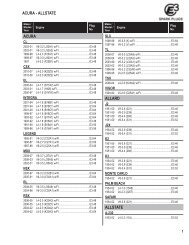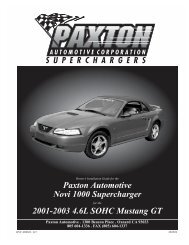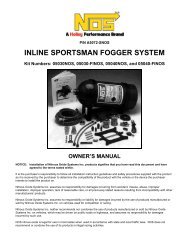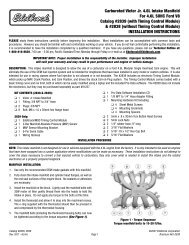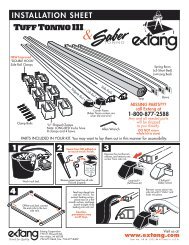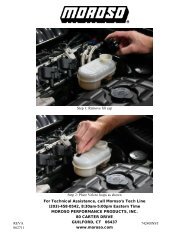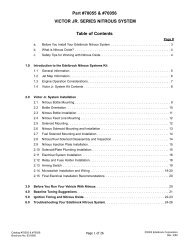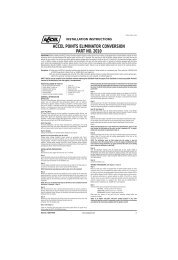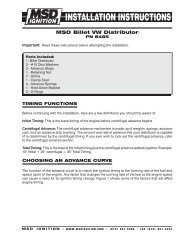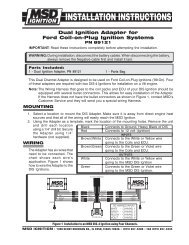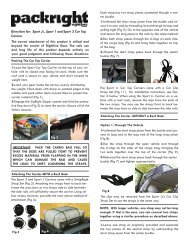Installation Instructions - Jegs
Installation Instructions - Jegs
Installation Instructions - Jegs
Create successful ePaper yourself
Turn your PDF publications into a flip-book with our unique Google optimized e-Paper software.
HyperPAC User Manual<br />
User Manual<br />
Welcome and thank you for purchasing the HyperPAC<br />
You are now the owner of the world’s first Performance Automotive Computer, packed<br />
with FIVE distinct programs…Performance Tuning, Drag Strip, Dynamometer, Engine<br />
Monitor, and Diagnostics. In addition, your HyperPAC has the ability to accept more<br />
exciting new software programs that are on the way.<br />
Based on years of dynamometer-developed engine tuning and track testing<br />
experience, Hypertech designed the HyperPAC to be so easy to operate because<br />
each program is loaded with useful HELP screens that make this instruction book really<br />
not needed. However, keep it in the glove box and it will always be there, if you need<br />
it.<br />
A high-resolution, 3”x4” touch screen provides an easy-to-navigate, user-friendly<br />
interface. The touch screen only shows the buttons that apply to the current screen<br />
being viewed, eliminating cumbersome button combinations and multiple operations to<br />
navigate through programs. A “Smart Keyboard” or number pad screen to enter<br />
numbers and text appears automatically, but only when needed. Simply follow the<br />
instructions for mounting the HyperPAC, connect it to the vehicle’s diagnostic port,<br />
press the “power on” button, and follow the instructions on the HyperPAC screen to<br />
complete the installation.<br />
Remember, always drive safely and obey the traffic laws, whether you’re using your<br />
HyperPAC or not. We hope that you have as much fun using your new<br />
HyperPAC as we have had creating and developing its many unique features!<br />
Sincerely,<br />
Hypertech<br />
www.hypertech.com • (901) 382-8888 Page 1 of 66
HyperPAC User Manual<br />
Table of Contents<br />
1. Installing and mounting the HyperPAC 3<br />
2. Getting started and system setup 7<br />
3. Performance Tuning Program 20<br />
a. Viewing currently programmed settings 21<br />
b. Engine Power Tuning 22<br />
c. Engine Rev Limiter 23<br />
d. Adjust Electric Cooling for different thermostat rating 23<br />
e. Adjust Transmission settings 24<br />
f. Correct for Non-Stock Tires or Gears 25<br />
g. Adjust Vehicle Top Speed Limiter 27<br />
h. Programming New Changes 27<br />
i. Returning the vehicle to its Stock program 29<br />
4. Drag Strip Program 30<br />
a. Creating New Test Sessions 31<br />
b. Explanation of how Sessions and Runs are named 32<br />
c. Run Setup screen 33<br />
d. Staging the Vehicle and Making a Run 35<br />
e. Drag Time Slip 38<br />
f. Road Test report 38<br />
g. Drive Wheel Horsepower report 39<br />
h. Data Acquisition report 40<br />
i. Viewing Saved Sessions 41<br />
j. Deleting Saved Sessions 43<br />
k. Using your HyperPAC at a Race Track 44<br />
l. Calibrating the HyperPAC to the Drag Strip Time Clocks 44<br />
m. How a Drag Strip starting line works 48<br />
5. Dynamometer Program 49<br />
a. Creating New Test Sessions 49<br />
b. Session Notes 50<br />
c. Run Setup screen 51<br />
d. Making a Dyno Run 52<br />
e. Drive Wheel Horsepower and Torque 53<br />
f. Engine Horsepower and Torque 54<br />
g. Data Acquisition report 55<br />
h. Viewing Saved Sessions 56<br />
i. Deleting Saved Sessions 58<br />
6. Engine Monitor Program 59<br />
a. Digital View 60<br />
b. Analog Gauges 61<br />
7. Diagnostics Program 63<br />
a. Reading Diagnostic Trouble Codes (DTCs) 64<br />
b. Clearing Diagnostic Trouble Codes (DTCs) 64<br />
8. Vehicle/Owner Information 65<br />
www.hypertech.com • (901) 382-8888 Page 2 of 66
HyperPAC User Manual<br />
Installing the HyperPAC<br />
You should find included with the<br />
HyperPAC a clamp, plastic spacer, and 4<br />
screws (fig. A). Several holes are provided to<br />
allow adjustment for the mounting location<br />
(fig. B). With the HyperPAC laying face<br />
down, align the plastic spacer to the holes on<br />
the back of the unit (fig C). Place the clamp<br />
on top of the plastic spacer, with the lift tab<br />
pointed to the left or right of the HyperPAC<br />
screen (fig D), and align it with the holes in<br />
the spacer. Insert the screws provided and<br />
tighten (fig E).<br />
Figure A<br />
Figure B<br />
Figure C<br />
Figure E<br />
Figure D<br />
www.hypertech.com • (901) 382-8888 Page 3 of 66
HyperPAC User Manual<br />
Installing the HyperPAC<br />
Included with the HyperPAC is a<br />
suction cup mount base (fig F). Locate a<br />
position on the windshield to mount the<br />
HyperPAC that will not obstruct the<br />
driver’s view. Suggested mounting<br />
locations are in the center of the<br />
windshield (fig G), or on the far left of the<br />
driver, near the A-pillar (fig H).<br />
Figure F<br />
Figure G<br />
Figure H<br />
www.hypertech.com • (901) 382-8888 Page 4 of 66
HyperPAC User Manual<br />
Installing the HyperPAC<br />
Secure the Suction Cup Mount<br />
The suction cup mount can be adjusted by<br />
loosening the adjustment knobs and moving the<br />
mounting points (fig I). For best results when<br />
mounting, make sure the surface of the windshield<br />
and the suction cup are both clean. Position the<br />
suction cup with the latch pointing down towards<br />
the dash. Press in on the latch in the open position<br />
to extend the suction area away from the plastic<br />
cup. Press the suction cup against the windshield.<br />
Once the suction cup is stuck to the windshield,<br />
press the mount against the cup and secure the<br />
latch (fig J). The cup should be secured on the<br />
windshield. Test by tugging lightly on the mount to<br />
insure it is secure.<br />
Figure I<br />
Figure J<br />
Mount the HyperPAC<br />
To mount the HyperPAC unit on the mount<br />
base, align the clamp with the platform on the<br />
mount base and lightly press the HyperPAC unit<br />
until it snaps into place (fig K). Make sure you have the HyperPAC screen positioned<br />
correctly. The power button and speaker vents should be on the right of the unit with<br />
the Hypertech logo at the bottom. Adjust the mount to position the screen in the desired<br />
location, and tighten the adjusting knobs. The platform on the mount base will swivel to<br />
allow for ultimate screen adjustability. To remove the unit, pull the tab on the clamp<br />
towards the HyperPAC unit to release the clamp.<br />
www.hypertech.com • (901) 382-8888 Page 5 of 66<br />
Figure K
HyperPAC User Manual<br />
Installing the HyperPAC<br />
Connect the Cables<br />
With the key in the off position, connect one end of the provided cable to the port on the<br />
lower right side of the HyperPAC (fig L). Locate the Data Link Connector (DLC) under<br />
the driver’s side dash panel. Plug the HyperPAC cable into the DLC. Make sure the<br />
cable is plugged in completely to ensure a good connection (fig M).<br />
Figure L<br />
Figure M<br />
Route the cable up around the dash so as to not interfere with any accessories. DO<br />
NOT wrap the cable around any accessories such as the parking brake lever, gear<br />
selector, etc. Make sure any slack in the cable is located so that it doesn’t interfere with<br />
the driver’s feet, pedals, or other moving objects.<br />
www.hypertech.com • (901) 382-8888 Page 6 of 66
HyperPAC User Manual<br />
Getting Started and System Setup<br />
Every time the unit first powers up the screen will display the HyperPAC logo for<br />
about 10 seconds while the system boots up. This process is necessary because the<br />
HyperPAC is not just a tuning programmer; but it is truly a “mini” computer with its on<br />
operating system similar to a PC. That is how the HyperPAC got its name, the “pac”<br />
in HyperPAC stands for “Performance Automotive Computer” and add HYPER to the<br />
front and you have the “Hypertech Performance Automotive Computer.”<br />
After the system boots up the unit will display the welcome screen and then lead you<br />
through some system setup screens. This setup process will only take place the first<br />
time you use your HyperPAC.<br />
After the initial setup has been performed the unit will always go directly to the<br />
HyperPAC Main Menu after the system boots up.<br />
If you ever need to change any of the setup parameters you can access them through<br />
the VEHICLE/OWNER INFORMATION button on the main menu.<br />
www.hypertech.com • (901) 382-8888 Page 7 of 66
HyperPAC User Manual<br />
Welcome to the HyperPAC experience.<br />
The system has detected that this is your first<br />
time using your HyperPAC. Before getting started<br />
you will be taken through some setup screens where<br />
you will need to enter your Vehicle and Owner<br />
information.<br />
This setup is only required the first time you<br />
use your HyperPAC and you will not be required to<br />
perform this setup for future use.<br />
If you should need to change any of this<br />
information in the future you may do so by entering<br />
the "Vehicle / Owner Information" from the MAIN<br />
MENU.<br />
Press "Next" to continue.<br />
NEXT<br />
WARNING: Obey all laws when using the HyperPac TM<br />
Performance Automotive Computer. Use the HyperPac TM with<br />
caution and an emphasis on safety. Do not operate the<br />
HyperPac TM while driving. Do not take your eyes off the road.<br />
Operating By touching the HyperPac ACCEPT TM while you driving agree can that lead you to have a fatal read or<br />
serious accident.<br />
the HYPERpac owner's manual and will obey all traffic<br />
The HyperPac TM is not intended for street use when in the Drag<br />
Strip laws or while Dynamometer using the operating HYPERpac. modes. When in these modes,<br />
use only in designated areas, closed courses, drag-strips, or<br />
racetracks. I When making Drag Strip or Dynamometer runs,<br />
always perform the run setup procedures while the vehicle is not in<br />
motion. By touching ACCEPT you agree to have read and<br />
TM<br />
understand the HyperPAC user manual.<br />
DECLINE<br />
ACCEPT<br />
The first step is to properly align the touch screen. Paying close attention, touch the<br />
center of the target. Once the touch screen has been properly aligned the unit will<br />
display “Touch Screen Setup Complete.”<br />
www.hypertech.com • (901) 382-8888 Page 8 of 66
HyperPAC User Manual<br />
Touch Screen Alignment 1<br />
The first step is to properly align your touch<br />
screen.<br />
Touch the center of the target as it<br />
moves to different locations on the screen.<br />
Once the touch screen is properly aligned the<br />
screen will read:<br />
"Touch screen setup complete"<br />
Align Touch Screen<br />
Touch Screen Alignment 2<br />
Touch the center of the target.<br />
TAP<br />
ME<br />
Touch Screen Alignment Complete<br />
Touch Screen Setup Complete<br />
www.hypertech.com • (901) 382-8888 Page 9 of 66
HyperPAC User Manual<br />
Adjust the display brightness and contrast by moving the slider bar to the right or left.<br />
You may also set the display to be White text with a Blue background or Blue text<br />
with a White background. Most people may prefer to use the white background during<br />
the day and the blue background during the night.<br />
Touch ENTER after making display adjustments.<br />
Display Settings<br />
Use these controls to<br />
adjust the screen to<br />
your desired settings.<br />
Blue on White<br />
------------l-----------------------------------<br />
- Brightness +<br />
------------l-----------------------------------<br />
- Contrast +<br />
BACK<br />
HELP<br />
ENTER<br />
Use the up and down arrows to set the current time of day and select am or pm.<br />
Every test that you perform will be automatically time-stamped with the current time and<br />
date.<br />
Touch ENTER after making your selections.<br />
Current TIme<br />
Enter the current time of day and touch ENTER.<br />
^ ^<br />
:<br />
9 23<br />
V V<br />
am<br />
pm<br />
BACK<br />
HELP<br />
ENTER<br />
www.hypertech.com • (901) 382-8888 Page 10 of 66
HyperPAC User Manual<br />
Use the up and down arrows to set the current time of day and select am or pm.<br />
Touch ENTER after making your selections.<br />
Current Date<br />
Enter the current date and touch ENTER.<br />
Day Month Year<br />
^ ^ ^<br />
1 / 6 / 2005<br />
V V V<br />
BACK<br />
HELP<br />
ENTER<br />
Use the keyboard to enter your user/owner name, and Touch ENTER to continue.<br />
User Name<br />
Enter a User Name, touch ENTER to continue.<br />
Name :<br />
John Doe<br />
Q W E R T Y U I O P<br />
A S D F G H J K L .<br />
Z X C V B N M SP BS 123<br />
BACK HELP ENTER<br />
www.hypertech.com • (901) 382-8888 Page 11 of 66
HyperPAC User Manual<br />
After you enter the User Name the HyperPAC will request information from the<br />
vehicle’s computer. The screen will display “Please Wait” while the screen is receiving<br />
information.<br />
After the vehicle information is verified the unit is ready to be locked to the vehicle<br />
before allowing normal operation.<br />
IMPORTANT - The HyperPAC can only be used on the vehicle that it is locked to.<br />
Once the unit has been locked to a vehicle it must be sent back to the factory to be<br />
unlocked before it can be connected to another vehicle.<br />
Touch CONTINUE to lock the unit to the vehicle.<br />
Touch CANCEL if you are not connected to the vehicle that you wish to install the<br />
HyperPAC unit on.<br />
Lock to Vehicle<br />
The HYPERpac is now ready to lock itself to<br />
this vehicle.<br />
VIN = 1FTPX14534NA97693<br />
2004 Ford Truck F-150 4x2 5.4L triton -3 Valve<br />
Calibration ID = RXAQ3G4.HEX<br />
Doing this will allow all HYPERpac features to be<br />
made available. This will permanently tie the<br />
HYPERpac unit to this specific vehicle.<br />
Touch CONTINUE to lock to this vehicle or<br />
CANCEL to abort this process.<br />
CANCEL<br />
HELP<br />
CONTINUE<br />
www.hypertech.com • (901) 382-8888 Page 12 of 66
HyperPAC User Manual<br />
Select the unit of measure for all test results and touch ENTER to continue.<br />
www.hypertech.com • (901) 382-8888 Page 13 of 66
HyperPAC User Manual<br />
Example: US Standard will display vehicle speed in MPH (miles-per-hour and the Metric<br />
system will display vehicle speed KPH (kilometers-per-our.)<br />
Unit of Measure<br />
Select the desired unit of measure,<br />
touch ENTER to continue.<br />
US<br />
STANDARD<br />
METRIC<br />
BACK<br />
HELP<br />
ENTER<br />
Select the type of transmission your vehicle is equipped with, Automatic or Manual shift.<br />
Transmission Type<br />
Select the type of transmission that your vehicle is<br />
equipped with, touch ENTER to continue.<br />
Automatic<br />
Manual<br />
BACK<br />
HELP<br />
ENTER<br />
www.hypertech.com • (901) 382-8888 Page 14 of 66
HyperPAC User Manual<br />
For the HyperPAC to generate accurate test results the unit must be programmed for<br />
the correct Tire Size. You should ONLY answer yes to this question if you have<br />
changed the tire size on your vehicle from what it originally came with from the<br />
manufacturer.<br />
NOTE: The original equipment tire size can be found on the label in the driver-side door jamb. Verify that<br />
the size shown on the label is the same as what is printed on the sidewall of the tires installed on the<br />
vehicle.<br />
First, use the up and down arrows to enter the Original Equipment Tire Size as shown<br />
on the label in the driver-side door jamb.<br />
Touch ENTER after making all selections.<br />
www.hypertech.com • (901) 382-8888 Page 15 of 66
HyperPAC User Manual<br />
Second, use the up and down arrows to enter the New Tire Size as shown on the<br />
sidewall of the tires that are currently installed on the vehicle.<br />
Touch ENTER after making all selections.<br />
For the HyperPAC to generate accurate test results the unit must be programmed for<br />
the correct rear axle Gear Ratio. You should ONLY answer yes to this question if you<br />
have changed the rear axle gear ratio on your vehicle from what it originally came with<br />
from the manufacturer.<br />
www.hypertech.com • (901) 382-8888 Page 16 of 66
HyperPAC User Manual<br />
First, use the up and down arrows to enter the Original Gear Ratio as shown on the<br />
label in the driver-side door jamb.<br />
Touch ENTER after making all selections.<br />
Second, use the up and down arrows to enter the New Gear Ratio currently installed on<br />
the vehicle.<br />
Touch ENTER after making all selections.<br />
www.hypertech.com • (901) 382-8888 Page 17 of 66
HyperPAC User Manual<br />
The vehicle weight is also used to calculate Horsepower and Torque and therefore it<br />
must be entered correctly to provide accurate test results.<br />
Vehicle Weight refers to the “curb” weight of the vehicle as it will be tested. This is not<br />
only the weight of the vehicle alone, but should also include any additional weight for<br />
fuel, cargo, and the weight of any passengers that are present during a Drag Strip or<br />
Dynamometer test.<br />
Your nearest race tracks should have scales to accurately measure the weight of the<br />
vehicle as it is to be tested. This is the best way to ensure the highest level of accuracy,<br />
but you can obtain the vehicle’s curb weight from the owner’s manual or internet and<br />
then add the weight of any passengers, fuel, and cargo. On average gasoline fuel<br />
weighs 6.2 lbs. per gallon, so keep this in mind when calculating your vehicle’s overall<br />
weight. If you make any changes to the vehicle remember to adjust the vehicle weight<br />
setting to maintain the highest level of accuracy.<br />
Touch ENTER after entering the vehicle weight and the HyperPAC will display the<br />
complete Vehicle Information Report.<br />
www.hypertech.com • (901) 382-8888 Page 18 of 66
HyperPAC User Manual<br />
Vehicle Information Report<br />
Date: 10/19/2004<br />
Time: 9:50 AM<br />
User Name:<br />
VIN# XXXXXXXXXXXXXXXXX<br />
Year: 2005<br />
Make: Dodge<br />
Model: Ram<br />
Engine: 5.7L HEMI<br />
Transmission: Automatic<br />
Tire size: 275/60/20<br />
Gear ratio: 3.92:1<br />
Vehicle weight: 4699 lbs.<br />
MAKE<br />
CHNAGES<br />
NEXT<br />
Touch MAKE CHANGES to update any of the vehicle information, or touch NEXT to<br />
complete the initial HyperPAC setup and go to the Main Menu.<br />
HYPERpac (logo)<br />
Main Menu<br />
Performance<br />
Tuning<br />
Drag Strip<br />
Dynamometer<br />
Engine<br />
Monitor<br />
Diagnostics<br />
Vehicle /<br />
Owner<br />
Information<br />
PERFORMANCE TUNING PROGRAM<br />
www.hypertech.com • (901) 382-8888 Page 19 of 66
HyperPAC User Manual<br />
HYPERpac (logo)<br />
Main Menu<br />
Performance<br />
Tuning<br />
Drag Strip<br />
Dynamometer<br />
Engine<br />
Monitor<br />
Diagnostics<br />
Vehicle /<br />
Owner<br />
Information<br />
From the HyperPAC Main Menu, touch PERFORMANCE TUNING.<br />
Performance Tuning Main<br />
Select options below to make changes.<br />
Touch CURRENT SETTINGS to view current settings. Touch<br />
VIEW CHANGES when all selections have been made to enter<br />
the programming mode.<br />
Select Engine<br />
Power Tuning<br />
Adjust RPM<br />
Rev Limiter<br />
Adjust<br />
Electric<br />
Cooling Fans<br />
Adjust<br />
Transmission<br />
Settings<br />
Correct for<br />
Non-Stock<br />
Tires/Gears<br />
Adjust<br />
Vehicle Top<br />
Speed Limiter<br />
Return All<br />
Settings to<br />
Stock<br />
BACK<br />
MAIN<br />
MENU<br />
HELP<br />
Current<br />
Settings<br />
View<br />
Changes<br />
Select the Performance Tuning feature you wish to modify.<br />
Note: The Performance Tuning options may vary depending upon vehicle year, make, and model. The<br />
HyperPAC will only display the features that are available for your vehicle.<br />
Touch CURRENT SETTINGS to display a list of what is currently programmed in the<br />
vehicle’s computer. The first time you connect the HyperPAC to the vehicle all<br />
performance settings are set to their stock value.<br />
www.hypertech.com • (901) 382-8888 Page 20 of 66
HyperPAC User Manual<br />
Current Settings<br />
Currently Programmed Selections<br />
Engine Power Tuning = Stock<br />
RPM Rev Limiter = Stock<br />
1 - 2 Shift = Stock<br />
2 - 3 Shift = Stock<br />
3 - 4 Shift = Stock<br />
Shift Firmness = Stock<br />
Top Speed Limiter = Stock<br />
Current Tire Size = Stock<br />
Current Gear Ratio = Stock<br />
BACK<br />
MAIN<br />
MENU<br />
HELP<br />
MAKE<br />
CHANGES<br />
Touch MAKE CHANGES to return to the Performance Tuning main menu and select the<br />
option that you wish to modify.<br />
www.hypertech.com • (901) 382-8888 Page 21 of 66
ENGINE POWER TUNING<br />
Engine Power Tuning for Gasoline Vehicles<br />
HyperPAC User Manual<br />
Important - Hypertech Power Tuning is specifically<br />
developed for different grades of fuel. Only use<br />
fuels which match your Power Tuning selection.<br />
After making selection, touch ENTER to continue.<br />
Stock<br />
Tuning<br />
Hypertech<br />
Power Tuning<br />
For Regular<br />
Hypertech<br />
Power Tuning<br />
For Premium<br />
BACK<br />
MAIN<br />
MENU<br />
HELP<br />
ENTER<br />
Select the desired level of Power Tuning® and touch ENTER.<br />
The most powerful 50-State, street legal engine tuning, Hypertech’s exclusive Dual<br />
Fuel engine tuning for both regular and premium is available for vehicle’s that were<br />
originally designed to run on regular low octane fuel. Power Tuning® for Regular should<br />
only be used with a minimum fuel rating of 87 octane. Hypertech Power Tuning® for<br />
Premium should only be used with a minimum fuel rating of 93 octane.<br />
Visit www.hypertech.com and go to “Dyno Charts” to see the horsepower and torque<br />
gains for your vehicle and decide which Power Tuning® setting is best for your vehicle.<br />
Engine Power Tuning for Diesel Vehicles<br />
Select one of the Power Tuning stages below, touch<br />
ENTER to continue.<br />
Stock<br />
Tuning<br />
Hypertech<br />
Stage 1<br />
Hypertech<br />
Stage 2<br />
Hypertech<br />
Stage 3<br />
Note: Stage 3 provides the most Horsepower increase.<br />
BACK<br />
MAIN<br />
MENU<br />
HELP<br />
ENTER<br />
Hypertech diesel tuning is offered in 3 different stages to match your individual driving<br />
styles, with Stage 3 providing the maximum Horsepower and Torque increases.<br />
All Hypertech Power Tuning® is developed for the maximum towing weights allowed by<br />
the manufacturer. Refer to your vehicle’s owner’s manual for approved towing weights<br />
for your vehicle.<br />
www.hypertech.com • (901) 382-8888 Page 22 of 66
HyperPAC User Manual<br />
ADJUST RPM REV LIMITER<br />
RPM Rev Limiter<br />
Use up and down arrows to Raise or Lower the<br />
Engine RPM Rev Limiter in 100 RPM increments.<br />
Maximum adjustment is +/-500 RPM from stock.<br />
Touch Enter to select and continue.<br />
Rev Limiter =<br />
Stock<br />
^<br />
v<br />
BACK<br />
MAIN<br />
MENU<br />
HELP<br />
ENTER<br />
Use the UP and DOWN arrows to increase or decrease your RPM rev limiter in 100<br />
RPM increments.<br />
Touch ENTER after making your selection.<br />
ADJUST ELECTRIC COOLING FAN SETTINGS<br />
Electric Cooling Fan Settings<br />
Select the Thermostat that is installed in your vehicle.<br />
After making selection, touch Enter to continue.<br />
Stock<br />
Thermostat<br />
180<br />
Thermostat<br />
160<br />
Thermostat<br />
BACK<br />
MAIN<br />
MENU<br />
HELP<br />
ENTER<br />
If you have installed a lower temperature thermostat, select the temperature of the new<br />
thermostat and touch ENTER. The HyperPAC will adjust the electric cooling fan on/off<br />
temperatures for the new thermostat rating.<br />
www.hypertech.com • (901) 382-8888 Page 23 of 66
HyperPAC User Manual<br />
ADJUST TRANSMISSION SHIFT POINTS<br />
Transmission Shift Points<br />
Use up and down arrows to adjust any or all Shift<br />
Points. After making all selections, touch Enter to<br />
continue.<br />
1 - 2 Shift -<br />
2 - 3 Shift -<br />
3 - 4 Shift -<br />
Stock<br />
Stock<br />
Stock<br />
^<br />
^<br />
^<br />
V<br />
V<br />
V<br />
BACK<br />
MAIN<br />
MENU<br />
HELP<br />
ENTER<br />
For electronically controlled transmissions, The HyperPAC will allow you to adjust the<br />
vehicles shift points and increase the transmission shift firmness.<br />
Use the UP and DOWN arrows to individually adjust each shift point and touch ENTER.<br />
ADJUST TRANSMISSION SHIFT FIRMNESS<br />
Transmission Shift Firmness<br />
IMPORTANT - This option can only be used with a<br />
stock, un-modified transmission. DO NOT use this<br />
feature if you have installed an aftermarket shift kit<br />
or modified valve body. After making selection,<br />
touch Enter to continue.<br />
Stock<br />
Shift<br />
Firmness<br />
Shift<br />
Firmness<br />
Level 1<br />
Shift<br />
Firmness<br />
Level 2<br />
Shift<br />
Firmness<br />
Level 3<br />
Note: Level 3 provides maximum shift firmness.<br />
BACK<br />
MAIN<br />
MENU<br />
HELP<br />
ENTER<br />
The Shift Firmness feature increases the transmission line pressure to provide both a<br />
firmer and quicker shift to reduce clutch wear and slippage, and reduce transmission<br />
temperatures. This feature is for the factory equipped transmission and should NOT be<br />
used in conjunction with aftermarket shift kits or other transmission modifications.<br />
Failure to comply may result in damage to the transmission.<br />
Select the desired level of shift firmness and touch ENTER.<br />
www.hypertech.com • (901) 382-8888 Page 24 of 66
CORRECT FOR NON-STOCK TIRES AND GEARS<br />
Correct for Non-Stock Tires/Gears<br />
HyperPAC User Manual<br />
Non-Stock Tire sizes and Gear Ratios alter<br />
speedometer and odometer readings. To make<br />
corrections, select options below. If no corrections<br />
are necessary, touch BACK to return to the<br />
Performance Tuning Menu.<br />
Correct<br />
Tire Size<br />
Only<br />
Correct<br />
Gear Ratio<br />
Only<br />
Correct<br />
Both<br />
Tire & Gear<br />
BACK<br />
MAIN<br />
MENU<br />
HELP<br />
ENTER<br />
Use this feature to calibrate your speedometer and odometer if you have changed the<br />
tire height or rear axle gear ratio. Not only will this correct the speedometer and<br />
odometer readings (as required by Federal Law), but it will also resynchronize<br />
transmission shift points for vehicles equipped with electronically controlled<br />
transmissions.<br />
Select CORRECT TIRE SIZE ONLY if you have only changed the tire size.<br />
Select CORRECT GEAR RATIO ONLY if you have only changed the rear axle gear<br />
ratio.<br />
Select CORRECT BOTH TIRE & GEAR if you have changed both the tire size and rear<br />
axle gear ratio.<br />
Touch ENTER after making your selection.<br />
www.hypertech.com • (901) 382-8888 Page 25 of 66
CORRECT SPEEDOMETER FOR NEW TIRE SIZE<br />
New Tire Size<br />
HyperPAC User Manual<br />
Use up and down arrows to select the New Tire Size.<br />
Example: 265/75/16 or you may directly enter the tire height<br />
in inches.<br />
After making all selections, touch Enter to continue.<br />
Width Profile Diameter Height<br />
^<br />
^<br />
^<br />
^<br />
/ X OR<br />
V V V V<br />
in.<br />
BACK<br />
MAIN<br />
MENU<br />
HELP<br />
ENTER<br />
Use the up or down arrows to enter the new tire size as shown on the tire’s sidewall, or<br />
directly enter the tire height in inches.<br />
Touch ENTER after making your selection.<br />
CORRECT SPEEDOMETER FOR NEW GEAR RATIO<br />
New Gear Ratio<br />
Use UP and DOWN arrows to select the new<br />
Gear Ratio.<br />
After making selection touch ENTER to continue.<br />
New Gear Ratio<br />
Stock<br />
Note: Only Factory optional Gear<br />
Ratios are supported.<br />
^<br />
v<br />
BACK<br />
MAIN<br />
MENU<br />
HELP<br />
ENTER<br />
Use the UP or DOWN arrows to enter the new gear ratio that is installed in the vehicle.<br />
Touch ENTER after making your selection.<br />
www.hypertech.com • (901) 382-8888 Page 26 of 66
ADJUST VEHICLE TOP SPEED LIMITER<br />
Vehicle Top Speed Limiter<br />
HyperPAC User Manual<br />
Use UP and DOWN arrows to adjust the Vehicle's<br />
Top Speed Limiter to match the speed rating of the<br />
tires installed on your vehicle. Example 265/75/H16<br />
Where H = 128 MPH speed rating.<br />
Touch ENTER to select and continue.<br />
Tire Speed Rating<br />
Stock<br />
^<br />
v<br />
BACK<br />
MAIN<br />
MENU<br />
HELP<br />
ENTER<br />
This feature may only be used with Factory approved speed rated tires.<br />
Use the UP or DOWN arrows to select the speed rating of the tires installed on the<br />
vehicle.<br />
NOTE: Always obey Federal Traffic Laws.<br />
Programming New Changes<br />
Performance Tuning Main<br />
Select options below to make changes.<br />
Touch CURRENT SETTINGS to view current settings. Touch<br />
VIEW CHANGES when all selections have been made to enter<br />
the programming mode.<br />
Select Engine<br />
Power Tuning<br />
Adjust RPM<br />
Rev Limiter<br />
Adjust<br />
Electric<br />
Cooling Fans<br />
Adjust<br />
Transmission<br />
Settings<br />
Correct for<br />
Non-Stock<br />
Tires/Gears<br />
Adjust<br />
Vehicle Top<br />
Speed Limiter<br />
Return All<br />
Settings to<br />
Stock<br />
BACK<br />
MAIN<br />
MENU<br />
HELP<br />
Current<br />
Settings<br />
View<br />
Changes<br />
From the Performance Tunings Main Menu, touch VIEW CHANGES to see a complete<br />
list of all of the changes before reprogramming the vehicle.<br />
www.hypertech.com • (901) 382-8888 Page 27 of 66
HyperPAC User Manual<br />
View Changes & Program New Settings<br />
BACK<br />
New Performance Selections are Highlighted<br />
Engine Power Tuning = Hypertech Regular<br />
RPM Rev Limiter = +200 RPM<br />
1 - 2 Shift = +10 MPH<br />
2 - 3 Shift = +12 MPH<br />
3 - 4 Shift = Stock<br />
Shift Firmness = Level 3<br />
Top Speed Limiter = H-Rated 128 MPH<br />
Current Tire Size = P225/50/16<br />
Current Gear Ratio = Stock<br />
MAIN<br />
MENU<br />
HELP<br />
MAKE<br />
CHANGES<br />
START<br />
PROGRAMMING<br />
IMPORTANT:<br />
-DO NOT leave the vehicle while<br />
programming is in process.<br />
-Make sure the vehicle battery is<br />
FULLY<br />
charged BEFORE programming.<br />
-DO NOT operate electrical<br />
accessories (radio,<br />
windows, wipers, etc.) while<br />
programming.<br />
-DO NOT attempt programming<br />
while the vehicle is connected to a<br />
battery charger.<br />
If all of the changes are correct touch START PROGRAMMING to begin the<br />
programming process. The HyperPAC will lead you through some simple instructions<br />
screens requiring you to cycle the ignition on and off, simply follow the instructions on<br />
the screen. These Instruction screens may vary depending upon Year, Make, & Model<br />
and are not shown in this manual.<br />
If you wish to make more changes before programming the vehicle, touch MAKE<br />
CHANGES.<br />
NOTE: The programming process takes approximately 5 minutes.<br />
The vehicle’s engine cannot be running during the programming process.<br />
Never leave the vehicle unattended during the programming process.<br />
www.hypertech.com • (901) 382-8888 Page 28 of 66
HyperPAC User Manual<br />
RETURNING THE VEHICLE TO THE STOCK PROGRAM<br />
Performance Tuning Main<br />
Select options below to make changes.<br />
Touch CURRENT SETTINGS to view current settings. Touch<br />
VIEW CHANGES when all selections have been made to enter<br />
the programming mode.<br />
Select Engine<br />
Power Tuning<br />
Adjust RPM<br />
Rev Limiter<br />
Adjust<br />
Electric<br />
Cooling Fans<br />
Adjust<br />
Transmission<br />
Settings<br />
Correct for<br />
Non-Stock<br />
Tires/Gears<br />
Adjust<br />
Vehicle Top<br />
Speed Limiter<br />
Return All<br />
Settings to<br />
Stock<br />
BACK<br />
MAIN<br />
MENU<br />
HELP<br />
Current<br />
Settings<br />
View<br />
Changes<br />
From the Performance Tuning’s Main Menu, touch RETURN ALL SETTINGS TO<br />
STOCK.<br />
NOTE: All of the performance tuning features will be reset to the original stock program.<br />
Return ALL Performance Settings to Stock<br />
Touch START PROGRAMMING to reprogram all of<br />
your settings to stock, or touch BACK to return to<br />
the Performance Tuning Selections.<br />
BACK<br />
MAIN<br />
MENU<br />
HELP<br />
START<br />
PROGRAMMING<br />
The HyperPAC will lead you through some simple instructions screens requiring you<br />
to cycle the ignition on and off, simply follow the instructions on the screen. These<br />
Instruction screens may vary depending upon Year, Make, & Model and are not shown<br />
in this manual.<br />
NOTE: The programming process takes approximately 5 minutes.<br />
The vehicle’s engine cannot be running during the programming process.<br />
www.hypertech.com • (901) 382-8888 Page 29 of 66
DRAG STRIP Program<br />
HyperPAC User Manual<br />
Enter the Drag Strip program from the HyperPAC Main Menu by touching the DRAG<br />
STRIP button.<br />
HYPERpac (logo)<br />
Main Menu<br />
Performance<br />
Tuning<br />
Drag Strip<br />
Dynamometer<br />
Engine<br />
Monitor<br />
Diagnostics<br />
Vehicle /<br />
Owner<br />
Information<br />
With a real “christmas tree” start, the Drag Strip program allows you to measure your<br />
vehicle’s performance and produces an exact duplication of a drag strip time slip, with<br />
reaction times, 60ft, 330ft, 1/8 th mile, 1000ft, and ¼ mile speeds and E.T.s.<br />
In addition to getting all of the standard time slip information, every run automatically<br />
generates a “magazine style” Road Test with acceleration measurments of 0-10, 20, 30,<br />
and continuing in ten mile-per-hour increments until you let off the accelerator pedal.<br />
You also get a detailed Drive Wheel Horsepower chart and graph, and Data Acquisition<br />
report for each run to let you know what the vehicle’s operating conditions were during<br />
the test.<br />
For convenience, each run is automatically saved so you can go back and review the<br />
results at anytime.<br />
www.hypertech.com • (901) 382-8888 Page 30 of 66
HyperPAC User Manual<br />
Creating New Test Sessions<br />
When you first enter the Drag Strip program from the Main Menu the following screen<br />
will be displayed allowing you to create new test sessions or review any saved test<br />
sessions.<br />
Drag Strip Main<br />
(HYPERpac logo)<br />
Drag Strip<br />
Create New<br />
Test Session<br />
View Saved<br />
Sessions<br />
BACK<br />
MAIN<br />
MENU<br />
HELP<br />
To begin a new test session, Touch CREATE NEW TEST SESSION and the<br />
HyperPAC automatically names the session with the current date and brings up a<br />
keyboard for entering session notes.<br />
Explanation of how sessions and runs are named<br />
The HyperPAC groups and stores multiple runs within individual test sessions. Each<br />
test session is automatically named by the date it is performed on.<br />
Any additional sessions performed on the same day are indicated by the number that<br />
appears after the underscore on the far right-hand of the session name.<br />
Example 1: (Session 01/01/2005_1 run# 5 of 5) indicates the fifth run of the first test session performed<br />
on January 1, 2005.<br />
Example 2: (Session 01/01/2005_2 run# 1 of 1) indicates the first run of the second session performed on<br />
January 1, 2005.<br />
NOTE: The session name and run # will always be displayed in the upper right hand corner of the screen.<br />
www.hypertech.com • (901) 382-8888 Page 31 of 66
HyperPAC User Manual<br />
SESSION NOTES<br />
When you first select Create New Test Session a keyboard is automatically displayed<br />
for entering session notes. You are not required to enter session notes and may choose<br />
to skip this process by simply pressing enter. Session notes are for keeping track of<br />
information that will apply to ALL of the runs within the current session. This is the place<br />
to put information that will not change between runs. A good example of this would be<br />
entering the current configuration of your vehicle for that test day, example- new cold air<br />
kit, new headers, camshaft, etc…<br />
Session Notes Session 01/01/05_1<br />
Testing new headers and H-pipe<br />
Q W E R T Y U I O P<br />
A S D F G H J K L .<br />
Z X C V B N M SP BS 123<br />
BACK HELP ENTER<br />
Use the keyboard to type in the session notes and touch ENTER to proceed to the RUN<br />
SETUP screen.<br />
NOTE: You can touch ENTER without entering any notes and go straight to the Run Setup screen.<br />
www.hypertech.com • (901) 382-8888 Page 32 of 66
HyperPAC User Manual<br />
RUN SETUP Screen<br />
The Run Setup screen will always be displayed before making a Drag Strip or<br />
Dynamometer a run. This screen contains all of the information and settings that can<br />
effect horsepower and torque measurements.<br />
Drag Strip Run Setup<br />
RUN notes:<br />
Touch here to enter RUN<br />
notes.<br />
Session - 10/11/04_1 run # x<br />
Current Setup<br />
Weight = 3800 lbs.<br />
Tire Size = 265/75/16<br />
Tire Pres. = 35F 22R<br />
Gear Ratio = 4.10:1<br />
Humidity = 50%<br />
Air Temp = 67 F<br />
Baro Pres = 29.92 inHg<br />
Tree = Sportsman<br />
Distance = 1/4 mile<br />
Run Notes Session 01/01/05_1 run # 1<br />
boost set to 12psi<br />
Q W E R T Y U I O P<br />
A S D F G H J K L .<br />
BACK<br />
End<br />
Session<br />
HELP<br />
Change<br />
Setup<br />
STAGE<br />
VEHICLE<br />
Z X C V B N M SP BS 123<br />
BACK HELP ENTER<br />
Run Notes<br />
Unlike session notes, the RUN NOTES window is used for entering data that may<br />
change for each individual run. An example of this would be things such as, the level of<br />
boost that you dialed in for the run, or how you launched the vehicle off of the line.<br />
Again, like session notes, it is not required to enter run notes and you can go straight to<br />
the Staging Lane by touching STAGE VEHICLE.<br />
Touch the Run Notes window to bring up the keyboard to enter run notes.<br />
NOTE: You can also go back after the run is finished and update the run notes to include information like<br />
a missed gear, etc…<br />
Change Setup<br />
For accurate horsepower and torque measurements, each of the settings shown under<br />
“Current Setup” must be entered correctly. These settings can be quickly updated<br />
before making a run by touching the CHANGE SETUP button.<br />
Weight- Refers to the “curb” weight of the vehicle as it will be tested. This should include<br />
any additional weight for fuel, cargo, and the weight of any passengers. Most race<br />
tracks have scales to accurately measure the weight of the vehicle as it is to be tested,<br />
and this is the best way to ensure the highest level of accuracy. If you don’t have<br />
access to heavy duty scales that are designed for weighing vehicles, you can obtain the<br />
vehicle’s “curb” weight from the owner’s manual or the vehicle manufacturer’s website.<br />
You can estimate the weight of the fuel by using the following formulas: for “regular”<br />
octane fuel (6.216 x # of gallons), and for “premium” fuel use (6.350 x # of gallons).<br />
www.hypertech.com • (901) 382-8888 Page 33 of 66
HyperPAC User Manual<br />
Tire Size and Gear Ratio-The Tire Size and Gear Ratio settings should reflect what is<br />
currently installed on the vehicle.<br />
Tire Pressure- refers to the current inflation pressure of the driving tires.<br />
Humidity- The humidity setting is set to a default value of 50%, but for the highest level<br />
of accuracy you should enter the current humidity for your location. This can usually be<br />
obtained from the weather section of your local newspaper.<br />
Air Temp- Indicates the current ambient (outside) temperature in degrees Fahrenheit or<br />
Celsius (the unit of measure is determined by the global setting in the vehicle/owner<br />
information).<br />
Baro Pres– Indicates the current Barometric Pressure as measured in inches of<br />
mercury.<br />
Tree- Indicates the type of drag strip “chistmas” tree that is currently selected. Choose<br />
between the standard “sportsman” and “pro” tree configurations. This selection is<br />
located in the Drag Strip Setup screen.<br />
Track – Indicates the setting for a 1/8 th mile or ¼ mile drag strip.<br />
www.hypertech.com • (901) 382-8888 Page 34 of 66
HyperPAC User Manual<br />
Staging the vehicle and making a Run<br />
After verifying that all of your settings are correct, Touch STAGE VEHICLE to prepare to<br />
make a run.<br />
The Staging Lane screen will display a racetrack “christmas tree” on the right-hand side<br />
of the screen and the Engine Monitor will show important operating conditions on the<br />
left-hand side.<br />
Note: The items shown in the Engine Monitor window can vary depending on vehicle year, make, and<br />
model.<br />
Staging Lane Session 10/11/04_1 run # x<br />
Engine Monitor<br />
RPM<br />
Throttle Position<br />
Engine Coolant<br />
Transmission Fluid<br />
Ambient Air<br />
Intake A ir<br />
BACK<br />
End<br />
Session<br />
HELP<br />
RUN<br />
NOTES<br />
START<br />
TREE<br />
1. Bring the vehicle to a complete stop positioned on the starting line. With the brake<br />
pedal depressed, raise the engine RPM to the desired speed at which you want to leave<br />
the starting line. When you are staged and ready to make a run, touch START TREE.<br />
2. The first stage light will come on.<br />
3. The second stage light will come on after the HyperPAC verifies that the vehicle is<br />
not in motion.<br />
4. The tree will begin 1 second after the second stage light comes on. Audible tones will<br />
sound in .5 second intervals with each yellow light and then a slightly longer tone for the<br />
green light. The standard “Sportsman” tree is the default setting, if you select the “Pro”<br />
tree all three<br />
(yellow) lights will come on simultaneously 1 second after the second<br />
staging light comes on. The (green) and (red) lights operate as normal.<br />
NOTE: For greater accuracy and consistency between runs use the Engine Monitor window to view the<br />
real-time data conditions to start each run with the same operating temperatures.<br />
www.hypertech.com • (901) 382-8888 Page 35 of 66
HyperPAC User Manual<br />
Test in Process<br />
When you leave the starting line the HyperPAC will switch to a screen displaying the<br />
Engine Monitor readings and a large tachometer.<br />
Drag Strip Test In Process Session 10/11/04_1 run # x<br />
Engine Monitor<br />
MPH<br />
Knock<br />
Spark<br />
AFR<br />
Tachometer<br />
RPM<br />
Coolant<br />
Intake air<br />
STOP<br />
RUN<br />
Note: You may abort the run by touching STOP RUN.<br />
The HyperPAC will sound three short beeps once you reach the quarter-mile (or<br />
eighth-mile) mark, but the test results will not be displayed until the vehicle comes to a<br />
complete stop.<br />
1/4 mile Test Complete<br />
(HYPERpac logo)<br />
1/4 mile reached<br />
www.hypertech.com • (901) 382-8888 Page 36 of 66
HyperPAC User Manual<br />
Drag Strip Test Complete<br />
(HYPERpac logo)<br />
Test Complete<br />
Results will be displayed when the<br />
vehicle comes to a complete stop.<br />
Reviewing the test results<br />
During each run the HyperPAC records all of the data and automatically processes it<br />
into user-friendly reports so you can easily review the test results.<br />
NOTE: From any of the following report screens you can touch NEW RUN to exit and get ready for<br />
another run. All of the tests are automatically saved and can be viewed by selecting “Viewed Saved<br />
Sessions” from the Drag Strip program’s main menu. This process will be explained in Section 2 –<br />
Viewing Saved Sessions.<br />
www.hypertech.com • (901) 382-8888 Page 37 of 66
HyperPAC User Manual<br />
The Drag Time Slip is the first screen displayed after the vehicle comes to a complete<br />
stop. The HyperPAC time slip is an exact replica of a time-slip like you get at the<br />
track. It includes the reaction time and 60ft, 330ft, 1/8 th mile, 1000’, and ¼ mile speeds<br />
and ETs.<br />
Review Drag Time Slip<br />
Drag<br />
Time Slip<br />
Road Test<br />
Drive Wheel<br />
Horsepower<br />
Data<br />
Acquisition<br />
Session 10/20/04_1 run # 1 of x<br />
HYPERpac (logo)<br />
Drag Tim e Slip<br />
Reaction Tim e = .462<br />
Speed ET<br />
60' … 28.70 2.74<br />
330 … 55.90 6.88<br />
1/8 … 72.90 10.34<br />
1000 … 84.30 13.28<br />
1/4 … 91.60 15.75<br />
BACK<br />
End<br />
Session<br />
HELP<br />
RUN<br />
NOTES<br />
NEXT<br />
RUN<br />
You can quickly view any of the other test results by touching a report button on the lefthand<br />
side of the display.<br />
The ROAD TEST report displays acceleration times in 10 mile-per-hour increments<br />
from 0 until you let off the gas.<br />
Road Test<br />
Drag<br />
Time Slip<br />
Road Test<br />
Drive Wheel<br />
Horsepower<br />
Data<br />
Acquisition<br />
Speed ET<br />
0-10 … 0.93<br />
0-20 … 1.80<br />
0-30 … 2.84<br />
0-40 … 4.11<br />
0-50 … 5.49<br />
0-60 … 7.58<br />
0-70 … 9.62<br />
0-80 … 12.07<br />
Session 10/20/04_1 run # x<br />
^<br />
V<br />
BACK<br />
End<br />
Session<br />
HELP<br />
RUN<br />
NOTES<br />
NEW<br />
RUN<br />
www.hypertech.com • (901) 382-8888 Page 38 of 66
HyperPAC User Manual<br />
The DRIVE WHEEL HORSEPOWER report displays the horsepower at the rear wheels<br />
vs. vehicle speed. All of the results are corrected to the STP standard (Standard<br />
Temperature and Pressure) for ambient temperature, barometric pressure, and<br />
humidity.<br />
Drive Wheel Horsepower<br />
Drag<br />
Time Slip<br />
Road Test<br />
Drive Wheel<br />
Horsepower<br />
Data<br />
Acquisition<br />
Speed<br />
HORSEPOWER<br />
GRAPH<br />
Session 10/20/04 _1 run # x<br />
HP<br />
10 92.7<br />
20 130.2<br />
30 174.8<br />
40 213.5<br />
50 251.6<br />
60 276.7<br />
70 266.1<br />
^<br />
v<br />
BACK<br />
End<br />
Session<br />
HELP<br />
RUN<br />
NOTES<br />
NEW<br />
RUN<br />
Touch HORSEPOWER GRAPH to view the horsepower results in a graph format.<br />
Drive Wheel Horsepower Graph<br />
Session 10/20/04_1 run # x<br />
Speed (MPH)<br />
BACK<br />
End<br />
Session<br />
HELP<br />
RUN<br />
NOTES<br />
NEW<br />
RUN<br />
Touch the BACK button to return the Horsepower table or select another report.<br />
www.hypertech.com • (901) 382-8888 Page 39 of 66
HyperPAC User Manual<br />
Touch DATA ACQUISITION to see a report of the operating conditions recorded during<br />
the run.<br />
Data Acquisition<br />
Session 10/20/04_1 run # x<br />
Time Speed RPM ECT IAT Knock<br />
^<br />
v<br />
^<br />
v<br />
BACK<br />
End<br />
Session<br />
HELP<br />
RUN<br />
NOTES<br />
NEW<br />
RUN<br />
Use the horizontal and vertical scroll bars to evaluate the operating conditions<br />
referenced to time during the run.<br />
Touch BACK to return to the other reports.<br />
NOTE: From any of the report screens you can touch RUN NOTES to add additional information,<br />
example: “missed 2 nd gear” or “let out due to knock”.<br />
www.hypertech.com • (901) 382-8888 Page 40 of 66
HyperPAC User Manual<br />
Viewing Saved Sessions<br />
Drag Strip Main<br />
(HYPERpac logo)<br />
Drag Strip<br />
Create New<br />
Test Session<br />
View Saved<br />
Sessions<br />
BACK<br />
MAIN<br />
MENU<br />
HELP<br />
From the Drag Strip program’s main menu, Touch VIEW SAVED SESSIONS to display<br />
a list of the saved test sessions.<br />
A listing with all of the saved test sessions will be shown with the session name, number<br />
of runs within the session, and a snap shot of the session notes.<br />
Review Drag Strip Sessions<br />
Select the session you wish to view and touch ENTER.<br />
Session #of Runs<br />
10/18/04_1 2<br />
Notes<br />
New turbo test<br />
^<br />
10/18/04_2<br />
4<br />
30lb Injectors<br />
v<br />
BACK<br />
MAIN<br />
MENU<br />
HELP<br />
Delete<br />
Test<br />
ENTER<br />
Use the vertical scroll bar to highlight the session you wish to view and touch ENTER.<br />
The HyperPAC will display any additional session notes so you can see if you have<br />
selected the session you want to review.<br />
www.hypertech.com • (901) 382-8888 Page 41 of 66
HyperPAC User Manual<br />
Session Notes Session 01/01/05_1<br />
Testing new headers and H-pipe at Memphis<br />
Motorsports Park.<br />
Q W E R T Y U I O P<br />
A S D F G H J K L .<br />
Z X C V B N M SP BS 123<br />
BACK HELP ENTER<br />
Touch ENTER to proceed and view the test results for that session, or touch BACK to<br />
return to the list and select another test session.<br />
In the review mode, once you have selected a test session to review, the report screens<br />
operate just like they do in the active mode except the NEW RUN button has been<br />
replaced with a NEXT RUN button.<br />
When viewing any of the report screens, touch NEXT RUN to see the same report<br />
screen for the following run. Example – If you made three runs in a test session and you<br />
are only interested in the time slip information, simply select the DRAG TIME SLIP<br />
report and then use the NEXT RUN button to jump to the time slip for the other runs<br />
within that session. The session ID and run number are located in the upper right hand<br />
corner of the screen to indicate which run is currently displayed.<br />
Review Drag Time Slip<br />
Drag<br />
Time Slip<br />
Road Test<br />
Drive Wheel<br />
Horsepower<br />
Data<br />
Acquisition<br />
Session 10/20/04_1 run # 1 of x<br />
HYPERpac (logo)<br />
Drag Tim e Slip<br />
Reaction Tim e = .462<br />
Speed ET<br />
60' … 28.70 2.74<br />
330 … 55.90 6.88<br />
1/8 … 72.90 10.34<br />
1000 … 84.30 13.28<br />
1/4 … 91.60 15.75<br />
BACK<br />
End<br />
Session<br />
HELP<br />
RUN<br />
NOTES<br />
NEXT<br />
RUN<br />
www.hypertech.com • (901) 382-8888 Page 42 of 66
HyperPAC User Manual<br />
View each of the other reports (Road Test, Drive Wheel Horsepower, & Data<br />
Acquisition) or touch END SESSION to return to the Drag Strip program’s main menu.<br />
NOTE: The RUN NOTES may be updated in the review mode.<br />
Deleting Saved Sessions<br />
You may delete sessions from the list by highlighting a test session and touching<br />
DELETE TEST. The screen will warn you that you are about to delete a test session<br />
and give you the option to CONTINUE or touch BACK to keep the session and return to<br />
the review list.<br />
Review Drag Strip Sessions<br />
Select the session you wish to view and touch ENTER.<br />
Session #of Runs<br />
10/18/04_1 2<br />
Notes<br />
New turbo test<br />
^<br />
10/18/04_2<br />
4<br />
30lb Injectors<br />
v<br />
BACK<br />
MAIN<br />
MENU<br />
HELP<br />
Delete<br />
Test<br />
ENTER<br />
Drag Strip Delete Test Session<br />
You are about to delete test session 10/04/04_1<br />
If this is correct touch CONTINUE.<br />
Touch keep test session 10/04/04_1<br />
Touch BACK to return to the review list.<br />
BACK<br />
MAIN<br />
MENU<br />
HELP<br />
CONTINUE<br />
www.hypertech.com • (901) 382-8888 Page 43 of 66
HyperPAC User Manual<br />
Using your HyperPAC At A Race Track<br />
While one of the main reasons the HyperPAC was developed was to provide<br />
drag strip and dynamometer test results for those people who do not have access to a<br />
race track or chassis dynamometer, using your HyperPAC at the drag strip allows you<br />
to conveniently save all of your run information and review it at a later date. In addition<br />
to the time slip information, you get all of the other information that the HyperPAC<br />
saves with each run, acceleration times, horsepower and torque readings, and a data<br />
acquisition report for the engine operating conditions recorded during the run.<br />
If you do choose to use the Drag Strip program of your HyperPAC at the track,<br />
follow the procedure for creating a new test session, and:<br />
1. Touch STAGE VEHICLE on the HyperPAC and stage the vehicle based on<br />
staging lights on the race track’s “Christmas” tree.<br />
2. Once you are properly staged, touch START TREE on the HyperPAC and<br />
ignore the HyperPAC's "christmas" tree, allowing it to drop to the green light.<br />
Do not allow the vehicle to move or you will start the HyperPAC trigger.<br />
3. Watch the race track's "christmas" tree and leave the starting line based upon its<br />
green light. When you finish the run, all of the data in the HyperPAC will be<br />
correct, except for the reaction time. If you wish keep track of your reaction times,<br />
use the run notes section to enter the reaction time from your track time slip for<br />
that run.<br />
Note: You have up to one minute after the HyperPAC goes green to leave,<br />
before the HyperPAC will time-out and abort the run.<br />
Calibrating the HyperPAC to the Drag Strip Time Clocks<br />
The HyperPAC produces results consistent with the average drag strip<br />
timing system. However, these results can vary slightly from any particular track,<br />
for either or both of two reasons. First, the NHRA & IHRA allow tracks some<br />
latitude when setting up the staging lights and the guard beam. And second,<br />
the true “roll-out” distance is affected by all of the following conditions; tire air<br />
pressure, the amount of tire wear , and slight variations in sidewall construction<br />
and dimensions (for tires of the same size but from different manufacturers). For<br />
these reasons, slightly different results may be observed from track to track, and<br />
from your HyperPAC to any particular track.<br />
If you regularly visit a drag strip, the HyperPAC contains a track<br />
calibration feature that allows you to calibrate the HyperPAC to your local<br />
track’s timing set-up. To do this, you will need to make several consistent runs<br />
and enter the track times into your HyperPAC. The HyperPAC will then<br />
automatically perform the calibration. After this calibration and on all subsequent<br />
runs, elapsed times and speeds displayed on your HyperPAC will agree very<br />
closely with the elapsed times and speeds recorded by the track’s timing system.<br />
There may still be a few hundredths difference because the HyperPAC always<br />
begins each run with a perfect shallow stage to greater than 1/1000-inch<br />
accuracy. Therefore, “real life” staging at the track will always vary by more than<br />
the HyperPAC.<br />
www.hypertech.com • (901) 382-8888 Page 44 of 66
HyperPAC User Manual<br />
To recalibrate your HyperPAC to a particular drag strip, follow the steps below.<br />
1. Select the Drag Strip program from the HyperPAC "Main Menu" and touch<br />
CREATE NEW TEST SESSION.<br />
2. Carefully stage your vehicle as shallow as possible. If you bracket race and<br />
always deep stage, then stage as you would normally. However, since deep<br />
staging is not as precise as shallow staging, your calibration will not be quite as<br />
accurate.<br />
3. Once you have properly staged, touch START TREE. Ignore the track Tree<br />
until after your HyperPAC Tree goes “Green.” Then , if the track Tree shows a<br />
green light, you may leave. If not, let it turn green and then leave. Don’t worry<br />
about either red lights or slow reaction times when doing calibration runs.<br />
Reaction times and red lights do not affect elapsed times or speeds. You have<br />
up to one minute after the HyperPAC goes green to leave . If you do not leave<br />
before the HyperPAC times out, a "Run Error" screen will be displayed. Touch<br />
OK, then touch STAGE VEHICLE and you will be ready to start the tree again.<br />
NOTE: How many runs do you need for calibration? You can use just one run,<br />
but greater accuracy is achieved if you use as many runs as it takes to get at<br />
least three very consistent timing slips based on the 60-foot times and the 1/8- or<br />
¼-mile elapsed times and speeds. If your car is not very consistent, you may<br />
calibrate using 4, 5 or 6 of your best runs, but 3 is usually enough.<br />
4. After you have 3 or more consistent runs (or one run if that is what you<br />
choose to do) , touch END SESSION and enter the Drag Strip review mode by<br />
touching VIEW SAVED SESSIONS.<br />
5. Go to the session you just completed and select the first run you wish to use for<br />
track calibration.<br />
6. Select the "Review Setup" screen for that run and touch TRACK CALIBRATION.<br />
www.hypertech.com • (901) 382-8888 Page 45 of 66
HyperPAC User Manual<br />
7. The HyperPAC's recorded 60-foot time will be displayed for that particular run, and<br />
a "Window” for entering the track's 60'-foot time will be displayed.<br />
8. Use the numeric keypad to enter the track's 60'-foot time FOR THAT PARTICULAR<br />
RUN and touch NEXT.<br />
9. Continue in a similar fashion and enter all the track times as well as the speeds for<br />
that run at the 1/8th mile if on an 1/8 mile track, and at both the 1/8 and 1/4 mile if on a<br />
1/4 mile track. In order to prevent data entry mistakes, the HyperPAC will alert you if<br />
the track data you are attempting to use does not seem to match the expected value.<br />
10. Once all of the track data for that run has been entered, the HyperPAC will display<br />
a complete list of both the track and HyperPAC data for a final review.<br />
www.hypertech.com • (901) 382-8888 Page 46 of 66
HyperPAC User Manual<br />
11. If the data was entered correctly and you wish to use this data for the track<br />
calibration, touch OK. If at any time in the future you wish to no longer use this time for<br />
a track calibration , return to this review screen and uncheck the “Use this Data” box.<br />
After touching OK, the unit will return to the “Run Setup” screen.<br />
12. If you intend to use only one run for your calibration, touch END SESSION. But if<br />
you are using more runs for calibration, touch NEXT RUN, then touch TRACK<br />
CALIBRATION, and keep repeating these procedures until all runs have been entered.<br />
When you are finished, touch END SESSION.<br />
13. The track calibration is now automatically active and will take effect on all<br />
subsequent runs.<br />
14. If at any time in the future, you wish to either remove this calibration or calibrate<br />
your HyperPAC to a different track, simply return to the calibration verification screen<br />
(located where ) and un-check the Use this Data check box for each run you entered<br />
during the calibration procedure .<br />
15. This removes the track calibration, and you may recalibrate for a different track, if<br />
you choose. Unless or until you do a recalibration, all of your subsequent test results<br />
www.hypertech.com • (901) 382-8888 Page 47 of 66
will be HyperPAC-based only.<br />
HyperPAC User Manual<br />
How a Drag Strip starting line works<br />
A drag strip starting line contains two photo-electric beams positioned slightly<br />
above the track’s surface and at some distance apart. (This is the distance that<br />
contains the tolerance discussed in Track Calibration procedure.) These beams are<br />
referred to as the "pre-stage" and "stage" beams. The set of lights that a driver watches<br />
to know when to start a race is commonly referred to as a "Christmas Tree.” The<br />
“Christmas Tree” contains lights to indicate when you have pre-staged and staged and<br />
has 5 additional lights; 3 yellow, 1 green, and 1 red. Each of the two lanes on the track<br />
has this set of lights.<br />
When your vehicle moves forward and the front tires interrupt the first beam, the<br />
pre-stage bulb on the track's "Christmas Tree” comes on , just to alert you that you are<br />
approaching the second beam, the "Stage" beam . As you continue to slowly roll<br />
slowly forward, the front tires will block the Stage beam and the Stage light will come<br />
on, signaling that the vehicle is staged. The distance traveled from the point when the<br />
stage light comes on until the vehicle’s front tires have cleared the stage beam is called<br />
"Roll Out". If you stop immediately at the point when the stage light just comes on, that<br />
is considered "shallow" staging . Shallow staging provides the most roll-out distance,<br />
which allows the vehicle to make a longer “running start” before starting the timing<br />
clocks, resulting in the quickest e.t.'s and fastest speeds.<br />
If you move past the point where the stage light comes on, you are "Deep" staging. If<br />
you clear the stage beam before the tree begins, the stage light will turn off, and you are<br />
no longer staged. One method of deep staging is to move forward slowly until the<br />
prestage yellow light goes out, and stage at that point. Deep staging is only used by<br />
bracket racers to reduce their reaction times, but for quickest and fastest runs, always<br />
shallow stage.<br />
In general, most cars leave around the time the last yellow comes on, without red<br />
lighting. A "perfect" start is when you leave at just the right moment to clear the stage<br />
beam just as the green comes on, and that results in a .000 second reaction time . A<br />
reaction time less than .000 seconds is considered a red light. If you are getting<br />
reaction times of .100 to .300 seconds, you are "late" on the tree.<br />
The best racers practice to try for reaction times between .010 to .030 seconds.<br />
Even good racers will sometimes red light, and will occasionally "be late." Since the<br />
HyperPAC provides reaction times, you can practice your starts on private property<br />
and in a safe place, to develop that skill.<br />
www.hypertech.com • (901) 382-8888 Page 48 of 66
HyperPAC User Manual<br />
DYNAMOMETER PROGRAM<br />
Enter the Dynamometer program from the HyperPAC Main Menu by simply touching<br />
the DYNAMOMETER button.<br />
HYPERpac (logo)<br />
Main Menu<br />
Performance<br />
Tuning<br />
Drag Strip<br />
Dynamometer<br />
Engine<br />
Monitor<br />
Diagnostics<br />
Vehicle /<br />
Owner<br />
Information<br />
The Dynamometer program calculates Horsepower and Torque, at both the driving<br />
wheels. The results are displayed in both table and graph format and corrected to STP<br />
standards for temperature, atmospheric pressure, and altitude.<br />
In the Dynamometer program you can create new test sessions and view saved test<br />
sessions.<br />
Creating New Dynamometer Test Sessions<br />
When you first enter the Dynamometer program from the Main Menu the following<br />
screen will be displayed allowing you to create new test sessions or review any saved<br />
test sessions.<br />
Dynamometer Main<br />
(HYPERpac logo)<br />
Dynamometer<br />
Create New<br />
Test Session<br />
View Saved<br />
Sessions<br />
BACK<br />
MAIN<br />
MENU<br />
HELP<br />
www.hypertech.com • (901) 382-8888 Page 49 of 66
HyperPAC User Manual<br />
To begin a new test session, Touch CREATE NEW TEST SESSION and the<br />
HyperPAC automatically names the session by the current date and brings up a<br />
keyboard for entering session notes.<br />
NOTE: Refer to section XX on page XXX for a more detailed explanation of how sessions and runs are<br />
named.<br />
SESSION NOTES<br />
When you first select Create New Test Session a keyboard is automatically displayed<br />
for entering session notes. You are not required to enter session notes and may choose<br />
to skip this process by simply pressing enter. Session notes are for keeping track of<br />
information that will apply to ALL of the runs within a session. This is the place to put<br />
information that will not change between runs. A good example of this would be entering<br />
the current configuration of your vehicle for that test day, new cold air kit, new headers,<br />
camshaft, etc…<br />
Session Notes Session 01/01/05_1<br />
Testing new headers and H-pipe at Memphis<br />
Motorsports Park.<br />
Q W E R T Y U I O P<br />
A S D F G H J K L .<br />
Z X C V B N M SP BS 123<br />
BACK HELP ENTER<br />
Use the keyboard to type in the session notes and touch ENTER to proceed to the RUN<br />
SETUP screen.<br />
NOTE: You can touch ENTER without entering any notes and go straight to the Run Setup screen.<br />
www.hypertech.com • (901) 382-8888 Page 50 of 66
HyperPAC User Manual<br />
RUN SETUP<br />
The Run Setup screen will always be displayed before making a run. This screen<br />
contains all of the information and settings that can effect horsepower and torque<br />
measurements.<br />
Dyno Run Setup<br />
Notes:<br />
Touch here to enter notes.<br />
Session 10/11/04_1 run # x<br />
Current Setup<br />
Weight = 3800 lbs.<br />
Tire Size = 265/75/16<br />
Tire Pres. = 35F 22R<br />
Gear Ratio = 4.10:1<br />
Humidity = 50%<br />
Air Temp = 67 F<br />
Baro Pres = 29.92 inHg<br />
Tree = Sportsman<br />
Distance = 1/4 mile<br />
Run Notes Session 01/01/05_1 run # 1<br />
boost set to 12psi<br />
Q W E R T Y U I O P<br />
A S D F G H J K L .<br />
BACK<br />
End<br />
Session<br />
HELP<br />
Change<br />
Setup<br />
Make Run<br />
Z X C V B N M SP BS 123<br />
BACK HELP ENTER<br />
If all of your setting are correct, Touch MAKE RUN to prepare to make a run.<br />
Each of the settings shown under “Current Setup” can be quickly updated before<br />
making a run by touching the CHANGE SETUP button.<br />
Touch anywhere inside of the notes box to bring up the keyboard to enter Run Notes.<br />
www.hypertech.com • (901) 382-8888 Page 51 of 66
HyperPAC User Manual<br />
MAKING A RUN<br />
Before making a run the DYNO READY SCREEN will display important engine<br />
operating conditions and a large tachometer. To start gathering data, touch START<br />
DYNO. The HyperPAC will record data until you touch the STOP DYNO button or<br />
until the time limit for a run has been reached.<br />
Dyno Ready Session 10/11/04_1 run # x<br />
Engine Monitor<br />
MPH<br />
Gear<br />
Knock<br />
Spark<br />
AFR<br />
Tachometer<br />
RPM<br />
Coolant<br />
Intake air<br />
BACK<br />
End<br />
Session<br />
HELP<br />
RUN<br />
NOTES<br />
START<br />
DYNO<br />
Test in Process<br />
After starting a Dyno run the START DYNO button becomes STOP DYNO.<br />
Touch STOP DYNO to end the run stop collecting data.<br />
Dyno Test In Process Session 10/11/04_1 run # x<br />
Engine Monitor<br />
MPH<br />
Gear<br />
Knock<br />
Spark<br />
AFR<br />
Tachometer<br />
RPM<br />
Coolant<br />
Intake air<br />
STOP<br />
DYNO<br />
After touching STOP DYNO the results will be displayed after the vehicle has come to a<br />
complete stop.<br />
www.hypertech.com • (901) 382-8888 Page 52 of 66
HyperPAC User Manual<br />
Dyno Test Complete<br />
(HYPERpac logo)<br />
Test Complete<br />
Results will be displayed when the<br />
vehicle comes to a complete stop.<br />
Reviewing the test results<br />
During each run the HyperPAC records all of the data and automatically processes it<br />
into user-friendly reports so you can easily review the test results.<br />
NOTE: From any of the following report screens you can touch NEW RUN to exit and get ready for<br />
another run. All of the tests are automatically saved and can be viewed by selecting “Viewed Saved<br />
Sessions” from the Dynamometer program’s main menu. This process will be explained in Section 2 –<br />
Viewing Saved Sessions.<br />
The Drive Wheel Horsepower report is first screen displayed when the vehicle comes<br />
to a complete stop. The Drive Wheel Horsepower is referenced to vehicle speed in 10<br />
mph increments.<br />
Drive Wheel Horsepower<br />
Drive Wheel<br />
Horsepower<br />
Engine<br />
Horsepower<br />
Data<br />
Acquisition<br />
Session 10/20/04 _1 run # x<br />
Speed HP<br />
10 92.7<br />
20 130.2<br />
30 174.8<br />
40 213.5<br />
50 251.6<br />
60 276.7<br />
70 266.1<br />
^<br />
v<br />
Drive Wheel Horsepower Graph<br />
Session 10/20/04_1 run # x<br />
DYNAMOMETER<br />
GRAPH<br />
Speed (MPH)<br />
BACK<br />
End<br />
Session<br />
HELP<br />
RUN<br />
NOTES<br />
NEW<br />
RUN<br />
BACK<br />
End<br />
Session<br />
HELP<br />
RUN<br />
NOTES<br />
NEW<br />
RUN<br />
Use the vertical scroll bar to view the horsepower results.<br />
Touch DYNAMOMETER GRAPH to see the results in graph format.<br />
www.hypertech.com • (901) 382-8888 Page 53 of 66
HyperPAC User Manual<br />
Drive Wheel Horsepower Graph<br />
Session 10/20/04_1 run # x<br />
Speed (MPH)<br />
BACK<br />
End<br />
Session<br />
HELP<br />
RUN<br />
NOTES<br />
NEW<br />
RUN<br />
Touch BACK to return to the horsepower chart and select another report.<br />
Touch ENGINE HORSEPOWER to view the calculated horsepower and torque at the<br />
engine crank.<br />
Engine Horsepower<br />
Drive Wheel<br />
Horsepower<br />
Engine<br />
Horsepower<br />
Data<br />
Acquisition<br />
RPM HP TQ<br />
Session 10/20/04 _1 run # x<br />
1500 92.7 324.6<br />
2000 130.2 341.9<br />
2500 174.8 367.2<br />
3000 213.5 373.8<br />
3500 251.6 377.5<br />
4000 276.7 363.3<br />
4500 266.1 310.6<br />
5000 245.2 257.6<br />
^<br />
v<br />
Engine Horsepower Graph<br />
Session 10/20/04_1 run # x<br />
DYNAMOMETER<br />
GRAPH<br />
RPM<br />
BACK<br />
End<br />
Session<br />
HELP<br />
RUN<br />
NOTES<br />
NEW<br />
RUN<br />
BACK<br />
End<br />
Session<br />
HELP<br />
RUN<br />
NOTES<br />
NEW<br />
RUN<br />
Use the vertical scroll bar to view the horsepower & torque results in 500 RPM<br />
increments.<br />
Touch DYNAMOMETER GRAPH to see the results in graph format.<br />
Touch DATA ACQUISITION to see a report of the operating conditions recorded during<br />
the run.<br />
www.hypertech.com • (901) 382-8888 Page 54 of 66
HyperPAC User Manual<br />
Data Acquisition<br />
Session 10/20/04_1 run # x<br />
Speed RPM ECT IAT Spark Knock<br />
^<br />
v<br />
^<br />
v<br />
BACK<br />
End<br />
Session<br />
HELP<br />
RUN<br />
NOTES<br />
NEW<br />
RUN<br />
Use the horizontal and vertical scroll bars to evaluate the operating conditions based on<br />
vehicle speed and RPM<br />
NOTE: From any of the report screens you can touch RUN NOTES to add additional information such as,<br />
“missed 2 nd gear” or “let out due to knock”.<br />
www.hypertech.com • (901) 382-8888 Page 55 of 66
Viewing Saved Dynamometer Sessions<br />
HyperPAC User Manual<br />
Dynamometer Main<br />
(HYPERpac logo)<br />
Dynamometer<br />
Create New<br />
Test Session<br />
View Saved<br />
Sessions<br />
BACK<br />
MAIN<br />
MENU<br />
HELP<br />
From the Drag Strip program’s main menu, Touch VIEW SAVED SESSIONS to display<br />
a list of the saved test sessions.<br />
A listing with all of the saved test sessions will be shown with the session name, number<br />
of runs within the session, and a snap shot of the session notes.<br />
Review Dynamometer Sessions<br />
Select the session you wish to view and touch ENTER.<br />
Session #of Runs Notes<br />
10/18/04_1 2<br />
New turbo test<br />
^<br />
10/18/04_2<br />
4<br />
30lb Injectors<br />
v<br />
BACK<br />
MAIN<br />
MENU<br />
HELP<br />
Delete<br />
Test<br />
ENTER<br />
Use the vertical scroll bar to find the session you wish to view, select the session and<br />
touch ENTER.<br />
The HyperPAC will display any additional session notes so you can see if you have<br />
selected the session you want to review.<br />
www.hypertech.com • (901) 382-8888 Page 56 of 66
HyperPAC User Manual<br />
Session Notes Session 01/01/05_1<br />
Testing new headers and H-pipe at Memphis<br />
Motorsports Park.<br />
Q W E R T Y U I O P<br />
A S D F G H J K L .<br />
Z X C V B N M SP BS 123<br />
BACK HELP ENTER<br />
Touch ENTER to proceed and view the test results for that session, or touch BACK to<br />
return to the list and select another test session.<br />
In the review mode, once you have selected a test session to review the report screens<br />
operate just like they do in the active mode except the NEW RUN button has been<br />
replaced with a NEXT RUN button.<br />
When viewing any of the report screens, touch NEXT RUN to see the same report<br />
screen for the following run. Example – If you made three runs in a test session and are<br />
only interested in the engine horsepower, simply select the ENGINE HORSEPOWER<br />
report and then use the NEXT RUN button to jump to the engine horsepower results for<br />
the other runs within that session. The session ID and run number are located in the<br />
upper right hand corner of the screen.<br />
Review Drive Wheel Horsepower<br />
Drive Wheel<br />
Horsepower<br />
Engine<br />
Horsepower<br />
Data<br />
Acquisition<br />
Session 10/20/04 _1 run # 1 of x<br />
Speed HP<br />
10 92.7<br />
20 130.2<br />
30 174.8<br />
40 213.5<br />
50 251.6<br />
60 276.7<br />
70 266.1<br />
DYNAMOMETER<br />
GRAPH<br />
^<br />
v<br />
BACK<br />
End<br />
Session<br />
HELP<br />
RUN<br />
NOTES<br />
NEXT<br />
RUN<br />
www.hypertech.com • (901) 382-8888 Page 57 of 66
HyperPAC User Manual<br />
View each of the other reports (Engine Horsepower & Data Acquisition) in the same<br />
way, or touch END SESSION to return to the Dynamometer program’s main menu.<br />
NOTE: The RUN NOTES can be updated in the review mode.<br />
Deleting Saved Sessions<br />
You may delete sessions by highlighting a test session and touching DELETE TEST.<br />
The screen will warn you that you are about to delete a test session and give you the<br />
option to CONTINUE or touch BACK to keep the session and return to the review list.<br />
Review Dynamometer Sessions<br />
Select the session you wish to view and touch ENTER.<br />
Session #of Runs Notes<br />
10/18/04_1 2<br />
New turbo test<br />
^<br />
10/18/04_2<br />
4<br />
30lb Injectors<br />
v<br />
BACK<br />
MAIN<br />
MENU<br />
HELP<br />
Delete<br />
Test<br />
ENTER<br />
Dynamometer Delete Test Session<br />
You are about to delete test session 10/04/04_1<br />
If this is correct touch CONTINUE.<br />
Touch keep test session 10/04/04_1<br />
Touch BACK to return to the review list.<br />
BACK<br />
MAIN<br />
MENU<br />
HELP<br />
CONTINUE<br />
www.hypertech.com • (901) 382-8888 Page 58 of 66
ENGINE MONITOR PROGRAM<br />
HyperPAC User Manual<br />
HYPERpac (logo)<br />
Main Menu<br />
Performance<br />
Tuning<br />
Drag Strip<br />
Dynamometer<br />
Engine<br />
Monitor<br />
Diagnostics<br />
Vehicle /<br />
Owner<br />
Information<br />
From the HyperPAC Main Menu, touch ENGINE MONITOR.<br />
Engine Monitor Main<br />
(HYPERpac logo)<br />
Engine Monitor<br />
Digital<br />
List<br />
Analog<br />
Gauges<br />
View<br />
Saved<br />
Test<br />
BACK<br />
MAIN<br />
MENU<br />
HELP<br />
The Engine Monitor program allows you to continuously display important engine<br />
operating conditions in real time. A record function allows you to record engine data<br />
while driving to help diagnose or trouble shoot problems. Sensor data can be viewed in<br />
digital or analog format. The amount and type of sensors that can be monitored can<br />
vary depending upon year, make, and model. Not all vehicles are equipped with the<br />
same sensors.<br />
Select DIGITAL LIST or ANALOG GAUGES to view “live” data.<br />
Touch VIEW SAVED TEST to review a previously saved test.<br />
www.hypertech.com • (901) 382-8888 Page 59 of 66
HyperPAC User Manual<br />
Digital View<br />
Engine Monitor Digital View<br />
MPH<br />
RPM<br />
Spark<br />
Knock<br />
Throttle Pos.<br />
Accel. Pedal pos.<br />
Current Gear<br />
Engine Coolant<br />
Intake Air Temp<br />
Ambient Air temp<br />
Trans Temp.<br />
O2 voltage<br />
Mass Air Flow<br />
Manafold Pres.<br />
Run Notes Session 10/11/04_1 run # x<br />
Q W E R T Y U I O P<br />
A S D F G H J K L .<br />
BACK<br />
MAIN<br />
MENU<br />
HELP<br />
NOTES<br />
START<br />
RECORDING<br />
Z X C V B N M SP BS 123<br />
BACK HELP ENTER<br />
The Digital View displays data in a list/table format. The NOTES button automatically<br />
pulls up a keyboard allowing you to enter information before recording a test.<br />
START RECORDING will automatically name a test and begin recording data.<br />
Tests are named by the date and the number of test performed on that day. For<br />
examples:<br />
Test 01/01/05_1 would indicate the first test performed on January 1, 2005.<br />
Test 01/01/05_2 would indicate the second test performed on January 1, 2005.<br />
Engine Monitor Digital View Recording<br />
Test 10/11/04_1<br />
MPH<br />
RPM<br />
Spark<br />
Knock<br />
Throttle Pos.<br />
Accel. Pedal pos.<br />
Current Gear<br />
Engine Coolant<br />
Intak e Air Te m p<br />
Ambient Air temp<br />
Trans Temp.<br />
O2 voltage<br />
Mass Air Flow<br />
Manafold Pres.<br />
STOP<br />
RECORDING<br />
STOP RECORDING automatically saves the test.<br />
You may review the test by selecting VIEW SAVED TESTS from the Engine Monitor<br />
program’s main menu.<br />
www.hypertech.com • (901) 382-8888 Page 60 of 66
HyperPAC User Manual<br />
ANALOG GAUGES<br />
Engine Monitor Gauge View<br />
Engine Monitor<br />
VSS<br />
TPS<br />
KR<br />
SA<br />
AFR<br />
ECT<br />
IAT<br />
TFT<br />
RPM<br />
Insert a<br />
Tachometer image<br />
Run Notes Session 10/11/04_1 run # x<br />
Q W E R T Y U I O P<br />
A S D F G H J K L .<br />
BACK<br />
MAIN<br />
MENU<br />
HELP<br />
RUN<br />
NOTES<br />
START<br />
RECORDING<br />
Z X C V B N M SP BS 123<br />
BACK HELP ENTER<br />
ANALOG GAUGES displays data in gauge format. The NOTES button automatically<br />
pulls up a keyboard allowing you to enter information before recording a test.<br />
START RECORDING will automatically name a test and begin recording data.<br />
Data is saved and stored in the same manner as the Digital list view.<br />
Engine Monitor Gauge View Recording Test 10/11/04_1<br />
Engine Monitor<br />
VSS<br />
TPS<br />
KR<br />
SA<br />
AFR<br />
ECT<br />
IAT<br />
TFT<br />
Tachometer<br />
RPM<br />
STOP<br />
RECORDING<br />
STOP RECORDING automatically saves the test.<br />
You may review the test by selecting VIEW SAVED TESTS from the Engine Monitor<br />
program’s main menu.<br />
www.hypertech.com • (901) 382-8888 Page 61 of 66
HyperPAC User Manual<br />
VIEWING SAVED ENGINE MONITOR TESTS<br />
Engine Monitor Select Test for Review<br />
Select the test you wish to view and touch ENTER.<br />
Test # Test Date<br />
1<br />
10/18/04_1<br />
^<br />
2<br />
10/18/04_2<br />
Engine Monitor Delete Test<br />
3<br />
10/20/04_1<br />
4<br />
01/01/05_1<br />
5 01/02/05_1<br />
v<br />
You are about to delete test 10/04/04_1, if this is<br />
correct touch CONTINUE.<br />
Touch keep test 10/04/04_1, touch BACK to<br />
return to the review list.<br />
BACK<br />
MAIN<br />
MENU<br />
HELP<br />
Delete<br />
Test<br />
ENTER<br />
BACK<br />
HELP<br />
CONTINUE<br />
To review previously saved tests, use the up and down scroll bar to select the test you<br />
wish to view and then touch ENTER. You may also directly touch the test number on<br />
the screen to select a test for review.<br />
If you wish to delete a test, highlight the test you wish to delete and touch DELETE<br />
TEST. The HyperPAC will display a screen identifying the test you are about to<br />
delete. If it is correct, touch CONTINUE. If you want to keep the test simply touch BACK<br />
to return to the review list.<br />
Once you have selected a test to review, the HyperPAC will display the results as<br />
shown in the screen below.<br />
Engine Monitor Review<br />
Test - 10/20/04_1<br />
Engine Monitor<br />
Speed RPM ECT IAT Spark Knock<br />
0 1589 194 129 17.5 0<br />
10 2115 194 129 15.5 0<br />
20 2829 194 127 19.5 0<br />
30 3837 194 126 19.5 0<br />
40 5074 194 124 19.5 0<br />
50 3468 194 122 20.5 0<br />
60 4104 194 118 19 0<br />
70 4742 194 117 17 0<br />
^<br />
v<br />
^<br />
v<br />
BACK<br />
MAIN<br />
MENU<br />
HELP<br />
NOTES<br />
NEW<br />
TEST<br />
Use the horizontal and vertical scroll bars to view the report.<br />
www.hypertech.com • (901) 382-8888 Page 62 of 66
HyperPAC User Manual<br />
DIAGNOSTICS PROGRAM<br />
HYPERpac (logo)<br />
Main Menu<br />
Performance<br />
Tuning<br />
Drag Strip<br />
Dynamometer<br />
Engine<br />
Monitor<br />
Diagnostics<br />
Vehicle /<br />
Owner<br />
Information<br />
From the HyperPAC Main Menu, touch DIAGNOSTICS.<br />
The Diagnostics program allows you to read and clear Diagnostic Trouble Codes<br />
(DTCs). The program not only displays the code, but it also gives you a description of<br />
what the code means. Use the Diagnostic program to trouble shoot problems and clear<br />
any codes after making the necessary repairs. Clearing the codes will also turn off any<br />
check engine lights that may have been triggered during the failure.<br />
Enter the Diagnostic program from the HyperPAC’s Main Menu by touching<br />
DIAGNOSTICS. If there are no DTCs presently active in the PCM the screen will read<br />
No Diagnostic Trouble Codes Found.<br />
www.hypertech.com • (901) 382-8888 Page 63 of 66
HyperPAC User Manual<br />
If the HyperPAC detects any codes the following screen will be shown.<br />
Diagnostics View Current Codes<br />
Diagnostic Trouble Codes (DTCs)<br />
1 of 3 trouble codes found :<br />
P0128<br />
The engine coolant has not met the minimum<br />
thermostat regulating temperature within the<br />
expected amount of time.<br />
Diagnostics Clear ALL DTCs<br />
Touch NEXT to view next DTC.<br />
Touch CLEAR to clear ALL DTCs.<br />
NOTE: All DTCs will be cleared.<br />
Write down codes for future reference.<br />
Touch CLEAR to continue,<br />
or touch BACK to view DTCs.<br />
BACK<br />
MAIN<br />
MENU<br />
HELP<br />
CLEAR<br />
NEXT<br />
CODE<br />
BACK<br />
MAIN<br />
MENU<br />
HELP<br />
CLEAR<br />
If multiple codes are found, the display will show 1 of x trouble codes found. Touch<br />
NEXT CODE to see the other codes. Touch CLEAR to clear all of the DTCs. The<br />
clearing process will not allow you to clear individual codes. This is a limitation of the<br />
vehicle’s computer, not the HyperPAC. It’s always a good idea to write down the<br />
codes and their information for future reference. The screen will notify you that all of the<br />
codes are about to be cleared, touch BACK if you wish to keep the codes without<br />
clearing them.<br />
www.hypertech.com • (901) 382-8888 Page 64 of 66
HyperPAC User Manual<br />
What To Do Before Taking Your Vehicle In For Service<br />
If you take your vehicle to a dealer or mechanic for service, before uninstalling your<br />
HyperPAC you must first remove the Hypertech Power Tuning and restore the stock<br />
programming by using the Performance Tuning Program’s “Return to Stock” feature.<br />
This is because diagnostic devices expect to find stock calibrations and will often<br />
overwrite the program if the latest calibration is not found in the computer memory. This<br />
will result in the loss of your Hypertech Power Tuning data. The HyperPAC has an<br />
internal security system that allows its Power Tuning program to be installed in only one<br />
vehicle at a time. In order to maintain the most current calibrations for your vehicle, the<br />
HyperPAC is designed to allow you to restore the stock tuning before you take your<br />
vehicle in for service so that the service technician can upgrade your stock calibrations.<br />
After the service is complete, you can reinstall your HyperPAC and then use the<br />
Performance Tuning Program to re-install the Engine Power Tuning. If you have any<br />
questions related to service issues, please call Hypertech at 901-382-8888.<br />
PRODUCT WARRANTY<br />
Factory Direct Limited Lifetime Warranty<br />
HYPERTECH’s HyperPAC is warranted against defects in materials or workmanship for<br />
one year from the date of purchase. Hypertech’s liability under this warranty shall be<br />
limited to the prompt correction or replacement of any defective part of the product<br />
which HYPERTECH determines to be necessary. This Limited Lifetime Warranty is to<br />
the original purchaser providing all the information requested is furnished.<br />
You must retain a copy of your original sales invoice or receipt.<br />
Without proper documentation, a service fee will be applied. Resold units are NOT<br />
covered under this warranty.<br />
If you have any problems or questions,<br />
please call our technical staff at 901-382-8888<br />
HOURS: 8AM - 5PM Central Time, Monday - Friday<br />
Hypertech, Inc. 3215 Appling Road<br />
Bartlett, TN. 38133-3999<br />
Visit our website at www.hypertech.com<br />
or e-mail us at sales@hypertech.com<br />
www.hypertech.com • (901) 382-8888 Page 65 of 66
HyperPAC User Manual<br />
SPECIALTY AUTO PARTS CONSUMER’S BILL OF RIGHTS<br />
Your Rights To Personalize Your Vehicle<br />
Article 1: You have the Right to buy high-quality, reliable aftermarket performance and<br />
specialty parts, accessories, and styling options.<br />
Article 2: You have the Right to use high-quality aftermarket parts and know that your new<br />
vehicle warranty claims will be honored. In fact, your vehicle dealer may not<br />
reject a warranty claim simply because an aftermarket product is present. A<br />
warranty denial under such circumstances may be proper only if an aftermarket<br />
part caused the failure being claimed.<br />
Article 3: You have the Right to install and use emissions-legal aftermarket performance<br />
parts without incurring hassles and onerous procedures during state vehicle<br />
emissions inspections.<br />
Article 4: You have the Right to actively oppose any proposed (or existing) laws or<br />
regulations that will reduce your freedom to use aftermarket automotive parts<br />
and service or will curtail your ability to take part in the automotive hobbies of<br />
your choice.<br />
Article 5: You have the Right to patronize independent retail stores and shops for vehicle<br />
parts and service. The U.S. aftermarket offers the world’s finest selection of<br />
performance and specialty parts, accessories, and styling options. These<br />
aftermarket products satisfy the most discriminating customers seeking<br />
personalized vehicles for today’s lifestyle.<br />
The Consumer’s Bill Of Rights courtesy of<br />
Specialty Equipment Market Association (SEMA)<br />
www.hypertech.com • (901) 382-8888 Page 66 of 66