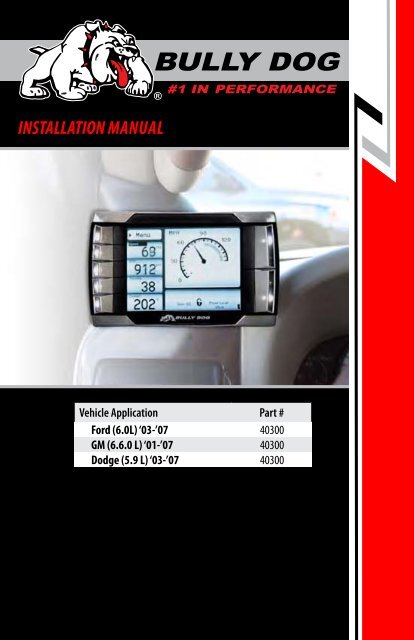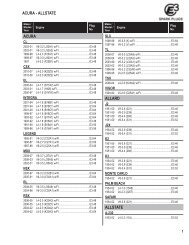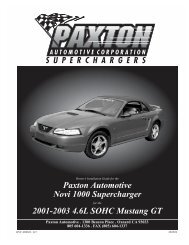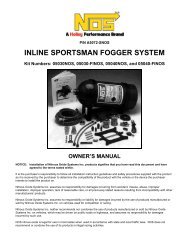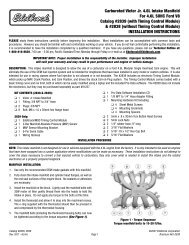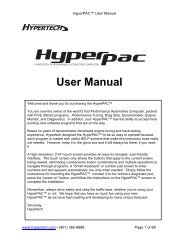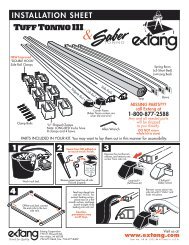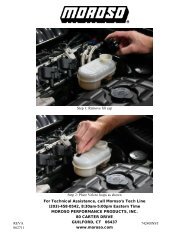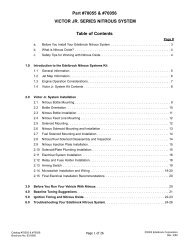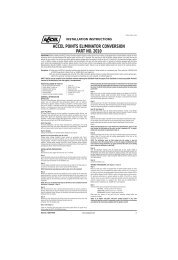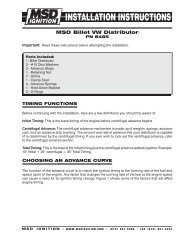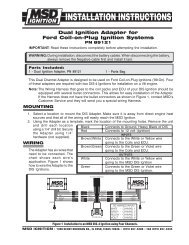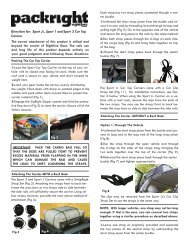Bully Dog 40300 Computer Chip Programmer Installation ... - Jegs
Bully Dog 40300 Computer Chip Programmer Installation ... - Jegs
Bully Dog 40300 Computer Chip Programmer Installation ... - Jegs
You also want an ePaper? Increase the reach of your titles
YUMPU automatically turns print PDFs into web optimized ePapers that Google loves.
INSTALLATION Manual<br />
Vehicle Application Part #<br />
Ford (6.0L) ‘03-’07 <strong>40300</strong><br />
GM (6.6.0 L) ‘01-’07 <strong>40300</strong><br />
Dodge (5.9 L) ‘03-’07 <strong>40300</strong>
INTRODUCTION<br />
Introduction<br />
Parts Description PMT <strong>Installation</strong> Operating Instructions Internet Updates Appendix<br />
TROUBLESHOOTING:<br />
If you have questions during the installation of this product,<br />
please visit www.bullydog.com/Product_Updates.php.<br />
The latest version of these instructions can be found at the<br />
same location. Please review the Troubleshooting section on<br />
page 66 before calling technical support to cover most common<br />
issues.Technical support is available by calling 866-<br />
bullydog (866-285-5936).<br />
TABLE OF CONTENTS<br />
INTRODUCTION...........................................................................................................pg. 3<br />
BILL OF Materials.....................................................................................................pg. 4<br />
Parts DesCRIPTIONS...............................................................................................pg. 5-7<br />
PMT INSTALLATION.............................................................................................. pgs. 8-27<br />
<strong>Installation</strong> Overview.............................................................................................. pg. 8-9<br />
Section 1: Mounting the Cradle........................................................................... pg. 10-18<br />
Custom A-Pillar mounting........................................................................................................................11-13<br />
Dash mounting..........................................................................................................................................14-17<br />
Windshield mounting.................................................................................................................................... 18<br />
Section 2: Pyrometer and Pyrometer Connection Head........................................ pg. 19-23<br />
Installing the pyrometer............................................................................................................................20-22<br />
Installing the PCH........................................................................................................................................... 23<br />
Section 3: OBDII Adapter Plug............................................................................. pg. 24-25<br />
Section 4: Power Wire.............................................................................................. pg. 26<br />
Section 5: Proper PMT Docking into the Cradle.......................................................... pg. 27<br />
OpeRATING INSTRUCTIONS................................................................................. pgs. 28-44<br />
Section 1: Button Navigation................................................................................... pg. 28<br />
Section 2: PMT Setup Wizard............................................................................... pg. 29-31<br />
Section 3: Exploring the Main Screen................................................................... pg. 32-34<br />
Main screen navigation.................................................................................................................................. 32<br />
Main screen parts description........................................................................................................................ 33<br />
Large gauge display types.............................................................................................................................. 34
INTRODUCTION<br />
OPERATING INSTRUCTIONS (continued)................................................................. pgs. 28-44<br />
Section 4: Exploring the Menu System................................................................ pg. 35-58<br />
Main menu description/navigation............................................................................................................... 35<br />
Change vehicle............................................................................................................................................... 36<br />
Install download........................................................................................................................................37-41<br />
Gauge setup.................................................................................................................................................... 44<br />
Vehicle parameters....................................................................................................................................43-44<br />
User Options......................................................................................................pgs. 45-50<br />
Adjust backlight.............................................................................................................................................. 46<br />
Adjust background color................................................................................................................................ 47<br />
Adjust volume................................................................................................................................................ 48<br />
Adjust time/date............................................................................................................................................ 49<br />
Reset to default............................................................................................................................................... 50<br />
Defueling Parameters........................................................................................pgs. 51-52<br />
Set defuel levels.............................................................................................................................................. 52<br />
Transmission Tune (6.0L Only)..................................................................................pgs. 53<br />
Adjust Tire Size.......................................................................................................pgs. 54<br />
Diagnostics.............................................................................................................pgs. 55<br />
Show Settings........................................................................................................pgs. 56<br />
Update PMT Software........................................................................................pgs. 57-58<br />
PMT internet update instructions ............................................................... pgs. 59-62<br />
Section 1: PMT Version Information.......................................................................... pg. 60<br />
Section 2: The Update Agent..................................................................................... pg.61<br />
Section 3: The Update Process................................................................................... pg.62<br />
Appendix.......................................................................................................... pgs. 63-67<br />
Section 1: Pyrometer Calibration.............................................................................. pg. 63<br />
Section 2: Transmission Relearn Procedure............................................................... pg. 64<br />
GM Duramax 6.6L.......................................................................................................................................... 64<br />
Ford Power Stroke 6.0L................................................................................................................................... 64<br />
Section 3: Custom A-Pillar Information..................................................................... pg. 65<br />
Section 4: Troubleshooting/Error Codes.................................................................... pg. 66<br />
Section 5: Formatting SD Card............................................................................pgs. 67-68<br />
Section 6: Warranty and Disclaimer.......................................................................... pg. 67<br />
Introduction<br />
Parts Description PMT <strong>Installation</strong> Operating Instructions Internet Updates Appendix
INTRODUCTION<br />
Introduction<br />
Parts Description PMT <strong>Installation</strong> Operating Instructions Internet Updates Appendix<br />
INTRODUCTION<br />
The PMT is the most advanced vehicle downloader, controller, monitor and gauge in a single unit. This<br />
product is engineered to provide the most benefits and the greatest features of any combination of engine<br />
performance and monitoring enhancements in the automotive aftermarket. This product is easy<br />
to install on any applicable vehicle; all operations of the PMT take place in-cab and feature on-the-fly<br />
adjustments. This owners manual comes with both installation instructions and operating instructions.<br />
For free technical support and all product related questions call: 866-285-5936.<br />
This instruction set outlines how to install and operate the PMT on the following:<br />
Dodge 5.9L Cummins<br />
‘03-’07<br />
Ford 6.0L Power Stroke<br />
‘03-’07<br />
GM 6.6L Duramax<br />
‘01-’07<br />
Be sure to update the PMT through<br />
the Update Agent before installing<br />
on your vehicle.
BILL OF MATERIALS<br />
Bill of Materials<br />
The list below includes by name the major parts included in your PMT package. The tools list indicates all of<br />
the tools necessary to complete the PMT install.<br />
Introduction<br />
BILL OF MATERIALS<br />
The PMT Head Unit<br />
PMT Cradle w/ Cradle Cable & Power Wire<br />
OBDII Adapter Plug<br />
Dash Mount Assembly<br />
Custom A-Pillar Mount Assembly<br />
PCH Assembly w/PCH Cable<br />
Pyrometer Cable<br />
SD Card Reader<br />
TOOLS NEEDED<br />
• Flat Head Screwdriver<br />
• Phillips Head Screwdriver<br />
• Wire Strippers<br />
• Electric Drill<br />
• 5 /16” Drill Bit<br />
• 1 /8” Pipe Tap<br />
• 9 /16” Wrench<br />
• 5 /8” Wrench<br />
• Fuse Puller<br />
Parts Description PMT <strong>Installation</strong> Operating Instructions Internet Updates Appendix
PARTS DESCRIPTION<br />
Introduction Parts Description<br />
PMT <strong>Installation</strong> Operating Instructions Internet Updates Appendix<br />
Parts description<br />
This section describes each of the parts in the Bill of Materials, the descriptions provide a physical set of<br />
attributes and a purpose for each part. The parts descriptions also list everything that is included in each<br />
assembly.<br />
The PMT Head Unit<br />
The main component is the PMT Head Unit. The Head Unit is<br />
the interface in which you control vehicle performance parameters.<br />
It is also the brains that will save vehicle activity<br />
and defuel a vehicle. Notice that the head unit has: seven total<br />
buttons, five on the left side and two on the right, a large<br />
color screen, an electronic plug for docking on the bottom and<br />
a snap hinge on the top also used for docking. Note that this is<br />
the last piece that you will install.<br />
Note: PMT includes a SD card inserted in the side of<br />
the Head Unit.<br />
PMT Cradle with Cradle Cable and Power Wire<br />
The cradle itself is the docking station for the PMT Head<br />
Unit. It acts as the means of communication for the PMT.<br />
Notice that two wires come out of the bottom back side of<br />
the cradle, the Cradle Cable and the Power Wire. During the<br />
installation, the Cradle Cable runs to the OBDII Adapter Plug<br />
and the Power Wire runs to the vehicle fuse box.<br />
OBDII Adapter Plug<br />
The OBDII Adapter is rectangular and has a total of four<br />
electronic ports. The largest port on the top of the adapter<br />
plugs into the vehicle OBDII port. The three smaller ports on<br />
the sides include: a Cradle Cable port on one side, and on the<br />
opposite side a 4 Pin PCH Cable port and a 5 Pin Peripheral<br />
port. The main purpose of the OBDII Adapter Plug is to act<br />
as a hub for all communication lines between the PMT and<br />
the vehicle.
PARTS DESCRIPTION<br />
Pyrometer Connection Head (PCH) Board Assembly<br />
The PCH Board or Pyrometer Connection Head serves as a dock to connect the pyrometers into the PMT<br />
system. The PCH Board includes the ability to connect two pyrometers. Attached to the PCH Board housing<br />
is a cable with four pin plug which connects to the OBDII Adapter Plug. The list below includes all separate<br />
parts that make up the entire PCH Board Assembly.<br />
• PCH Board<br />
• Velcro<br />
• (2) Self-tapping Sheet Metal Screws<br />
• Pyrometer Cable<br />
Dash/Windshield Mounting Assembly<br />
This mounting assembly is recommended mainly for use on the dash of the vehicle, but can also be used in<br />
the same manner on the windshield of the vehicle. The assembly includes all parts and pieces necessary to<br />
mount the cradle, along with the PMT to the vehicle dash or windshield. The list below includes all parts and<br />
pieces of this assembly (must be assembled by installer):<br />
• Mounting Base<br />
• Top Cradle Arm<br />
• Bottom Cradle Arm<br />
• Top Aluminum Plate<br />
• Bottom Steel Plate (threaded)<br />
• (2) Flat-head Screws<br />
• Double Stick Foam Tape.<br />
Introduction Parts Description<br />
PMT <strong>Installation</strong> Operating Instructions Internet Updates Appendix
PARTS DESCRIPTION<br />
Introduction Parts Description<br />
PMT <strong>Installation</strong> Operating Instructions Internet Updates Appendix<br />
Custom A-Pillar Mount Assembly<br />
This mounting assembly enables the PMT to be mounted on the Custom A-Pillar Pod on the driver’s side of<br />
the vehicle. Using this mounting style does require that a Custom A-Pillar Pod be purchased from <strong>Bully</strong> <strong>Dog</strong>,<br />
but it also offers the cleanest install.<br />
The Custom A-Pillar Mount Assembly includes:<br />
• Front Mounting Plate<br />
• Back Mounting Plate<br />
• (4) Mounting Screws<br />
USB to SD Card Adapter<br />
This Card Reader is used to update the PMT’s SD memory card . It is used primarily for internet updates.
PMT INSTALLATION<br />
<strong>Installation</strong> Overview<br />
The installation overview illustrates a totally installed and functional PMT system. This overview is meant<br />
to help reference the general location of installed parts and pieces of the PMT. Notice that there are three<br />
different overview diagrams. Each diagram is vehicle specific; one for Dodge, Ford and GM. The rest of the<br />
installation instructions will instruct how to install the PMT in detail.<br />
Dodge CUMMINS ‘03-’07<br />
Pyrometer Probe<br />
Fuse Box<br />
<strong>Installation</strong> Overview<br />
(to exhaust manifold)<br />
Pyrometer Connection Head<br />
Fire wall grommet<br />
PCH Cable<br />
PMT & Cradle<br />
Cradle Cable<br />
Power Wire<br />
OBDII Adapter Plug<br />
OBDII Port<br />
Introduction Parts Description PMT <strong>Installation</strong><br />
Operating Instructions Internet Updates Appendix
PMT INSTALLATION<br />
Introduction Parts Description PMT <strong>Installation</strong><br />
Operating Instructions Internet Updates Appendix<br />
FORD POWER STROKE ‘03-07<br />
Pyrometer Connection<br />
Head<br />
GM DURAMAX ‘02-’07<br />
(to exhaust manifold)<br />
Pyrometer Probe<br />
(to exhaust manifold)<br />
Pyrometer Connection<br />
Head<br />
fuse box<br />
Pyrometer Probe<br />
Fire wall grommet<br />
PCH Cable<br />
PCH Cable<br />
Power Wire<br />
Power Wire<br />
Fire wall grommet<br />
PMT & Cradle<br />
Cradle Cable<br />
fuse box<br />
PMT & Cradle<br />
OBDII Port<br />
OBDII Adapter Plug<br />
Cradle Cable<br />
OBDII Port<br />
OBDII Adapter Plug
PMT INSTALLATION<br />
PMT <strong>Installation</strong> Instructions<br />
These installation instructions are split into five sections. Each section provides a comprehensive description<br />
of installation for all vehicle applications. The five sections are:<br />
• Section 1: Mounting the Cradle<br />
• Section 2: Installing the Pyrometer and the PCH Board<br />
• Section 3: Installing the OBDII Adapter<br />
• Section 4: Installing the Power Wire<br />
• Section 5: Proper docking and removal of the PMT from the Cradle<br />
SeCTION 1: MOUNTING the Cradle<br />
In this section you will decide where to mount the PMT Cradle, so you are essentially choosing the location<br />
for the PMT inside the vehicle cab. First, decide which mounting style you will choose for the PMT; we offer<br />
three different styles of mounting:<br />
1. Custom A-Pillar mounting (most recommended)<br />
2. Dash mounting<br />
3. Windshield mounting<br />
The following mounting instructions outline how to mount the PMT, explaining each mounting style<br />
individually.<br />
Introduction Parts Description PMT <strong>Installation</strong><br />
Operating Instructions Internet Updates Appendix<br />
10
PMT INSTALLATION<br />
Introduction Parts Description PMT <strong>Installation</strong><br />
Operating Instructions Internet Updates Appendix<br />
Custom A-Pillar mounting<br />
We recommend the Custom A-Pillar mounting style, because it makes for the best looking, most convenient<br />
and least intrusive mounting style. The Custom A-Pillar mounting style does require that a Custom<br />
A-Pillar Pod be purchased from <strong>Bully</strong> <strong>Dog</strong>; see part numbers and vehicle applications for a Custom A-Pillar<br />
Pod in the appendix. The Custom A-Pillar mounting assembly comes in separate pieces and first needs<br />
to be assembled before it is installed.<br />
To assemble:<br />
1. Gather the following parts to begin assembly:<br />
• PMT Cradle with Cradle Cable and Power Wire<br />
• Four Mounting Screws<br />
• Front Mounting Plate<br />
• Back Mounting Plate<br />
• Vehicle Specific A-Pillar Pod<br />
Mounting Screws<br />
PMT Cradle<br />
Custom A-Pillar Pod Mount Assembly Diagram<br />
Custom A-Pillar Pod<br />
(Not Included)<br />
Front Mounting Plate<br />
Back Mounting Plate<br />
(Threaded Screw Holes)<br />
Ignition Fuse Wire<br />
(To Vehicle Fuse Box)<br />
Cradle Cable<br />
(To OBDII Adapter Plug)<br />
11
PMT INSTALLATION<br />
2. With all assembly pieces gathered, refer to the Pillar Pod Mount Assembly Diagram for a visual<br />
reference on how the assembly fits together. Steps 3 through 6 explain how to assemble the pieces,<br />
the A Pillar Mount Diagram shows what the assembled mounting style looks like.<br />
Note that installation instructions for each vehicle specific Custom A-Pillar Pod are included<br />
with the Custom A-Pillar Pod, and are not described here.<br />
3. Insert the ball that is on the back of the cradle into the lower hole on the front of the Front Mounting<br />
Plate and then shift the ball into the center of the Front Mounting Plate. Make sure that the<br />
extruded part of the Front Mounting Plate is facing the cradle when inserting the ball.<br />
4. Run the Cradle Cable and Power Wire through the lower hole on the front of the Front Mounting<br />
Plate and then through the hole on the front side of the Custom A-Pillar Pod. Pull all of the slack in<br />
the Cradle Cable and Power Wire through the Front Mounting Plate and the Custom A-Pillar Pod.<br />
5. With the Cradle still attached, put the Front Mounting Plate up to the hole on the Custom A-Pillar<br />
Pod, then place the Back Mounting Plate up to the backside of the of the hole on the Custom A-Pillar<br />
Pod. Make sure that the slot on the Back Mounting Plate is pointing downward like in the Custom<br />
A-Pillar Pod Mount Assembly Diagram so the Cradle Cable and Power Wire can get through the<br />
mount and down to the OBDII Adapter Plug and vehicle fuse box.<br />
6. Use the four mounting screws to secure the connection of all pieces in the assembly. Tighten the<br />
screws all the way down. See the Custom A-Pillar Pod mount diagram, finished assembly should<br />
look identical.<br />
7. To install the A-Pillar Pod Mount assembly on a vehicle refer to the instructions included with the<br />
Custom A-Pillar Pod.<br />
8. Run the end of the Cradle Cable and Power Wire down through the driver’s side of the vehicle<br />
dash and pull all of the extra slack in the cable down also. The Cradle Cable plug will need to be<br />
connected to the OBDII Adapter Plug and the Power Wire will need to be hooked to a fuse in the<br />
vehicle fuse box.<br />
Introduction Parts Description PMT <strong>Installation</strong><br />
Operating Instructions Internet Updates Appendix<br />
12
PMT INSTALLATION<br />
Introduction Parts Description PMT <strong>Installation</strong><br />
Operating Instructions Internet Updates Appendix<br />
Custom A-Pillar Mount<br />
with Cradle<br />
Custom A-Pillar Pod Mount Diagram<br />
Cradle Cable<br />
(To OBDII Adapter Plug)<br />
Custom A-Pillar Pod<br />
(Not Included)<br />
Power Wire<br />
(To Vehicle Fuse Box)<br />
Tightening the custom A-pillar mount screws tip<br />
The four screws included with the Custom A-Pillar Mount work in pairs to perform two different<br />
functions in securing the cradle to the Custom A-Pillar Mount. See the diagram below for details in<br />
tightening the screws properly.<br />
These two screw locations<br />
tighten the mount to the A-<br />
Pillar itself. Only completely<br />
tighten these screws down<br />
when the mount is in the<br />
A-pillar and the A-pillar is<br />
installed on the vehicle.<br />
These two screw locations<br />
tighten the front and back<br />
mounting plates together<br />
to create a tight fit over the<br />
cradle ball. Use these two<br />
screws to adjust the tightness<br />
of the swivel effect of<br />
the cradle in the mount.<br />
13
PMT INSTALLATION<br />
Dash Mounting<br />
Dash mounting is a quick and easy way to mount the PMT. The dash mounting pieces do require some assembly.<br />
Dash mounting requires all parts in the dash mount assembly diagram (pg. 15).<br />
To assemble:<br />
1. Gather the Dash Mounting assembly pieces:<br />
• Top Mounting Arm<br />
• Bottom Mounting Arm<br />
• The Cradle with Cradle Cable<br />
• Dash Mounting Base with Foam Tape<br />
• Top Plate<br />
• Bottom plate (with threads)<br />
• (2) Flat-Head Screws<br />
2. Insert the metal top plate into the recessed area on top of the top mounting arm and hold it in place<br />
while inserting the bottom plate into the bottom mounting arm (note: the bottom plate has threaded<br />
screw holes).<br />
3. Bring the arms together with the ends of the arms covering the ball on the cradle back and the ball on<br />
the mounting base. When together they will form two ball joints connected by a single arm.<br />
4. Insert the two Flat-Head screws in the two holes in the top plate and then thread them into the bottom<br />
plate through both arm pieces. Hand tighten the screws just enough so that the assembly stays in one<br />
piece. You will fully tighten the screws once a mounting location on the dash has been located and a<br />
desired angle for mounting is chosen.<br />
Introduction Parts Description PMT <strong>Installation</strong><br />
Operating Instructions Internet Updates Appendix<br />
14
PMT INSTALLATION<br />
Introduction Parts Description PMT <strong>Installation</strong><br />
Operating Instructions Internet Updates Appendix<br />
Cradle<br />
Dash Mount Assembly Diagram<br />
Bottom Mounting Arm<br />
Bottom Plate<br />
(Threaded Screw Holes)<br />
Flat Head Screws<br />
Top Plate<br />
Top Mounting Arm<br />
Mounting Base<br />
Double Stick Foam Tape<br />
15
PMT INSTALLATION<br />
To mount the dash assembly:<br />
1. Use the PMT to gauge where on the dash of the vehicle you want the PMT to sit. See the dash mounting<br />
diagram for a quick example of the two recommended dash mounting locations.<br />
PMT Dash Mount Recommended Locations<br />
PMT and Cradle<br />
PMT and Cradle<br />
Introduction Parts Description PMT <strong>Installation</strong><br />
Operating Instructions Internet Updates Appendix<br />
16
PMT INSTALLATION<br />
Introduction Parts Description PMT <strong>Installation</strong><br />
Operating Instructions Internet Updates Appendix<br />
To mount the dash assembly: (continued)<br />
2. Once a mounting location is chosen, determine the position of the PMT and direction the PMT will<br />
face by moving the ball and socket joints of the dash mount assembly. Once you find the right position<br />
tighten down the two Flat-Head screws to secure that position, the screws must be tightened sufficiently<br />
to hold the PMT in position.<br />
3. Make sure that the mounting location on the dash is cleaned, preferably with isopropyl alcohol. Peal<br />
the backing off of the double stick foam tape on the bottom of the dash mounting base and stick the<br />
dash mount assembly along with the cradle to the dash. Press down firmly to ensure that the adhesive<br />
reaches full contact with the dash.<br />
4. Run the end of the Cradle Cable down through the driver’s side of the vehicle dash and pull all of the<br />
extra slack in the cable down also. The Cradle Cable Plug will need to be connected to the OBDII Adapter<br />
Plug and the Power Wire will need to be hooked to a fuse in the vehicle fuse box.<br />
Power Wire<br />
(To Vehicle Fuse Box)<br />
Dash Mount Diagram<br />
Dash Mount Assembly<br />
with Cradle<br />
Cradle Cable<br />
(To OBDll Adapter Plug)<br />
17
PMT INSTALLATION<br />
Windshield Mounting<br />
Follow the same instructions for the dash mount procedure; apply the same instructions to the windshield<br />
of the vehicle rather than the dash.<br />
Introduction Parts Description PMT <strong>Installation</strong><br />
Operating Instructions Internet Updates Appendix<br />
18
PMT INSTALLATION<br />
Introduction Parts Description PMT <strong>Installation</strong><br />
Operating Instructions Internet Updates Appendix<br />
Section 2: Installing the PyROMeter and the PYROMETER CONNECTION HEAD (pCH)<br />
The PCH Assembly Diagram provides a quick visual description of all parts and pieces needed to acquire<br />
pyrometer temperatures. The parts described in the diagram below will be referred to in this section of the<br />
installation instructions.<br />
Pyrometer Lead (Yellow)<br />
(Shortest of the two leads)<br />
Jumper<br />
(Connects to Pyro 2)<br />
Pyrometer Lead Terminals (Pyro 2)<br />
PCH Cable<br />
(To OBDll Adapter Plug)<br />
(Red on right, Yellow on left)<br />
PCH Assembly Diagram<br />
Pyrometer Cable<br />
(To Pyrometer Probe)<br />
Pyrometer Lead (Red)<br />
(Longest of the two leads)<br />
Pyrometer Lead Terminals (Pyro 1)<br />
(Red on right, Yellow on left)<br />
Velcro Strip<br />
(Mounting Option)<br />
Sheet Metal Screw<br />
(Mounting Option)<br />
19
PMT INSTALLATION<br />
Installing the Pyrometer probe<br />
In this section you will drill and tap the Pyrometer Probe in the exhaust, either pre-turbo or<br />
post-turbo as a means to collect exhaust gas temperatures (EGT). Exhaust gas temperatures<br />
indicate how hot the motor is getting and can be used to set safety defueling parameters (see<br />
Operating Instructions Set Pyrometer defuel Level on pgs. 51-52).<br />
Post-turbo vs. Pre-turbo<br />
You must decide between mounting the Pyro Probe either post-turbo or pre-turbo. The difference<br />
in location determines what temperatures will read on your PMT. Pre-turbo mounting is generally<br />
recommended because it provides more accurate EGT readings; the PMT is also capable of running<br />
both pre and post-turbo pyrometers simultaneously.<br />
It is recommended that you mount both a pre-turbo and a post-turbo Pyrometer Probe if a vehicle<br />
is running more than 50 horsepower over stock. On screen, the PMT can display Pyro 1 and Pyro 2<br />
which correspond to the Pyro 1 and 2 locations on the PCH board. It is very important to note if Pyro<br />
1 is displaying pre or post-turbo exhaust gas temperatures, and the same for Pyro 2.<br />
If installing a single Pyrometer Probe it is recommended that you install the probe pre-turbo on the<br />
Ford Power Stroke and GM Duramax, and post-turbo on the Dodge Cummins.<br />
Whether you mount post-turbo or pre-turbo, you need to monitor your temperatures; know what<br />
is safe and when to back off. Use the Pyrometer Calibration Procedure in the Appendix for these<br />
instructions to figure out what your safety limits are.<br />
Introduction Parts Description PMT <strong>Installation</strong><br />
Operating Instructions Internet Updates Appendix<br />
20
PMT INSTALLATION<br />
Introduction Parts Description PMT <strong>Installation</strong><br />
Operating Instructions Internet Updates Appendix<br />
Pre-turbo MOUNT:<br />
1. Drill a 5 /16” hole into the exhaust manifold where<br />
all the exhaust runners of the manifold come together,<br />
just before the turbo exhaust inlet. Then<br />
tap the hole with a 1 /8” pipe tap and mount the<br />
Pyrometer Probe in the hole. Use a 9 /16” wrench<br />
to tighten the probe holder or tube fitting to the<br />
down tube. Then tighten the Pyro Probe Cap to<br />
the holder using a 5 /8” wrench.<br />
2. Run the Pyro Cable up to engine bay; let the end<br />
of the cable sit while installing the PCH Board.<br />
Warning: If any debris such as drill bits and<br />
metal shavings drop inside the manifold, we<br />
advise that the manifold be removed from the<br />
vehicle so that the debris can be removed before<br />
starting the vehicle again.<br />
GM Pre-turbo Mount<br />
Ford Pre-turbo Mount<br />
Tool Tip, Pre-turbo Mount<br />
When drilling into the exhaust manifold, metal spews, shavings, and broken drill bits can fall inside. This<br />
can be hazardous to your turbo when the engine starts. Try doing four things to avoid this possible problem.<br />
One, use a high quality twist bit and a slow speed drill, about 500-800 rpm. Two, start with a small<br />
pilot bit about 1 /8”, then use the full 5 /16” bit after the smaller one has punched through. Three, grease your<br />
drill bit in addition to the normal lubricant, this will catch flying spews as they are cut. Four, just prior to<br />
punching through into the inside of the manifold, start the engine and build up exhaust pressure on the<br />
inside of the manifold (blows spews outside the manifold instead of letting them fall inside).<br />
21
PMT INSTALLATION<br />
Post-turbo MOUNT<br />
1. Find a location on the exhaust pipe that is 3-6”<br />
downstream from the turbo charger output. Then<br />
drill a 5 /16” hole and run a 1 /8” pipe tap into the hole.<br />
Mount the Pyrometer Probe in the threaded hole<br />
using a 9 /16” wrench to tighten the probe holder or<br />
tube fitting to the down tube. Then tighten the<br />
Pyro Probe Cap to the holder using a 5 /8” wrench.<br />
2. Run the Pyro Cable along the brim of the engine<br />
bay, and then let the end sit when installing the<br />
PCH Board.<br />
Dodge Post-turbo Mount<br />
Securing pyro line<br />
Pyro line secured<br />
Introduction Parts Description PMT <strong>Installation</strong><br />
Operating Instructions Internet Updates Appendix<br />
22
PMT INSTALLATION<br />
Introduction Parts Description PMT <strong>Installation</strong><br />
Operating Instructions Internet Updates Appendix<br />
Installing the PCH board<br />
The pyrometer that was installed will now have to be connected to the PCH Board, but first the PCH<br />
Board needs to be mounted in a secure location that both of the pyrometer ends can reach.<br />
1. Gather all of the parts of the PCH Board assembly:<br />
• Pyrometer Connection Head with PCH Cable<br />
• Self-tapping Sheet Metal Screws<br />
• Velcro<br />
• Jumper<br />
• Zip Ties<br />
2. The PCH Board needs to be mounted in a location<br />
that is secure (away from extreme heat and moving<br />
parts), and in a location in which the end of<br />
the Pyrometer Cable can easily reach.<br />
3. Use the sheet metal screws or Velcro, or both to<br />
securely attach the PCH Board to a safe location<br />
within the engine bay.<br />
4. To connect the end of the Pyrometer Cable to the PCH Board, first remove the screw and nut on<br />
the end of the pyrometer leads, then remove the screws from the Pyro 1 heads on the PCH Board.<br />
Use those screws to secure the Pyrometer Cable leads to the PCH Pyro 1 heads, see the PCH Assembly<br />
Diagram (pg. 19) for a visual reference when connecting the pyrometer leads to the PCH<br />
Board.<br />
Notice: Do not remove the jumper from the Pyrometer 2 location unless you are<br />
installing a second pyrometer.<br />
If connecting two pyrometers keep track of which location, Pyro 1 or 2, each<br />
pyrometer was attached to on the PCH Board<br />
5. Once the PCH Board is secure and the pyrometer(s) is/are connected to the PCH Board, use zip ties to<br />
secure the pyrometer cables away from extreme heat and moving parts.<br />
6. Run the end of the PCH Cable through the fire wall. It will need to be connected to the OBDII Adapter<br />
Plug. Use zip ties to secure all remaining cable left inside the engine bay.<br />
23
PMT INSTALLATION<br />
Section 3: Installing the OBDII Adapter plug<br />
In this step you will connect the Cradle Cable and the PCH Cable to the OBDII Adapter Plug and then plug<br />
the OBDII Adapter plug into the to the Vehicle OBDII port.<br />
1. Locate the OBDII Adapter Plug.<br />
2. Plug the Cradle Cable and the PCH Cable into the OBDII Adapter Plug. See the OBDII Adapter Plug Diagram<br />
for a visual description.<br />
Cradle Cable<br />
Coming from PMT Cradle<br />
Cradle Cable Port<br />
Used for PMT Cradle Cable<br />
Peripheral Cable Port<br />
Used for <strong>Bully</strong> <strong>Dog</strong> Peripherals Only<br />
Peripheral Cable<br />
Used for <strong>Bully</strong> <strong>Dog</strong> Peripherals Only<br />
OBDII Adapter Plug Diagram<br />
PCH Port<br />
Used for Pyrometer<br />
Connection Head<br />
PCH Cable<br />
Coming from Pyrometer Connection Head<br />
* do not plug into Peripheral<br />
Cable Port<br />
Introduction Parts Description PMT <strong>Installation</strong><br />
Operating Instructions Internet Updates Appendix<br />
24
PMT INSTALLATION<br />
Introduction Parts Description PMT <strong>Installation</strong><br />
Operating Instructions Internet Updates Appendix<br />
Section 3: Installing the OBDII Adapter plug<br />
3. Locate the OBDII port on the vehicle; OBDII ports are located under the dash on the driver’s side. These<br />
ports are located in different areas under the dash for different vehicle applications; see the OBDII port<br />
locations diagram.<br />
4. Plug the OBDII Adapter Plug into the OBDII port; see the Installed OBDII Adapter Plug diagram for an<br />
example of the finished install.<br />
OBDII Adapter Plug <strong>Installation</strong> Diagram<br />
Cradle Cable<br />
PMT & Cradle<br />
OBDII Adapter Plug<br />
OBDII Plug<br />
PCH Cable<br />
Peripheral Cable Port<br />
OBDII Port Locations Diagram<br />
GM<br />
Dodge<br />
OBDII Port Locations<br />
Ford<br />
25
PMT INSTALLATION<br />
Section 4: Installing the pOWer Wire<br />
In this section you will run the Power Wire coming from the PMT Cradle to the vehicle fuse box and<br />
connect it to the fuse locations specified below. The fuse location for the Power Wire is different on<br />
each vehicle application.<br />
CONNECTING THE POWER WIRE:<br />
1. Locate the fuse box: Ford fuse boxes are located under the dash inside the cab of the vehicle; Dodge<br />
and GM fuse boxes are located on the driver’s side of the vehicle inside the engine bay. Please see your<br />
owner’s manual for more details on fuse box locations. Once inside the fuse box, locate the appropriate<br />
fuse depicted in the vehicle-specific pictures below.<br />
‘01-’07 GM: Fuse “ING E”<br />
‘03-’05 Ford: Fuse #33<br />
Power Wire w/90º Connector<br />
‘03-’07 Dodge: Fuse #28<br />
‘06-’07 Ford: Fuse #26<br />
2. Remove the fuse, indicated in the pictures, and insert the fuse jack. Make sure that the fuse jack<br />
is placed on the dead side of the fuse to ensure that the PMT is protected by the fuse. Use a volt<br />
meter to verify the dead side of the fuse. With the fuse pulled and the truck powered on but not<br />
started, the volt meter should read 0 volts on the fuse jack to ground. Problems that can occur<br />
if the incorrect fuse is used for this connection: the power may stay on continuously even with<br />
the key off; or, the PMT can receive power at the incorrect time of the power-on/starting cycle<br />
of the vehicle.<br />
3. If installing on a Dodge or a GM, run the power wire through the fire wall before preparing the<br />
Power Wire. Prepare the Power Wire by stripping the end of the wire about ¼”. Connect the blue<br />
90° connector to the end of the Power Wire using crimping pliers.<br />
4. Connect the Power Wire to the fuse jack, place the fuse back into the slot, and close the fuse box.<br />
Introduction Parts Description PMT <strong>Installation</strong><br />
Operating Instructions Internet Updates Appendix<br />
26
PMT INSTALLATION<br />
Introduction Parts Description PMT <strong>Installation</strong><br />
Operating Instructions Internet Updates Appendix<br />
Section 5: How to dock THe PMT (make sure that the vehicle key is off)<br />
The PMT and cradle can be damaged if the PMT is not carefully placed onto the cradle. See the<br />
diagrams below for proper installation. Note that the diagrams show the PMT being docked on to<br />
the dash/windshield mounting styles, but the PMT docking instructions are the same for the A-Pillar<br />
mount as well.<br />
1. Make sure that the docking port on the bottom<br />
part of the cradle is flipped forward as far as it<br />
will go.<br />
2. Dock the PMT onto the cradle.<br />
3. Once docked, rotate the PMT back and snap it<br />
into the cradle.<br />
Note: Check the cradle swivel to make sure that<br />
it is connecting up to the PMT correctly. The bottom<br />
of the swivel should be flush with the bottom<br />
of the PMT.<br />
Removing the PMT:<br />
1. When removing the PMT, simply press down on the top part of the PMT that snaps into the top of<br />
the cradle.<br />
2. Rotate the PMT forward on the docking port.<br />
3. Pull the PMT up and out of the cradle.<br />
27
OPERATING INSTRUCTIONS<br />
PMT OPERATING INSTRUCTIONS<br />
These operating instructions are split into four sections:<br />
• Section 1: Button Navigation<br />
• Section 2: Set up Wizard<br />
• Section 3: Exploring the General Display<br />
• Section 4: Main Menu and Sub Menus<br />
SeCTION 1: BUTTON NavIGATION<br />
Press the top left button to enter the Main Menu, also use this button to exit menus.<br />
Speed<br />
RPM<br />
Throttle<br />
Coolant<br />
Menu<br />
MPH<br />
Press any of the four buttons on the left to<br />
select items on the screen that coincide with<br />
the button position.<br />
RPM<br />
X<br />
ºF<br />
12:00:00 AM<br />
Power Level:<br />
EXTREME<br />
In general these buttons work as up and<br />
down buttons, they may also be used to<br />
select items on the screen which coincide<br />
with the buttons.<br />
Introduction Parts Description PMT <strong>Installation</strong> Operating Instructions<br />
Internet Updates Appendix<br />
28
OPERATING INSTRUCTIONS<br />
Introduction Parts Description PMT <strong>Installation</strong> Operating Instructions<br />
Internet Updates Appendix<br />
Section 2: setup WIZARD<br />
The Setup Wizard will take you step by step through the vehicle selection process and download process.<br />
To start the setup wizard follow these three steps:<br />
1. Properly dock the PMT onto the cradle as explained in Section 5 of the installation instructions.<br />
2. Insert the key into the vehicle ignition and turn it to the run position. Do not turn the engine on<br />
at this point.<br />
3. The PMT screen will now light up and the Setup Wizard will appear on the screen.<br />
NOTICE: If this PMT has been previously installed on another vehicle the PMT will not go through the<br />
setup wizard, it will go strait to the Main Screen. To download under this situation you will need to navigate<br />
through the Main Menu to the Change Vehicle menu, select the correct vehicle, and then go into<br />
the Install Download screen to initiate a download.<br />
WELCOME<br />
Welcome to the PMT Wizard.<br />
The next few steps will take you<br />
through the initial setup and<br />
download process.<br />
( Press MORE to continue to the next screen)<br />
It is important that the information displayed throughout the setup wizard is read carefully<br />
before proceeding to the download process.<br />
MORE<br />
29
OPERATING INSTRUCTIONS<br />
SETUP WIZARD STEP 1<br />
Vehicle Selection: What type of vehicle are you installing the Performance Management Tool on?<br />
You will need to know the make, model, year, engine type and engine displacement. Important, if<br />
you are not sure about the vehicle type, seek help from a certified <strong>Bully</strong> <strong>Dog</strong> products dealer or our<br />
in house technical support staff to identify the correct vehicle. The PMT will not be able to perform a<br />
download and will not monitor correctly if the correct vehicle type is not specified.<br />
SETUP WIZARD STEP1<br />
The following menu will ask you<br />
to choose what vehicle type the<br />
PMT is connected to.<br />
Be certain of the year as well<br />
as the make of the vehicle that you<br />
select.<br />
( Press MORE to continue to the next screen)<br />
This diagram shows the vehicle selection screen, you should be able to identify your vehicle type<br />
in this menu.<br />
Go Back<br />
to Main Menu<br />
VEHICLES<br />
‘03-’07 Ford 6.0L Power Stroke<br />
‘03-’05 Dodge 5.9L Cummins<br />
‘06-’07 Dodge 5.9L Cummins<br />
‘01-’05 GM 6.6L Duramax<br />
‘06-’07 GM 6.6L Duramax<br />
MORE<br />
Introduction Parts Description PMT <strong>Installation</strong> Operating Instructions<br />
Internet Updates Appendix<br />
30
OPERATING INSTRUCTIONS<br />
Introduction Parts Description PMT <strong>Installation</strong> Operating Instructions<br />
Internet Updates Appendix<br />
SETUP WIZARD STEP 2<br />
The Download: You will need to decide whether to download now or later. When installing a<br />
download we recommend that you have access to technical assistance. Downloading the program<br />
later is not an issue, it is very easy to load and unload the download tunes from the vehicle at your<br />
convenience.<br />
SETUP WIZARD STEP 2<br />
Do you want to download?<br />
You can either install a download<br />
now or install later from the main<br />
menu.<br />
Your PMT will only be able to run<br />
monitoring features until the<br />
download is completed.<br />
( Press MORE to continue to the next screen)<br />
Opt in: To complete the download in the setup wizard process simply press the up arrow button to<br />
select “Yes.” Then simply follow the on screen instructions to complete a download.<br />
INSTALL DOWNLOAD?<br />
The download process can take<br />
up to twenty minutes to finish.<br />
We recommend that downloading<br />
only be done when techincal<br />
assistance is avaiable.<br />
Do you want to install now?<br />
YES= I want to install now.<br />
NO= I will install later.<br />
Opt out: If you choose to not download at this time you will still have monitoring capabilities even though<br />
no download has been entered into the vehicle. To download at a later time see the Install Download<br />
instructions when ready.<br />
MORE<br />
Yes<br />
No<br />
31
OPERATING INSTRUCTIONS<br />
Section 3: exploring the maIN screen<br />
The Main Screen is where you view all of the vehicle activity. In this section you will<br />
learn how to navigate the Main Screen and learn about all of the different parts of the<br />
Main Screen.<br />
Main screen navigation<br />
Below are descriptions of how all of the PMT buttons work and what they do while in the Main Screen. The<br />
buttons perform different functions while in a menu or submenu.<br />
Press the top left button to enter the Main Menu, also use this button to exit menus.<br />
Speed<br />
RPM<br />
Throttle<br />
Coolant<br />
Menu<br />
Press any of the four buttons on the left that<br />
coincide with the four vehicle parameters<br />
to display that particular vehicle parameter<br />
on the large gauge in the upper right side of<br />
the screen. Hold a button down to view the<br />
different graph types for the large gauge. See<br />
the different graph types on page 34.<br />
MPH<br />
RPM<br />
X<br />
ºF<br />
MPH 90<br />
60 120<br />
30<br />
12:00:00 AM<br />
0<br />
Power Level:<br />
EXTREME<br />
Power Level Up<br />
Power Level Down<br />
Use the power level buttons to control power<br />
levels on-the-fly only while in the main screen<br />
Introduction Parts Description PMT <strong>Installation</strong> Operating Instructions<br />
Internet Updates Appendix<br />
32
OPERATING INSTRUCTIONS<br />
Introduction Parts Description PMT <strong>Installation</strong> Operating Instructions<br />
Internet Updates Appendix<br />
Main screen Parts description<br />
This section will describe all of the different parts of the Main Screen.<br />
The black bar: The black bar highlights the title of one of the four displayed vehicle parameters to<br />
indicate that vehicle parameter is also being displayed on the large gauge.<br />
Menu button: press to enter the main menu.<br />
Speed<br />
RPM<br />
Throttle<br />
Coolant<br />
Menu<br />
MPH<br />
RPM<br />
Vehicle parameters: To change which vehicle<br />
parameter is displayed in the large gauge<br />
area simply press one of the four buttons<br />
next the preferred vehicle parameter.<br />
X<br />
ºF<br />
MPH<br />
30<br />
12:00:00 AM<br />
60 120<br />
0<br />
90<br />
Power Level:<br />
EXTREME<br />
Large Gauge<br />
Time Clock<br />
Power bar: indicates power<br />
Power level text: Displays which power level<br />
is active, whether it be: Stock, Tow, Performance,<br />
Extreme, or Crazy Larry.<br />
33
OPERATING INSTRUCTIONS<br />
Large Gauge Display Types<br />
The large gauge area can be displayed in four different views.<br />
Hold the button down next to the vehicle parameter currently displayed in the<br />
large gauge area to switch between the different large gauge display types.<br />
Speed<br />
RPM<br />
Throttle<br />
Coolant<br />
Menu<br />
MPH<br />
RPM<br />
X<br />
ºF<br />
12:00:00 AM<br />
Power Level:<br />
EXTREME<br />
1. 2.<br />
Analog gauge Analog gauge<br />
display only with average<br />
and max peaks<br />
3. 4.<br />
Analog gauge Large real time<br />
with mini graph graph<br />
Introduction Parts Description PMT <strong>Installation</strong> Operating Instructions<br />
Internet Updates Appendix<br />
34
OPERATING INSTRUCTIONS<br />
Introduction Parts Description PMT <strong>Installation</strong> Operating Instructions<br />
Internet Updates Appendix<br />
Section 4: exploring the meNU system<br />
Exploring the Main Menu<br />
Section 4 will explore the entire menu system including: each main menu item and all of the sub<br />
menus to those main menu items.<br />
Main MENU description/NAVIGATION<br />
Thediagram below shows all of the Main Menu items and explains the Main Menu navigation.<br />
This button is used to enter into the Main<br />
Menu from the main screen. While in any of<br />
the menus this button works as a back button.<br />
These buttons are<br />
used to enter into<br />
the sub menus from<br />
the main menu and<br />
may also be used<br />
to select additional<br />
items when in the sub<br />
menus.<br />
Go Back<br />
to Main Screen<br />
Change Vehicle<br />
Install Download<br />
Gauge Set Up<br />
Set User Options<br />
Set Defuel Levels<br />
Transmission Tune<br />
Adjust Tire Size<br />
Diagnostics<br />
Show Settings<br />
Update PMT Software<br />
MAIN MENU<br />
Navigation through the main menu: Use<br />
the large Up Down Buttons to page up<br />
and page down through all the Main Menu<br />
options.<br />
Appears only on<br />
Ford Power Stroke<br />
vehicle Selection<br />
35
OPERATING INSTRUCTIONS<br />
CHANGE VEHICLE:<br />
The Vehicles Menu is only used for two reasons:<br />
1. The PMT is being transferred to a new vehicle, in which case it is very important that you make sure that<br />
the last vehicle was completely returned to stock before the transfer. The PMT will not work on the new<br />
vehicle unless the last vehicle was returned to stock.<br />
2. If the wrong vehicle is selected when performing an install on a new vehicle during the Setup Wizard,<br />
you will have to use the Vehicles Menu to select the correct vehicle.<br />
Go Back<br />
to Main Menu<br />
VEHICLES<br />
‘03-’07 Ford 6.0L Power Stroke<br />
‘03-’05 Dodge 5.9L Cummins<br />
‘06-’07 Dodge 5.9L Cummins<br />
‘01-’05 GM 6.6L Duramax<br />
‘06-’07 GM 6.6L Duramax<br />
To select a different vehicle, press the selection<br />
button that coincides with that vehicle<br />
location.<br />
Use the large Up Down Buttons to move<br />
between different vehicles.<br />
When you select a new vehicle type in the Change Vehicle Menu and intend to install a download<br />
into the vehicle you will need to do so through the Install Download Submenu from the<br />
Main Menu.<br />
THE SD CARD MUST BE INSERTED IN THE SIDE OF THE PMT TO CHANGE VEHICLES.<br />
Introduction Parts Description PMT <strong>Installation</strong> Operating Instructions<br />
Internet Updates Appendix<br />
36
OPERATING INSTRUCTIONS<br />
Introduction Parts Description PMT <strong>Installation</strong> Operating Instructions<br />
Internet Updates Appendix<br />
Install Download:<br />
The install download option comes in use for three different reasons:<br />
1. Install a download onto a stock vehicle: If the vehicle is stock and you enter the install download<br />
menu, simply follow the screen prompts to install a download on the vehicle.<br />
2. Change Download Settings: If the vehicle already has a download on it from the PMT that is currently<br />
installed on that vehicle. You can perform another download to change the vehicle specific options<br />
contained in a download.<br />
3. Return a vehicle to stock: To completely return a vehicle to its factory stock conditions you need to<br />
select this option. This is highly recommended when taking the vehicle in for any kind of service.<br />
This PMT screen shot shows what you will see if a download has already been entered into a vehicle.<br />
Go Back<br />
DOWNLOAD INSTALLED<br />
Download Already Installed<br />
Change Settings<br />
Return to Stock<br />
Note before installing a download:<br />
• Make sure that the PMT is properly docked in the cradle.<br />
• Make sure that the harnesses have been properly installed.<br />
• Make sure that the vehicle battery is fully charged.<br />
THE SD CARD MUST BE INSERTED IN THE SIDE OF THE PMT TO Download to a vehicle.<br />
37
OPERATING INSTRUCTIONS<br />
Downloading vehicle specific features:<br />
Each vehicle make has vehicle specific features that prompt you to opt into or opt out of during<br />
the download process. Those vehicle specific features are described for Ford, GM and Dodge in this<br />
section.<br />
‘03-’07 FORD 6.0l SPECIFIC FEATURE<br />
Speed Limiter (Ford 6.0L)<br />
The PMT gives racing enthusiasts the option to remove the OEM speed limiter. This allows the vehicle to reach speeds in<br />
excess of where the OEM speed limiter was set. By selecting yes to remove the speed limiter you agree that your vehicle<br />
has tires rated for speeds in excess of 140 mph.<br />
SPEED LIMITER<br />
Would you Like to Remove<br />
Your Speed Limiter?<br />
YES<br />
NO<br />
Introduction Parts Description PMT <strong>Installation</strong> Operating Instructions<br />
Internet Updates Appendix<br />
38
OPERATING INSTRUCTIONS<br />
Introduction Parts Description PMT <strong>Installation</strong> Operating Instructions<br />
Internet Updates Appendix<br />
‘02-’07 gm 6.6l SPECIFIC FEATURES (not applicable for 2001 model years)<br />
Speed Limiter (GM 6.6L)<br />
The PMT gives racing enthusiasts the option to adjust the OEM speed limiter. This allows the vehicle to reach<br />
speeds in excess of where the OEM speed limiter was set. By selecting yes to remove the speed limiter you agree<br />
that your vehicle has tires rated for speeds in excess of 140 mph. Use the up and down arrows to set the speed<br />
limiter to the desired mph in 5 mph increments from 50 mph to 135 mph.<br />
SPEED LIMITER<br />
Do you want to adjust<br />
the Speed Limiter? -Y/N<br />
DO NOT UNPLUG<br />
SPEED LIMITER<br />
Yes<br />
Using the Up/Down Arrows<br />
enter the desired speed<br />
limiter- 95 MPH<br />
Press Yes to accept<br />
YES<br />
NO<br />
Up<br />
Down<br />
39
OPERATING INSTRUCTIONS<br />
Calibrating the OEM Speedometer (GM 6.6L)<br />
Program in the vehicle’s exact tire size to adjust the OEM speedometer so that it will correctly display vehicle<br />
speeds. The downloader can adjust for tires ranging from 25” to 45”.<br />
Note that adjusting the tire size over 35” may result in an ABS light turning on in the vehicle dash.<br />
CALIBRATE SPEEDOMETER<br />
Do you want to adjust<br />
for Tire Size? -Y/N<br />
DO NOT UNPLUG<br />
CALIBRATE SPEEDOMETER<br />
Using the Up/Down Arrows<br />
Enter Tire diameter<br />
in inches -33.25”<br />
Press Yes to Accept<br />
Yes<br />
YES<br />
NO<br />
Agree<br />
Disagree<br />
Introduction Parts Description PMT <strong>Installation</strong> Operating Instructions<br />
Internet Updates Appendix<br />
40
OPERATING INSTRUCTIONS<br />
Introduction Parts Description PMT <strong>Installation</strong> Operating Instructions<br />
Internet Updates Appendix<br />
‘03-’07 Dodge 5.9l SPECIFIC FEATURES (Recommended for automatic transmissions only)<br />
Low end power (Dodge 5.9L)<br />
For improved throttle response on the bottom end of the rpm range.<br />
LOW-END POWER OPTION<br />
Would you like to add<br />
low-end power?<br />
NOT RECOMMENDED<br />
FOR STANDARD TRANSMISSIONS<br />
LOW-END POWER OPTION<br />
Would you like to add<br />
low-end power?<br />
NOT RECOMMENDED<br />
FOR STANDARD TRANSMISSIONS<br />
YES<br />
NO<br />
YES<br />
NO<br />
41
OPERATING INSTRUCTIONS<br />
Gauge Setup<br />
Enter to change the vehicle parameters displayed on the four gauge locations in the Main<br />
Screen. This is also where you can see all of the most up-to-date vehicle parameters available<br />
to your vehicle make and model after running an internet upgrade.<br />
Selecting a vehicle parameter to display in a particular location is done by highlighting the gauge<br />
location and then highlighting the desired vehicle parameter.<br />
Notice that upon entering the gauge setup menu that, Set Gauge 1, is highlighted in black. When a<br />
gauge location is selected it is highlighted in black on the left and it also appears above the vehicle<br />
parameter selection box.<br />
Go Back<br />
Set Gauge 1<br />
Speed<br />
Set Gauge 2<br />
RPM<br />
to Main Menu<br />
Set Gauge 3<br />
Throttle<br />
Set Gauge 4<br />
Coolant<br />
To highlight a different gauge location press<br />
the selection button that coincides with that<br />
gauge location. So to select gauge location<br />
1, press the second button down on the left<br />
hand side of the PMT. To select the 4th gauge<br />
location press the bottom button or the 5th<br />
button down on the left side.<br />
GAUGE SETUP<br />
Gauge 1<br />
Use the Up and Down Arrows<br />
to Change the Gauge Function<br />
Pyro 2<br />
Speed<br />
Boost<br />
Use the large Up Down Buttons to<br />
highlight a particular vehicle parameter for<br />
any of the gauge locations.<br />
Once the correct vehicle parameter for a gauge<br />
location has been highlighted, you do not need to<br />
press another button to select that vehicle parameter.<br />
Simply highlighting the vehicle parameter<br />
makes it active in that location.<br />
Introduction Parts Description PMT <strong>Installation</strong> Operating Instructions<br />
Internet Updates Appendix<br />
42
OPERATING INSTRUCTIONS<br />
Introduction Parts Description PMT <strong>Installation</strong> Operating Instructions<br />
Internet Updates Appendix<br />
VEHICLE PARAMETERS<br />
This diagram shows vehicle parameters which can be displayed on the PMT. Due to vehicle<br />
specific availability the diagram also indicates which vehicle parameters are available to each<br />
vehicle application.<br />
FEATURES<br />
Ford<br />
‘03-’07<br />
GM<br />
‘06-’07<br />
GM<br />
‘01-’05<br />
Dodge<br />
‘06-’07<br />
Dodge<br />
‘03-’05<br />
Pyro 1 X X X X X<br />
Pyro 2 X X X X X<br />
Boost Pressure X X X X X<br />
Speed X X X X X<br />
RPM X X X X X<br />
Coolant X X X X X<br />
IPW (injection pulse width)<br />
X<br />
Throttle Position X X X X X<br />
Intake Temperature X X X<br />
Barometer<br />
X<br />
Battery Voltage X X<br />
Oil Temperature<br />
X<br />
ICP (injection control pressure) X X X X X<br />
Transmission Temperature X X X<br />
43
OPERATING INSTRUCTIONS<br />
PMT VEHICLE PARAMETER DESCRIPTIONS<br />
The following is a general list of vehicle parameters the PMT can display.<br />
PYRO 1:<br />
Reads the signal received from the Pyro 1 connection<br />
on the OutLook Main harness. This measurement<br />
is used to defuel the engine based on the<br />
Pyrometer Probe Calibration Procedure listed previously<br />
in the manual. This measurement is permanently<br />
displayed in the bottom left quadrant of the<br />
OutLook Screen.<br />
PYRO 2:<br />
Reads the signal received from the Pyro 2 connection<br />
on the OutLook Main harness. Use this feature to display<br />
EGT measurements from Pyro 2 on the screen.<br />
SPEED:<br />
Vehicle rate of travel in miles per hour. This feature<br />
does not change the OEM speedometer.<br />
BOOST PRESSURE:<br />
A measure of air pressure generated by the turbo<br />
that is being forced into the engine cylinder. Knowing<br />
the pressure will indicate how much stress is<br />
being put on the turbo and the engine itself. On a<br />
stock pickup at high acceleration, a turbo will generate<br />
18 to 40 lbs. of boost depending upon year<br />
and make of vehicle.<br />
ENGINE RPM:<br />
Number of crank revolutions per minute.<br />
COOLANT TEMPerature:<br />
Temperature of the vehicle coolant.<br />
INJECTION PULSE WIDTH:<br />
Amount of microseconds that the injectors are<br />
engaged to deliver fuel to the engine.<br />
THROTTLE POSITION:<br />
Display real-time percentage between idle and full<br />
throttle.<br />
INTAKE TEMPERATURE:<br />
Air temperature after it has passed through the air filter<br />
and before it has entered the engine turbo.<br />
BAROMETER:<br />
Outside atmospheric pressure.<br />
BATTERY VOLTAGE:<br />
Current measurement of battery volts.<br />
Oil temperature:<br />
Temperature of the vehicle’s motor oil.<br />
INJECTION CONTROL PRESSURE:<br />
Amount of pressure used to deliver fuel to the engine<br />
through the injectors.<br />
TRANSMISSION TEMPerature:<br />
Temperature of the vehicle’s transmission fluid.<br />
Introduction Parts Description PMT <strong>Installation</strong> Operating Instructions<br />
Internet Updates Appendix<br />
44
OPERATING INSTRUCTIONS<br />
Introduction Parts Description PMT <strong>Installation</strong> Operating Instructions<br />
Internet Updates Appendix<br />
USER OPTIONS<br />
In this sub menu you get to personalize your PMT. The descriptions for all the user options are<br />
below. A more detailed description of each is on the following pages.<br />
Go Back<br />
to Main Menu<br />
Adjust Backlight<br />
Set Background Color<br />
Adjust Volume<br />
Set Clock/Date<br />
USER OPTS<br />
Reset to Default Settings<br />
• Adjust backlight: Change screen backlighting and button backlighting.<br />
• Set Background COLOR: Choose between sixteen different colors for the menu.<br />
• Adjust Volume: Set button feedback volume.<br />
• Set Clock/Date: Change time and date that is displayed in the general view.<br />
• reset to DefaULT setting: Revert back to <strong>Bully</strong> <strong>Dog</strong> factory settings.<br />
45
OPERATING INSTRUCTIONS<br />
Adjust backlight<br />
Highlight either keypad or screen and use the up and down buttons to adjust the lighting<br />
to your preference.<br />
Use this button to select the Key Pads option.<br />
Go Back<br />
to User Opts<br />
Key Pads<br />
Brightness 50%<br />
Screen<br />
Brightness 100%<br />
Go Back<br />
to User Opts<br />
Key<br />
Brightness 100%<br />
Screen<br />
Brightness 100%<br />
Use this button select the ‘Screen’ option.<br />
BACKLIGHTING<br />
Keypad Backlight<br />
Select 0 to 100% using and<br />
to set desired light level<br />
0 50 100<br />
BACKLIGHTING<br />
Screen Backlight<br />
Select 0 to 100% using and<br />
to set desired light level<br />
0 50 100<br />
Use these<br />
buttons to<br />
adjust the<br />
backlight<br />
brightness<br />
level.<br />
Introduction Parts Description PMT <strong>Installation</strong> Operating Instructions<br />
Internet Updates Appendix<br />
46
OPERATING INSTRUCTIONS<br />
Introduction Parts Description PMT <strong>Installation</strong> Operating Instructions<br />
Internet Updates Appendix<br />
ADJUST BACKGROUND COLOR<br />
Use the up and down buttons to select a background color. The PMT background will preview<br />
each color background as you scroll up and down through the color options. When<br />
the preferred color is highlighted, exit the color menu to select the color.<br />
Go Back<br />
to User Opts<br />
Background<br />
Black<br />
Available Color Backgrounds<br />
Red<br />
Orange<br />
Yellow<br />
Yellow Green<br />
Green<br />
Light Blue<br />
COLOR SETUP<br />
Background<br />
Use the up and down arrows<br />
to change the gauge function<br />
Black<br />
Red<br />
Blue<br />
Indigo<br />
Violet<br />
Gold<br />
Clay<br />
Brown<br />
Use the large Up Down Buttons to scroll up and<br />
down through the color options.<br />
Olive<br />
Sky<br />
Black<br />
47
OPERATING INSTRUCTIONS<br />
ADJUST VOLUME SETTING<br />
To adjust the sound volume for button feedback and voice calls, simply scroll up and down<br />
to adjust the volume from zero to one hundred.<br />
Go Back<br />
to User Opts<br />
SET VOLUME<br />
Volume<br />
Use the up and down arrows<br />
to adjust the volume<br />
0 50 100<br />
Use the large Up Down Buttons to scroll up and<br />
down through the color options.<br />
Introduction Parts Description PMT <strong>Installation</strong> Operating Instructions<br />
Internet Updates Appendix<br />
48
OPERATING INSTRUCTIONS<br />
Introduction Parts Description PMT <strong>Installation</strong> Operating Instructions<br />
Internet Updates Appendix<br />
ADJUST TIME AND DATE SETTING<br />
When the correct time is specified use the go right button to highlight SET, and then press<br />
the up button to set either the time or date.<br />
Use these buttons<br />
to select<br />
either time or<br />
date in order<br />
to change that<br />
information.<br />
Press Go Right<br />
to move the<br />
selection box<br />
to the right.<br />
Go Back<br />
to User Opts<br />
Time<br />
Date<br />
Go Right<br />
Go Left<br />
Go Back<br />
to User Opts<br />
Time<br />
Date<br />
Go Right<br />
Go Left<br />
Press Go Left to move the selection box to<br />
the left.<br />
SET CLOCK<br />
Time<br />
Use the Up and Down Arrows<br />
to Change time/date<br />
SET CLOCK<br />
Date<br />
Use the Up and Down Arrows<br />
to Change time/date<br />
Month Day Year<br />
Use these<br />
buttons to<br />
move the<br />
selected<br />
values up<br />
and down.<br />
To set Time & Date highlight SET and press the<br />
‘up button.<br />
49
OPERATING INSTRUCTIONS<br />
Reset to default setting<br />
To reset the PMT to <strong>Bully</strong> <strong>Dog</strong> factory settings press the up button to select yes, to keep current<br />
settings back out of this menu by pressing the go back button or by pressing the down button<br />
to select no.<br />
Go Back<br />
to user opts<br />
GO TO DEFAULT<br />
Selecting YES will reset user<br />
preferences to factory set values.<br />
Are you sure you want to do this at<br />
this time? ( for YES)<br />
yes<br />
no<br />
Introduction Parts Description PMT <strong>Installation</strong> Operating Instructions<br />
Internet Updates Appendix<br />
50
OPERATING INSTRUCTIONS<br />
Introduction Parts Description PMT <strong>Installation</strong> Operating Instructions<br />
Internet Updates Appendix<br />
Defueling parameters<br />
Set up defueling parameters based on a number of different vehicle parameters. In this menu<br />
you can also turn vehicle parameters off. The defueling parameters available are vehicle specific,<br />
so not all defueling parameters are available for every make and model.<br />
Go Back<br />
to Main Menu<br />
Engine Coolant Temp Level<br />
Boost Level<br />
DEFUEL MENU<br />
Pyro 1 Temperature Level<br />
Setting: 600˚F<br />
Pyro 2 Temperature Level<br />
Setting: 1250˚F<br />
Setting: 210˚F<br />
Setting: 23PSI<br />
Transmission Temperature<br />
Setting: 260˚F<br />
Oil Temperature<br />
Setting: 210˚F<br />
Press to enter set up menu for defuel items.<br />
Current setting are displayed in Defuel Menu<br />
Use the Up Down Buttons to scroll up and<br />
down through the different sub menu items.<br />
Below is a list of all of the defueling capabilities for the PMT. All defueling options can be activated at<br />
the same time, all can be turned off, or a mix of on and off. Each defueling option is adjusted individually<br />
to be on or off and set to a particular defueling temperature.<br />
Default Defueling Settings<br />
Pyro 1 Temperature Level<br />
1250˚F<br />
Pyro 2 Temperature Level<br />
OFF<br />
Engine Coolant Temp Level 220°F<br />
Boost Level<br />
OFF<br />
Transmission Temp Level<br />
OFF<br />
Oil Temperature<br />
OFF<br />
51
OPERATING INSTRUCTIONS<br />
Set Defuel Levels:<br />
When entering a setup menu for any of the defuel options the menu will have a list of defuel levels<br />
to select from based on that specific defuel parameter. The selected value is displayed on the left, to<br />
select a defuel level you need only highlight the amount and then exit the setup menu. To turn any<br />
particular defuel parameter off press the bottom left button.<br />
Go Back<br />
to Defuel Menu<br />
The selected Defuel value<br />
for PYRO 1 is displayed<br />
in the box below:<br />
Selected<br />
1400º F<br />
DEFUEL ON<br />
DEFUEL OFF<br />
Use this button to turn the defueling on.<br />
Go Back<br />
to Defuel Menu<br />
The selected defuel value<br />
for PYRO 1 is displayed<br />
in the box below:<br />
Selected<br />
OFF<br />
DEFUEL ON<br />
DEFUEL OFF<br />
Use this button to turn the defueling off.<br />
PYRO1<br />
Set Deful Level<br />
Defueling Levels<br />
1250<br />
1300<br />
1350<br />
1400<br />
1450<br />
1500<br />
1550<br />
1600<br />
PYRO1<br />
Set Deful Level<br />
up<br />
down<br />
Use the large Up Down Buttons to scroll up<br />
and down through the different sub menu<br />
items.<br />
Introduction Parts Description PMT <strong>Installation</strong> Operating Instructions<br />
Internet Updates Appendix<br />
52
OPERATING INSTRUCTIONS<br />
Introduction Parts Description PMT <strong>Installation</strong> Operating Instructions<br />
Internet Updates Appendix<br />
Transmission Tune: ford 6.0L only<br />
This allows you to set a specific transmission tune style for each on-the-fly power setting. There<br />
are three transmission tune styles available: stock, smooth, and aggressive. Not all of the tunes<br />
are available for every power setting.<br />
Notice that upon entering the transmission tune menu that, Extreme, is highlighted in black. When<br />
a Power level location is selected it is highlighted in black on the left and it also appears above the<br />
transmission tune selection box.<br />
Go Back<br />
EXTREME<br />
Aggressive<br />
PERFORMANCE<br />
Smooth<br />
Tow<br />
Stock<br />
Stock<br />
Use these buttons to select the power level for<br />
which you want to set the transmission tune.<br />
TRANSMISSION TUNE<br />
Extreme<br />
Use the Up and Down Arrows<br />
to Change the tranny tune.<br />
Smooth<br />
Aggressive<br />
Use the Up and Down buttons to highlight<br />
the transmission tune that you would like to<br />
Use for each power level.<br />
53
OPERATING INSTRUCTIONS<br />
ADJUST TIRE SIZE<br />
The tire size function allows you to adjust the speed that the PMT will display in one of the<br />
gauge locations to account for larger or smaller than stock tire sizes. The range of tire sizes that<br />
the PMT will adjust for starts at 28” and goes up to 39” and it adjusts in increments of .25”.<br />
DEFAULT<br />
* Accurate only if<br />
ECM tire size<br />
setting are at<br />
default factory<br />
values.<br />
Notice that the selected tire size is displayed<br />
in the box on the left side of the screen.<br />
Once the correct speed is highlighted simply<br />
press the go back button to exit. Your selection<br />
will automatically be saved.<br />
31.0<br />
31.25<br />
31.50<br />
DEFAULT<br />
32.0<br />
32.25<br />
32.50<br />
32.75<br />
Use the Up and Down buttons to scroll<br />
through the available tire sizes; highlight the<br />
tire size that fits what is currently mounted<br />
on the vehicle to display the speed accurately.<br />
Default setting:<br />
The default setting reads the speed directly off of the vehicle’s computer. Use this setting if you have<br />
already calibrated the speedometer for larger or smaller aftermarket tires.<br />
Notice that if a speedometer calibration has been performed on the vehicle that it will affect the<br />
value displayed on the PMT.<br />
Introduction Parts Description PMT <strong>Installation</strong> Operating Instructions<br />
Internet Updates Appendix<br />
54
OPERATING INSTRUCTIONS<br />
Introduction Parts Description PMT <strong>Installation</strong> Operating Instructions<br />
Internet Updates Appendix<br />
Diagnostics<br />
This sub menu allows you to check vehicle Diagnostic Trouble Codes (DTCS). Upon entering this<br />
menu, the PMT will automatically begin to check the vehicle for DTCs and it will then display<br />
those DTCs on the PMT screen. Once it displays the DTCs value and description on the screen it<br />
will allow you to erase the DTCs from the vehicle.<br />
DTC Diagnostic Trouble Codes<br />
Establishing communication<br />
with the vehicle<br />
If no DTCs are displayed you can simply press the Go Back button to return to the main menu.<br />
Go Back<br />
to Main Menu<br />
DTC<br />
Diagnostic Trouble Codes<br />
There are no DTCs Detected<br />
THE SD CARD MUST BE INSERTED IN THE SIDE OF THE PMT TO Read and erase DTCS<br />
55
OPERATING INSTRUCTIONS<br />
SHOW SETTINGS:<br />
The Show Settings Menu will allow you to see vehicle information and also defuel settings. See<br />
the diagram below to see everything that is listed in this menu.<br />
Go Back<br />
to Main Menu<br />
Vehicle Info:<br />
SETTINGS<br />
Vehicle:<br />
‘06 Ford Power Stroke<br />
Vin#: 123456789101112131415<br />
Part#:<br />
PMT Info:<br />
HV: 2.2<br />
SV: 1.0.0.2<br />
Serial:<br />
Download:<br />
Defuel:<br />
Not Installed<br />
Pyro 1: 1250º<br />
Pyro 2:<br />
OFF<br />
Coolant: 230º<br />
Boost:<br />
OFF<br />
Transmission: 260º<br />
Oil:<br />
OFF<br />
Introduction Parts Description PMT <strong>Installation</strong> Operating Instructions<br />
Internet Updates Appendix<br />
56
OPERATING INSTRUCTIONS<br />
Introduction Parts Description PMT <strong>Installation</strong> Operating Instructions<br />
Internet Updates Appendix<br />
Update PMT Software<br />
This sub menu is only used when a new internet update becomes available through our Update<br />
Agent, in which case you need to remove the SD Card and update it with the new information<br />
provided by the Update Agent. Once an SD Card has updated file information can be put back<br />
into the PMT and the PMT can be updated by entering into this sub menu.<br />
Some updates will require that the PMT be returned to stock before the SD Card is removed and updated by the<br />
Update Agent. See the Version Information section in the Internet Updates portion for instruction on when it is<br />
necessary to return to stock and when updates can be performed without returning to stock.<br />
Go Back<br />
to Main Menu<br />
Reading File...<br />
Verify Checksum<br />
Checksum Verified.<br />
New Image Found.<br />
UPDATE PMT<br />
Do you want to load this file now?<br />
(Press Y to complete update.)<br />
UPDATE:<br />
UPDATE PMT<br />
Loading application file into the memory.<br />
Screen will darken and the keys<br />
will blink for 3 seconds.<br />
So not Unplug or cycle key.<br />
YES<br />
THE SD CARD MUST BE INSERTED IN THE SIDE OF THE PMT TO UPDATE THE PMT SOFTWARE<br />
57
OPERATING INSTRUCTIONS<br />
NO SD CARD NOTICE: Screen capture below illustrates what will be seen on the screen when you try to update<br />
the PMT software without an SD card inserted.<br />
Go Back<br />
to Main Menu<br />
SD card not found.<br />
Press a key to continue.<br />
Go Back<br />
to Main Menu<br />
Reading File...<br />
Verify Checksum<br />
Checksum Verified.<br />
Same Image Loaded.<br />
UPDATE PMT<br />
IDENTICAL FILE NOTICE: This is what you will see when the information on the SD card matches the current file<br />
information on the PMT. If you are attempting to update the PMT, check the software versions and try again.<br />
UPDATE PMT<br />
Introduction Parts Description PMT <strong>Installation</strong> Operating Instructions<br />
Internet Updates Appendix<br />
58
INTERNET UPDATES<br />
Introduction Parts Description PMT <strong>Installation</strong> Operating Instructions Internet Updates<br />
Appendix<br />
PMT INTERNET UPDATE INSTRUCTIONS<br />
Internet Updates: There are three sections in the internet updates portion of this manual, each section is<br />
important to understanding and performing internet updates on the PMT.<br />
• Section 1: PMT VersION INFORMation: Before performing an internet update it is<br />
important to know how the version system works. You may or may not have to download the<br />
PMT/vehicle back to stock before performing an internet upgrade based on the version number.<br />
• Section 2: The Update AgeNT: This is <strong>Bully</strong> <strong>Dog</strong>’s exclusive software program developed to<br />
update <strong>Bully</strong> <strong>Dog</strong> products via the internet. This software is required to update the PMT. This section<br />
will explain how to use the Update Agent to check product version info and where to obtain<br />
the Update Agent.<br />
• Section 3: The Update Process: This section explains how to update the PMT step by<br />
step using the SD card and the SD Card reader.<br />
59
INTERNET UPDATES<br />
Section 1: PMT Version INFORMation<br />
You may have to download the PMT/vehicle back to stock before performing an internet update.<br />
The change in the version number for any new update issued on the Update Agent can be checked<br />
and compared to the last version to tell if the vehicle needs to be returned to stock before an update<br />
is performed.<br />
The PMT software versions contain four digits as seen below:<br />
If any of the first three digits change in the PMT,<br />
then the PMT/vehicle must be downloaded back<br />
to stock before an internet update is possible.<br />
Go Back<br />
to Main Menu<br />
Vehicle Info:<br />
1.0.0.0<br />
SETTINGS<br />
Vehicle:<br />
‘06 Ford Power Stroke<br />
Vin#: 123456789101112131415<br />
Part#:<br />
PMT Info:<br />
HV: 2.2<br />
SV: 1.0.0.2<br />
Serial:<br />
Download:<br />
Defuel:<br />
Not Installed<br />
Pyro 1: 1250º<br />
Pyro 2:<br />
OFF<br />
Coolant: 230º<br />
Boost:<br />
OFF<br />
Transmission: 260º<br />
Oil:<br />
OFF<br />
If the fourth digit is the only digit<br />
that changes on a newly issued<br />
PMT version then it is not necessary<br />
to return the vehicle to stock.<br />
Go to the Show Setting Menu to view current<br />
installed PMT software version.<br />
Introduction Parts Description PMT <strong>Installation</strong> Operating Instructions Internet Updates<br />
Appendix<br />
60
INTERNET UPDATES<br />
Introduction Parts Description PMT <strong>Installation</strong> Operating Instructions Internet Updates<br />
Appendix<br />
Section 2: The Update AgeNT<br />
The PMT can only receive internet updates through the Update Agent. Therefore, internet updates<br />
must be performed on a PC with a strong internet connection.<br />
To install the Update Agent on a PC visit: www.bullydog.com/download_center.php . This address will take<br />
you to the <strong>Bully</strong> <strong>Dog</strong> download center where a free copy of the Update Agent can be downloaded.<br />
Besides updating the files on the PMT SD Card, the Update Agent can be used as a resource for checking<br />
software version information for the PMT. This information can be used to determine if an internet update is<br />
necessary for your particular vehicle.<br />
Use the Update Agent to identify the latest PMT software version:<br />
To identify the latest software version available through the Update Agent, maximize the Update Agent to<br />
see the interface. Click on the View menu item on the Update Agent interface and then click on Latest Product<br />
Versions in the View menu. This will open a Notepad file which displays all of the version information on all<br />
of <strong>Bully</strong> <strong>Dog</strong>’s electronic products. Use the file to compare the PMT version listed in that file to the version<br />
displayed on the PMT in the Show Settings sub menu.<br />
Use the Update Agent to see what changed in the between PMT software versions:<br />
To see the version history, which is a summary of changes, scroll over the Version History tab and then select<br />
PMT in the drop down menu. That will then display a summary of changes that have taken place throughout<br />
the life of the PMT based upon version number.<br />
61
INTERNET UPDATES<br />
Section 3: The Update Process<br />
Once you have checked the version history and downloaded the PMT/Vehicle back to stock, if<br />
needed, you are ready to perform the update to get the latest PMT software. Follow the process<br />
listed below to update the PMT software to the latest version.<br />
1. Remove the SD Card from the PMT and gather the SD Card Reader. Insert the SD Card into the SD Card Reader.<br />
2. Plug the SD Card Reader into a PC that has the Update Agent installed and the latest PMT software version<br />
downloaded. Note that the Update Agent will not automatically recognize the SD Card unless it is inserted<br />
into the SD Card Reader before the SD Card Reader is plugged into a PC.<br />
3. Allow the Update Agent at least 10-20 seconds to auto recognize the SD Card. Once the Update Agent<br />
recognizes the SD Card and the Update Agent expands to display the software interface, highlight the PMT<br />
displayed in the devices menu and select Update.<br />
4. With the SD Card updated, first remove the SD card reader from the PC, then remove the SD card from the SD<br />
card reader and return it to the PMT. Insert the SD Card into the SD Card slot on the PMT.<br />
5. With the PMT docked to the PMT cradle turn the ignition to the on position, but do not start the engine.<br />
6. On the PMT interface, navigate into the Main Menu and select the Update PMT Software sub menu.<br />
7. Follow the screen prompts to update the PMT, do not unplug while performing the PMT update.<br />
8. Once complete, depending on the change in version number, you may now need to install a download back<br />
onto the vehicle.<br />
Introduction Parts Description PMT <strong>Installation</strong> Operating Instructions Internet Updates<br />
Appendix<br />
62
APPENDIX<br />
Introduction Parts Description PMT <strong>Installation</strong> Operating Instructions<br />
Appendix:<br />
The appendix contains important information for the PMT and is split into five sections.<br />
• SECTION 1: PyROMeter calibration procedure<br />
• SECTION 2: TransMIssion relearn procedures: Ford and GM<br />
• SECTION 3: CusTOM A-pillar part number information<br />
• SECTION 4: TROUBLeshooting/error codes<br />
• SECTION 5: FORMatting sd card<br />
• SECTION 6: WaRRanty/disclaimer<br />
Section 1: PYROMETER CALIBRATION PROCEDURE<br />
BEFORE THIS STEP CAN BE COMPLETED, COMPLETELY INSTALL THE PMT AND ALL OF ITS COMPONENTS.<br />
1. Vehicle must be set to Stock HP/TQ levels-meaning no HP/TQ modifications of any kind (downloader or plug-in<br />
modules).<br />
2. Engine must be put under full load for as long as possible on the hottest day possible. It is suggested to drive up a<br />
hill or pull a trailer.<br />
3. During a heavy load pull, record the highest reading.<br />
4. Take that reading and add 150° to the high number and that will be your new defuel number that you do not<br />
want to exceed.<br />
Internet Updates Appendix<br />
63
APPENDIX<br />
Section 2: Transmission Relearn Process<br />
After completing the download process, it is recommended on a 6.6L Durmax with an automatic Allison<br />
and a 6.0L Ford Power Stroke with an automatic Torque Shift transmission, that the transmission<br />
be relearned. Relearning the transmission can help the transmission adjust to the higher levels<br />
of power offered by the PMT resulting in a better shifting transmission. Follow the vehicle specific<br />
procedures below to relearn the following transmissions.<br />
GM 6.6L DURAMAX with Allison transmission<br />
1. At a ¼ throttle get up into 5th gear. Once you are in 5th gear, apply light pressure to the brake pedal until the truck<br />
is stopped.<br />
2. At a ½ throttle get up into 5th gear. Once you are in 5th gear, apply light pressure to the brake pedal until the truck<br />
is stopped.<br />
3. At ¾ throttle get up into 5th gear. Once you are in 5th gear, apply light pressure to the brake pedal until the truck<br />
is stopped.<br />
4. At full throttle get up into 5th gear. Once you are in 5th gear, apply light pressure to the brake pedal until the truck<br />
is stopped.<br />
5. Go through the same process with the Tow Haul button on.<br />
Ford 6.0L POWER STROKE AUTOMATIC TORQUE SHIFT TRANSMISSION<br />
1. Come to a complete stop and put the downloader on its highest setting.<br />
2. Moderately accelerate to 55 mph.<br />
3. Allow the vehicle to shift into overdrive and while in overdrive, maintain a speed of 55 mph for 15 seconds.<br />
4. Lightly apply the brake just enough to engage the brake lights, hold brake lights on while maintaining<br />
55 mph for another 15 seconds.<br />
5. Come to a complete stop for 20 seconds.<br />
6. Repeat steps 3 through 5 five additional times.<br />
7. Drive normally and enjoy.<br />
Introduction Parts Description PMT <strong>Installation</strong> Operating Instructions<br />
Internet Updates Appendix<br />
64
APPENDIX<br />
Introduction Parts Description PMT <strong>Installation</strong> Operating Instructions Internet Updates<br />
Section 3 CUSTOM A- PILLAR PART NUMBER INFORMATION<br />
A-Pillar Pod Mount<br />
Appendix<br />
DESCRIPTION PART #<br />
A-Pillar Pod Mount ‘03-’07 Ford 31302<br />
A- Pillar Pod Mount ‘03-’07 Dodge Ram 32303<br />
A- Pillar Pod Mount ‘01-’07 GM with Speaker 33303<br />
A- Pillar Pod Mount ‘01-’07 GM without Speaker 33302<br />
65
Appendix<br />
APPENDIX<br />
Section 4: PMT Troubleshooting<br />
CONDITION POSSIBLE SOURCES ACTION<br />
PMT will not turn on<br />
<strong>Installation</strong>/ Connections<br />
Make sure that the fuse jack is securely fastened to the<br />
fuse socket.<br />
Check that the fuse is working properly.<br />
Make sure that all of the harnesses are properly installed. If<br />
still not working, one of the harnesses could be defective.<br />
Check and ensure the proper truck is selected.<br />
Will only display pyrometer Improper Truck Selection Make sure you have proper connections everywhere.<br />
Also, make sure that there are no bent pins in any of the<br />
connectors.<br />
Will not adjust horsepower Improper Truck Selection Check and ensure the proper truck is selected.<br />
Back light quit working Loose Connections<br />
Contact Technical Support if the PMT is otherwise functioning<br />
normal.<br />
PMT will not display proper<br />
temperature EGTs<br />
Pyrometer Probe<br />
Connections Incorrect<br />
Check the orientation of the Pyrometer connections on<br />
the PCH to ensure that the Pyrometer leads are properly<br />
connected.<br />
For more information on up-to-date troubleshooting guide for the PMT, go to<br />
www.bullydog.com/Product_Updates.php<br />
PMT error codes:<br />
For error code information regarding any error codes that appear while operating the PMT visit the<br />
web address below:<br />
www.bullydog.com/PMT_Tech.php<br />
Introduction Parts Description PMT <strong>Installation</strong> Operating Instructions Internet Updates<br />
66
APPENDIX<br />
Introduction Parts Description PMT <strong>Installation</strong> Operating Instructions Internet Updates<br />
Section 5: formatting sd card<br />
The SD card should only be taken out of the PMT to perform internet upgrades. It is the primary<br />
means of performing internet upgrades for the PMT.<br />
In case an SD Card is lost or broken, a new SD Card can be purchased and used to update the PMT.<br />
However, the new card will need to be formatted to work with our internet update software, The<br />
Update Agent. The reason a new SD card needs to be formatted is so that the Update Agent will<br />
automatically recognize that SD Card when the SD card is plugged into a PC. Below are steps and<br />
diagrams showing how to format a new SD Card:<br />
1. Plug the SD Card into a PC via the USB to SD Card Reader.<br />
2. Open the My <strong>Computer</strong> function in Microsoft windows to see all of the devices and drives on that PC. Find<br />
the new SD Card in the list under the heading, “Devices with removable storage.”<br />
3. Right click on the SD Card to show a drop down menu of options. In the drop down menu click on Format.<br />
Appendix<br />
67
APPENDIX<br />
Appendix<br />
4. With the formatting dialog box open click the drop down men for “File System.” Highlight and click on FAT.<br />
5. Then change the Volume Label to read “<strong>Bully</strong> <strong>Dog</strong>,” by typing it into the dialog box below that title.<br />
6 Click “Start” to reformat the card with the new information.<br />
Introduction Parts Description PMT <strong>Installation</strong> Operating Instructions Internet Updates<br />
68
APPENDIX<br />
Introduction Parts Description PMT <strong>Installation</strong> Operating Instructions Internet Updates<br />
7. After the reformat process is complete you need to visit our website to download a file that must be saved<br />
to the SD card. Visit http://www.bullydog.com/Updateagent.php and click on the link that says “SD Card<br />
ID file.”<br />
8. When prompted save this file to the SD card.<br />
9. Now unplug the card reader and plug it back into the PC and the Update Agent should recognize this SD<br />
Card.<br />
Now whenever this card is plugged into any PC that has the <strong>Bully</strong> <strong>Dog</strong> Update Agent installed the<br />
Agent will automatically recognize the SD Card.<br />
Appendix<br />
69
APPENDIX<br />
SECTION 6: warranty & disclaimer<br />
REMEMBER, THIS IS A PERFORMANCE PRODUCT, USE AT YOUR OWN RISK.<br />
This product is not intended to be used to break the law.<br />
Do not use this product until you have carefully read the following agreement. This agreement sets forth the terms and conditions<br />
for the use of this product. The installation of this product indicates that the buyer has read and understands this agreement and<br />
accepts the terms and conditions. Never exceed recommended vehicle or tire top speed ratings.<br />
DISCLAIMER OF LIABILITY<br />
<strong>Bully</strong> <strong>Dog</strong> Technologies, LLC. Its distributors, jobbers, and dealers (hereafter Seller) shall be in no way responsible for the product’s<br />
proper use and service. THE BUYER HERBY WAIVES ALL LIABILITY CLAIMS.<br />
The Buyer acknowledges that he is not relying on the Sellers skill or judgment to select or furnish goods suitable for any particular<br />
purpose and that there are no liabilities which extend beyond the description on the face hereof, and the Buyers hereby waivers<br />
all remedies or liabilities expressed or implied, arising by law or otherwise, (including without any obligation of the Seller with<br />
respect fitness, merchantability and consequential damages) or whether or not occasioned by the Seller’s negligence.<br />
The Seller disclaims any warranty and expressly disclaims any liability for personal injury or damages. The Buyer acknowledges<br />
and agrees that the disclaimer of any liability for personal injury is a material term for this agreement and the Buyer agrees to<br />
indemnify the Seller and to hold the Seller harmless from any claim related to the item of the equipment purchased. Under no<br />
circumstances will the Seller be liable for any damages or expenses by reason of use or sale of any such equipment.<br />
The Seller assumes no liability regarding the improper installation or misapplication of its products. It is the installer’s responsibility<br />
to check for proper installation and if in doubt contact the manufacturer.<br />
The Buyer is solely responsible for all warranty issues from the manufacturer.<br />
LIMITATION OF WARRANTY<br />
BULLY DOG TECHNOLOGIES, LLC. (Hereafter “Seller”) gives Limited Warranty as to description, quality, merchantability, and fitness<br />
for any particular purpose, productiveness, or any other matter of Seller’s product sold herewith. The Seller shall be in no way responsible<br />
for the products proper use and service and the Buyer hereby waives all rights other than those expressly written herein.<br />
This warranty shall not be extended, altered or varied except be a written instrument signed by Seller and Buyer.<br />
The Warranty is Limited to one (1) year from the date of sale and limited solely to the parts contained within the products kit. All<br />
products that are in question of Warranty must be returned prepaid to the Seller and must be accompanied by a dated proof of<br />
purchase receipt. All Warranty claims are subject to approval by BULLY DOG TECHNOLOGIES, LLC.<br />
Under no circumstances will the Seller be liable for any labor charged or travel time incurred in diagnosis for defects, removal, or<br />
reinstallation of this product or any other contingent expenses.<br />
Under no circumstances will the Seller be liable for any damage or expenses incurred by reason of the use or sale of any such equipment.<br />
IN THE EVENT THAT THE BUYER DOES NOT AGREE WITH THIS AGREEMENT: THE BUYER MAY PROMPTLY RETURN THIS PRODUCT, IN<br />
A NEW AND UNUSED CONDITION, WITH A DATED PROOF OF PURCHASE TO THE PLACE OF PURCHASE WITHIN THIRTY (30) DAYS<br />
FROM DATE OF PURCHASE FOR A FULL REFUND.<br />
THE INSTALLATION OF THIS PRODUCT INDICATES THAT THE BUYER HAS READ AND UNDERSTANDS THIS AGREEMENT AND ACCEPTS<br />
ITS TERMS AND CONDITIONS.<br />
Introduction Parts Description PMT <strong>Installation</strong> Operating Instructions Internet Updates<br />
Appendix<br />
70
<strong>Bully</strong> <strong>Dog</strong> Technologies, LLC is a team built on integrity that is dedicated to leading the vehicle performance<br />
industry with an uncompromising code of ethics demonstrated in the soundness of its employees, excellent<br />
customer service and superior products.<br />
UNLEASH THE POWER<br />
WITH BULLY DOG PERFORMANCE PRODUCTS<br />
Cold Air Intakes<br />
Fluid Damper<br />
Custom OutLook Pod<br />
Exhaust Systems<br />
See more at: bullydog.com<br />
Doc.# BD46010 v1.0.1<br />
For a full listing of Diagnostic Trouble Codes go to: www.bullydog.com/DTC.php<br />
®<br />
For Free Technical Support<br />
Call: 866-bullydog (866-285-5936)