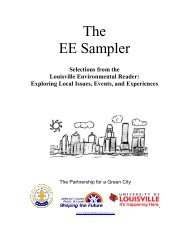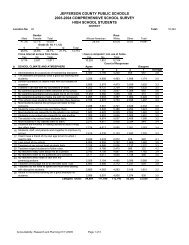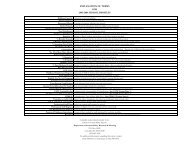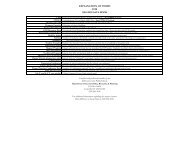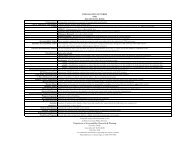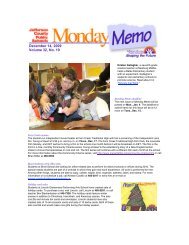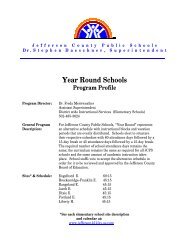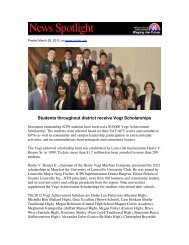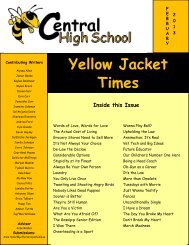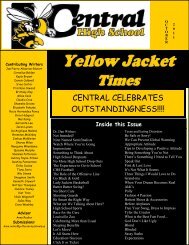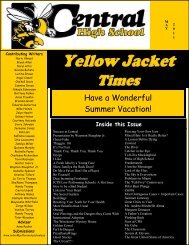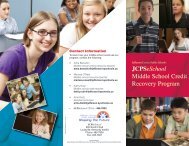JCPS Computerized Personal Accountant Training Manual and ...
JCPS Computerized Personal Accountant Training Manual and ...
JCPS Computerized Personal Accountant Training Manual and ...
Create successful ePaper yourself
Turn your PDF publications into a flip-book with our unique Google optimized e-Paper software.
<strong>Computerized</strong> <strong>Personal</strong> <strong>Accountant</strong><br />
4. Verify that this is the correct check. If it is not the check you want to<br />
void, select the correct check from the Check Number list or click<br />
Close to return to the menu. If the correct check appears, but the<br />
account number is incorrect, change the account number to the correct<br />
activity account.<br />
Warning! When voiding a check that was imported from DOS, you must manually<br />
enter the account number.<br />
5. When the correct information for the check appears, click the Void<br />
Check button.<br />
6. At the message, Do you want to void this check?, click Yes to<br />
complete the process or click No to cancel the void.<br />
7. Repeat steps 3–6 if you wish to void another check.<br />
8. When you are finished, click Close to return to the menu.<br />
Remember! Casual Vendor checks cannot be voided in Accounts Payable. Void<br />
these checks in the Journal. (see Voiding a Check in the Journal, page 45).<br />
Computer Education Support Unit page 44