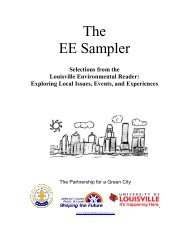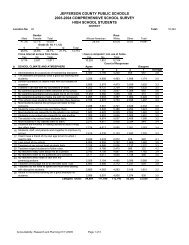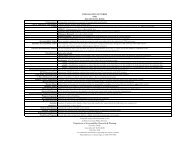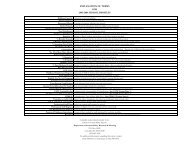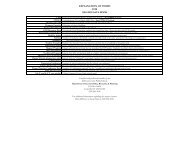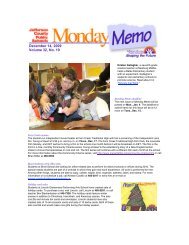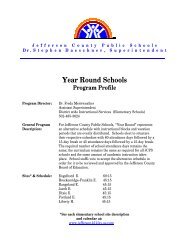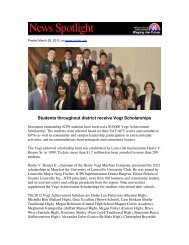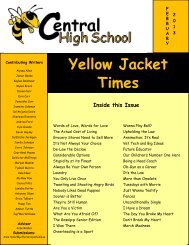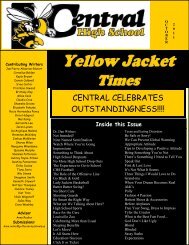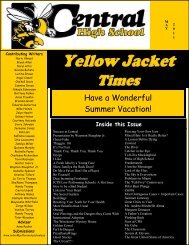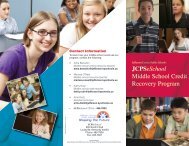JCPS Computerized Personal Accountant Training Manual and ...
JCPS Computerized Personal Accountant Training Manual and ...
JCPS Computerized Personal Accountant Training Manual and ...
Create successful ePaper yourself
Turn your PDF publications into a flip-book with our unique Google optimized e-Paper software.
<strong>Computerized</strong> <strong>Personal</strong> <strong>Accountant</strong><br />
Exporting DOS Data<br />
Before exporting your data, you must install the DOS update included in<br />
your CPA for Windows packet. This disk will upgrade your current CPA<br />
program to version 12. After the upgrade, an additional menu item, Export<br />
CPA Data for Windows, will be added to the File Management menu.<br />
1. Launch the DOS version of CPA. This is the version you are currently<br />
using.<br />
2. Insert the Version 12 Update disk in the floppy drive.<br />
3. At the Main menu, choose 42 File Management—41 Update. When<br />
prompted, press C to Continue. When the update is complete, you<br />
will be returned to the Windows desktop.<br />
4. Open the DOS version of CPA again. At the opening screen, verify<br />
that the version number is 12.0; then press any key to continue.<br />
5. From the Main menu, choose 42 File Management Menu—20<br />
Export CPA Data for Windows. When prompted, “Are you Sure?”<br />
Type Y for Yes. As soon as you press the ENTER key, the computer<br />
will begin the export process. This will create a file on the hard drive<br />
in your CPA directory.<br />
6. Exit the CPA program.<br />
7. Remove the Version 12 Update disk from the floppy drive.<br />
You are now ready to install the CPA for Windows program. Close all<br />
running programs before continuing.<br />
Computer Education Support Unit page 1