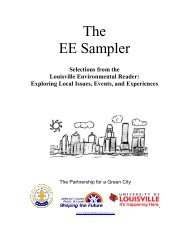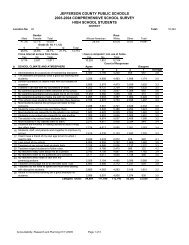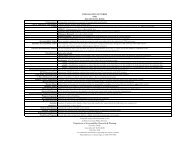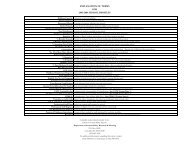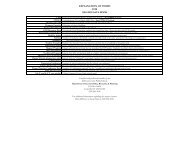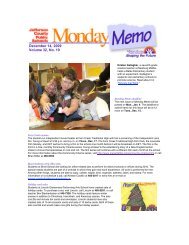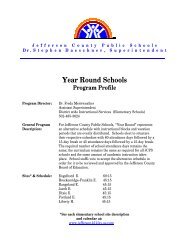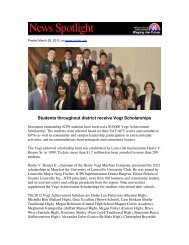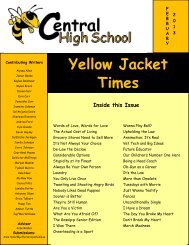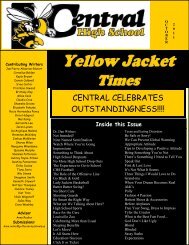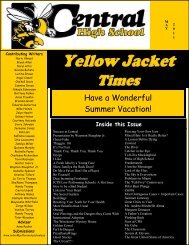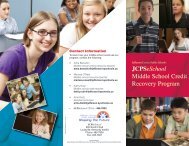JCPS Computerized Personal Accountant Training Manual and ...
JCPS Computerized Personal Accountant Training Manual and ...
JCPS Computerized Personal Accountant Training Manual and ...
Create successful ePaper yourself
Turn your PDF publications into a flip-book with our unique Google optimized e-Paper software.
<strong>Computerized</strong> <strong>Personal</strong> <strong>Accountant</strong><br />
Daily Transactions<br />
Daily transactions include entering receipts, disbursements, <strong>and</strong> transfers<br />
into the computer. All daily transactions must be entered on the computer.<br />
As you enter these transactions, the computer automatically updates the<br />
Activity <strong>and</strong> Checking accounts.<br />
Here are a few tips that will make entering your transactions easier:<br />
‣ You may find it difficult to remember the correct account number for<br />
checks <strong>and</strong> receipts. Here are two ideas that might help.<br />
• Think of your accounts as 3-digit numbers (for example 100 General,<br />
110 Bookstore). When you enter a receipt, type a 4 in front of the<br />
account number. When you enter a disbursement, type a 6 in front of<br />
the account number.<br />
• Print the Chart of Accounts. Using a scissors <strong>and</strong> your copier, create<br />
separate lists for your 3000, 4000, <strong>and</strong> 6000 account numbers.<br />
‣ In most cases, the CPA program will enter the transaction in the<br />
appropriate Debit or Credit column. However, there will be times when<br />
you need to know which column to choose.<br />
• A receipt is a credit to the account <strong>and</strong> a debit to Checking.<br />
• A negative receipt is a debit to the account <strong>and</strong> a credit to Checking.<br />
• A disbursement is a debit to the account <strong>and</strong> a credit to Checking.<br />
• A negative disbursement is a credit to the account <strong>and</strong> a debit to<br />
Checking.<br />
‣ Be extremely careful when entering the amount of a transaction. Once a<br />
transaction is completed, the amount cannot be changed.<br />
Computer Education Support Unit page 31