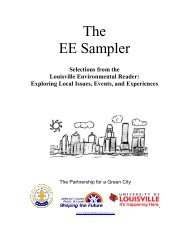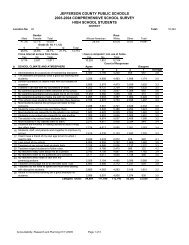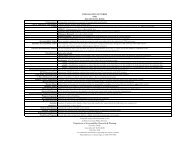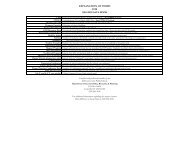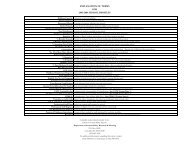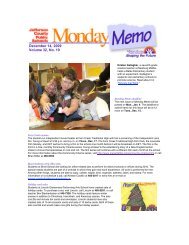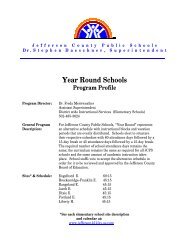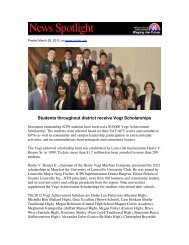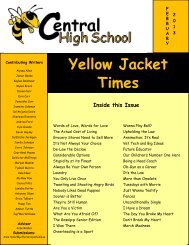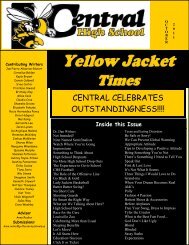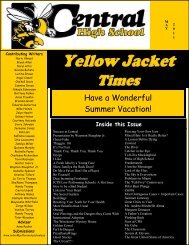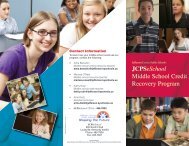JCPS Computerized Personal Accountant Training Manual and ...
JCPS Computerized Personal Accountant Training Manual and ...
JCPS Computerized Personal Accountant Training Manual and ...
You also want an ePaper? Increase the reach of your titles
YUMPU automatically turns print PDFs into web optimized ePapers that Google loves.
<strong>Computerized</strong> <strong>Personal</strong> <strong>Accountant</strong><br />
Editing a Vendor<br />
1. Click on the Accounts Payable tab to open the CPA—Accounts<br />
Payable menu.<br />
2. Under Data Entry, select Vendors.<br />
3. Select the vendor’s name from the Vendor drop-down list.<br />
A fast way to choose the vendor is to click in the vendor field to highlight the field<br />
in blue; then begin typing the vendor name. After a few characters, the vendor<br />
name should be visible in the list. Click on the name to select it.<br />
4. Edit the information in the fields as necessary.<br />
5. When you are finished, click the Save button.<br />
6. Click Close to return to the menu.<br />
When you change vendor information, existing unpaid invoices are changed to<br />
reflect the new information<br />
You cannot delete a vendor in this version. If you will not be using the vendor,<br />
mark the record inactive by removing the check for Active.<br />
Computer Education Support Unit page 25