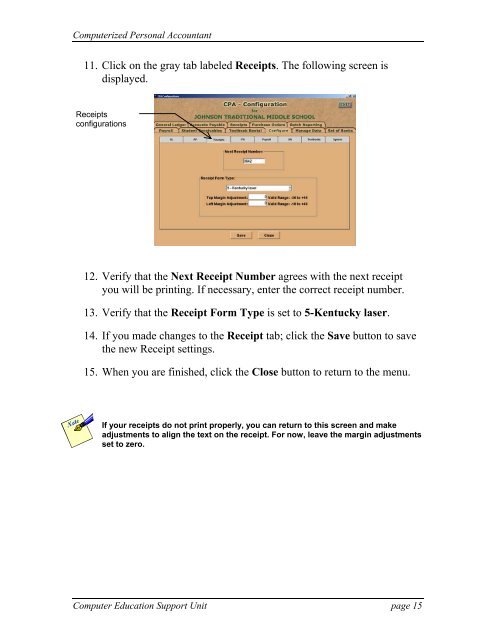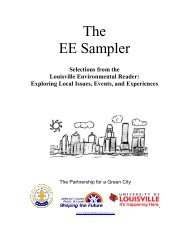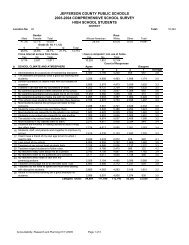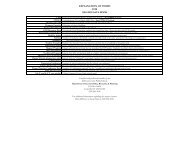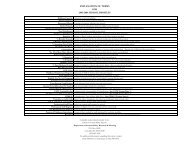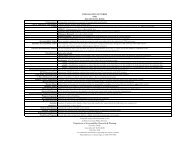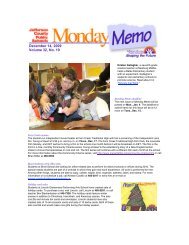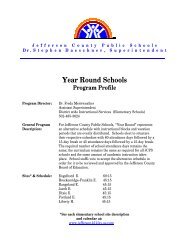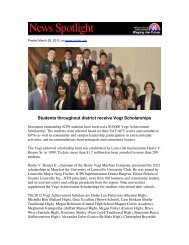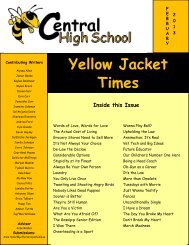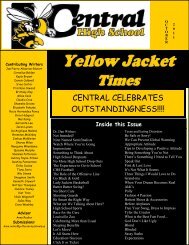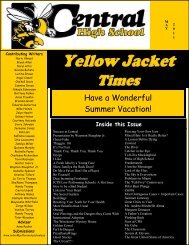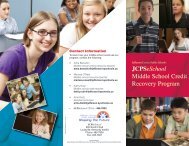JCPS Computerized Personal Accountant Training Manual and ...
JCPS Computerized Personal Accountant Training Manual and ...
JCPS Computerized Personal Accountant Training Manual and ...
Create successful ePaper yourself
Turn your PDF publications into a flip-book with our unique Google optimized e-Paper software.
<strong>Computerized</strong> <strong>Personal</strong> <strong>Accountant</strong><br />
11. Click on the gray tab labeled Receipts. The following screen is<br />
displayed.<br />
Receipts<br />
configurations<br />
12. Verify that the Next Receipt Number agrees with the next receipt<br />
you will be printing. If necessary, enter the correct receipt number.<br />
13. Verify that the Receipt Form Type is set to 5-Kentucky laser.<br />
14. If you made changes to the Receipt tab; click the Save button to save<br />
the new Receipt settings.<br />
15. When you are finished, click the Close button to return to the menu.<br />
If your receipts do not print properly, you can return to this screen <strong>and</strong> make<br />
adjustments to align the text on the receipt. For now, leave the margin adjustments<br />
set to zero.<br />
Computer Education Support Unit page 15