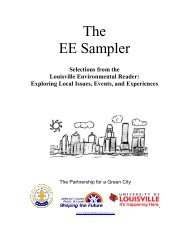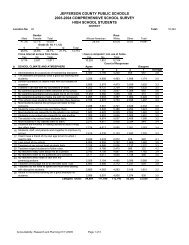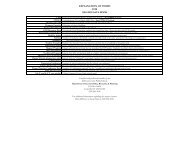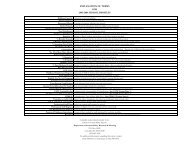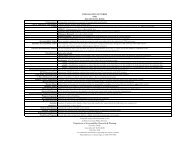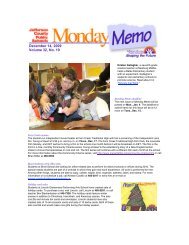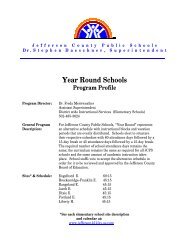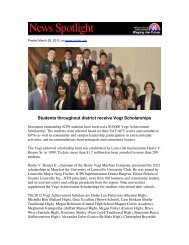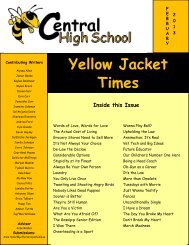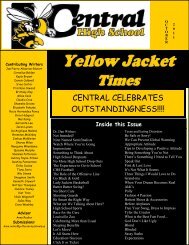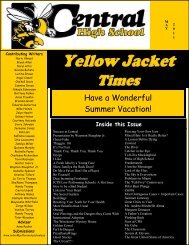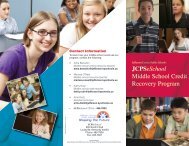JCPS Computerized Personal Accountant Training Manual and ...
JCPS Computerized Personal Accountant Training Manual and ...
JCPS Computerized Personal Accountant Training Manual and ...
Create successful ePaper yourself
Turn your PDF publications into a flip-book with our unique Google optimized e-Paper software.
<strong>Computerized</strong> <strong>Personal</strong> <strong>Accountant</strong><br />
Selecting a Set of Books<br />
After creating a set of books for your school, you must select that set of<br />
books. Once you select a set of books, the school name will be displayed at<br />
the top of the screen.<br />
1. If necessary, click on the Set of Books tab. If you are selecting a set of<br />
books for the first time, this screen is already displayed.<br />
2. Select your school’s set of books from the drop-down list.<br />
Once you select a set of books, the Add button is replaced with a Save button <strong>and</strong><br />
a Select button.<br />
3. Click the Select button.<br />
4. Wait while the books are loaded. When the CPA – General Ledger<br />
menu is displayed with your school name, you are ready to continue.<br />
If your school information changes, return to the Set of Books tab; select your set<br />
of books from the drop-down list. Make changes as necessary; then click the Save<br />
button.<br />
Computer Education Support Unit page 9