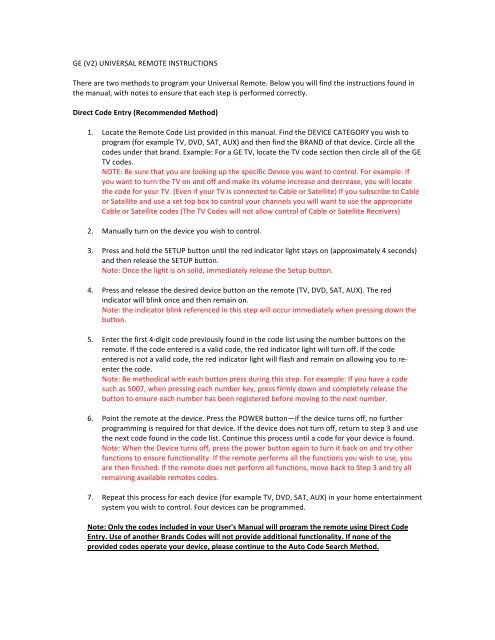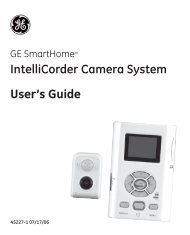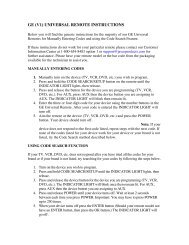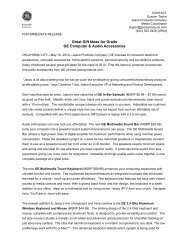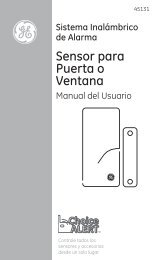GE (V2) UNIVERSAL REMOTE INSTRUCTIONS ... - Jasco Products
GE (V2) UNIVERSAL REMOTE INSTRUCTIONS ... - Jasco Products
GE (V2) UNIVERSAL REMOTE INSTRUCTIONS ... - Jasco Products
You also want an ePaper? Increase the reach of your titles
YUMPU automatically turns print PDFs into web optimized ePapers that Google loves.
<strong>GE</strong> (<strong>V2</strong>) <strong>UNIVERSAL</strong> <strong>REMOTE</strong> <strong>INSTRUCTIONS</strong> <br />
There are two methods to program your Universal Remote. Below you will find the instructions found in <br />
the manual, with notes to ensure that each step is performed correctly. <br />
Direct Code Entry (Recommended Method) <br />
1. Locate the Remote Code List provided in this manual. Find the DEVICE CATEGORY you wish to <br />
program (for example TV, DVD, SAT, AUX) and then find the BRAND of that device. Circle all the <br />
codes under that brand. Example: For a <strong>GE</strong> TV, locate the TV code section then circle all of the <strong>GE</strong> <br />
TV codes. <br />
NOTE: Be sure that you are looking up the specific Device you want to control. For example: If <br />
you want to turn the TV on and off and make its volume increase and decrease, you will locate <br />
the code for your TV. (Even if your TV is connected to Cable or Satellite) If you subscribe to Cable <br />
or Satellite and use a set top box to control your channels you will want to use the appropriate <br />
Cable or Satellite codes (The TV Codes will not allow control of Cable or Satellite Receivers) <br />
2. Manually turn on the device you wish to control. <br />
3. Press and hold the SETUP button until the red indicator light stays on (approximately 4 seconds) <br />
and then release the SETUP button. <br />
Note: Once the light is on solid, immediately release the Setup button. <br />
4. Press and release the desired device button on the remote (TV, DVD, SAT, AUX). The red <br />
indicator will blink once and then remain on. <br />
Note: the indicator blink referenced in this step will occur immediately when pressing down the <br />
button. <br />
5. Enter the first 4-‐digit code previously found in the code list using the number buttons on the <br />
remote. If the code entered is a valid code, the red indicator light will turn off. If the code <br />
entered is not a valid code, the red indicator light will flash and remain on allowing you to re-enter<br />
the code. <br />
Note: Be methodical with each button press during this step. For example: If you have a code <br />
such as 5007, when pressing each number key, press firmly down and completely release the <br />
button to ensure each number has been registered before moving to the next number. <br />
6. Point the remote at the device. Press the POWER button—if the device turns off, no further <br />
programming is required for that device. If the device does not turn off, return to step 3 and use <br />
the next code found in the code list. Continue this process until a code for your device is found. <br />
Note: When the Device turns off, press the power button again to turn it back on and try other <br />
functions to ensure functionality. If the remote performs all the functions you wish to use, you <br />
are then finished. If the remote does not perform all functions, move back to Step 3 and try all <br />
remaining available remotes codes. <br />
7. Repeat this process for each device (for example TV, DVD, SAT, AUX) in your home entertainment <br />
system you wish to control. Four devices can be programmed. <br />
Note: Only the codes included in your User's Manual will program the remote using Direct Code <br />
Entry. Use of another Brands Codes will not provide additional functionality. If none of the <br />
provided codes operate your device, please continue to the Auto Code Search Method.
Auto Code Search Method. <br />
1. Manually turn on the device you wish to control. <br />
2. Press and hold the SETUP button until the red indicator light stays on (approximately 4 seconds) <br />
and then release the button. <br />
Note: Once the light is on solid, immediately release the Setup button. <br />
3. Press and release the desired device button on the remote (TV, DVD, SAT, AUX). The red <br />
indicator will blink once and then remain on. <br />
Note: the indicator blink referenced in this step will occur immediately when pressing down the <br />
button. <br />
4. Point the remote at the device and press and release the POWER button (for TV) or PLAY button <br />
(for DVD, VCR, etc.) to start the search. The red indicator will flash (approximately every 2 <br />
seconds) as the remote searches. <br />
Note: The remote must be pointed at the device for the duration of this search. <br />
5. Place your finger on the #1 button so you are prepared to lock-‐in the code. <br />
6. When the device shuts off or begins playing, press the #1 button to lock-‐in the code. The red <br />
indicator light will turn off. (You have approximately two seconds after the device shuts off or <br />
begins playing to lock-‐in the code.) <br />
Note: The remote is searching through all available codes in its database and any other devices <br />
(DVD/Blu-‐Ray Players, VCRs, etc.) may react while performing this step. Do not press the #1 key <br />
until specifically the desired device turns off. For example: If you are trying to program your TV, <br />
while the remote is moving through its code list your DVD may turn on/off. Do not press the #1 <br />
key until the TV reacts. <br />
7. Point the remote at the device and check to see if the remote operates the device as desired. If it <br />
does, no further programming is required for that device. If it does not, return to step 2 and start <br />
the auto search again. <br />
Note: The remote will start again from the last code it tried when locking in, so if you need to <br />
start the search again, it will pick up where it last left off. <br />
If you need further assistance, and would prefer to have a representative walk you through the <br />
programming process with you, we can be reached toll free at 1-‐800-‐654-‐8483 using option 1. We are <br />
available Monday – Friday, 8:00 a.m. – 5:00 p.m. CST.