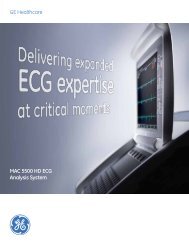Operating Instructions - Jaken Medical...
Operating Instructions - Jaken Medical...
Operating Instructions - Jaken Medical...
Create successful ePaper yourself
Turn your PDF publications into a flip-book with our unique Google optimized e-Paper software.
Sending records to PYRAMIS<br />
4. The Department Þeld will display the default Department<br />
number as set in the PATIENT FIELDS ENABLE menu. This<br />
will limit the search to requisitions targeted at the selected<br />
department. You may change this to receive requisitions for a<br />
different department. You can also delete this to receive all<br />
requisitions currently on the PYRAMIS system.<br />
5. To limit the request to requisitions targeted at you or your area,<br />
type your code into the Group Code Þeld.<br />
The Group Code is maintained on the PYRAMIS system.<br />
Contact your System Administrator to verify your Group Code.<br />
6. If you want to receive a speciÞc requisition and you know the<br />
number, type this number into the Req. Number (Requisition<br />
Number) Þeld.<br />
7. Press the Left Arrow key to return to the GET REQUISITIONS<br />
menu.<br />
8. Select GET REQUISITIONS to receive all requisitions that<br />
match the criteria you have entered.<br />
Sending records to PYRAMIS<br />
NOTE: To send records to PYRAMIS using a remote<br />
connection, the Eclipse 850 or the Eclipse Plus must be<br />
equipped with either an internal or external modem connected<br />
to a phone line.<br />
1. Follow the instructions for setting up the unit to send records<br />
(see ÒSetting up the Unit to Send and ReceiveÓ on pg. 8-2).<br />
2. To send more than one ECG, select BATCH SEND ECGS from<br />
the DIRECTORY menu. The Eclipse 850 or Plus unit will<br />
automatically send all of the ECGs that have the appropriate<br />
status (see ÒHow record status affects the sending operationsÓ<br />
on pg. 8-1). A message will be displayed indicating the total<br />
number of ECGs sent. Select OK.<br />
3. To send a single ECG, in the DIRECTORY menu, select the<br />
VIEW BY NAME or VIEW BY ID Þeld by pressing either the<br />
ÒNÓ key or the ÒIÓ key (on the Eclipse Plus, select VIEW<br />
DIRECTORY). Select a single record and select SEND ECG<br />
from the Single ECG Functions list. A message will be displayed<br />
indicating the status of the operation. Select OK.<br />
4. The list of tests is displayed.<br />
Eclipse <strong>Operating</strong> <strong>Instructions</strong> 8-5