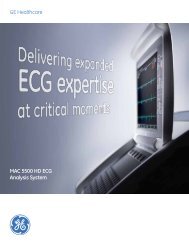Operating Instructions - Jaken Medical...
Operating Instructions - Jaken Medical...
Operating Instructions - Jaken Medical...
You also want an ePaper? Increase the reach of your titles
YUMPU automatically turns print PDFs into web optimized ePapers that Google loves.
Chapter 8<br />
Sending and Receiving Records<br />
on/stby<br />
1. Both Eclipse units: Press the On/Standby key to power up to<br />
the PREVIEW screen.<br />
- M<br />
S<br />
2. Both Eclipse units: Press the ÒMÓ key to go to the MAIN<br />
MENU.<br />
3. Both Eclipse units: Select SYSTEM SETUP by pressing the ÒSÓ<br />
key. The SYSTEM SETUP menu will appear (see Figure 4-1 on<br />
pg. 4-1).<br />
4. On the Eclipse that will be sending records, press the Down<br />
Arrow key to highlight the Description Þeld and verify that the<br />
description and phone number are correct for the<br />
electrocardiograph that will be receiving records.<br />
5. Both Eclipse units: Press the Down Arrow key to highlight the<br />
Connection Þeld and select MODEM.<br />
6. Both Eclipse units: Press the Left Arrow key to return to the<br />
MAIN MENU.<br />
D<br />
7. Both Eclipse units: Press the ÒDÓ key to go to the DIRECTORY<br />
menu.<br />
Receiving requisitions from PYRAMIS<br />
A requisition is a request for an ECG report that consists of demographic<br />
information only. Requisitions are used to organize the schedule of the person<br />
acquiring ECG records. An ECG management system such as PYRAMIS sends<br />
a requisition to the electrocardiograph, indicating that an ECG needs to be<br />
acquired on a speciÞc patient.<br />
Requisitions are received using the GET REQUISITIONS selection in the<br />
DIRECTORY menu.<br />
NOTE: To receive requisitions from PYRAMIS using a remote<br />
connection, the Eclipse 850 or the Eclipse Plus must be<br />
equipped with either an internal or external modem connected<br />
to a phone line.<br />
1. Follow the instructions for setting up the unit to receive records<br />
(see ÒSetting up the Unit to Send and ReceiveÓ on pg. 8-2).<br />
Q<br />
2. From the DIRECTORY menu, press the ÒQÓ key to go to the<br />
GET REQUISITIONS menu.<br />
3. Select ENTER CRITERIA. The Get Requisitions menu is<br />
displayed.<br />
8-4 Eclipse <strong>Operating</strong> <strong>Instructions</strong>