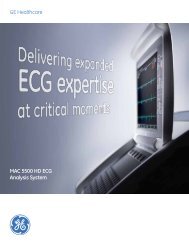Operating Instructions - Jaken Medical...
Operating Instructions - Jaken Medical...
Operating Instructions - Jaken Medical...
You also want an ePaper? Increase the reach of your titles
YUMPU automatically turns print PDFs into web optimized ePapers that Google loves.
Chapter 8<br />
Sending and Receiving Records<br />
2. Locate the desired patient Þle, highlight it and press the Enter<br />
key. The Single ECG Functions list is displayed.<br />
3. Select MARK RECORD AS ÒSENDÓ from the Single ECG<br />
Functions list<br />
4. If the record has been sent previously, then the status of St is<br />
removed from that record. The Þle will be sent the next time<br />
BATCH SEND ECGS is selected.<br />
Mark Record As “DO NOT SEND”<br />
To ensure that a record is not sent the next time BATCH SEND ECGS is<br />
selected, select the MARK RECORD AS ÒDO NOT SENDÓ from the Single ECG<br />
Functions list.<br />
1. Follow the instructions for accessing the list of patient Þles (see<br />
ÒUsing the DIRECTORY MenuÓ on pg. 7-1).<br />
2. Locate the desired patient Þle, highlight it and press the Enter<br />
key. The Single ECG Functions list is displayed.<br />
3. Select MARK RECORD AS ÒDO NOT SENDÓ from the Single<br />
ECG Functions list<br />
4. The record is marked with the No status. The Þle will not be sent<br />
the next time BATCH SEND ECGS is selected.<br />
Setting up the Unit to Send and Receive<br />
The Eclipse 850 and the Eclipse Plus can transmit and receive records in two<br />
ways:<br />
l<br />
Direct Connection<br />
l Remote Connection<br />
A direct connection is achieved through the use of a cable, which connects the<br />
Eclipse unit to either PYRAMIS or another Eclipse unit. A remote connection<br />
requires either an internal or external modem connected to a phone line.<br />
Using a Direct Connection<br />
1. If you are connecting to PYRAMIS, connect the Interconnect<br />
Cable to the connector labeled ÒDECG-SCPÓ on the PYRAMIS<br />
back panel and to the connector labeled ÒIOIOÓ on the Eclipse<br />
back panel.<br />
8-2 Eclipse <strong>Operating</strong> <strong>Instructions</strong>