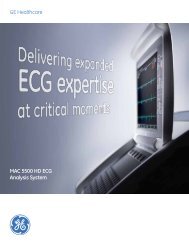Operating Instructions - Jaken Medical...
Operating Instructions - Jaken Medical...
Operating Instructions - Jaken Medical...
Create successful ePaper yourself
Turn your PDF publications into a flip-book with our unique Google optimized e-Paper software.
Accessing Saved Files<br />
Deleting Patient Files<br />
NOTE:<br />
record.<br />
This procedure permanently removes the selected<br />
1. In the DIRECTORY menu, scroll to and select the VIEW BY<br />
NAME or VIEW BY ID Þeld by pressing either the ÒNÓ key or<br />
the ÒIÓ key (on the Eclipse Plus, select VIEW DIRECTORY).<br />
2. Locate the desired patient Þle, highlight it and press the Enter<br />
key. The Single ECG Functions list is displayed.<br />
3. Select DELETE ECG by pressing the ÒDÓ key to permanently<br />
delete the Þle.<br />
STOP<br />
4. A message box will appear. Press the ÒOÓ key to conÞrm<br />
deletion.<br />
NOTE: Proceed with caution; choosing Ok will permanently<br />
erase the record. To cancel the request, select Cancel.<br />
Use the Left Arrow key to exit.<br />
Faxing Saved Files<br />
NOTE: To use the Fax function, your Eclipse must be<br />
equipped with either an internal or an external modem.<br />
1. In the DIRECTORY menu, scroll to and select the VIEW BY<br />
NAME or VIEW BY ID Þeld by pressing either the ÒNÓ key or<br />
the ÒIÓ key (on the Eclipse Plus, select VIEW DIRECTORY).<br />
2. Locate the desired patient Þle, highlight it and press the Enter<br />
key. The Single ECG Functions list is displayed.<br />
3. Press the ÒFÓ key to access the FAX ECG menu.<br />
4. Select the destination for the fax by pressing the corresponding<br />
hot key: Ò1,Ó Ò2,Ó Ò3Ó or Ò4.Ó Eclipse faxes the report.<br />
NOTE: See ÒConÞguring the FAX MenuÓ on pg. 7-7 to edit fax<br />
numbers and information.<br />
Use the Left Arrow key to exit.<br />
Eclipse <strong>Operating</strong> <strong>Instructions</strong> 7-5