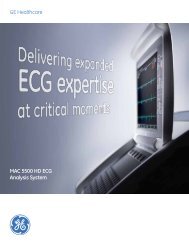Operating Instructions - Jaken Medical...
Operating Instructions - Jaken Medical...
Operating Instructions - Jaken Medical...
You also want an ePaper? Increase the reach of your titles
YUMPU automatically turns print PDFs into web optimized ePapers that Google loves.
Acquiring an Auto ECG<br />
NOTE: To obtain a clean trace with very little noise, ensure<br />
that Wait for Good Data is set to ON in the AUTO ECG SETUP<br />
menu. If there is a problem during a recording, the Eclipse will<br />
display a message. You can override the error message and<br />
continue recording by pressing the ECG key again (for more<br />
information, see ÒWait for good dataÓ on pg. 4-9).<br />
7. Depending on the current system settings, Eclipse will<br />
automatically print and save the ECG. (If the unit is equipped<br />
with communication capabilities, the ECG might also be<br />
automatically sent, depending on the settings.) Otherwise, a<br />
prompt may be displayed on the screen, asking if you wish to<br />
print or save the ECG.<br />
NOTE: To view or modify the print or save settings, see ÒPrint<br />
ModeÓand ÒSave ModeÓ on pg. 4-9.<br />
8. If you have saved the ECG, then the Single ECG Functions list<br />
is displayed. At this time you may perform additional functions<br />
with the saved test (see ÒAccessing Saved FilesÓ on pg. 7-3).<br />
Use the Left Arrow key to exit.<br />
Acquiring an ECG Using an Existing Patient File<br />
If a requisition has been downloaded for a patient, then a demographics-only<br />
Þle will already exist for the patient (see ÒReceiving requisitions from<br />
PYRAMISÓ on pg. 8-4). It is also possible to create a demographics-only Þle for<br />
a patient, separately from when the patientÕs ECG is acquired (see ÒAdd New<br />
PatientÓ on pg. 7-6). Once a demographics-only Þle exists for a patient,<br />
acquiring the ECG is simple.<br />
NOTE: The following procedure also applies if the patientÕs<br />
ECG has been acquired in the past and the test still exists in the<br />
system.<br />
1. From the PREVIEW screen, press the ÒMÓ key to view the<br />
MAIN MENU.<br />
2. Press the ÒDÓ key to advance to the DIRECTORY menu.<br />
3. Press the ÒNÓ key to view all existing Þles by name (VIEW BY<br />
NAME), or press the ÒIÓ key to VIEW BY ID (on the Eclipse<br />
Plus, select VIEW DIRECTORY). Select the patientÕs Þle from<br />
those listed.<br />
4. Press the ÒAÓ key to Acquire ECG. The EDIT ID menu is<br />
displayed. Make changes to patient information if necessary.<br />
5. Press the left arrow key to return to the PREVIEW screen.<br />
Verify that the ÒSensors OKÓ message is displayed on the<br />
PREVIEW screen.<br />
Eclipse <strong>Operating</strong> <strong>Instructions</strong> 6-3