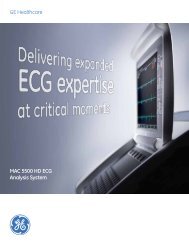Operating Instructions - Jaken Medical...
Operating Instructions - Jaken Medical...
Operating Instructions - Jaken Medical...
You also want an ePaper? Increase the reach of your titles
YUMPU automatically turns print PDFs into web optimized ePapers that Google loves.
Chapter 6<br />
Acquiring ECG Reports<br />
Acquiring an Auto ECG<br />
NOTE: Some patient information directly affects ECG<br />
analysis. Your patientÕs physician uses this information when<br />
interpreting ECG reports. Likewise, interpretive Eclipse units<br />
provide more accurate and complete analysis statements when<br />
you enter patient information thoroughly. This information<br />
must be entered prior to acquiring the ECG in order to affect the<br />
interpretation.<br />
STOP<br />
NOTE: Press the ÒSTOPÓ function key at any time to halt an<br />
Auto ECG.<br />
1. Prepare the patient according to guidelines in Chapter 5,<br />
ÒPatient Preparation.Ó<br />
2. From Standby mode, press on/stby to power up to the<br />
PREVIEW screen.<br />
3. If a Þle already exists for the patient (a requisition exists for the<br />
patient or demographic information has been entered<br />
previously), go to ÒAcquiring an ECG Using an Existing Patient<br />
FileÓ on pg. 6-3.<br />
4. Press Ñ I to go to the EDIT ID menu. Enter the patientÕs ID<br />
number, last name, Þrst name, date of birth, sex, and as many<br />
other Þelds as required or as time will allow (for more<br />
information, see ÒPatient Demographic FieldsÓ on pg. 6-10).<br />
NOTE: Items indicated with an asterisk (*) may affect<br />
computer analysis.<br />
5. Press the left arrow key to return to the PREVIEW screen.<br />
Verify that the ÒSensors OKÓ message is displayed on the<br />
PREVIEW screen.<br />
NOTE: The Recorder Speed, Gain and Frequency Response<br />
settings (displayed in the lower right corner of the PREVIEW<br />
screen) can be temporarily modiÞed if necessary. See<br />
ÒTemporarily Changing Current SettingsÓ on pg. 6-5.<br />
6. Press ECG to acquire an Auto ECG.<br />
6-2 Eclipse <strong>Operating</strong> <strong>Instructions</strong>