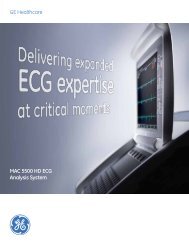Operating Instructions - Jaken Medical...
Operating Instructions - Jaken Medical...
Operating Instructions - Jaken Medical...
You also want an ePaper? Increase the reach of your titles
YUMPU automatically turns print PDFs into web optimized ePapers that Google loves.
ConÞguring the USER SETUP Menus<br />
GETTING CUSTOM HEADER INFORMATION<br />
(ECLIPSE W/SCP-ECG)<br />
The Get Custom Header function is available for Eclipse electrocardiographs<br />
that are used with an ECG Management System, such as the PYRAMIS System<br />
or the FAA System.<br />
Custom Header information is a list of patient demographic items to be used<br />
in the EDIT ID menu and to be printed on ECG reports. This list is maintained<br />
on the ECG data management system. By connecting to the management<br />
system, the Eclipse can be programmed to use the Custom Header.<br />
You can connect to the PYRAMIS ECG Data Management System in two ways:<br />
using a Direct Connection, or using a Remote Connection (this requires an<br />
Eclipse with either an internal or external modem).<br />
NOTE: If you are using a direct connection, begin by<br />
connecting the Interconnect Cable to the connector labeled<br />
ÒDECG-SCPÓ on the PYRAMIS back panel. Connect the other<br />
end of the cable to the connector labeled ÒIOIOÓ on the Eclipse<br />
back panel.<br />
NOTE: The following procedure only affects the User<br />
currently selected (either User 1 or User 2; see ÒUser 1-2 SelectÓ<br />
on pg. 4-2). The procedure must be repeated to get or update the<br />
custom header for the other User.<br />
on/stby<br />
1. Press the On/Standby key to power up to the PREVIEW screen.<br />
2. Press the ÒMÓ key to go to the MAIN MENU.<br />
- M<br />
S<br />
3. Select SYSTEM SETUP by pressing the ÒSÓ key. The SYSTEM<br />
SETUP menu will appear (see Figure 4-1 on pg. 4-1).<br />
4. Press the Down Arrow key to highlight the Connection Þeld<br />
and select the appropriate choice: either DIRECT or MODEM.<br />
5. If you are using a remote connection (through a modem), verify<br />
that the Phone # and Description Þelds are correctly Þlled in.<br />
6. Press the Left Arrow key to return to the MAIN MENU.<br />
H<br />
7. Press the ÒHÓ key to go to the GET CUSTOM HEADER menu.<br />
8. Receive a list of available Custom Headers by selecting GET<br />
CUSTOM HEADER LIST.<br />
enter<br />
9. Highlight the desired Custom Header and press the Enter key<br />
to select it. The word ÒSELECTÓ is displayed.<br />
NOTE:<br />
Pressing Enter will also deselect a selection.<br />
10. Press the Left Arrow key to return to the GET CUSTOM<br />
HEADER menu.<br />
Eclipse <strong>Operating</strong> <strong>Instructions</strong> 4-15