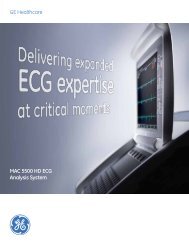Operating Instructions - Jaken Medical...
Operating Instructions - Jaken Medical...
Operating Instructions - Jaken Medical...
Create successful ePaper yourself
Turn your PDF publications into a flip-book with our unique Google optimized e-Paper software.
Chapter 4<br />
System Setup and User Setup<br />
Go to the USER SETUP menus<br />
on/stby<br />
shift<br />
1. Press the On/Standby key to power up to the PREVIEW screen.<br />
2. Select the set of formats you want to edit by holding down the<br />
Shift key and simultaneously pressing either the Ò1Ó key or Ò2Ó<br />
key (for User 1 or User 2, respectively).<br />
NOTE: The unit automatically turns off and on again<br />
whenever you change the User selection.<br />
3. Press the ÒMÓ key to go to the MAIN MENU.<br />
4. In the MAIN MENU, select the desired USER SETUP menu by<br />
pressing the appropriate ÒhotÓ key; for example, to select<br />
POWER-UP DEFAULTS select the ÒOÓ key.<br />
NOTE: Alternately, use the up and down arrows to scroll to<br />
and select the menu. Press the enter key.<br />
5. The new menu will appear (see Figure 4-2).<br />
Figure 4-2<br />
A USER SETUP MenuÑ<br />
The POWER-UP<br />
DEFAULTS Menu<br />
ID:0123456789<br />
65<br />
MAIN MENU x1<br />
PRESS<br />
POWER-UP DEFAULTS<br />
Speed: 25 mm/s<br />
Gain: 10 mm/mV<br />
Artifact Filter: 40 Hz<br />
SPEED<br />
10 mm/s<br />
25 mm/s<br />
50 mm/s<br />
4-6 Eclipse <strong>Operating</strong> <strong>Instructions</strong><br />
6. Use the up and down arrow keys to scroll through the Þelds in<br />
the selected menu. As you scroll through the Þelds, the options<br />
available for each Þeld will be displayed when the Þeld is<br />
highlighted.<br />
7. Once a Þeld is highlighted, change the current selection by<br />
pressing the ÒhotÓ key associated with the option. For example,<br />
to select a speed of 50 mm/s in the POWER-UP DEFAULTS<br />
MENU, press the Ò5Ó key.<br />
NOTE: Alternately, press the right arrow key to access the<br />
options, and select an option by using the up and down arrows<br />
to highlight the option; press the left arrow key to exit the list of<br />
options.<br />
8. Use the keyboard to enter information into Þelds with a<br />
blinking cursor.<br />
Use the Left Arrow key to exit the menu.