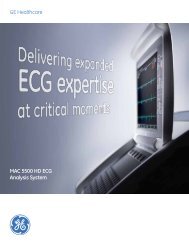Operating Instructions - Jaken Medical...
Operating Instructions - Jaken Medical...
Operating Instructions - Jaken Medical...
Create successful ePaper yourself
Turn your PDF publications into a flip-book with our unique Google optimized e-Paper software.
Chapter<br />
4 System Setup and User Setup<br />
Configuring SYSTEM SETUP Menu<br />
Within the SYSTEM SETUP menu you can select User 1 or User 2, format<br />
Eclipse general settings, and set the internal calendar & clock. Setting options<br />
are listed in ÒSYSTEM SETUP FieldsÓ on pg. 4-2.<br />
NOTE: Default settings for Eclipse 850 and Eclipse Plus are<br />
given on pages 9-3 and 9-4.<br />
Go to SYSTEM SETUP menu<br />
on/stby<br />
Figure 4-1<br />
The SYSTEM SETUP Menu<br />
1. Press the On/Standby key to power up to the PREVIEW screen.<br />
2. Press the ÒMÓ key to go to the MAIN MENU.<br />
3. Select SYSTEM SETUP by pressing the ÒSÓ key. The SYSTEM<br />
SETUP menu will appear (see Figure 4-1).<br />
ID:0123456789<br />
65<br />
MAIN MENU x1<br />
SYSTEM SETUP<br />
User 1-2 Select: 1<br />
Line Filter: 60 Hz<br />
Date Format: DD.MM.YY<br />
Date: 12.11.1995<br />
Time: 13:45<br />
Language: ENGLISH<br />
Height Units: IN.<br />
Weight Units: LB.<br />
Inst. Name:<br />
PRESS<br />
1<br />
2<br />
USER<br />
4. Use the up and down arrow keys to scroll through the Þelds in<br />
the SYSTEM SETUP menu. As you scroll through the Þelds, the<br />
options available for each Þeld will be displayed when the Þeld<br />
is highlighted.<br />
5. Once a Þeld is highlighted, change the current selection by<br />
pressing the hot key associated with the option. For example, to<br />
select User 1 in the User 1-2 Select Þeld, press the Ò1Ó key.<br />
NOTE: Alternately, press the right arrow key to access the<br />
options, and select an option by using the up and down arrows<br />
to highlight the option; press the left arrow key to exit the list of<br />
options.<br />
Eclipse <strong>Operating</strong> <strong>Instructions</strong> 4-1