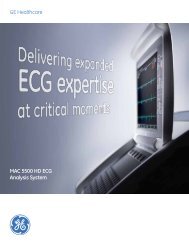Operating Instructions - Jaken Medical...
Operating Instructions - Jaken Medical...
Operating Instructions - Jaken Medical...
You also want an ePaper? Increase the reach of your titles
YUMPU automatically turns print PDFs into web optimized ePapers that Google loves.
Lists and System Notes<br />
Lists and System Notes<br />
LISTS<br />
Lists give you all the choices for a particular Þeld. For example, scroll to<br />
Medication 1. A list appears (see Figure 3-4). The Þeld may be Þlled with any<br />
choice from this list. After you make a selection, the next Þeld becomes active.<br />
Figure 3-4<br />
A Sample List - The<br />
Medication List<br />
ID:0123456789<br />
65 PRESS<br />
EDIT ID x1<br />
(*Items may affect computer analysis)<br />
*V3 Placement : STANDARD<br />
Patient ID :<br />
Last Name :<br />
First Name :<br />
*D.O.B. :<br />
*Age :<br />
*Age Format :<br />
*Sex :<br />
*Medication 1 :<br />
*Class 1 :<br />
Comments :<br />
MEDICATION<br />
blank<br />
NO MEDICATION<br />
UNKNOWN<br />
DIGITALIS<br />
DIURETIC<br />
HOT KEYS<br />
NOTE: If a custom header has been downloaded to the<br />
Eclipse unit, then hot keys will not appear in certain lists such<br />
as the medication lists.<br />
All list items have hot keys to select them.<br />
For example, the letter ÒDÓ is underlined in the choice, ÒDIGITALIS.Ó This is a<br />
hot key; it is temporarily specialized to select this choice. Press the ÒDÓ key to<br />
select ÒDIGITALISÓ.<br />
Another way to select items is from within the list. You may gain access to the<br />
list by pressing the Right Arrow key.<br />
Scroll within the list using the Up and Down Arrow keys. When your choice is<br />
highlighted, choose it by pressing the Enter key.<br />
To exit the list without selecting anything, press the Left Arrow key.<br />
SYSTEM NOTES<br />
System notes give you additional information as needed. For example, a<br />
system note appears if you enter data that exceeds an allowed range.<br />
To see a system note, scroll to the *Age Þeld. This is a numeric Þeld that accepts<br />
only data between 0 and 364. Try typing a larger number such as 500. A system<br />
note box appears.<br />
Eclipse <strong>Operating</strong> <strong>Instructions</strong> 3-9