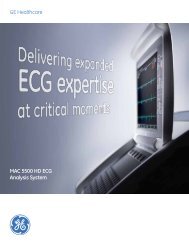Operating Instructions - Jaken Medical...
Operating Instructions - Jaken Medical...
Operating Instructions - Jaken Medical...
You also want an ePaper? Increase the reach of your titles
YUMPU automatically turns print PDFs into web optimized ePapers that Google loves.
Chapter 2<br />
Equipment Setup<br />
Loading Recording Paper<br />
NOTE: Damage caused by using unapproved recording<br />
paper may void your warranty.<br />
1. Turn the Eclipse on.<br />
2. Open the paper compartment door by<br />
lifting and sliding it out to the left.<br />
3. Remove any remaining paper from<br />
the paperwell.<br />
4. Lift the top sheet of the new stack of<br />
paper and pull it to the right.<br />
5. Place the paper into the compartment.<br />
6. Slide the compartment cover back into<br />
place until you notice a deÞnite click<br />
as it snaps into the feed rollers.<br />
7. Press the ÒPÓ key to advance the paper<br />
to the next sheet.<br />
8. Tear off paper by pulling up and to the<br />
right. Do not pull additional paper out<br />
of the printer.<br />
9. Select the paper type in the System<br />
Setup menu (see ÒPaper TypeÓ on<br />
pg. 4-5).<br />
*Eclipse 4 is shown. The procedure is the same for all Eclipse models.<br />
Use only approved, thermally responsive ECG paper. The following ECG<br />
papers are recommended:<br />
1. Assurance 50ª. Permanent trace, Z-fold. Thermal image<br />
integrity guaranteed for 50 years.<br />
2. Standard trace, Z-fold. Thermal image integrity guaranteed for<br />
5 years when stored in accordance with manufacturerÕs<br />
speciÞcations.<br />
The printer is pre-adjusted at the factory. Do not try to make adjustments.<br />
2-6 Eclipse <strong>Operating</strong> <strong>Instructions</strong>