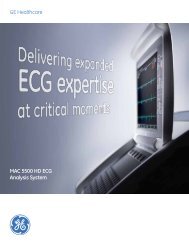Operating Instructions - Jaken Medical...
Operating Instructions - Jaken Medical...
Operating Instructions - Jaken Medical...
You also want an ePaper? Increase the reach of your titles
YUMPU automatically turns print PDFs into web optimized ePapers that Google loves.
Equipment Connections<br />
(D) AC POWER<br />
Use the supplied power cord to connect the unit to AC line power here.<br />
There is no switch to disconnect AC line power. To do this you must unplug the<br />
unit. The battery is automatically charged whenever the unit is connected to<br />
AC line power.<br />
(E) POWER INDICATOR<br />
Verify that the unit is receiving AC line power when this green light is on.<br />
(F) EQUIPOTENTIAL GROUNDING<br />
Connect peripheral equipment directly to the Eclipse protective earth ground<br />
via this post. This is necessary only if peripheral equipment requires<br />
equipotential grounding.<br />
(G) ANALOG OUTPUT /STRESS INTERFACE<br />
(ECLIPSE PLUS & 850 WITH COMMUNICATIONS)<br />
On the Eclipse 850, this analog output provides the same 3 channels of<br />
waveforms which are currently displayed on the PREVIEW screen. Frank and<br />
Nehb are not supported. Alternatively, connect the stress interface using an<br />
approved monitor cable via this connector.<br />
On the Eclipse Plus, this analog output provides one channel waveform which<br />
is the Þrst channel which is currently displayed on the PREVIEW screen, unless<br />
the PREVIEW screen is displaying all 12 leads. In this case, channel II is output.<br />
Connecting the Patient Cable<br />
Connect the Patient Cable via the connector on the front of the unit. In the<br />
Þgure below, the Eclipse 850 is shown; however, the connector for the Patient<br />
Cable on the Eclipse Plus is in the same approximate location.<br />
Figure 2-2<br />
Patient Cable Connector<br />
(Eclipse 850 shown)<br />
(Internal Modem)<br />
Patient Cable<br />
Make sure the connector on the cable is arrow-side-up then Þrmly push the<br />
connector until the arrow point is aligned with the edge of the Eclipse.<br />
Eclipse <strong>Operating</strong> <strong>Instructions</strong> 2-3