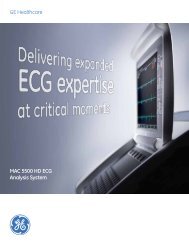Operating Instructions - Jaken Medical...
Operating Instructions - Jaken Medical...
Operating Instructions - Jaken Medical...
You also want an ePaper? Increase the reach of your titles
YUMPU automatically turns print PDFs into web optimized ePapers that Google loves.
<strong>Operating</strong><br />
<strong>Instructions</strong><br />
Eclipse 850 & Plus<br />
Electrocardiographs<br />
<strong>Operating</strong> <strong>Instructions</strong> Part No. 070-1046-00<br />
Rev. A
DISCLAIMER<br />
SPACELABS BURDICK, INC. MAKES NO REPRESENTATIONS OR WARRANTIES WITH RESPECT TO<br />
THE CONTENTS OR USE OF THIS MANUAL, OR WITH RESPECT TO ANY SPACELABS BURDICK, INC.<br />
HARDWARE OR SOFTWARE, AND EXPRESSLY DISCLAIMS ANY EXPRESS OR IMPLIED WARRANTIES<br />
OF MERCHANTABILITY OR FITNESS FOR A PARTICULAR PURPOSE.<br />
Copyright © 2001 Spacelabs Burdick, Inc. All rights reserved.<br />
Printed in the United States of America.<br />
No part of this publication may be reproduced, photocopied or<br />
transmitted without the express written consent of the publisher.<br />
Spacelabs Burdick, Inc.<br />
500 Burdick Parkway<br />
Deerfield, Wisconsin 53531 U.S.A.<br />
(800) 777-1777 (608) 764-1919<br />
Authorized EC Representative<br />
Spacelabs <strong>Medical</strong> SARL<br />
6, allée des Saules<br />
94042 Créteil<br />
FRANCE<br />
Telephone: 33 (0) 1 45.13.22.44<br />
Fax: 33 (0) 1 45.13.22.00
Quick Reference <strong>Instructions</strong><br />
CONNECT PATIENT<br />
Refer to lead placement chart<br />
POWER ON…<br />
Press<br />
on/stby<br />
PRECORDIAL LEAD PLACEMENT<br />
V 3 V 4<br />
V 1 V 2 V 5 V 6<br />
Wait for ECG screen and<br />
confirm "SENSORS OK" message.<br />
If no response or "LOW BATTERY"<br />
appears, plug power cord into AC outlet.<br />
FOR A STAT ECG…<br />
Press<br />
Ñ I<br />
ECG<br />
ECG W/PATIENT INFORMATION…<br />
Press<br />
Type patient’s ID#<br />
Press<br />
enter<br />
Type patient’s LAST NAME<br />
Press<br />
Type patient’s FIRST NAME<br />
Press<br />
Type patient’s DATE OF BIRTH<br />
example: 04 14 1952<br />
Press<br />
enter<br />
enter<br />
enter<br />
Press F or - M<br />
Enter remaining patient information<br />
V Fourth intercostal space at right<br />
1<br />
margin of sternum<br />
Fourth intercostal space at left<br />
V 2<br />
margin of sternum<br />
V Fifth intercostal space at<br />
4<br />
junction of left midclavicular line<br />
Midway between position V 2 and<br />
V 3<br />
position V 4<br />
V At horizontal level of position V 5 4<br />
at left anterior axillary line<br />
At horizontal level of position V 4<br />
V 6<br />
at left midaxillary line<br />
LIMB LEAD PLACEMENT<br />
Press<br />
Verify waveforms on screen<br />
Press<br />
ECG<br />
FOR A CONTINUOUS RHYTHM PRINTOUT<br />
RA<br />
LA<br />
Press<br />
MAN<br />
Press<br />
STOP<br />
to stop rhythm printing.<br />
RL<br />
LL<br />
PHOTOCOPY THIS PAGE AS NEEDED<br />
070-1046-00 A
Table of Contents<br />
Table of Contents . . . . . . . . . . . . . . . . . . . . . . . . . . . . . . . . . . . . . . . . . . . i<br />
Intended Use . . . . . . . . . . . . . . . . . . . . . . . . . . . . . . . . . . . . . . . . . . . . . . iii<br />
Warnings, Cautions & Notices. . . . . . . . . . . . . . . . . . . . . . . . . . . . . . . iv<br />
Definitions of Symbols Used. . . . . . . . . . . . . . . . . . . . . . . . . . . . . . . . vi<br />
Chapter 1 General Information . . . . . . . . . . . . . . . . . . . . . . . . 1-1<br />
Inspection Upon Delivery . . . . . . . . . . . . . . . . . . . . . . . . . . . . . . . . . . .1-1<br />
General Description . . . . . . . . . . . . . . . . . . . . . . . . . . . . . . . . . . . . . . . .1-2<br />
Interpretive Analysis Program . . . . . . . . . . . . . . . . . . . . . . . . . . . . . . .1-3<br />
Safety Features . . . . . . . . . . . . . . . . . . . . . . . . . . . . . . . . . . . . . . . . . . . .1-4<br />
Using Multiple Electrical Apparatus . . . . . . . . . . . . . . . . . . . . . . . . . .1-4<br />
Chapter 2 Equipment Setup . . . . . . . . . . . . . . . . . . . . . . . . . . . . 2-1<br />
Equipment Connections . . . . . . . . . . . . . . . . . . . . . . . . . . . . . . . . . . . .2-1<br />
Equipment Setup . . . . . . . . . . . . . . . . . . . . . . . . . . . . . . . . . . . . . . . . . .2-4<br />
Turning the Unit On . . . . . . . . . . . . . . . . . . . . . . . . . . . . . . . . . . . . . . . .2-7<br />
Chapter 3 Keyboard and Displays . . . . . . . . . . . . . . . . . . . . . . 3-1<br />
The Keyboard . . . . . . . . . . . . . . . . . . . . . . . . . . . . . . . . . . . . . . . . . . . . .3-1<br />
The PREVIEW Screen . . . . . . . . . . . . . . . . . . . . . . . . . . . . . . . . . . . . . . .3-4<br />
A sample menuÑthe EDIT ID menu . . . . . . . . . . . . . . . . . . . . . . . . . .3-6<br />
Using Menus . . . . . . . . . . . . . . . . . . . . . . . . . . . . . . . . . . . . . . . . . . . . . .3-8<br />
Lists and System Notes . . . . . . . . . . . . . . . . . . . . . . . . . . . . . . . . . . . . .3-9<br />
Chapter 4 System Setup and User Setup . . . . . . . . . . . . . . . . . 4-1<br />
Configuring SYSTEM SETUP Menu . . . . . . . . . . . . . . . . . . . . . . . . . .4-1<br />
Configuring the USER SETUP Menus . . . . . . . . . . . . . . . . . . . . . . . . .4-5<br />
Acquiring a Printout of Eclipse Program Settings . . . . . . . . . . . . . .4-16<br />
Chapter 5 Patient Preparation . . . . . . . . . . . . . . . . . . . . . . . . . 5-1<br />
Choosing the environment . . . . . . . . . . . . . . . . . . . . . . . . . . . . . . . . . .5-1<br />
Preparing Patients for Resting ECGs . . . . . . . . . . . . . . . . . . . . . . . . . .5-1<br />
Resting ECG Lead Placement & Coding Chart . . . . . . . . . . . . . . . . .5-3<br />
Alternative Lead Placements . . . . . . . . . . . . . . . . . . . . . . . . . . . . . . . .5-7<br />
Preparing Patients for Exercise Stress Testing . . . . . . . . . . . . . . . . .5-10<br />
Chapter 6 Acquiring ECG Reports . . . . . . . . . . . . . . . . . . . . . . 6-1<br />
Acquiring a Stat ECG . . . . . . . . . . . . . . . . . . . . . . . . . . . . . . . . . . . . . . .6-1<br />
Acquiring an Auto ECG . . . . . . . . . . . . . . . . . . . . . . . . . . . . . . . . . . . .6-2<br />
Printing Reports . . . . . . . . . . . . . . . . . . . . . . . . . . . . . . . . . . . . . . . . . . .6-4<br />
Temporarily Changing Current Settings . . . . . . . . . . . . . . . . . . . . . .6-5<br />
Acquiring an Auto Rhythm or a Manual Rhythm . . . . . . . . . . . . . . .6-6<br />
Acquiring an ECG Using Alternative Lead Placements . . . . . . . . . .6-7<br />
Entering Patient Demographics . . . . . . . . . . . . . . . . . . . . . . . . . . . . . .6-9<br />
Eclipse <strong>Operating</strong> <strong>Instructions</strong><br />
i
Chapter 7 Managing Patient Records . . . . . . . . . . . . . . . . . . .7-1<br />
Using the DIRECTORY Menu . . . . . . . . . . . . . . . . . . . . . . . . . . . . . . . .7-1<br />
Accessing Saved Files . . . . . . . . . . . . . . . . . . . . . . . . . . . . . . . . . . . . . . .7-3<br />
Additional Functions . . . . . . . . . . . . . . . . . . . . . . . . . . . . . . . . . . . . . . .7-6<br />
Chapter 8 Sending and Receiving Records . . . . . . . . . . . . . . .8-1<br />
How record status affects the sending operations . . . . . . . . . . . . . . .8-1<br />
Changing Record Status . . . . . . . . . . . . . . . . . . . . . . . . . . . . . . . . . . . . .8-1<br />
Setting up the Unit to Send and Receive . . . . . . . . . . . . . . . . . . . . . . .8-2<br />
Receiving requisitions from PYRAMIS . . . . . . . . . . . . . . . . . . . . . . . .8-4<br />
Sending records to PYRAMIS . . . . . . . . . . . . . . . . . . . . . . . . . . . . . . . .8-5<br />
Sending and Receiving records from an Eclipse . . . . . . . . . . . . . . . .8-6<br />
Receiving records from PYRAMIS . . . . . . . . . . . . . . . . . . . . . . . . . . . .8-6<br />
Chapter 9 Sample Printouts . . . . . . . . . . . . . . . . . . . . . . . . . . .9-1<br />
Print Directory Report . . . . . . . . . . . . . . . . . . . . . . . . . . . . . . . . . . . . . .9-1<br />
Print Setup Report . . . . . . . . . . . . . . . . . . . . . . . . . . . . . . . . . . . . . . . . . .9-2<br />
Standard 12-Lead, 4-Channel Auto ECG (Eclipse 850) . . . . . . . . . . .9-5<br />
Standard 12-Lead, 6-Channel Auto ECG (Eclipse 850) . . . . . . . . . . .9-6<br />
Standard 3-Channel Rhythm & Manual ECG (Eclipse 850) . . . . . . .9-8<br />
Standard 12 Channel Rhythm & Manual ECG (Eclipse Plus) . . . . .9-9<br />
Chapter 10 Troubleshooting . . . . . . . . . . . . . . . . . . . . . . . . . . .10-1<br />
Troubleshooting Basic Unit Problems . . . . . . . . . . . . . . . . . . . . . . . .10-1<br />
Troubleshooting Trace Problems . . . . . . . . . . . . . . . . . . . . . . . . . . . .10-2<br />
Troubleshooting Printer Problems . . . . . . . . . . . . . . . . . . . . . . . . . . .10-3<br />
Recognizing and Reducing ECG Artifacts . . . . . . . . . . . . . . . . . . . .10-4<br />
Chapter 11 Maintenance and Service . . . . . . . . . . . . . . . . . . . .11-1<br />
Calibrating the Battery Status Gauge . . . . . . . . . . . . . . . . . . . . . . . . .11-1<br />
Inspecting for Damage . . . . . . . . . . . . . . . . . . . . . . . . . . . . . . . . . . . . .11-2<br />
Cleaning and Disinfecting the Eclipse . . . . . . . . . . . . . . . . . . . . . . . .11-2<br />
Testing Equipment . . . . . . . . . . . . . . . . . . . . . . . . . . . . . . . . . . . . . . . .11-3<br />
Notice to responsible service personnel . . . . . . . . . . . . . . . . . . . . . .11-5<br />
Performance Disclosures . . . . . . . . . . . . . . . . . . . . . . . . . . . . . . . . . . .11-5<br />
Technical Specifications (Eclipse 850) . . . . . . . . . . . . . . . . . . . . . . . .11-7<br />
Technical Specifications (Eclipse Plus) . . . . . . . . . . . . . . . . . . . . . . .11-9<br />
Chapter 12 Measurement Matrix . . . . . . . . . . . . . . . . . . . . . . .12-1<br />
Index . . . . . . . . . . . . . . . . . . . . . . . . . . . . . . . . . . . . . . . . . . . . . . . . . . . IN-1<br />
ii<br />
Eclipse <strong>Operating</strong> <strong>Instructions</strong>
Intended Use<br />
WARNING: The Eclipse should not be connected to nonmedical<br />
equipment unless the non-medical equipment complies<br />
with IEC 601-1. In addition, the enclosure leakage current of<br />
non-medical equipment connected to the Eclipse should not be<br />
allowed to exceed 500µA in fault condition. To maintain a<br />
proper enclosure leakage current, provide additional protective<br />
earth grounding, use an additional isolating transformer or use<br />
a ßoating power supply.<br />
WARNING: The Eclipse and any non-medical equipment that<br />
it is connected to should not be allowed within the patientÕs<br />
vicinity, which extends 6 feet (1.83 m) beyond the perimeter of<br />
the bed, table or chair, and 7 1/2 feet (2.29 m) above the ßoor.<br />
WARNING: NEVER create a direct connection between an<br />
Eclipse and a PYRAMIS computer if the Eclipse is already<br />
connected to a patient.<br />
Under the supervision of a qualiÞed physician trained in the subject of ECG<br />
interpretation, the Eclipse 850 and Eclipse Plus can be used to record the<br />
electrical activity of the heart for the purpose of correlating the resultant<br />
waveforms with the health of the heart muscle tissue structures.<br />
This equipment produces a 12 lead (view) electrocardiogram which can be<br />
used as a Þrst step for assessment of patients with cardiac arrythmias,<br />
intraventricular conduction block, pre-excitation syndrome and ischemic heart<br />
disease. Records stored and used during the life of the patient can assist<br />
physicians in the diagnosis and natural history of heart related illnesses (such<br />
as coronary artery disease).<br />
With appropriate support equipment, the Eclipse 850 can also be used in the<br />
evaluation of exercise induced ischemia of the heart typically referred to as an<br />
exercise stress test. The resultant electrical activity of the heart can be recorded<br />
as a 12 lead and further analyzed for ischemic episodes.<br />
This equipment is not designed to produce a deÞnitive interpretation nor an<br />
exhaustive evaluation of the patientÕs heart but rather provide an effective<br />
beginning for evaluation of patients with heart abnormalities.<br />
Eclipse <strong>Operating</strong> <strong>Instructions</strong><br />
iii
Warnings, Cautions & Notices<br />
Warnings<br />
WARNING: The Eclipse should not be connected to non-medical<br />
equipment unless the non-medical equipment complies with IEC 601-<br />
1. In addition, the enclosure leakage current of non-medical equipment<br />
connected to the Eclipse should not be allowed to exceed 500µA in fault<br />
condition. To maintain a proper enclosure leakage current, provide<br />
additional protective earth grounding, use an additional isolating<br />
transformer or use a ßoating power supply.<br />
WARNING: The Eclipse and any non-medical equipment that it is<br />
connected to should not be allowed within the patientÕs vicinity, which<br />
extends 6 feet (1.83 m) beyond the perimeter of the bed, table or chair,<br />
and 7 1/2 feet (2.29 m) above the ßoor.<br />
WARNING: NEVER create a direct connection between an Eclipse<br />
and a PYRAMIS computer if the Eclipse is already connected to a<br />
patient.<br />
WARNING: This device is NOT intended for unattended or<br />
continuous patient monitoring. It is intended for short-term ECG<br />
waveform acquisition. There are no audible or visible alarms.<br />
WARNING: Never remove the battery pack and attempt to recharge<br />
it using an external battery charger. Fire or explosion may result.<br />
WARNING: Explosion hazard. Do NOT use in the presence of<br />
ßammable anesthetics.<br />
WARNING: Electrical shock hazard. Do NOT contact unit or patient<br />
during deÞbrillation. Otherwise, serious injury or death could result.<br />
WARNING: NEVER position deÞbrillator paddles very close to or<br />
over ECG sensors. Remove all chest sensors (V-Leads/C-Leads) from a<br />
patient before deÞbrillation to allow proper paddle placement. Severe<br />
burns may result from improper placement of deÞbrillator paddles.<br />
Before using any deÞbrillator, consult the operating instructions for<br />
that equipment.<br />
iv<br />
Eclipse <strong>Operating</strong> <strong>Instructions</strong><br />
WARNING: Electrical shock hazard. Operate the unit from its battery<br />
supply if the integrity of the protective earth conductor is in doubt.<br />
Otherwise, serious injury or death could result.
WARNING: If safety procedures not performed, increased risk to<br />
patient and device can occur.<br />
WARNING: Hazardous voltage. To reduce the risk of electrical<br />
shock, do not attempt to remove the cover under any circumstances.<br />
Refer servicing to a qualiÞed technician.<br />
Cautions<br />
Notices<br />
CAUTION: Federal law restricts this device to sale by or on the order<br />
of a physician<br />
CAUTION: The unit must be operated only at the line voltage and<br />
frequency speciÞed on the rating plate.<br />
CAUTION: Although the Eclipse is designed to meet IEC 601-1-2<br />
EMC immunity requirements, the presence of strong EMI Þelds<br />
generated by electronic, surgical or diathermy instruments in close<br />
proximity to the unit may cause trace noise or input overload<br />
conditions.<br />
CAUTION: Fire hazard. Use only approved battery packs. Replace<br />
Eclipse 850 battery pack with the battery speciÞed on the label inside<br />
the battery compartment.<br />
NOTICE: Do not place used battery pack in your regular trash. The<br />
incineration, landÞlling, or mixing of NiCad batteries with municipal<br />
waste is PROHIBITED BY LAW in most areas. Return this battery pack<br />
to a government-approved battery recycler. Contact your local waste<br />
management ofÞcials for more information.<br />
NOTICE: Computer assisted interpretation is a valuable tool when<br />
used properly. However, no automated interpretation is completely<br />
reliable and interpretations should be reviewed by a qualiÞed<br />
physician before treatment, or non-treatment, of any patient.<br />
NOTICE: Because the Eclipse offers different lead conÞgurations,<br />
always ensure that the appropriate lead placement is employed for the<br />
lead conÞguration selected.<br />
NOTICE: Waveforms displayed on the Eclipse screen are not<br />
intended to be used for diagnostic purposes. Use displayed waveforms<br />
to assess signal quality only.<br />
NOTICE: Damage caused by using unapproved recording paper<br />
may void your warranty.Your Eclipse Electrocardiograph is intended<br />
for use with approved ECG supplies; its reliability and performance are<br />
directly affected by the supplies you use.<br />
Eclipse <strong>Operating</strong> <strong>Instructions</strong><br />
v
DeÞnitions of Symbols Used<br />
Safety Symbols<br />
Attention. Consult accompanying documents.<br />
Danger! High voltage.<br />
Hazardous voltage.<br />
DeÞbrillation-Protected Type CF Equipment.<br />
Equipotentiality (used to label the grounding lug).<br />
Complies with the EMC/Radiocommunications requirements set out by the<br />
Australian Communication Authority under Radiocommunications Act, 1992.<br />
Meets or exceeds Council Directive 93/42/EEC, MDD, Class IIa.<br />
vi<br />
Eclipse <strong>Operating</strong> <strong>Instructions</strong>
Labeling Symbols<br />
Alternating Current (AC)<br />
Automatic Operation<br />
Custom Lead Triplet<br />
Frequency Response<br />
Heart Rate<br />
Input/Output Connection<br />
LCD Screen Contrast<br />
Manual Operation<br />
On/Standby<br />
Stop Function<br />
I0I0<br />
Serial port<br />
Battery Compartment<br />
+<br />
Battery Charge Status<br />
Modem<br />
RJ11<br />
Modem<br />
Eclipse <strong>Operating</strong> <strong>Instructions</strong><br />
vii
viii<br />
Eclipse <strong>Operating</strong> <strong>Instructions</strong>
Chapter<br />
1 General Information<br />
Congratulations on your purchase of a top quality Eclipse ECG machine.<br />
By listening to our customers, we have designed the Eclipse to suit your<br />
speciÞc needs, incorporating features that people like yourself have requested.<br />
Your business is important to us. If you would like more information or if you<br />
have any questions, contact your local representative or Spacelabs Burdick<br />
Technical Support Department at (800) 522-7025, (425) 882-3700 or (608)764-<br />
1919.<br />
CAUTION: Federal law restricts this device to sale by or on<br />
the order of a physician.<br />
Inspection Upon Delivery<br />
Your new Eclipse was carefully inspected before shipment. Please inspect your<br />
unit upon delivery for any damage which may have occurred in transit. If you<br />
notice any damage, please contact your shipping agent.<br />
If items are missing, contact your local representative or Spacelabs Burdick<br />
Technical Support Department at (800) 522-7025, (425) 882-3700 or (608)764-<br />
1919.<br />
NOTE: Your Eclipse Electrocardiograph is intended for use<br />
with approved ECG supplies; its reliability and performance<br />
are directly affected by the supplies you use.<br />
Eclipse <strong>Operating</strong> <strong>Instructions</strong> 1-1
Chapter 1<br />
General Information<br />
General Description<br />
Figure 1-1<br />
Eclipse 850<br />
and Eclipse Plus<br />
l<br />
l<br />
l<br />
l<br />
l<br />
l<br />
l<br />
l<br />
l<br />
l<br />
l<br />
l<br />
Portable; may be operated from battery or AC line power.<br />
Eclipse Plus features an active-matrix color LCD.<br />
Eclipse 850 features a backlit, grayscale LCD.<br />
Prints using a thermal printer and thermosensitive, Z-fold paper.<br />
Operates in manual and automatic modes.<br />
Records in either standard or Cabrera lead formats. Alternative lead<br />
selections include Pediatric (V 4 R), Alternate Chest Lead, Nehb, and Frank.<br />
Stores and, with interpretive models, analyzes waveforms acquired in<br />
automatic mode.<br />
Prints at least 200 pages at 25 mm/s recording speed when the internal<br />
battery is fully charged.<br />
Continuously recharges the battery whenever the unit is connected to AC<br />
line power.<br />
Enhanceable. Software enhancements are quickly and easily introduced.<br />
Allows you to preview waveforms before you print, saving time and<br />
supplies.<br />
Features selectable patient demographic Þelds that you may use to suit<br />
your needs.<br />
1-2 Eclipse <strong>Operating</strong> <strong>Instructions</strong>
Interpretive Analysis Program<br />
Interpretive Analysis Program<br />
About the program<br />
The Eclipse is available with an interpretive analysis program. This program is<br />
widely respected as one of the most accurate available today. It was developed<br />
by Prof. Peter MacFarlane of the Glasgow Royal InÞrmary who has been<br />
involved in computerized ECG interpretation since its inception in the 1960s.<br />
The ECG Interpretation Criteria PhysicianÕs Guide is included with the<br />
<strong>Operating</strong> <strong>Instructions</strong>. This guide outlines the criteria used by the analysis<br />
program.<br />
Features of the interpretive analysis program<br />
l<br />
l<br />
l<br />
l<br />
l<br />
DEVELOPED IN A HOSPITAL ENVIRONMENT<br />
The interpretive program was developed in the University<br />
Department of <strong>Medical</strong> Cardiology in the Glasgow Royal InÞrmary.<br />
Unlike many products which are developed with the aid of outside<br />
consultants, this program was developed in the environment for<br />
which it is intended.<br />
USES AGE, SEX AND RACE DATA EXTENSIVELY<br />
More than 500 measurements, plus the patientÕs age, sex, race,<br />
clinical classiÞcation and medications are factored into each<br />
analysis. Several criteria for abnormalities are age, race and sex<br />
dependent. Race, for example is key in identifying hypertrophy and<br />
T-wave abnormalities.<br />
USES CLINICAL HISTORY<br />
The program is the Þrst to use clinical class as an integral part of<br />
analysis just as a physician would consider clinical class in his or<br />
her evaluation.<br />
UNDER CONTINUOUS DEVELOPMENT & ENHANCEMENT<br />
The program has been clinically tested against more than 80,000<br />
ECGs and is continuously under development.<br />
ACCURATELY DETECTS NORMAL ECGs<br />
Normal ECGs are easily identiÞed and sorted so the physician may<br />
quickly verify results.<br />
Eclipse <strong>Operating</strong> <strong>Instructions</strong> 1-3
Chapter 1<br />
General Information<br />
Safety Features<br />
WARNING: Electrical shock hazard. Do NOT contact unit or<br />
patient during deÞbrillation. Otherwise, serious injury or<br />
death could result.<br />
WARNING: NEVER position deÞbrillator paddles very close<br />
to or over ECG sensors. Remove all chest sensors (V-Leads/<br />
C-Leads) from a patient before deÞbrillation to allow proper<br />
paddle placement. Severe burns may result from improper<br />
placement of deÞbrillator paddles. Before using any<br />
deÞbrillator, consult the operating instructions for that<br />
equipment.<br />
Includes a 3-conductor, hospital-grade power cable. Includes an electrically<br />
isolated, DB-15 style patient cable. This conforms to IEC safety, pinout and<br />
mechanical requirements.<br />
This symbol which appears on the rear panel, indicates this equipment meets<br />
the requirements of Council Directive 93/42/EEC, MDD, Class IIa.<br />
This symbol next to the patient cable connector indicates this equipment is<br />
classiÞed as deÞbrillation-protected, Type CF equipment. The patient cable<br />
and input circuits are designed to prevent damage to the recorder if the unit is<br />
connected to a patient during deÞbrillation.<br />
Using Multiple Electrical Apparatus<br />
Use caution when monitoring patients who must be protected from very small<br />
electrical currents. Susceptible patients include patients with cardiac catheters<br />
or pacemakers. Consult a qualiÞed technician before using multiple electrical<br />
apparatus in this patient environment.<br />
The Eclipse patient leads are electrically isolated from ground and the device<br />
meets the most stringent IEC and ANSI/AAMI medical standards for leakage<br />
currents.<br />
However, a potential hazard may occur if the enclosure leakage currents from<br />
multiple pieces of equipment combine and are inadvertently routed directly to<br />
a patientÕs heart via a catheter or pacemaker lead. Only equipment which is<br />
certiÞed to IEC and ANSI/AAMI medical standards should be used in this<br />
environment. Use of certiÞed equipment does not, however, completely<br />
eliminate this possible hazard.<br />
Another potential hazard may occur if two devices near a patient are powered<br />
from different circuits. If the grounds of the two circuits are at different<br />
potentials, which can occur under certain fault conditions, then a ground loop<br />
can exist between the enclosures of the two devices. If devices must be<br />
powered from separate circuits in the vicinity of a susceptible patient, then the<br />
grounding lugs on the devices should be electrically connected via an<br />
equipotential cable. Please also consult Chapter 2, ÒEquipment Setup.Ó<br />
1-4 Eclipse <strong>Operating</strong> <strong>Instructions</strong>
Chapter<br />
2 Equipment Setup<br />
Equipment Connections<br />
WARNING: The Eclipse should not be connected to nonmedical<br />
equipment unless the non-medical equipment complies<br />
with IEC 601-1. In addition, the enclosure leakage current of<br />
non-medical equipment connected to the Eclipse should not be<br />
allowed to exceed 500µA in fault condition. To maintain a<br />
proper enclosure leakage current, provide additional protective<br />
earth grounding, use an additional isolating transformer or use<br />
a ßoating power supply.<br />
WARNING: The Eclipse and any non-medical equipment that<br />
it is connected to should not be allowed within the patientÕs<br />
vicinity, which extends 6 feet (1.83 m) beyond the perimeter of<br />
the bed, table or chair, and 7 1/2 feet (2.29 m) above the ßoor.<br />
WARNING: NEVER create a direct connection between an<br />
Eclipse and a PYRAMIS computer if the Eclipse is already<br />
connected to a patient.<br />
Connecting power cord and peripheral equipment<br />
CAUTION: The unit must be operated only at the line voltage<br />
and frequency speciÞed on the rating plate.<br />
Connect AC line power and external equipment via the connectors on the back<br />
panel (see Figure 2-1).<br />
For patient safety, all equipment in patient environment should be IEC 601-1<br />
approved. All connected equipment should be IEC 950 approved or<br />
equivalent. Consult a qualiÞed technician to verify equipment compatibility.<br />
Eclipse <strong>Operating</strong> <strong>Instructions</strong> 2-1
Chapter 2<br />
Equipment Setup<br />
Figure 2-1<br />
Eclipse Back Panel<br />
A<br />
B<br />
C<br />
D<br />
Eclipse Plus Back Panel<br />
G<br />
F<br />
E<br />
A<br />
D<br />
Eclipse 850 Back Panel<br />
G<br />
F<br />
E<br />
IOIO<br />
(A) SERIAL PORT<br />
(ECLIPSE PLUS & 850 WITH COMMUNICATIONS)<br />
Connect compatible fax/modems to this serial connector using an approved<br />
modem cable. You must have the fax or SCP-ECG software installed to use this<br />
function.<br />
Most Hayes-compatible modems supporting Fax Service Class 2 commands<br />
will work with the Eclipse.<br />
This connector is also used for direct connection of the unit to a compatible<br />
management system using an approved Direct Connect cable.<br />
(OR)<br />
RJ11<br />
(B) EXPANSION (ECLIPSE PLUS)<br />
This connector is reserved for future expansion.<br />
(C) INTERNAL MODEM<br />
(ECLIPSE PLUS & 850 WITH COMMUNICATIONS)<br />
Connect the phone line you will be using for faxing or sending records into this<br />
RJ11 connector if your unit is equipped with an internal fax/modem. (On the<br />
Eclipse 850, this connector is located on the left side of the unit, if you are facing<br />
the unit. See Figure 2-2 on pg. 2-3.)<br />
2-2 Eclipse <strong>Operating</strong> <strong>Instructions</strong>
Equipment Connections<br />
(D) AC POWER<br />
Use the supplied power cord to connect the unit to AC line power here.<br />
There is no switch to disconnect AC line power. To do this you must unplug the<br />
unit. The battery is automatically charged whenever the unit is connected to<br />
AC line power.<br />
(E) POWER INDICATOR<br />
Verify that the unit is receiving AC line power when this green light is on.<br />
(F) EQUIPOTENTIAL GROUNDING<br />
Connect peripheral equipment directly to the Eclipse protective earth ground<br />
via this post. This is necessary only if peripheral equipment requires<br />
equipotential grounding.<br />
(G) ANALOG OUTPUT /STRESS INTERFACE<br />
(ECLIPSE PLUS & 850 WITH COMMUNICATIONS)<br />
On the Eclipse 850, this analog output provides the same 3 channels of<br />
waveforms which are currently displayed on the PREVIEW screen. Frank and<br />
Nehb are not supported. Alternatively, connect the stress interface using an<br />
approved monitor cable via this connector.<br />
On the Eclipse Plus, this analog output provides one channel waveform which<br />
is the Þrst channel which is currently displayed on the PREVIEW screen, unless<br />
the PREVIEW screen is displaying all 12 leads. In this case, channel II is output.<br />
Connecting the Patient Cable<br />
Connect the Patient Cable via the connector on the front of the unit. In the<br />
Þgure below, the Eclipse 850 is shown; however, the connector for the Patient<br />
Cable on the Eclipse Plus is in the same approximate location.<br />
Figure 2-2<br />
Patient Cable Connector<br />
(Eclipse 850 shown)<br />
(Internal Modem)<br />
Patient Cable<br />
Make sure the connector on the cable is arrow-side-up then Þrmly push the<br />
connector until the arrow point is aligned with the edge of the Eclipse.<br />
Eclipse <strong>Operating</strong> <strong>Instructions</strong> 2-3
Chapter 2<br />
Equipment Setup<br />
Equipment Setup<br />
Grounding<br />
WARNING: Electrical shock hazard. Operate the unit from<br />
its battery supply if the integrity of the protective earth<br />
conductor is in doubt. Otherwise, serious injury or death could<br />
result.<br />
Maximum patient and operator safety is ensured only when the Eclipse is<br />
properly grounded. To do this, connect the power cable to the AC Power<br />
connector (see Figure 2-1 on pg. 2-2) and connect the other end to a properly<br />
grounded, AC line outlet.<br />
Using the Battery (Eclipse 850)<br />
The battery that is shipped with the Eclipse 850 has been charged at the factory.<br />
When battery power is being used, the message ÒBATTERYÓ is displayed.<br />
When the unit is connected to AC line power, the message ÒAC ONÓ is<br />
displayed.<br />
When fewer than 15 minutes of operating time remain, the message ÒLOW<br />
BATTERYÓ ßashes and the unit beeps every 30 seconds. If the battery charge<br />
level drops too low, the unit displays the message, ÒPOWERING DOWN.Ó<br />
Then, after 5 seconds, the unit shuts off. Connect the unit to AC line power at<br />
this point to operate the unit and recharge the battery (the battery fully<br />
recharges in about 5 hours).<br />
NOTE: Under extreme conditions, the unit may not have<br />
enough battery power to power up. If the unit beeps 3 times or<br />
displays the message, ÒBattery Low-Please ChargeÓ when<br />
powering up, then plug the unit into AC line power and<br />
recharge the battery for 5 hours.<br />
2-4 Eclipse <strong>Operating</strong> <strong>Instructions</strong>
Equipment Setup<br />
Using the Battery (Eclipse Plus)<br />
CALIBRATION AND CHARGING THE BATTERY<br />
NOTE: The battery that is shipped with the Eclipse Plus is not<br />
fully charged. To prepare the Eclipse Plus for normal use, follow<br />
the procedure below to calibrate the Battery Status gauge and<br />
charge the battery.<br />
1. Unplug the Eclipse from AC line power.<br />
2. Press ON/STBY to turn the Eclipse on. Press M to go to the<br />
Main menu. Press B, then press Enter to turn on the Battery<br />
Exercise Mode.<br />
3. Fully discharge the battery by operating the unplugged unit<br />
until the unit powers down from lack of power.<br />
4. Ensure that the battery is discharged by pressing the<br />
On/Standby key. If the unit does not turn on or if it powers<br />
down within a few seconds, the battery is discharged.<br />
5. Reconnect AC power to fully recharge the battery in about 5<br />
hours.<br />
NOTE: You may operate the Eclipse from AC line power<br />
while the battery is charging. However, this will increase<br />
charging time.<br />
+<br />
WHEN TO CHARGE THE BATTERY<br />
During operation of the Eclipse Plus, the Battery Status gauge in the PREVIEW<br />
screen tracks battery charge status (see Figure 3-2 on pg. 3-4). When all 8 bars<br />
are lit, the battery is fully charged. When battery power is being used, the<br />
message ÒBATTERYÓ is displayed and the minus sign ( - ) is highlighted<br />
indicating that charge is being drained. When the unit is connected to AC line<br />
power, the message ÒAC ONÓ is displayed and the plus sign ( + ) is highlighted<br />
indicating the battery is charging.<br />
When fewer than 15 minutes of operating time remain, the message ÒLOW<br />
BATTERYÓ ßashes and the unit beeps every 30 seconds. If the battery charge<br />
level drops too low, the unit displays the message, ÒPOWERING DOWN.Ó<br />
Then, after 5 seconds, the unit shuts off. Connect the unit to AC line power at<br />
this point to operate the unit and recharge the battery (the battery fully<br />
recharges in about 5 hours).<br />
NOTE: Under extreme conditions, the unit may not have<br />
enough battery power to power up. If the unit beeps 3 times or<br />
displays the message, ÒBattery Low-Please ChargeÓ when<br />
powering up, then plug the unit into AC line power and<br />
recharge the battery for 5 hours.<br />
Eclipse <strong>Operating</strong> <strong>Instructions</strong> 2-5
Chapter 2<br />
Equipment Setup<br />
Loading Recording Paper<br />
NOTE: Damage caused by using unapproved recording<br />
paper may void your warranty.<br />
1. Turn the Eclipse on.<br />
2. Open the paper compartment door by<br />
lifting and sliding it out to the left.<br />
3. Remove any remaining paper from<br />
the paperwell.<br />
4. Lift the top sheet of the new stack of<br />
paper and pull it to the right.<br />
5. Place the paper into the compartment.<br />
6. Slide the compartment cover back into<br />
place until you notice a deÞnite click<br />
as it snaps into the feed rollers.<br />
7. Press the ÒPÓ key to advance the paper<br />
to the next sheet.<br />
8. Tear off paper by pulling up and to the<br />
right. Do not pull additional paper out<br />
of the printer.<br />
9. Select the paper type in the System<br />
Setup menu (see ÒPaper TypeÓ on<br />
pg. 4-5).<br />
*Eclipse 4 is shown. The procedure is the same for all Eclipse models.<br />
Use only approved, thermally responsive ECG paper. The following ECG<br />
papers are recommended:<br />
1. Assurance 50ª. Permanent trace, Z-fold. Thermal image<br />
integrity guaranteed for 50 years.<br />
2. Standard trace, Z-fold. Thermal image integrity guaranteed for<br />
5 years when stored in accordance with manufacturerÕs<br />
speciÞcations.<br />
The printer is pre-adjusted at the factory. Do not try to make adjustments.<br />
2-6 Eclipse <strong>Operating</strong> <strong>Instructions</strong>
Turning the Unit On<br />
on/stby<br />
Turning the Unit On<br />
Press the On/Standby key to turn the Eclipse on. The unit performs self-tests<br />
and displays the current date and time, a message prompting you to check date<br />
and time accuracy, and any error detected during the self-tests.<br />
NOTE: To change the date and time settings, see<br />
ÒConÞguring SYSTEM SETUP MenuÓ on pg. 4-1.<br />
After completing self-tests, the unit displays the PREVIEW screen.<br />
Standby Mode<br />
NOTE: The Eclipse will automatically power down to<br />
Standby mode after 15 minutes of inactivity.<br />
on/stby<br />
To power down to Standby mode at any time during operation, press the<br />
On/Standby key (there is no switch to disconnect power).<br />
The unit is not operational in Standby mode; however, the internal battery<br />
charges in Standby mode if connected to AC power.<br />
The Auto Power Down feature may be temporarily turned off by putting the<br />
unit in Battery Exercise Mode.<br />
Power Indicator<br />
This green light on the back of the unit (see Figure 2-1) is on whenever the unit<br />
is receiving AC line power.<br />
Eclipse <strong>Operating</strong> <strong>Instructions</strong> 2-7
Chapter 2<br />
Equipment Setup<br />
2-8 Eclipse <strong>Operating</strong> <strong>Instructions</strong>
o<br />
Chapter<br />
3 Keyboard and Displays<br />
Normal operation of the Eclipse Plus and Eclipse 850 occurs through use of the<br />
keyboard and LCD display. Alphabetic and numeric keys are used to enter<br />
information and are also used as hot keys, to make selections in certain screens.<br />
Other keys, such as the ECG key and the arrow keys, provide additional<br />
functions, as described in this chapter.<br />
The Keyboard<br />
Figure 3-1<br />
The Keyboard and Key Types<br />
Eclipse 850<br />
A B C D<br />
ECG<br />
1 2 3 4 5 6 7<br />
RLF V123 V456 1 2 mm/S<br />
8 9 0<br />
mm/mV Hz 1mV on/stby<br />
RHYT<br />
Q W E R T Y U<br />
Ñ Ü<br />
I O A P<br />
E<br />
MAN<br />
A S D F G H<br />
Ö<br />
Ä<br />
J K L<br />
enter<br />
STOP<br />
shift<br />
,<br />
Z X C V B . N<br />
- M<br />
J<br />
I<br />
H<br />
G<br />
F<br />
Eclipse Plus<br />
A<br />
B<br />
C<br />
D<br />
ECG<br />
1 2<br />
| || ||| RLF<br />
3<br />
V123<br />
4<br />
V456<br />
5<br />
6 7<br />
1 2 mm/s<br />
8<br />
mm/mV<br />
9<br />
Hz<br />
0<br />
1mV<br />
on/stby<br />
RHYT<br />
Ñ Ü Å<br />
Q W E R T Y U I O P<br />
E<br />
MAN<br />
A<br />
É Ö Ä<br />
S D F G H J K L<br />
enter<br />
PgUp<br />
STOP-ESC<br />
shift<br />
Z<br />
X<br />
C<br />
V<br />
B<br />
N<br />
M<br />
shift<br />
G<br />
PgDn<br />
J<br />
I<br />
H<br />
J<br />
F<br />
Eclipse <strong>Operating</strong> <strong>Instructions</strong> 3-1
Chapter 3<br />
Keyboard and Displays<br />
ECG<br />
RHYT<br />
MAN<br />
STOP<br />
1 2<br />
RLF<br />
3<br />
V123<br />
5<br />
1<br />
4<br />
V456<br />
6<br />
2<br />
(A) FUNCTION KEYS<br />
Use the ÒECGÓ key to acquire and print a 12-lead Auto ECG (a series of reports<br />
using pre-programmed lead sequences and settings.)<br />
Use the ÒRHYTÓ key to acquire an Auto Rhythm report (a rhythm strip with a<br />
pre-selected number of pages; uses the leads currently selected in the<br />
PREVIEW screen).<br />
Use the ÒMANÓ key to acquire a Manual Rhythm report (a continuous rhythm<br />
strip of the leads currently selected in the PREVIEW screen). This report will<br />
run until the ÒSTOPÓ key is pressed.<br />
Use the ÒSTOPÓ key to terminate any of the above functions and/or return the<br />
display to the PREVIEW screen.<br />
(B) NUMERIC/ MACHINE CONTROL<br />
Use the numeric keys to enter numeric data, when required. These keys may<br />
also be used as hot keys for speciÞc operations (see ÒHot KeysÓ on pg. 3-9).<br />
Use the Ò1Ó and Ò2Ó keys to select pre-programmed lead triplets for the display;<br />
the displayed leads will also be printed on Manual Rhythm and Auto Rhythm<br />
reports.<br />
In the PREVIEW screen, use the Ò1Ó and Ò2Ó keys with the Shift key to select<br />
either User 1 or User 2. See Chapter 4 for user setup information.<br />
Use the Ò3Ó and Ò4Ó keys to select pre-programmed lead triplets for the display;<br />
the displayed leads will also be printed on Manual Rhythm and Auto Rhythm<br />
reports.<br />
Use the Ò5Ó and Ò6Ó keys to select user-deÞned leads (Custom Lead 1 and<br />
Custom Lead 2) for the display; the displayed leads will also be printed on<br />
Manual Rhythm and Auto Rhythm reports. See ÒCUSTOM LEAD 1 &<br />
CUSTOM LEAD 2Ó on pg. 4-9 for setup information.<br />
7<br />
mm/S<br />
Use the Ò7Ó key to toggle the Paper Speed between 10, 25 and 50 mm/sec.<br />
8<br />
mm/mV<br />
Use the Ò8Ó key to toggle the ECG Gain between 5 mm/mV, 10 mm/mV,<br />
20 mm/mV, L10,C5 mm/mV and L20, C10 mm/mV.<br />
9<br />
Hz<br />
Use the Ò9Ó key to toggle the ECG Filter Frequency between 40 and 150 Hz.<br />
0<br />
1mV<br />
Use the Ò0Ó key to produce a 1 mV Calibration Pulse on the display and<br />
printouts.<br />
NOTE: When numeric keys are used to change settings, the<br />
settings are in effect for the current ECG only. To change settings<br />
for all future ECGs, modify the settings in the USER SETUP<br />
menus or the SYSTEM SETUP menu.<br />
3-2 Eclipse <strong>Operating</strong> <strong>Instructions</strong>
The Keyboard<br />
(C) BRIGHTNESS<br />
Use this key to adjust the brightness of the display.<br />
on/stby<br />
(D) ON/STANDBY<br />
Use this key to turn the unit on. Pressing the On/Standby key again while the<br />
unit is on will return the unit to standby mode.<br />
(E) BACKSPACE<br />
Use this key to backspace and delete one character behind the cursor, each time<br />
the key is pressed.<br />
(F) ARROW<br />
Use the Up and Down arrows to move within menus, Þelds and lists. Hold<br />
down the shift key and press the arrows to page up and down in the directory.<br />
Use the Left and Right arrows to enter and exit menus and lists.<br />
enter<br />
(G) ENTER<br />
Use the Enter key to accept the current selection.<br />
(H) SPACE<br />
Use this key to insert a space.<br />
A<br />
THROUGH<br />
Z<br />
shift<br />
(I) ALPHABETIC<br />
Use the alphabetic keys to enter information, when required. These keys may<br />
also be used as hot keys for speciÞc operations (see ÒHot KeysÓ on pg. 3-9).<br />
To enter punctuation and special charactersÑsuch as [ , ], [ . ], [ - ], „, †, …,<br />
and ۄpress the Shift key and the corresponding letter.<br />
(J) SHIFT<br />
Use the Shift key, along with alphabetic keys, to enter punctuation and special<br />
characters. Use the Shift key with the Ò1Ó andÒ2Ókeys to select either User 1 or<br />
User 2.<br />
Eclipse <strong>Operating</strong> <strong>Instructions</strong> 3-3
Chapter 3<br />
Keyboard and Displays<br />
The PREVIEW Screen<br />
After the Eclipse has been turned on and performs self-tests, the PREVIEW<br />
screen is displayed (see Figure 3-2). General features are described below.<br />
Figure 3-2<br />
The Preview Screen<br />
Eclipse 850<br />
B<br />
C<br />
A<br />
ID:0123456789<br />
65<br />
x1<br />
PRESS<br />
I<br />
ENTER ID<br />
I<br />
ECG<br />
RECORD<br />
D<br />
M<br />
MAIN MENU<br />
I<br />
II<br />
III<br />
25 mm/s<br />
10 mm/mV<br />
0.12-40 Hz<br />
E<br />
Eclipse Plus<br />
SENSORS OK<br />
RA LA LL V1 V2 V3 V4 V5 V6<br />
A B C<br />
H<br />
AC ON<br />
G<br />
ID:0123456789<br />
JONES, THOMAS<br />
65 PRESS<br />
L=x2,C=x1<br />
I<br />
ENTER ID<br />
ECG<br />
RECORD<br />
D<br />
I<br />
aVR<br />
V1<br />
V4<br />
M<br />
MAIN MENU<br />
Available:60 ECG<br />
II<br />
aVL<br />
V2<br />
V5<br />
I<br />
III<br />
aVF<br />
V3<br />
V6<br />
II<br />
User: 1<br />
25 mm/s<br />
L20,C10 mm/mV<br />
STABLE 40 Hz<br />
E<br />
SENSORS OK<br />
RA LA LL V1 V2 V3 V4 V5 V6<br />
AC ON<br />
+<br />
H<br />
G<br />
F<br />
3-4 Eclipse <strong>Operating</strong> <strong>Instructions</strong>
The PREVIEW Screen<br />
(A) PATIENT ID<br />
IdentiÞcation number of the current patient. On the Eclipse Plus, this Þeld also<br />
displays the patientÕs name.<br />
(B) RELATIVE GAIN<br />
Tracks the amplitudes of the displayed waveforms. This corresponds to the<br />
Recorder Gain setting as follows:<br />
Recorder Gain<br />
Relative Gain<br />
5 mm/mV x1/2<br />
10 mm/mV x1<br />
20 mm/mV x2<br />
L=10, C=5 mm/mV L=x1, C=x1/2<br />
L=20, C=10 mm/mV<br />
L=x2, C=x1<br />
(C) HEART RATE<br />
Displays the patientÕs heart rate.<br />
(D) FUNCTIONS LIST<br />
Displays available functions and menus. Displays space available (Eclipse<br />
PLUS only), for example, ÒAvailable: 60 ECGÓ.<br />
(E) RECORDER SPEED, GAIN AND FREQUENCY RESPONSE<br />
Displays settings for current ECG reports.<br />
(F) BATTERY STATUS GAUGE (ECLIPSE PLUS)<br />
Tracks battery charge level.<br />
(G) POWER STATUS<br />
Indicates the power source, AC line power or battery.<br />
(H) SENSOR STATUS<br />
Indicates signal quality.<br />
If all sensors are producing good signals, the display reads:<br />
SENSORS OK<br />
If one or more sensors produce a poor signal, the labels for the affected sensors<br />
are highlighted and the problem is indicated by one of the following messages:<br />
FAIL<br />
DRIFT<br />
NOISE<br />
NOTE: To ensure accurate sensor status indication, the RL<br />
electrode must be connected.<br />
NOTE: Refer to Chapter 10, ÒTroubleshootingÓ for<br />
information on correcting signal problems.<br />
Eclipse <strong>Operating</strong> <strong>Instructions</strong> 3-5
Chapter 3<br />
Keyboard and Displays<br />
(I)<br />
ECG WAVEFORMS<br />
NOTICE: Waveforms displayed on the Eclipse screen are not<br />
intended to be used for diagnostic purposes. Use displayed waveforms<br />
to assess signal quality only.<br />
This area of the screen displays waveforms for the selected lead group. Until<br />
leads are properly connected to a patient, only ÒßatlinesÓ are displayed.<br />
NOTE: When you select a 6-channel customized lead group<br />
on the Eclipse 850, only the Þrst three channels are displayed.<br />
However, the ÒMANÓ and ÒRHYTÓ keys acquire printouts of all<br />
six leads.<br />
enter<br />
A sample menu—the EDIT ID menu<br />
Most of the Eclipse displays consist of menus. For example, the EDIT ID menu<br />
is used to enter patient demographics.<br />
The ENTER ID selection is automatically highlighted when you enter the<br />
PREVIEW screen (see Figure 3-2 on pg. 3-4). You may use the up and down<br />
arrow keys to highlight other choices and move around in the Functions List.<br />
To go to the EDIT ID menu, make sure the ENTER ID selection is highlighted<br />
and either press the Enter key or the right arrow key; pressing the ÒIÓ key will<br />
also open the EDIT ID menu. The EDIT ID menu is displayed.<br />
Figure 3-3<br />
A Sample Menu-The<br />
EDIT ID Menu<br />
A<br />
ID:0123456789<br />
65 PRESS<br />
EDIT ID x1<br />
(*Items may affect computer analysis)<br />
*V3 Placement : STANDARD<br />
Patient ID :<br />
Last Name :<br />
First Name :<br />
*D.O.B. :<br />
*Age :<br />
*Age Format :<br />
*Sex :<br />
*Medication 1 :<br />
*Class 1 :<br />
Comments :<br />
B<br />
MEDICATION<br />
blank<br />
NO MEDICATION<br />
UNKNOWN<br />
DIGITALIS<br />
DIURETIC<br />
C<br />
D<br />
E<br />
3-6 Eclipse <strong>Operating</strong> <strong>Instructions</strong><br />
Once you are in the EDIT ID menu, use the up and down arrow keys to select<br />
different Þelds. Pressing the right arrow key in certain Þelds, such as *Age<br />
Format, will access the list of options for that Þeld. Press the left arrow key to<br />
exit the list. Press the left arrow key again to exit the EDIT ID menu.
A sample menuÑthe EDIT ID menu<br />
Following is a description of basic menu features.<br />
(A) RETURN TO PREVIOUS SCREEN<br />
The arrow in the upper left corner reminds you that you may return to the<br />
previous screen by pressing the Left Arrow key.<br />
(B) PREVIOUS SCREEN<br />
The top of the last screen that was displayed shows above all menus.<br />
(C) SCROLLING BOX<br />
Located in the Scroll bar, this shows you when the menu continues beyond the<br />
current view. The box is at the top when the top Þeld shows. It moves down as<br />
you scroll through the menu until the last Þeld shows.<br />
(D) SCROLL BAR<br />
Located on the right side of the menu.<br />
(E) ACTIVE FIELD<br />
When a Þeld is highlighted you may edit the contents of that Þeld.<br />
Eclipse <strong>Operating</strong> <strong>Instructions</strong> 3-7
Lists and System Notes<br />
Lists and System Notes<br />
LISTS<br />
Lists give you all the choices for a particular Þeld. For example, scroll to<br />
Medication 1. A list appears (see Figure 3-4). The Þeld may be Þlled with any<br />
choice from this list. After you make a selection, the next Þeld becomes active.<br />
Figure 3-4<br />
A Sample List - The<br />
Medication List<br />
ID:0123456789<br />
65 PRESS<br />
EDIT ID x1<br />
(*Items may affect computer analysis)<br />
*V3 Placement : STANDARD<br />
Patient ID :<br />
Last Name :<br />
First Name :<br />
*D.O.B. :<br />
*Age :<br />
*Age Format :<br />
*Sex :<br />
*Medication 1 :<br />
*Class 1 :<br />
Comments :<br />
MEDICATION<br />
blank<br />
NO MEDICATION<br />
UNKNOWN<br />
DIGITALIS<br />
DIURETIC<br />
HOT KEYS<br />
NOTE: If a custom header has been downloaded to the<br />
Eclipse unit, then hot keys will not appear in certain lists such<br />
as the medication lists.<br />
All list items have hot keys to select them.<br />
For example, the letter ÒDÓ is underlined in the choice, ÒDIGITALIS.Ó This is a<br />
hot key; it is temporarily specialized to select this choice. Press the ÒDÓ key to<br />
select ÒDIGITALISÓ.<br />
Another way to select items is from within the list. You may gain access to the<br />
list by pressing the Right Arrow key.<br />
Scroll within the list using the Up and Down Arrow keys. When your choice is<br />
highlighted, choose it by pressing the Enter key.<br />
To exit the list without selecting anything, press the Left Arrow key.<br />
SYSTEM NOTES<br />
System notes give you additional information as needed. For example, a<br />
system note appears if you enter data that exceeds an allowed range.<br />
To see a system note, scroll to the *Age Þeld. This is a numeric Þeld that accepts<br />
only data between 0 and 364. Try typing a larger number such as 500. A system<br />
note box appears.<br />
Eclipse <strong>Operating</strong> <strong>Instructions</strong> 3-9
Chapter 3<br />
Keyboard and Displays<br />
Not in range: 0 - 364.<br />
OK<br />
Press the hot key, ÒO,Ó to acknowledge the note and continue.<br />
You have just practiced the basics of using the Eclipse. More information<br />
accompanies sections for speciÞc functions such as acquiring an Auto ECG.<br />
Press the Left Arrow key to return to the PREVIEW screen and continue<br />
working.<br />
3-10 Eclipse <strong>Operating</strong> <strong>Instructions</strong>
Chapter<br />
4 System Setup and User Setup<br />
Configuring SYSTEM SETUP Menu<br />
Within the SYSTEM SETUP menu you can select User 1 or User 2, format<br />
Eclipse general settings, and set the internal calendar & clock. Setting options<br />
are listed in ÒSYSTEM SETUP FieldsÓ on pg. 4-2.<br />
NOTE: Default settings for Eclipse 850 and Eclipse Plus are<br />
given on pages 9-3 and 9-4.<br />
Go to SYSTEM SETUP menu<br />
on/stby<br />
Figure 4-1<br />
The SYSTEM SETUP Menu<br />
1. Press the On/Standby key to power up to the PREVIEW screen.<br />
2. Press the ÒMÓ key to go to the MAIN MENU.<br />
3. Select SYSTEM SETUP by pressing the ÒSÓ key. The SYSTEM<br />
SETUP menu will appear (see Figure 4-1).<br />
ID:0123456789<br />
65<br />
MAIN MENU x1<br />
SYSTEM SETUP<br />
User 1-2 Select: 1<br />
Line Filter: 60 Hz<br />
Date Format: DD.MM.YY<br />
Date: 12.11.1995<br />
Time: 13:45<br />
Language: ENGLISH<br />
Height Units: IN.<br />
Weight Units: LB.<br />
Inst. Name:<br />
PRESS<br />
1<br />
2<br />
USER<br />
4. Use the up and down arrow keys to scroll through the Þelds in<br />
the SYSTEM SETUP menu. As you scroll through the Þelds, the<br />
options available for each Þeld will be displayed when the Þeld<br />
is highlighted.<br />
5. Once a Þeld is highlighted, change the current selection by<br />
pressing the hot key associated with the option. For example, to<br />
select User 1 in the User 1-2 Select Þeld, press the Ò1Ó key.<br />
NOTE: Alternately, press the right arrow key to access the<br />
options, and select an option by using the up and down arrows<br />
to highlight the option; press the left arrow key to exit the list of<br />
options.<br />
Eclipse <strong>Operating</strong> <strong>Instructions</strong> 4-1
Chapter 4<br />
System Setup and User Setup<br />
6. Use the keyboard to enter information into Þelds with a<br />
blinking cursor, such as Inst. Name.<br />
Use the Left Arrow key to exit the menu.<br />
SYSTEM SETUP Fields<br />
Following is a description of the SYSTEM SETUP Þelds and options. Available<br />
choices are listed to the right of the Þeld name.<br />
NOTE: When applicable, the type of information and the<br />
number of characters allowed are listed in brackets to the right<br />
of the Þeld name.<br />
Eclipse electrocardiographs equipped with SCP-ECG capability can send and<br />
receive ECG records. The items under MANAGEMENT SYSTEM refer<br />
primarily to the use of an ECG Management System, such as the PYRAMIS<br />
System or the FAA System. The Phone #, Description, Connection and Baud<br />
Rate Þelds are also used when sending records between two Eclipse units. If<br />
you are using a management system, be sure to consult your System<br />
Administrator so that you can setup your Eclipse to be compatible with the<br />
management system. For more information on sending and receiving records,<br />
see ÒSending and Receiving RecordsÓ on pg. 8-1.<br />
Field Name<br />
User 1-2<br />
Select<br />
Line Filter<br />
Date Format<br />
1<br />
2<br />
Options, Limitations And Description<br />
For each “User,” there is a customized group of formats. For more<br />
information on User 1 and User 2, see “Configuring the USER<br />
SETUP Menus” on pg. 4-5.<br />
NOTE: The unit automatically turns off and on again whenever you<br />
change the User selection. This ensures that all changes take effect.<br />
50 Hz<br />
60 Hz<br />
OFF<br />
Filters electrical interference from AC line voltage.<br />
MM/DD/YY<br />
DD.MM.YY<br />
YY.MM.DD<br />
4-2 Eclipse <strong>Operating</strong> <strong>Instructions</strong>
ConÞguring SYSTEM SETUP Menu<br />
Date<br />
Time<br />
Language<br />
Height Units<br />
Weight Units<br />
Inst. Name<br />
Phone Type<br />
[Up to 20 alphanumeric characters]<br />
Use spaces, hyphens or periods to separate the day, month and year.<br />
Some acceptable ways to type the date are:<br />
1. 10 10 1997<br />
2. 10–10–1997<br />
3. 10.10.1997<br />
NOTE: Remember that the period character ( . ) is typed by holding<br />
down the Shift key and pressing the “N” key. The hyphen character (<br />
- ) is typed by holding down the Shift key and pressing the “M” key.<br />
[Alphanumeric field displayed in 24-hour format]<br />
Enter hour and minutes; use a space to separate the hour from the<br />
minutes. Seconds will fill in automatically when you press Enter.<br />
DEUTSCH<br />
ESPAÑOL<br />
FRANCAIS<br />
ITALIANO<br />
ENGLISH<br />
Selects language for printed and displayed text. Under normal<br />
conditions you should not have to adjust this field.<br />
NOTE: The unit automatically turns off and on again whenever you<br />
change the Language selection. This ensures that all changes take<br />
effect.<br />
CM.<br />
IN.<br />
Selects units for expressing patient height.<br />
NOTE: The unit automatically turns off and on again whenever you<br />
change the Units selection. This ensures that all changes take effect.<br />
KG.<br />
LB.<br />
Selects units for expressing patient weight.<br />
NOTE: The unit automatically turns off and on again whenever you<br />
change the Units selection. This ensures that all changes take effect.<br />
[Up to 30 alphanumeric characters]<br />
Refers to the institution. Information entered here is printed along the<br />
bottom of each printout.<br />
TOUCH TONE<br />
PULSE<br />
NOTE: This field is available on Eclipse 850 units with<br />
communications and all Eclipse Plus units.<br />
Eclipse <strong>Operating</strong> <strong>Instructions</strong> 4-3
Chapter 4<br />
System Setup and User Setup<br />
MANAGEMENT SYSTEM<br />
NOTE: These fields are available on Eclipse 850 units with communications and all<br />
Eclipse Plus units.<br />
Institution<br />
Number<br />
Device Id<br />
Phone #<br />
Description<br />
Connection<br />
[Up to 5 numeric characters]<br />
Refers to the institution. This is extremely important when two or more<br />
institutions share a PYRAMIS System.<br />
[Up to 5 numeric characters]<br />
Identifies the Eclipse unit with a unique number. The Device Id is used<br />
by the PYRAMIS system to identify which electrocardiograph<br />
acquired each ECG record.<br />
[Up to 25 numeric characters. The comma character ( , ) inserts a<br />
pause during dialing]<br />
Provides a phone number to reach the management system or<br />
another Eclipse electrocardiograph with modem. If MODEM is<br />
selected for the Connection field, make sure to include a phone<br />
number to enable the sending and receiving functions on the Eclipse.<br />
Include a comma to insert a pause while dialing. A pause may be<br />
used if you need to access an “outside line.” For example, this is often<br />
used after dialing a “9” prefix before the rest of the phone number.<br />
[Up to 20 alphanumeric characters]<br />
Identifies what management system or electrocardiograph is reached<br />
at the phone number in the above field.<br />
MODEM<br />
DIRECT<br />
NONE<br />
Determines what type of connection is used when sending or<br />
receiving records. Selecting NONE disables any sending or receiving<br />
functions on the Eclipse. This will also allow the Eclipse to<br />
automatically delete records that do not have the St status (see<br />
“Record Status” on pg. 7-2).<br />
Baud Rate 2400<br />
AUTO<br />
Determines the rate at which the modem will send or receive records.<br />
Selecting AUTO allows the modem to send or receive records at the<br />
fastest rate depending on the speed of the modem on the connecting<br />
equipment.<br />
AC Mains<br />
Frequency<br />
UNSPECIFIED<br />
50 Hz<br />
60 Hz<br />
Labels ECG records with the frequency of the AC line power which is<br />
connected to the Eclipse unit. This is used by the PYRAMIS System<br />
to identify the line frequency in the area where the records are<br />
acquired.<br />
4-4 Eclipse <strong>Operating</strong> <strong>Instructions</strong>
ConÞguring the USER SETUP Menus<br />
Paper Type ASSURANCE 50<br />
STANDARD<br />
Sets print head resistance according to paper type selected.<br />
Analysis<br />
Statements<br />
Password<br />
BRIEF<br />
FULL<br />
Selects the format of the ECG analysis statements. Selecting BRIEF<br />
will result in short, concise analysis statements with minimal<br />
explanations, presented in mixed case nomenclature for ease of<br />
reading (for example, “Normal ECG”). Selecting FULL results in<br />
lengthier analysis statements—presented in upper case<br />
nomenclature (for example, “NORMAL ECG”)— and reason<br />
statements, which precede the analysis statements.<br />
ON<br />
OFF<br />
Determines whether a password is required to access the USER<br />
SETUP menus and the SYSTEM SETUP menu. The password is set<br />
in the MISCELLANEOUS menu (see “Password” on pg. 4-12).<br />
NOTE: If the password is set to OFF in SYSTEM SETUP, the<br />
password field will not appear in the MISCELLANEOUS menu.<br />
Verify calendar & clock settings<br />
on/stby<br />
To verify the date and time, press the On/Standby key to put the unit in<br />
Standby mode. Then press the On/Standby key again to turn the unit on.<br />
Check the date and time on the POWER-UP screen.<br />
Configuring the USER SETUP Menus<br />
There are 7 USER SETUP menus. Use these to format printouts and reports;<br />
customize lead groups; customize demographic information in the EDIT ID<br />
menu and on printouts; set default values for Recorder Speed, Gain and<br />
Frequency Response; get Custom Header information (Eclipse w/SCP-ECG<br />
capability only); and conÞgure miscellaneous settings.<br />
All USER SETUP settings can be customized for both User 1 and User 2 (for<br />
more information, see ÒUser 1-2 SelectÓ on pg. 4-2).<br />
NOTE: Default settings for Eclipse 850 and Eclipse Plus are<br />
given on pages 9-3 and 9-4.<br />
Eclipse <strong>Operating</strong> <strong>Instructions</strong> 4-5
Chapter 4<br />
System Setup and User Setup<br />
Go to the USER SETUP menus<br />
on/stby<br />
shift<br />
1. Press the On/Standby key to power up to the PREVIEW screen.<br />
2. Select the set of formats you want to edit by holding down the<br />
Shift key and simultaneously pressing either the Ò1Ó key or Ò2Ó<br />
key (for User 1 or User 2, respectively).<br />
NOTE: The unit automatically turns off and on again<br />
whenever you change the User selection.<br />
3. Press the ÒMÓ key to go to the MAIN MENU.<br />
4. In the MAIN MENU, select the desired USER SETUP menu by<br />
pressing the appropriate ÒhotÓ key; for example, to select<br />
POWER-UP DEFAULTS select the ÒOÓ key.<br />
NOTE: Alternately, use the up and down arrows to scroll to<br />
and select the menu. Press the enter key.<br />
5. The new menu will appear (see Figure 4-2).<br />
Figure 4-2<br />
A USER SETUP MenuÑ<br />
The POWER-UP<br />
DEFAULTS Menu<br />
ID:0123456789<br />
65<br />
MAIN MENU x1<br />
PRESS<br />
POWER-UP DEFAULTS<br />
Speed: 25 mm/s<br />
Gain: 10 mm/mV<br />
Artifact Filter: 40 Hz<br />
SPEED<br />
10 mm/s<br />
25 mm/s<br />
50 mm/s<br />
4-6 Eclipse <strong>Operating</strong> <strong>Instructions</strong><br />
6. Use the up and down arrow keys to scroll through the Þelds in<br />
the selected menu. As you scroll through the Þelds, the options<br />
available for each Þeld will be displayed when the Þeld is<br />
highlighted.<br />
7. Once a Þeld is highlighted, change the current selection by<br />
pressing the ÒhotÓ key associated with the option. For example,<br />
to select a speed of 50 mm/s in the POWER-UP DEFAULTS<br />
MENU, press the Ò5Ó key.<br />
NOTE: Alternately, press the right arrow key to access the<br />
options, and select an option by using the up and down arrows<br />
to highlight the option; press the left arrow key to exit the list of<br />
options.<br />
8. Use the keyboard to enter information into Þelds with a<br />
blinking cursor.<br />
Use the Left Arrow key to exit the menu.
ConÞguring the USER SETUP Menus<br />
USER SETUP Menus, Fields and Options<br />
Following are descriptions of each USER SETUP menu, with information on<br />
menu Þelds and options. For each Þeld in a menu, the available choices are<br />
listed to the right of the Þeld name. When applicable, the type of information<br />
and the number of characters allowed are listed in brackets to the right of the<br />
Þeld name.<br />
POWER-UP DEFAULTS<br />
The Þelds in this menu affect paper speed and waveform printing. The settings<br />
in this menu are in effect whenever the Eclipse is powered on with the<br />
On/Standby key. When changes are made in the POWER-UP DEFAULTS<br />
menu, changes go into effect the next time the Eclipse is powered on.<br />
NOTE: These settings also can be temporarily modiÞed by<br />
pressing the Ò7,Ó Ò8Ó and Ò9Ó machine control keys to change<br />
the settings for Speed, Gain, and Filter, respectively (see ÒThe<br />
KeyboardÓ on pg. 3-1). Changes remain in effect until the unit<br />
powers down.<br />
Speed<br />
Gain<br />
Artifact Filter<br />
10 mm/s<br />
25 mm/s<br />
50 mm/s<br />
Refers to chart paper speed.<br />
5 mm/mV<br />
10 mm/mV<br />
20 mm/mV<br />
L=10 C=5<br />
L=20 C=10<br />
Determines the amplitude of printed and displayed waveforms.<br />
150 Hz<br />
40 Hz<br />
Sets the upper frequency response.<br />
Selecting 150 Hz provides the highest fidelity recording and should be used when<br />
little or no noise is present.<br />
The American Heart Association’s 1990 Recommendations (Recommendations for<br />
Standardization and Specifications in Automated Electrocardiography: Bandwidth<br />
and Signal Processing) pertaining to high-frequency response for both adult and<br />
pediatric recordings are met or exceeded when using the 150 Hz setting.<br />
Selecting 40 Hz will reduce the muscle tremor and patient movement artifacts in the<br />
ECG recording. It will result in a smoother looking trace at the expense of losing<br />
some of the fine detail. This filter is applied only to the printed report and displayed<br />
ECG. The data analyzed by the measurement and interpretation software is not<br />
affected when using the 40 Hz setting.<br />
Eclipse <strong>Operating</strong> <strong>Instructions</strong> 4-7
Chapter 4<br />
System Setup and User Setup<br />
AUTO ECG SETUP<br />
NOTE: The ANALYSIS-ORIGINAL and ANALYSIS COPIES<br />
Þelds are available only on units with interpretive capabilities.<br />
The MEDIAN COMPLEX PAGE is available on all units with<br />
measurement capabilities.<br />
12 Lead Format STANDARD, 4 CHANNEL (3 channel ECG with 1 rhythm lead)<br />
STANDARD, 3 CHANNEL<br />
STANDARD, 3 CH. + 3 (3 channel ECG with 3 rhythm leads)<br />
STANDARD, 6 CH 5S/LD (5 seconds per lead, 1 page total)<br />
STANDARD, 6 CH 10S/LD (10 seconds per lead, 2 pages total)<br />
CABRERA, 4 CHANNEL<br />
CABRERA, 3 CHANNEL<br />
CABRERA, 3 CH. + 3 (3 channel ECG with 3 rhythm leads)<br />
CABRERA, 6 CH 5S/LD (5 seconds per lead, 1 page total)<br />
CABRERA, 6 CH 10S/LD (10 seconds per lead, 2 pages total)<br />
Sets printout format. For sample printouts, see Chapter 9.<br />
NOTE: If you select a 4-channel or a 3-channel plus 3 rhythm format, select a lead<br />
or leads for the rhythm printout.<br />
Rhythm Leads ch. 1<br />
LEAD I<br />
LEAD II<br />
LEAD III<br />
aVR<br />
aVL<br />
aVF<br />
V1<br />
V2<br />
V3<br />
V4<br />
V5<br />
V6<br />
-aVR<br />
Selects leads used if an ECG with rhythm lead(s) is selected for 12 Lead Format<br />
above.<br />
Rhythm Leads ch. 2 Same as Channel 1<br />
Rhythm Leads ch. 3 Same as Channel 1<br />
Rhythm Page<br />
Analysis-original<br />
CUSTOM LEAD 1 AT 25 mm/s<br />
CUSTOM LEAD 1 AT 50 mm/s<br />
OFF<br />
Enables a separate 10-second rhythm report as part of every Auto ECG report. This<br />
is not available if Custom Lead 1 is set to Frank or Nehb.<br />
ON<br />
OFF<br />
Determines whether analysis statements appear on Auto ECG reports.<br />
4-8 Eclipse <strong>Operating</strong> <strong>Instructions</strong>
ConÞguring the USER SETUP Menus<br />
Analysis-copies<br />
ON<br />
OFF<br />
Determines whether analysis statements appear on copies of Auto ECG reports.<br />
Number Of Copies [Numeric. Range = 0-5]<br />
Sets the number of complete report copies to print in addition to the automatic<br />
printout.<br />
Median Complex Page<br />
Print Mode<br />
Save Mode<br />
Wait for good data<br />
ON<br />
OFF<br />
Enables Median Complex printout as part of every Auto ECG report.<br />
AUTO<br />
MANUAL<br />
OFF<br />
Determines how ECG reports are printed. If AUTO is selected, then reports<br />
automatically print out prior to saving. If OFF is selected, no report is printed prior to<br />
saving. If MANUAL is selected, then prior to saving the unit will display a message<br />
asking whether to print the record.<br />
AUTO<br />
AUTO SAVE AND SEND<br />
MANUAL<br />
Determines how Auto ECG reports are saved. If AUTO is selected, reports will be<br />
automatically saved after printing. If MANUAL save is selected, the PREVIEW<br />
screen is displayed at the end of every Auto ECG sequence. You may save the report<br />
at this time. If AUTO SAVE AND SEND is selected, then the report is automatically<br />
saved; the report is also sent automatically to an ECG Management System, such<br />
as the PYRAMIS System or the FAA System.<br />
ON<br />
OFF<br />
When ON, Auto ECG reports are delayed until ten seconds of low noise waveform<br />
have been collected (all electrodes must be connected). An immediate report can be<br />
forced by pressing ECG a second time. In this case, the report will state “Warning:<br />
Data quality may affect computer interpretation.”<br />
When OFF, the Auto ECG report starts once at least 10 seconds of ECG waveform<br />
has been collected, regardless of the quality of the collected waveform data. No<br />
warning message is printed in this case.<br />
NOTE: If any electrodes are disconnected the report will show a flat baseline for<br />
those leads. (“Overload” conditions will also produce a flat baseline.) Leads with<br />
disconnected electrodes will not be used in the ECG analysis.<br />
CUSTOM LEAD 1 & CUSTOM LEAD 2<br />
These two menus each format a group of leads. These groups can later be<br />
selected by pressing the Ò5Ó or Ò6Ó machine control keys (see ÒThe KeyboardÓ<br />
on pg. 3-1).<br />
Custom Lead Group 1 is also used for the rhythm page of an Auto ECG report.<br />
Only Standard or Cabrera conÞgurations are acceptable for this purpose. Do<br />
not select Frank or Nehb if you want a rhythm page as part of an Auto ECG.<br />
Eclipse <strong>Operating</strong> <strong>Instructions</strong> 4-9
Chapter 4<br />
System Setup and User Setup<br />
NOTICE: Because the Eclipse offers different lead conÞgurations, always<br />
ensure that the appropriate lead placement is employed for the lead<br />
conÞguration selected.<br />
Custom Lead 1<br />
(Eclipse 850)<br />
Custom Lead 1<br />
(Eclipse Plus)<br />
STANDARD, 3 CHANNEL<br />
STANDARD, 6 CHANNEL<br />
STANDARD, 12 CHANNEL<br />
CABRERA, 3 CHANNEL<br />
CABRERA, 6 CHANNEL<br />
CABRERA, 12 CHANNEL<br />
ALTERNATE CHEST LEAD (3X4, 1R)<br />
FRANK, 3 CHANNEL<br />
NEHB, 3 CHANNEL<br />
Format Custom Lead 1 to suit your needs.<br />
If you have selected 3 channel, 6 channel or Alternate Chest Lead, you will need to<br />
select leads for the appropriate channels. Lead availability is affected by the selected<br />
lead configuration.<br />
STANDARD, 3 CHANNEL (3x1)<br />
STANDARD, 6 CHANNEL (6x1)<br />
STANDARD, 12 CHANNEL (3x4)<br />
STANDARD, 12 CHANNEL (3x4, 1R)<br />
STANDARD, 12 CHANNEL (3x4, 3R)<br />
STANDARD, 12 CHANNEL (6x2)<br />
CABRERA, 3 CHANNEL (3x1)<br />
CABRERA, 6 CHANNEL (6x1)<br />
CABRERA, 12 CHANNEL (3x4)<br />
CABRERA, 12 CHANNEL (3x4, 1R)<br />
CABRERA, 12 CHANNEL (3x4, 3R)<br />
CABRERA, 12 CHANNEL (6x2)<br />
ALTERNATE CHEST LEAD (3X4, 1R)<br />
FRANK, 3 CHANNEL (3x1)<br />
NEHB, 3 CHANNEL (3x1)<br />
Format Custom Lead 1 to suit your needs. The numbers in parentheses indicate how<br />
the selected lead group will be displayed on the screen. If you select a display that<br />
includes rhythm leads, the rhythm leads displayed are the same ones that have been<br />
selected for printing in the Auto ECG Setup menu. (See “AUTO ECG SETUP” on<br />
pg. 4-8.)<br />
If you have selected Alternate Chest Lead or a non-12 lead Standard or Cabrera<br />
format, select leads for the appropriate channels. Lead availability is affected by the<br />
selected lead configuration.<br />
4-10 Eclipse <strong>Operating</strong> <strong>Instructions</strong>
ConÞguring the USER SETUP Menus<br />
Channel 1 through<br />
Channel 6<br />
When programming Custom Lead 1, select 1 lead for each channel. The lead<br />
options for each format are listed below.<br />
NOTE:<br />
Lead availability is affected by the selected lead configuration.<br />
Standard Cabrera Frank<br />
LEAD I<br />
LEAD II<br />
LEAD III<br />
aVR<br />
aVL<br />
aVF<br />
V1<br />
V2<br />
V3<br />
V4<br />
V5<br />
V6<br />
-aVR<br />
LEAD I<br />
LEAD II<br />
LEAD III<br />
-aVR<br />
aVL<br />
aVF<br />
V1<br />
V2<br />
V3<br />
V4<br />
V5<br />
V6<br />
aVR<br />
X<br />
Y<br />
Z<br />
Nehb<br />
D<br />
A<br />
J<br />
Channel 7 through<br />
Channel 12<br />
When programming Custom Lead 1 or Custom Lead 2 for Alternate Chest Leads,<br />
select one of the following options for each of the channels (Channel 7 through<br />
Channel 12).<br />
V1<br />
V2<br />
V3<br />
V4<br />
V5<br />
V6<br />
V7<br />
V8<br />
V9<br />
V1R<br />
V2R<br />
V3R<br />
V4R<br />
V5R<br />
V6R<br />
V7R<br />
V8R<br />
V9R<br />
Custom Lead 2<br />
Custom Lead Group 2 is similar to Custom Lead Group 1. It is set up in the same<br />
manner. It is then accessed by pressing the number “6” on the keyboard.<br />
Eclipse <strong>Operating</strong> <strong>Instructions</strong> 4-11
Chapter 4<br />
System Setup and User Setup<br />
MISCELLANEOUS SETTINGS<br />
Baseline Filter<br />
Pacer Enhancement<br />
0.05 Hz<br />
STABLE<br />
Sets the low frequency response.<br />
Selecting 0.05 Hz provides the greatest low-frequency response with no delay and<br />
should be used when no baseline drift is present.<br />
Selecting STABLE (Baseline Stabilization Filter) will effectively suppress most<br />
baseline wander interference while providing an accurate ECG reproduction (no<br />
distortion of the ST segment.) Use of the Baseline Stabilization Filter will result in an<br />
approximately 1.5 second delay in the displayed ECG. This filter is applied to the<br />
printed report, displayed ECG, and the data analyzed.<br />
NOTE: The American Heart Association’s 1990 Recommendations<br />
(Recommendations for Standardization and Specifications in Automated<br />
Electrocardiography: Bandwidth and Signal Processing) pertaining to low-frequency<br />
response in electrocardiography are met or exceeded by both the 0.05 Hz and<br />
STABLE selections.<br />
ON<br />
OFF<br />
Enables pacemaker enhancement. This feature makes pacemaker signals show up<br />
as prominent spikes on the display and on printouts. An enhanced pacer is printed<br />
as a spike that is at least 10 mm tall and of positive polarity.<br />
Rhythm Mode Pages [Numeric. Range = 1-10]<br />
Sets the number of pages printed during an Auto Rhythm.<br />
Bradycardia Limit [Numeric. Range = 41-69]<br />
Reports for adult patients with heart rates below this limit are labelled<br />
“BRADYCARDIA.” For more information on heart rate limits refer to the Physician’s<br />
Guide.<br />
NOTE: This feature is available on interpretive units only.<br />
Tachycardia Limit [Numeric. Range = 81-129]<br />
Reports for adult patients with heart rates above this limit are labelled<br />
“TACHYCARDIA.” For more information on heart rate limits refer to the Physician’s<br />
Guide.<br />
NOTE: This feature is available on interpretive units only.<br />
Password<br />
[Up to 15 alphanumeric characters]<br />
NOTE: The password field will not appear in the MISCELLANEOUS menu if the<br />
password is set to OFF in SYSTEM SETUP.<br />
NOTE: Write down the password and keep it in a secure place. You will be able to<br />
change or remove the password protection only after you have entered the correct<br />
password.<br />
Determines the password required to access the USER SETUP menus and the<br />
SYSTEM SETUP menu. You can set a different password for both User 1 and User<br />
2. This field is enabled in the SYSTEM SETUP menu [see “Password” on pg. 4-5].<br />
4-12 Eclipse <strong>Operating</strong> <strong>Instructions</strong>
ConÞguring the USER SETUP Menus<br />
Auto Print Received<br />
ECGs<br />
ON<br />
OFF<br />
When ON, unit automatically prints each ECG as it is received when in the RECEIVE<br />
ECGS mode (see “Sending and Receiving records from an Eclipse” on pg. 8-6).<br />
ENABLING PATIENT DEMOGRAPHIC FIELDS<br />
NOTE: This menu will not be available if the Eclipse is<br />
conÞgured to use Custom Header in conjunction with an ECG<br />
Management System, such as the PYRAMIS System or the FAA<br />
System.<br />
This Þnal USER SETUP menu determines which patient demographic Þelds<br />
appear in the EDIT ID menu. An asterisk ( * ) indicates that information in these<br />
Þelds directly affects ECG waveform analysis.<br />
To ensure that a Þeld does NOT appear in the EDIT ID menu, the Þeld setting<br />
should be ÒOFFÓ. Otherwise, select ÒON,Ó ÒON, CLEARÓ or ÒON, HOLDÓ to<br />
make each demographic Þeld appear in the EDIT ID menu; these Þelds also<br />
appear on printouts.<br />
l<br />
l<br />
Select ÒON, HOLDÓ if you want every patient Þle to have the same<br />
information in this Þeld. Until the information is typed over, the<br />
EDIT ID menu will keep the information in these Þelds even if the<br />
Eclipse is turned off. For example, you may want every patient<br />
record to be labeled with the same Department name.<br />
ÒONÓ and ÒON, CLEARÓ act the same. Fields with this setting are<br />
cleared for every new patient or when the unit returns to Standby<br />
mode.<br />
*V3 Placement ON, CLEAR<br />
ON, HOLD<br />
OFF<br />
Used for pediatric recording of V4R only.<br />
Last Name<br />
First Name<br />
*D.O.B.<br />
*Age<br />
*Age Format<br />
*Sex<br />
ON<br />
OFF<br />
ON<br />
OFF<br />
ON<br />
OFF<br />
ON<br />
OFF<br />
ON<br />
OFF<br />
ON<br />
OFF<br />
Eclipse <strong>Operating</strong> <strong>Instructions</strong> 4-13
Chapter 4<br />
System Setup and User Setup<br />
*Race<br />
*Medication 1<br />
*Medication 2<br />
ON<br />
OFF<br />
ON<br />
OFF<br />
ON<br />
OFF<br />
* Class 1 ON<br />
OFF<br />
* Class 2 ON<br />
OFF<br />
Height<br />
Weight<br />
Systolic BP<br />
Diastolic BP<br />
Department<br />
Room<br />
Technician<br />
Physician<br />
User Field<br />
User Field Label<br />
Comments<br />
ON<br />
OFF<br />
ON<br />
OFF<br />
ON<br />
OFF<br />
ON<br />
OFF<br />
ON, CLEAR<br />
ON, HOLD<br />
OFF<br />
ON, CLEAR<br />
ON, HOLD<br />
OFF<br />
ON, CLEAR<br />
ON, HOLD<br />
OFF<br />
ON, CLEAR<br />
ON, HOLD<br />
OFF<br />
ON, CLEAR<br />
ON, HOLD<br />
OFF<br />
[Up to 15 alphanumeric characters]<br />
Renames the above field. The new name is displayed in the<br />
EDIT ID menu and printed on patient demographics reports.<br />
The User Field may be used for anything. For example, you may<br />
want to use the field for the referring physician’s name.<br />
ON<br />
OFF<br />
4-14 Eclipse <strong>Operating</strong> <strong>Instructions</strong>
ConÞguring the USER SETUP Menus<br />
GETTING CUSTOM HEADER INFORMATION<br />
(ECLIPSE W/SCP-ECG)<br />
The Get Custom Header function is available for Eclipse electrocardiographs<br />
that are used with an ECG Management System, such as the PYRAMIS System<br />
or the FAA System.<br />
Custom Header information is a list of patient demographic items to be used<br />
in the EDIT ID menu and to be printed on ECG reports. This list is maintained<br />
on the ECG data management system. By connecting to the management<br />
system, the Eclipse can be programmed to use the Custom Header.<br />
You can connect to the PYRAMIS ECG Data Management System in two ways:<br />
using a Direct Connection, or using a Remote Connection (this requires an<br />
Eclipse with either an internal or external modem).<br />
NOTE: If you are using a direct connection, begin by<br />
connecting the Interconnect Cable to the connector labeled<br />
ÒDECG-SCPÓ on the PYRAMIS back panel. Connect the other<br />
end of the cable to the connector labeled ÒIOIOÓ on the Eclipse<br />
back panel.<br />
NOTE: The following procedure only affects the User<br />
currently selected (either User 1 or User 2; see ÒUser 1-2 SelectÓ<br />
on pg. 4-2). The procedure must be repeated to get or update the<br />
custom header for the other User.<br />
on/stby<br />
1. Press the On/Standby key to power up to the PREVIEW screen.<br />
2. Press the ÒMÓ key to go to the MAIN MENU.<br />
- M<br />
S<br />
3. Select SYSTEM SETUP by pressing the ÒSÓ key. The SYSTEM<br />
SETUP menu will appear (see Figure 4-1 on pg. 4-1).<br />
4. Press the Down Arrow key to highlight the Connection Þeld<br />
and select the appropriate choice: either DIRECT or MODEM.<br />
5. If you are using a remote connection (through a modem), verify<br />
that the Phone # and Description Þelds are correctly Þlled in.<br />
6. Press the Left Arrow key to return to the MAIN MENU.<br />
H<br />
7. Press the ÒHÓ key to go to the GET CUSTOM HEADER menu.<br />
8. Receive a list of available Custom Headers by selecting GET<br />
CUSTOM HEADER LIST.<br />
enter<br />
9. Highlight the desired Custom Header and press the Enter key<br />
to select it. The word ÒSELECTÓ is displayed.<br />
NOTE:<br />
Pressing Enter will also deselect a selection.<br />
10. Press the Left Arrow key to return to the GET CUSTOM<br />
HEADER menu.<br />
Eclipse <strong>Operating</strong> <strong>Instructions</strong> 4-15
Chapter 4<br />
System Setup and User Setup<br />
G<br />
11. Press the ÒGÓ key to receive the Custom Header and<br />
automatically conÞgure the Eclipse to use those patient<br />
demographic Þelds.<br />
Acquiring a Printout of Eclipse Program Settings<br />
Program settings include all settings conÞgured in the SYSTEM SETUP menu<br />
and in the USER SETUP menus.<br />
NOTE: Please see ÒPrint Setup ReportÓ on pg. 9-2 for<br />
examples which were printed using settings conÞgured at the<br />
factory (factory defaults).<br />
on/stby<br />
1. Press the On/Standby key to power up to the PREVIEW screen.<br />
2. Press the ÒMÓ key to go to the MAIN MENU.<br />
3. Press the ÒPÓ key to print the list.<br />
Press the Left arrow key to return to the PREVIEW screen.<br />
4-16 Eclipse <strong>Operating</strong> <strong>Instructions</strong>
Chapter<br />
5 Patient Preparation<br />
Choosing the environment<br />
WARNING: Explosion hazard. Do NOT use in the presence of<br />
ßammable anesthetics.<br />
CAUTION: Although the Eclipse is designed to meet IEC 601-<br />
1-2 EMC immunity requirements, the presence of strong EMI<br />
Þelds generated by electronic, surgical or diathermy<br />
instruments close to the unit, may cause trace noise or input<br />
overload conditions.<br />
The Eclipse is a high Þdelity instrument which responds to the minute voltages<br />
of the heart. Since it is such a sensitive instrument, take care to avoid<br />
interference which can be produced by muscle tremor and AC signals. To<br />
minimize interference, locate the electrocardiograph and patient away from<br />
power cords and other electrical devices.<br />
Preparing Patients for Resting ECGs<br />
To minimize muscle artifact, make sure your patient is comfortable and<br />
relaxed. Assure the patient that there is no danger or pain involved, and that<br />
his or her cooperation will assist in producing a valuable diagnostic record.<br />
Make the patient comfortable on a cot or padded table which is large enough<br />
to support arms and legs. The patientÕs arms should rest at his or her sides and<br />
the legs should lie ßat, not touching one another. Use a pillow to support the<br />
patientÕs head. Also, try to avoid factors like cold drafts which could cause<br />
discomfort. Leaving the chest and sensor sites exposed, cover your patient<br />
with a blanket to prevent shivering.<br />
Apply sensors and connect lead wires before entering patient information into<br />
the Eclipse. This allows time for the sensors to adhere and improves<br />
conductivity.<br />
Eclipse <strong>Operating</strong> <strong>Instructions</strong> 5-1
Chapter 5<br />
Patient Preparation<br />
Preparing the Skin<br />
Refer to the ÒResting ECG Lead Placement & Coding ChartÓ on pg. 5-3 for<br />
details on where sensor sites are located.<br />
NOTE: For information on alternate chest lead and other lead<br />
placements, see ÒAlternative Lead PlacementsÓ on pg. 5-7.<br />
If the patient has oily or sweaty skin, or has recently applied lotion to their skin,<br />
clean the sensor sites with alcohol. Allow the sensor sites to dry completely<br />
before applying sensors.<br />
When applying sensors to sites with a lot of hair, the following techniques may<br />
improve contact:<br />
1. Use the thumb and foreÞnger to spread the hair before applying<br />
the sensor to the skin.<br />
2. If the sensor does not adhere well, it may be necessary to shave<br />
the site.<br />
NOTE: In some cases skin irritation can occur from site<br />
preparation and sensor electrolyte solutions.<br />
Applying Sensors<br />
Apply sensors according to the instructions on the following pages. For<br />
information on using disposable sensors, see ÒDisposable Resting ECG<br />
SensorsÓ on pg. 5-4. For information on using reusable sensors, see ÒReusable<br />
ECG SensorsÓ on pg. 5-5.<br />
5-2 Eclipse <strong>Operating</strong> <strong>Instructions</strong>
Resting ECG Lead Placement & Coding Chart<br />
Resting ECG Lead Placement & Coding Chart<br />
STANDARD LIMB LEADS<br />
SENSORS<br />
LEAD CONNECTED /<br />
MEASURED<br />
LEAD I<br />
LEAD II<br />
LEAD III<br />
LEAD<br />
aVR<br />
aVL<br />
aVF<br />
V 1<br />
V 2<br />
V 3<br />
V 4<br />
V 5<br />
V 6<br />
AHA<br />
LA-RA<br />
LL-RA<br />
LL-LA<br />
AUGMENTED LIMB LEADS<br />
SENSORS<br />
CONNECTED /<br />
MEASURED<br />
RA and (LA-LL)<br />
LA and (RA-LL)<br />
LL and (RA-LA)<br />
CHEST LEADS<br />
SENSORS<br />
LEAD CONNECTED /<br />
MEASURED<br />
V 1 and (LA-RA-LL)<br />
V 2 and (LA-RA-LL)<br />
V 3 and (LA-RA-LL)<br />
V 4 and (LA-RA-LL)<br />
V 5 and (LA-RA-LL)<br />
V 6 and (LA-RA-LL)<br />
LEAD CODING AND MEASUREMENTS<br />
AHA COLOR CODE<br />
LEAD LOCATION BAND LABEL<br />
RL<br />
LL<br />
RA<br />
LA<br />
V 1<br />
V 2<br />
V 3<br />
V 4<br />
V 5<br />
V 6<br />
RIGHT LEG<br />
LEFT LEG<br />
RIGHT ARM<br />
LEFT ARM<br />
CHEST<br />
CHEST<br />
CHEST<br />
CHEST<br />
CHEST<br />
CHEST<br />
GREEN<br />
RED<br />
WHITE<br />
BLACK<br />
BROWN<br />
BROWN<br />
BROWN<br />
BROWN<br />
BROWN<br />
BROWN<br />
RED<br />
YELLOW<br />
GREEN<br />
BLUE<br />
ORANGE<br />
VIOLET<br />
IEC COLOR CODE<br />
LEAD LOCATION BAND LABEL<br />
N<br />
F<br />
R<br />
L<br />
C 1<br />
C 2<br />
C 3<br />
C 4<br />
C 5<br />
C 6<br />
RIGHT LEG<br />
LEFT LEG<br />
RIGHT ARM<br />
LEFT ARM<br />
CHEST<br />
CHEST<br />
CHEST<br />
CHEST<br />
CHEST<br />
CHEST<br />
BLACK<br />
GREEN<br />
RED<br />
YELLOW<br />
WHITE<br />
WHITE<br />
WHITE<br />
WHITE<br />
WHITE<br />
WHITE<br />
RED<br />
YELLOW<br />
GREEN<br />
BROWN<br />
BLACK<br />
VIOLET<br />
STANDARD LIMB LEADS<br />
SENSORS<br />
LEAD CONNECTED /<br />
MEASURED<br />
LEAD I<br />
LEAD II<br />
LEAD III<br />
LEAD<br />
aVR<br />
aVL<br />
aVF<br />
L-R<br />
F-R<br />
F-L<br />
AUGMENTED LIMB LEADS<br />
C 1<br />
C 2<br />
C 3<br />
C 4<br />
C 5<br />
C 6<br />
IEC<br />
SENSORS<br />
CONNECTED /<br />
MEASURED<br />
R and (L-F)<br />
L and (R-F)<br />
F and (R-L)<br />
CHEST LEADS<br />
SENSORS<br />
LEAD CONNECTED /<br />
MEASURED<br />
C 1 and (L-R-F)<br />
C 2 and (L-R-F)<br />
C 3 and (L-R-F)<br />
C 4 and (L-R-F)<br />
C 5 and (L-R-F)<br />
C 6 and (L-R-F)<br />
PLACEMENT OF THE CHEST SENSORS<br />
AHA<br />
V Fourth intercostal space at right<br />
1<br />
margin of sternum<br />
Fourth intercostal space at left<br />
PLACEMENT OF THE<br />
LIMB SENSORS<br />
V 2<br />
margin of sternum<br />
Fifth intercostal space at<br />
V 1<br />
V 6<br />
V 2<br />
V3<br />
V4 V 5<br />
V 3<br />
position V 4<br />
V At horizontal level of position V 5 4<br />
at left anterior axillary line<br />
At horizontal level of position V 4<br />
V 6<br />
(R)<br />
aVR<br />
I<br />
aVL<br />
LA<br />
(L)<br />
V 4<br />
junction of left midclavicular line<br />
Midway between position V 2 and<br />
at left midaxillary line<br />
IEC<br />
C Fourth intercostal space at right<br />
1<br />
margin of sternum<br />
Fourth intercostal space at left<br />
II<br />
aVF<br />
III<br />
C 2<br />
margin of sternum<br />
Fifth intercostal space at<br />
C 1<br />
C 6<br />
C 4<br />
junction of left midclavicular line<br />
C Midway between position C 3 2<br />
and position C 4<br />
C At horizontal level of position C 5 4<br />
at left anterior axillary line<br />
At horizontal level of position C 4<br />
C 2<br />
RARL LL<br />
C3<br />
C4<br />
C 5 (N)<br />
(F)<br />
C 6<br />
at left midaxillary line<br />
Eclipse <strong>Operating</strong> <strong>Instructions</strong> 5-3
Chapter 5<br />
Patient Preparation<br />
Disposable Resting ECG Sensors<br />
Spacelabs Burdick CardioSens¨ disposable sensors are a more effective<br />
alternative to bulbs, plates, straps, creams, and gels. CardioSens¨ disposable<br />
sensors dramatically reduce cross-contamination and infection, while helping<br />
to improve diagnostic results.<br />
Disposable sensors should be stored according to the guidelines on the<br />
packaging and should not be used after the expiration date. Never mix sensor<br />
types or brands. Incompatibilities can cause baseline drift and can increase<br />
trace recovery time after deÞbrillation.<br />
APPLYING LIMB SENSORS<br />
1. Expose the arms and legs.<br />
2. Place sensors Þrmly on the limb sites. Choose ßeshy areas, not<br />
ankles or wrists (see Figure 5-1).<br />
3. Clip leads to the sensors. Leads on arm sensors should point<br />
downward toward feet. Leads on legs should point upward<br />
toward chest.<br />
Figure 5-1<br />
Disposable Limb Sensor on<br />
Arm<br />
APPLYING CHEST SENSORS<br />
1. Expose the chest.<br />
2. Locate the 6 V-lead (C-lead) positions on the patientÕs chest.<br />
3. Apply the sensors.<br />
4. Ensure that the leads conform to body contours and that no<br />
strain is placed on the sensors.<br />
5-4 Eclipse <strong>Operating</strong> <strong>Instructions</strong>
Resting ECG Lead Placement & Coding Chart<br />
Reusable ECG Sensors<br />
Never mix sensor types or brands. Dissimilar metals or other incompatibilities<br />
may cause considerable baseline drift and may increase trace recovery time<br />
after deÞbrillation. Do not use corroded sensors, they may give poor results.<br />
ELECTROLYTE<br />
NOTE: Watches and jewelry which could come in contact<br />
with electrolyte should be removed to avoid damage.<br />
Spacelabs Burdick recommends Liqui-cor¨ for use with reusable sensors.<br />
Liqui-cor¨ provides excellent conductivity between the skin and sensor. In<br />
addition, it is nonabrasive and water soluble for easy cleanup.<br />
Reusable sensors (Welsh bulbs and limb plates) should be kept clean. They<br />
should be washed after each use and scoured frequently with a light-duty<br />
kitchen cleanser. Never use a metallic pad to clean the sensors. Accumulation<br />
of electrolyte may cause drifting and degrade ECG quality.<br />
APPLYING LIMB PLATES<br />
1. Expose the arms and legs.<br />
2. Connect sensor straps to the ÒearsÓ of the<br />
sensors.<br />
3. Squeeze out a small amount of Spacelabs<br />
Burdick Liqui-cor¨ on sensor as illustrated.<br />
Spread it evenly over the sensor surface.<br />
Always apply the same amount of<br />
electrolyte to each sensor.<br />
4. Place sensors Þrmly on the limb sites. Position them so that the sensor<br />
will not press against the body or table when the patient is relaxed. On<br />
arms, the screws should point downward toward the feet. On legs, the<br />
screws should point upward, toward chest.<br />
5. Without stretching the strap, wrap it around the limb until a hole lines<br />
up with a sensor Òear.Ó Then stretch the strap and fasten it with the<br />
next hole.<br />
6. Connect the limb leads to the four sensors.<br />
Eclipse <strong>Operating</strong> <strong>Instructions</strong> 5-5
Chapter 5<br />
Patient Preparation<br />
APPLYING WELSH BULB CHEST SENSORS<br />
1. Connect the 6 Welsh bulb sensors to the V-leads (C-leads) on the<br />
patient cable.<br />
2. Locate the 6 V-lead (C-lead) positions on the patientÕs chest (see<br />
ÒResting ECG Lead Placement & Coding ChartÓ on pg. 5-3).<br />
3. Squeeze out a drop of Liqui-cor¨ electrolyte at each sensor site.<br />
Use a tongue depressor to spread the electrolyte taking care that<br />
it does not touch the electrolyte from another site.<br />
4. Apply the sensors by squeezing the rubber bulb and allowing<br />
suction to hold the sensor in place. Only a small dimple should<br />
remain on the bulb when it is released.<br />
5. Ensure that the leads conform to the body contours and that no<br />
strain is placed on the sensors.<br />
Connecting Cables and Lead Wires<br />
After applying sensors, connect the lead wires from the patient cable to the<br />
sensors. Make sure the lead cables follow the contours of the patientÕs body<br />
and lie ßat. If any lead wire is too long, as with a short patient or child, take up<br />
the length by making a small Òstress loopÓ (see Figure 5-2).<br />
Figure 5-2<br />
Lead Cable Arrangement<br />
CORRECT<br />
INCORRECT<br />
Stress Loop<br />
Make sure the patient cable is plugged securely into the connector on the front<br />
of the unit. This is located under the keyboard (see ÒConnecting the Patient<br />
CableÓ on pg. 2-3).<br />
5-6 Eclipse <strong>Operating</strong> <strong>Instructions</strong>
Alternative Lead Placements<br />
Figure 5-3<br />
Pediatric Chest Lead<br />
Placement<br />
Alternative Lead Placements<br />
Pediatric Lead Placement<br />
When acquiring a pediatric ECG, you may use an alternative to the standard<br />
V 3 (C 3 ) placement. Place the sensor in the V 4 R (C 4 R) position. This is across the<br />
sternum from V 4 (C 4 ). See Figure 5-3 for location. Improper placement will<br />
result in inaccurate waveform labelling.<br />
You must select the corrected V 3 (C 3 ) placement in the EDIT ID menu (see<br />
ÒEntering Patient DemographicsÓ on pg. 6-9). If you place V 3 (C 3 ) in the V 4 R<br />
(C 4 R) position, select ÒV4RÓ in the *V3 Placement Þeld located in the EDIT ID<br />
menu for proper printout labelling.<br />
V 4 R (C 4 R)<br />
Frank: Corrected Orthogonal Leads<br />
Attach all the limb sensors, R, L, F, and N (RA, LA, LL and RL). Please see<br />
ÒResting ECG Lead Placement & Coding ChartÓ on pg. 5-3 for diagram.<br />
Attach the chest sensors according to the following table. I, E, C, M and A<br />
should all be in the same horizontal plane level with the Þfth intercostal space<br />
(see Figure 5-4).<br />
V 1 (C 1 ) Chest - right midaxillary line I<br />
V 2 (C 2 ) Chest - midsternum E<br />
V 3 (C 3 ) Chest - midclavicular line C<br />
V 4 (C 4 ) Chest - left midaxillary line A<br />
V 5 (C 5 ) Back - spine, opposite E M<br />
V 6 (C 6 ) Throat or back of neck H<br />
Eclipse <strong>Operating</strong> <strong>Instructions</strong> 5-7
Chapter 5<br />
Patient Preparation<br />
Figure 5-4<br />
Frank Lead Placement<br />
Lead<br />
X<br />
Y<br />
Z<br />
Measurement<br />
Dexter-Sinister<br />
Cranial-Caudal<br />
Ventral-Dorsal<br />
I<br />
E<br />
H<br />
C<br />
M<br />
A<br />
Z<br />
X<br />
Y<br />
Nehb: Bipolar Leads<br />
Attach all the limb sensors, RA, LA, LL and RL (R, L, N, and F). Please see<br />
ÒResting ECG Lead Placement & Coding ChartÓ on pg. 5-3 for diagram.<br />
Attach the chest sensors according to the following table (see Figure 5-5).<br />
V 1 (C 1 ) Chest - second rib at right sternal border N st<br />
V 2 (C 2 )<br />
V 3 (C 3 )<br />
Back - left posterior axillary line on level with the<br />
bottom tip of the scapula.<br />
Chest - opposite the scapular apex at the same level<br />
as V 2 above.<br />
N ax<br />
N ap<br />
Figure 5-5<br />
Nehb Lead Placement<br />
Lead<br />
Measurement<br />
D<br />
A<br />
J<br />
N ax - N st<br />
N ap - N st<br />
N ap - N ax<br />
V1 (C1)<br />
A<br />
D<br />
J<br />
V3 (C3)<br />
V2 (C2)<br />
5-8 Eclipse <strong>Operating</strong> <strong>Instructions</strong>
Alternative Lead Placements<br />
Alternate Chest Lead<br />
Acquire a standard 12-lead ECG according to the ÒResting ECG Lead<br />
Placement & Coding ChartÓ on pg. 5-3.<br />
For the Alternate Chest Lead ECG, retain the placement of the limb sensors.<br />
Reposition the chest sensors using 6 of the placements described in the table<br />
below. ConÞgure leads as desired. See the table below for a sample lead<br />
conÞguration.<br />
NOTE: The lead conÞguration for the Alternate Chest Lead is<br />
completely customizable. The example below is only one of<br />
many possible lead conÞgurations.<br />
NOTE: Lead conÞguration may also contain any of the<br />
standard chest leads, if desired.<br />
Lead Alternate Placement Description<br />
V 2 R (C 2 R) position<br />
fourth intercostal space at right margin of sternum<br />
V 3 R (C 3 R) position midway between position V 2 R (C 2 R) and position V 4 R (C 4 R)<br />
V 1 (C 1 ) V 4 R (C 4 R) position fifth intercostal space at junction of right midclavicular line<br />
V 2 (C 2 )<br />
V 3 (C 3 )<br />
V 5 R (C 5 R) position on<br />
right<br />
V 6 R (C 6 R) position on<br />
right<br />
horizontal level with V 4 R (C 4 R) at right anterior axillary line<br />
horizontal level with V 4 R (C 4 R) and V 5 R (C 5 R) at right<br />
midaxillary line<br />
V 4 (C 4 ) V 7 (C 7 ) position horizontal level with V 6 (C 6 ) at posterior axillary line<br />
V 5 (C 5 ) V 8 (C 8 ) position horizontal level with V 6 (C 6 ) and V 7 (C 7 ) at mid scapular line<br />
V 6 (C 6 ) V 9 (C 9 ) position horizontal level with V 7 (C 7 ) and V 8 (C 8 ) next to spinal column<br />
V 7 R (C 7 R) position<br />
V 8 R (C 8 R) position<br />
V 9 R (C 9 R) position<br />
horizontal level with V 6 R (C 6 R) at posterior axillary line<br />
horizontal level with V 6 R (C 6 R) and V 7 R (C 7 R) at mid scapular<br />
line<br />
horizontal level with V 7 R (C 7 R) and V 8 R (C 8R) next to spinal<br />
column<br />
Figure 5-6<br />
Placement Options<br />
V 6 R V 5 R<br />
V 4 R<br />
V 2 R<br />
V 3 R<br />
V 7<br />
V 8 V 9<br />
V 7 R<br />
V 9 R<br />
V 8 R<br />
Eclipse <strong>Operating</strong> <strong>Instructions</strong> 5-9
Chapter 5<br />
Patient Preparation<br />
Preparing Patients for Exercise Stress Testing<br />
Apply electrodes and lead wires before entering patient data into the Eclipse.<br />
This allows time for the electrodes to adhere and improves conductivity.<br />
1. Place limb leads where movement is not a factor (see Figure<br />
5-7).<br />
2. Vigorous skin preparation is essential for preventing artifact<br />
during exercise stress testing:<br />
4 Shave all hair from sensor sites<br />
4 Cleanse sensor sites with alcohol<br />
4 Use a Skin Rasp. Applying moderate pressure, stroke the<br />
skin 2 or 3 times at each site with the rough side of the rasp.<br />
3. As you apply sensors, press down on the outside foam area Þrst<br />
to avoid squeezing the gel out.<br />
4. After applying the sensors, follow the instructions on page 5-6,<br />
ÒConnecting Cables and Lead WiresÓ.<br />
5-10 Eclipse <strong>Operating</strong> <strong>Instructions</strong>
Preparing Patients for Exercise Stress Testing<br />
Figure 5-7<br />
Exercise Stress Lead<br />
Placement<br />
7<br />
8<br />
1 2 6<br />
3 5<br />
4<br />
9<br />
10<br />
AHA<br />
IEC<br />
Key<br />
1 V 1 C 1 Fourth intercostal space at right margin of<br />
sternum.<br />
2 V 2 C 2 Fourth intercostal space at left margin of<br />
sternum.<br />
3 V 3 C 3 Midway between 2 and 4.<br />
4 V 4 C 4 Fifth intercostal space at junction of left<br />
midclavicular line.<br />
5 V 5 C 5 At horizontal level of position V4 at left anterior<br />
axillary line.<br />
6 V 6 C 6 At horizontal level of position V4 at left<br />
midaxillary line.<br />
7 RA R Beneath clavicle.<br />
8 LA L Beneath clavicle.<br />
9 RL N In line with 7.<br />
10 LL F In line with 8 and 4.<br />
Eclipse <strong>Operating</strong> <strong>Instructions</strong> 5-11
Chapter 5<br />
Patient Preparation<br />
5-12 Eclipse <strong>Operating</strong> <strong>Instructions</strong>
Chapter<br />
6 Acquiring ECG Reports<br />
Acquiring and printing ECG reports with an Eclipse Plus or an Eclipse 850 is<br />
quite simple. Once the patient is hooked up to the Eclipse, an ECG can be<br />
acquired at any time by pressing the button.<br />
ECG<br />
It is a good idea to enter patient demographic information before performing<br />
tests. However, patient demographic information also may be entered after the<br />
tests have been completed.<br />
NOTE: Some patient information directly affects ECG<br />
analysis. Your patientÕs physician uses this information when<br />
interpreting ECG reports. Likewise, interpretive Eclipse units<br />
provide more accurate and complete analysis statements when<br />
you enter patient information thoroughly. This information<br />
must be entered prior to acquiring the ECG in order to affect the<br />
interpretation.<br />
Acquiring a Stat ECG<br />
Sometimes it will be necessary to take an ECG and there will not be time to<br />
enter any patient demographic information. If no patient ID is entered, Eclipse<br />
units with storage will print Ò#STAT#Ó in the Patient ID Þeld, followed by the<br />
date and time.<br />
NOTE: Some patient information directly affects ECG<br />
analysis. Your patientÕs physician uses this information when<br />
interpreting ECG reports. Likewise, interpretive Eclipse units<br />
provide more accurate and complete analysis statements when<br />
you enter patient information thoroughly. This information<br />
must be entered prior to acquiring the ECG in order to affect the<br />
interpretation.<br />
1. Prepare patient according to guidelines in Chapter 5, ÒPatient<br />
Preparation.Ó<br />
2. From Standby mode, press on/stby to power up to the<br />
PREVIEW screen.<br />
3. Verify that the ÒSensors OKÓ message is displayed on the<br />
PREVIEW screen.<br />
4. Press the ÒECGÓ function key ECG to acquire an Auto ECG<br />
report.<br />
NOTE: This key is active in the PREVIEW screen and most<br />
menus, including the EDIT ID menu.<br />
Eclipse <strong>Operating</strong> <strong>Instructions</strong> 6-1
Chapter 6<br />
Acquiring ECG Reports<br />
Acquiring an Auto ECG<br />
NOTE: Some patient information directly affects ECG<br />
analysis. Your patientÕs physician uses this information when<br />
interpreting ECG reports. Likewise, interpretive Eclipse units<br />
provide more accurate and complete analysis statements when<br />
you enter patient information thoroughly. This information<br />
must be entered prior to acquiring the ECG in order to affect the<br />
interpretation.<br />
STOP<br />
NOTE: Press the ÒSTOPÓ function key at any time to halt an<br />
Auto ECG.<br />
1. Prepare the patient according to guidelines in Chapter 5,<br />
ÒPatient Preparation.Ó<br />
2. From Standby mode, press on/stby to power up to the<br />
PREVIEW screen.<br />
3. If a Þle already exists for the patient (a requisition exists for the<br />
patient or demographic information has been entered<br />
previously), go to ÒAcquiring an ECG Using an Existing Patient<br />
FileÓ on pg. 6-3.<br />
4. Press Ñ I to go to the EDIT ID menu. Enter the patientÕs ID<br />
number, last name, Þrst name, date of birth, sex, and as many<br />
other Þelds as required or as time will allow (for more<br />
information, see ÒPatient Demographic FieldsÓ on pg. 6-10).<br />
NOTE: Items indicated with an asterisk (*) may affect<br />
computer analysis.<br />
5. Press the left arrow key to return to the PREVIEW screen.<br />
Verify that the ÒSensors OKÓ message is displayed on the<br />
PREVIEW screen.<br />
NOTE: The Recorder Speed, Gain and Frequency Response<br />
settings (displayed in the lower right corner of the PREVIEW<br />
screen) can be temporarily modiÞed if necessary. See<br />
ÒTemporarily Changing Current SettingsÓ on pg. 6-5.<br />
6. Press ECG to acquire an Auto ECG.<br />
6-2 Eclipse <strong>Operating</strong> <strong>Instructions</strong>
Acquiring an Auto ECG<br />
NOTE: To obtain a clean trace with very little noise, ensure<br />
that Wait for Good Data is set to ON in the AUTO ECG SETUP<br />
menu. If there is a problem during a recording, the Eclipse will<br />
display a message. You can override the error message and<br />
continue recording by pressing the ECG key again (for more<br />
information, see ÒWait for good dataÓ on pg. 4-9).<br />
7. Depending on the current system settings, Eclipse will<br />
automatically print and save the ECG. (If the unit is equipped<br />
with communication capabilities, the ECG might also be<br />
automatically sent, depending on the settings.) Otherwise, a<br />
prompt may be displayed on the screen, asking if you wish to<br />
print or save the ECG.<br />
NOTE: To view or modify the print or save settings, see ÒPrint<br />
ModeÓand ÒSave ModeÓ on pg. 4-9.<br />
8. If you have saved the ECG, then the Single ECG Functions list<br />
is displayed. At this time you may perform additional functions<br />
with the saved test (see ÒAccessing Saved FilesÓ on pg. 7-3).<br />
Use the Left Arrow key to exit.<br />
Acquiring an ECG Using an Existing Patient File<br />
If a requisition has been downloaded for a patient, then a demographics-only<br />
Þle will already exist for the patient (see ÒReceiving requisitions from<br />
PYRAMISÓ on pg. 8-4). It is also possible to create a demographics-only Þle for<br />
a patient, separately from when the patientÕs ECG is acquired (see ÒAdd New<br />
PatientÓ on pg. 7-6). Once a demographics-only Þle exists for a patient,<br />
acquiring the ECG is simple.<br />
NOTE: The following procedure also applies if the patientÕs<br />
ECG has been acquired in the past and the test still exists in the<br />
system.<br />
1. From the PREVIEW screen, press the ÒMÓ key to view the<br />
MAIN MENU.<br />
2. Press the ÒDÓ key to advance to the DIRECTORY menu.<br />
3. Press the ÒNÓ key to view all existing Þles by name (VIEW BY<br />
NAME), or press the ÒIÓ key to VIEW BY ID (on the Eclipse<br />
Plus, select VIEW DIRECTORY). Select the patientÕs Þle from<br />
those listed.<br />
4. Press the ÒAÓ key to Acquire ECG. The EDIT ID menu is<br />
displayed. Make changes to patient information if necessary.<br />
5. Press the left arrow key to return to the PREVIEW screen.<br />
Verify that the ÒSensors OKÓ message is displayed on the<br />
PREVIEW screen.<br />
Eclipse <strong>Operating</strong> <strong>Instructions</strong> 6-3
Chapter 6<br />
Acquiring ECG Reports<br />
NOTE: The Recorder Speed, Gain and Frequency Response<br />
settings (displayed in the lower right corner of the PREVIEW<br />
screen) can be temporarily modiÞed if necessary. See<br />
ÒTemporarily Changing Current SettingsÓ on pg. 6-5.<br />
6. Press ECG to acquire an Auto ECG.<br />
NOTE: To obtain a clean trace with very little noise, ensure<br />
that Wait for Good Data is set to ON in the AUTO ECG SETUP<br />
menu. If there is a problem during a recording, the Eclipse will<br />
display a message. You can override the error message and<br />
continue recording by pressing the ECG key again (for more<br />
information, see ÒWait for good dataÓ on pg. 4-9).<br />
7. Depending on the current system settings, Eclipse will<br />
automatically print and save the ECG. (If the unit is equipped<br />
with communication capabilities, the ECG might also be<br />
automatically sent, depending on the settings.) Otherwise, a<br />
prompt may be displayed on the screen, asking if you wish to<br />
print or save the ECG.<br />
NOTE: To view or modify the print or save settings, see ÒPrint<br />
ModeÓand ÒSave ModeÓ on pg. 4-9.<br />
8. If you have saved the ECG, then the Single ECG Functions list<br />
is displayed. At this time you may perform additional functions<br />
with the saved test (see ÒAccessing Saved FilesÓ on pg. 7-3).<br />
Use the Left Arrow key to exit.<br />
Printing Reports<br />
NOTE: You can immediately terminate any printout by<br />
pressing the ÒSTOPÓ key. The Eclipse advances the chart paper<br />
to the next page and returns to the PREVIEW screen.<br />
A formatted, 12-lead report with demographics is automatically included in<br />
any ECG printout. The following reports may also be included with the<br />
printout, depending upon system settings: a rhythm report, a median report,<br />
and an analysis report.<br />
For more information on selecting the rhythm report and the median report,<br />
see ÒAUTO ECG SETUPÓ on pg. 4-8. Analysis information will be included on<br />
the printout for interpretive units only, unless this feature has been disabled<br />
(see ÒAnalysis-originalÓ on pg. 4-8).<br />
6-4 Eclipse <strong>Operating</strong> <strong>Instructions</strong>
Temporarily Changing Current Settings<br />
Printing Problems<br />
If the unit runs out of paper or if the paper jams, you are given the option to<br />
reload the paper and continue printing (see Figure 6-1). Alternatively, you may<br />
stop the function and return to the PREVIEW screen. For paper loading<br />
instructions see ÒLoading Recording PaperÓ on pg. 2-6.<br />
Figure 6-1<br />
System Note Regarding a<br />
Printing Problem<br />
Paper OUT:<br />
Reload and continue ?<br />
OK<br />
Cancel<br />
Temporarily Changing Current Settings<br />
Occasionally it may be necessary to modify the system settings for the current<br />
patient. There are several settings that you can customize before acquiring a<br />
patientÕs ECG. If you wish to change the below settings permanently, see<br />
ÒPOWER-UP DEFAULTSÓ on pg. 4-7.<br />
Recorder Speed, Gain, Frequency Response<br />
7<br />
mm/S<br />
Use machine control keys Ò7Ó through Ò9Ó to adjust Recorder Speed, Gain or<br />
Frequency Response.<br />
The Ò7Ó key toggles the Paper Speed between 10, 25 and 50 mm/sec.<br />
8<br />
mm/mV<br />
The Ò8Ó key toggles the ECG Gain between 5 mm/mV, 10 mm/mV,<br />
20 mm/mV, L10,C5 mm/mV and L20, C10 mm/mV.<br />
9<br />
Hz<br />
The Ò9Ó key toggles the ECG Filter Frequency between 40 and 150 Hz.<br />
NOTE: Settings are displayed in the lower right corner of the<br />
PREVIEW screen. These settings will stay in effect until you<br />
change them or return the unit to Standby mode.<br />
Eclipse <strong>Operating</strong> <strong>Instructions</strong> 6-5
Chapter 6<br />
Acquiring ECG Reports<br />
Acquiring an Auto Rhythm or a Manual Rhythm<br />
NOTE: REDUCED PERFORMANCE MODE. Printing<br />
performance of an Auto Rhythm or a Manual Rhythm may be<br />
reduced when the current Custom Lead format is Frank and<br />
when the printing speed is set to 50 mm/s.<br />
NOTE: It is not possible to save Auto Rhythm or Manual<br />
Rhythm data.<br />
The Eclipse can be set up to automatically print a rhythm page with the 12-lead<br />
ECG. If this feature is not selected, or if an additional rhythm strip is required,<br />
you can obtain a rhythm strip by simply pressing the ÒRHYTÓ function key or<br />
the ÒMANÓ function key.<br />
1. Follow the directions for acquiring a STAT ECG or an AUTO<br />
ECG, as described earlier in this chapter (see page 6-1).<br />
NOTE: The Recorder Speed, Gain and Frequency Response<br />
settings (displayed in the lower right corner of the PREVIEW<br />
screen) can be temporarily modiÞed if necessary. See<br />
ÒTemporarily Changing Current SettingsÓ on pg. 6-5.<br />
2. The Eclipse prints the rhythm report using the channels<br />
displayed in the PREVIEW screen. Before printing, select the<br />
desired leads using the machine control keys Ò1Ó through Ò6.Ó<br />
3. To print a rhythm strip for a predeÞned number of pages, press<br />
the ÒRHYTÓ function key RHYT .<br />
NOTE: The rhythm strip will print for the number of pages<br />
deÞned in the MISCELLANEOUS menu (see ÒRhythm Mode<br />
PagesÓ on pg. 4-12).<br />
4. Press the ÒMANÓ function key MAN to acquire a manual<br />
rhythm strip. In the Manual Rhythm mode, the Eclipse will<br />
continue to print the rhythm strip until either the ÒSTOPÓ<br />
function key or another function key is pressed.<br />
NOTE: While printing, you may place a 1 mV simulated<br />
calibration pulse on the printout and display by pressing<br />
the Ò0Ó key.<br />
5. To cancel printing at any time for either selection, Press the<br />
ÒSTOPÓ function key STOP . You may also interrupt printing<br />
and begin another report by pressing any of the other function<br />
keys to the left of the keyboard.<br />
6-6 Eclipse <strong>Operating</strong> <strong>Instructions</strong>
Acquiring an ECG Using Alternative Lead Placements<br />
Acquiring an ECG Using Alternative Lead Placements<br />
At times it may be necessary to acquire an ECG using an alternative lead<br />
placement. The Alternate Chest Lead ECG allows acquisition of right chest<br />
leads and expanded left chest leads. Other alternative lead placements include<br />
Frank and Nehb.<br />
NOTE: The standard ECG is an important part of the<br />
Alternate Chest Lead ECG. If you are acquiring an Alternate<br />
Chest Lead ECG, run a standard resting ECG before continuing<br />
(for more information, see ÒAcquiring an Auto ECGÓ on pg. 6-<br />
2).<br />
1. ConÞgure either the CUSTOM LEAD 1 or CUSTOM LEAD 2 for<br />
the desired lead placement (see ÒCUSTOM LEAD 1 & CUSTOM<br />
LEAD 2Ó on pg. 4-9).<br />
2. Follow the directions for acquiring a STAT ECG or an AUTO<br />
ECG, as described earlier in this chapter (see page 6-1).<br />
3. From the Single ECG Functions List, press the left arrow key<br />
to return to the PREVIEW screen.<br />
4. Prepare the patient for the Alternate Chest Lead ECG according<br />
to guidelines in Chapter 5 (see ÒAlternate Chest LeadÓ on pg. 5-<br />
9). Attach electrodes according to the speciÞc instructions for<br />
each lead conÞguration.<br />
5. Verify patient ID on screen. If patient ID is incorrect or absent,<br />
follow steps 1 through 3 of ÒAcquiring an ECG Using an<br />
Existing Patient FileÓ on pg. 6-3.<br />
6. Select Ò5Ó or Ò6Ó from the keyboard, depending on whether the<br />
alternative placement was selected for CUSTOM LEAD 1 or<br />
CUSTOM LEAD 2.<br />
5<br />
1<br />
6<br />
2<br />
NOTE: If ALTERNATE CHEST LEAD was selected, the<br />
screen should display Alternate Chest Lead ECG. In addition,<br />
the statement ÒAlternate Chest Lead ECGÓ will appear on the<br />
printout in place of the interpretation.<br />
7. Verify waveforms before taking the ECG.<br />
NOTE: The Recorder Speed, Gain and Frequency Response<br />
settings (displayed in the lower right corner of the PREVIEW<br />
screen) can be temporarily modiÞed if necessary. See<br />
ÒTemporarily Changing Current SettingsÓ on pg. 6-5.<br />
ECG<br />
8. Press the ÒECGÓ function key to record the ECG.<br />
Eclipse automatically prints the ECG.<br />
Eclipse <strong>Operating</strong> <strong>Instructions</strong> 6-7
Chapter 6<br />
Acquiring ECG Reports<br />
Acquiring an ECG Using Pediatric Lead Placements<br />
NOTE: The Eclipse unit can be set up to always acquire ECGs<br />
using pediatric lead placement. Refer to Ò*V3 PlacementÓin<br />
ÒEnabling Patient Demographic FieldsÓ on pg. 4-13.<br />
1. Prepare the patient according to guidelines in Chapter 5,<br />
ÒPatient Preparation.ÓAttach electrodes according to the<br />
speciÞc instructions for ÒPediatric Lead PlacementÓ on pg. 5-7.<br />
2. Follow steps 2, 3 and 4 of ÒAcquiring an Auto ECGÓ on pg. 6-2.<br />
At the top of the EDIT ID screen, for V3 Placement, select<br />
V4R.<br />
NOTE: In the EDIT ID menu, change the Age Format to<br />
months and enter the patientÕs age in months, if desired.<br />
3. Press the left arrow key to return to the PREVIEW screen.<br />
Verify waveforms before taking the ECG.<br />
NOTE: The Recorder Speed, Gain and Frequency Response<br />
settings (displayed in the lower right corner of the PREVIEW<br />
screen) can be temporarily modiÞed if necessary. See<br />
ÒTemporarily Changing Current SettingsÓ on pg. 6-5.<br />
4. Press ECG to acquire an Auto ECG.<br />
6-8 Eclipse <strong>Operating</strong> <strong>Instructions</strong><br />
NOTE: To obtain a clean trace with very little noise, ensure<br />
that Wait for Good Data is set to ON in the AUTO ECG SETUP<br />
menu. If there is a problem during a recording, the Eclipse will<br />
display a message. You can override the error message and<br />
continue recording by pressing the ECG key again (for more<br />
information, see ÒWait for good dataÓ on pg. 4-9).<br />
5. Depending on the current system settings, Eclipse will<br />
automatically print and save the ECG. (If the unit is equipped<br />
with communication capabilities, the ECG might also be<br />
automatically sent, depending on the settings.) Otherwise, a<br />
prompt may be displayed on the screen, asking if you wish to<br />
print or save the ECG.<br />
NOTE: To view or modify the print or save settings, see ÒPrint<br />
ModeÓand ÒSave ModeÓ on pg. 4-9.<br />
6. If you have saved the ECG, then the Single ECG Functions list<br />
is displayed. At this time you may perform additional functions<br />
with the saved test (see ÒAccessing Saved FilesÓ on pg. 7-3).<br />
Use the Left Arrow key to exit.
Entering Patient Demographics<br />
Entering Patient Demographics<br />
NOTE: Some patient information directly affects ECG<br />
analysis. Your patientÕs physician uses this information when<br />
interpreting ECG reports. Likewise, interpretive Eclipse units<br />
provide more accurate and complete analysis statements when<br />
you enter patient information thoroughly. This information<br />
must be entered prior to acquiring the ECG in order to affect the<br />
interpretation.<br />
About Patient Demographics<br />
Before acquiring a patientÕs ECG, it is a good idea to enter patient information,<br />
since this information affects both physician analysis and computer analysis.<br />
On the Eclipse 850 and the Eclipse Plus, Þelds which directly affect computer<br />
analysis, such as the *D.O.B. (date of birth) Þeld, are marked with an asterisk<br />
( * ). In addition, patient information is used to label all ECG reports until you<br />
begin a new patient Þle or return the unit to Standby mode.<br />
Using the EDIT ID Menu<br />
Ñ I<br />
Patient information is entered using the EDIT ID menu. The EDIT ID menu can<br />
be accessed from several different locations. To access the EDIT ID menu from<br />
either the PREVIEW screen or the MAIN MENU, press the ÒIÓ key (you may<br />
also use the arrow up and arrow down keys in the MAIN menu to select<br />
ENTER ID; press ENTER). The EDIT ID menu will be displayed.<br />
NOTE: If you want to create a Þle for this patient in the<br />
Directory, select ADD NEW PATIENT in the DIRECTORY<br />
menu (see ÒUsing the DIRECTORY MenuÓ on pg. 7-1).<br />
NOTE: You may exit the EDIT ID menu at any time by<br />
pressing the Left arrow key.<br />
If demographics have been entered already, a message appears which reads,<br />
ÒNEW Patient?Ó. Selecting YES begins a new Þle. Selecting NO uses the<br />
current patient information.<br />
Eclipse <strong>Operating</strong> <strong>Instructions</strong> 6-9
Chapter 6<br />
Acquiring ECG Reports<br />
Figure 6-2<br />
The EDIT ID Menu<br />
ID:0123456789<br />
65 PRESS<br />
EDIT ID x1<br />
(*Items may affect computer analysis)<br />
*V3 Placement : STANDARD<br />
Patient ID : 123456789<br />
Last Name :<br />
First Name :<br />
*D.O.B. :<br />
*Age<br />
*Sex<br />
*Class 1<br />
:<br />
:<br />
:<br />
*Age Format<br />
*Medication 1<br />
Comments<br />
:<br />
:<br />
:<br />
YEA<br />
NEW Patient?<br />
NO<br />
YES<br />
Patient Demographic Fields<br />
Scroll through the EDIT ID menu Þelds using the up and down arrows.<br />
In most Þelds in the EDIT ID menu, the cursor blinks. In these Þelds, type the<br />
appropriate information from the keyboard. In this chapter, the type of<br />
information and the number of characters allowed are listed in brackets next to<br />
the Þeld name. Press the ENTER key to enter the information.<br />
Other Þelds in the EDIT ID menu have lists. Select the appropriate item from a<br />
list by pressing the hot key indicated by the underlined letter. Or, press the<br />
right arrow key to access the options, use the up and down arrow keys to select<br />
an option, and press the ENTER key to enter the option. In this chapter, the<br />
available choices are listed next to the Þeld name.<br />
NOTE: Some of the Þelds described here may not appear<br />
because they have been disabled in the PATIENT FIELDS<br />
ENABLE menu (see ÒEnabling Patient Demographic FieldsÓ on<br />
pg. 4-13) or because the Eclipse is conÞgured to use a Custom<br />
Header (see ÒGetting Custom Header Information (Eclipse<br />
w/SCP-ECG)Ó on pg. 4-15).<br />
The EDIT ID Þelds are described below.<br />
NOTE: Fields which directly affect computer analysis are<br />
marked with an asterisk ( * ).<br />
*V3 Placement STANDARD<br />
V4R<br />
Use only for pediatric reports. For more information on pediatric lead placement, see<br />
“Pediatric Lead Placement” on pg. 5-7.<br />
Patient ID<br />
Last Name<br />
[Up to 20 alphanumeric characters]<br />
[Up to 20 alphanumeric characters]<br />
6-10 Eclipse <strong>Operating</strong> <strong>Instructions</strong>
Entering Patient Demographics<br />
First Name<br />
*D.O.B<br />
(Date Of Birth)<br />
[Up to 20 alphanumeric characters]<br />
[Up to 20 alphanumeric characters]<br />
Use spaces, hyphens or periods to separate the day, month and year. Some<br />
acceptable ways to type the date are:<br />
1. 10 10 1950<br />
2. 10–10–1950<br />
3. 10.10.1950<br />
NOTE: Remember that the period character ( . ) is typed by holding down the Shift<br />
key and pressing the “N” key. The hyphen character ( - ) is typed by holding down the<br />
Shift key and pressing the “M” key.<br />
*D.O.B. is used to automatically fill in *Age and *Age Format. For accuracy and<br />
convenience, you may wish to use this field rather than fill in *Age manually.<br />
*Age [Up to 3 numeric characters. Range = 0-364]<br />
Not editable if *D.O.B. was entered.<br />
*Age Format<br />
*Sex<br />
*Race<br />
*Medication 1<br />
YEARS<br />
MONTHS<br />
DAYS<br />
Not editable if *D.O.B. was entered.<br />
blank<br />
MALE<br />
FEMALE<br />
blank<br />
BLACK<br />
CAUCASIAN<br />
ORIENTAL<br />
OTHER RACE<br />
UNKNOWN<br />
blank<br />
NO MEDICATION<br />
UNKNOWN<br />
DIGITALIS<br />
DIURETIC<br />
BETA BLOCKER<br />
QUINIDINE<br />
PROCAINAMIDE<br />
AMIODARONE<br />
DISOPYRAMIDE<br />
LIDOCAINE<br />
OTHER ANTIARRHYTHMIC<br />
PSYCHOTROPIC<br />
STEROID<br />
CALCIUM BLOCKERS<br />
NITRATES<br />
ACE INHIBITORS<br />
ALPHA BLOCKERS<br />
OTHER MEDICATION<br />
Select a medication type if you know the category of medication your patient is<br />
taking. For ECG waveform analysis, it is better to select NO MEDICATION or<br />
UNKNOWN than to leave this field blank.<br />
Eclipse <strong>Operating</strong> <strong>Instructions</strong> 6-11
Chapter 6<br />
Acquiring ECG Reports<br />
*Medication 2<br />
See *MEDICATION 1, above<br />
NOTE: If you typically use just the *Medication 1 and *Class 1 fields, use the<br />
PATIENT FIELDS ENABLE menu to select the OFF setting for the *Medication 2<br />
and *Class 2 fields (see “Enabling Patient Demographic Fields” on pg. 4-13).<br />
NOTE: Do not use this field if blank, NO MEDICATION or UNKNOWN is selected<br />
for *Medication 1. These entries for *Medication 1 cause the analysis program in<br />
interpretive Eclipse units to ignore the *Medication 2 field.<br />
*Class 1<br />
blank<br />
NORMAL<br />
UNKNOWN<br />
MYOCARDIAL INFARCTION<br />
MYOCARDIAL ISCHEMIA<br />
HYPERTENSION<br />
CONGENITAL HEART DISEASE<br />
RHEUMATIC HEART DISEASE<br />
PERICARDITIS<br />
RESPIRATORY DISEASE<br />
IMPLANTED PACER<br />
ENDOCRINE DISEASE<br />
PULMONARY EMBOLISM<br />
POST CARDIAC SURGERY<br />
CARDIOMYOPTHY<br />
OTHER<br />
Refers to the patient’s cardiac, lung, or endocrine conditions. Select the<br />
appropriate diagnosis from the list if you know your patient’s condition. For ECG<br />
waveform analysis, it is better to select NORMAL or UNKNOWN than to leave<br />
this field blank.<br />
*Class 2<br />
Height<br />
Weight<br />
Systolic BP<br />
(Blood Pressure)<br />
Diastolic BP<br />
(Blood Pressure)<br />
See *CLASS 1, above<br />
NOTE: If you typically use just the *Medication 1 and *Class 1 fields, use the<br />
PATIENT FIELDS ENABLE menu to select the OFF setting for the *Medication 2<br />
and *Class 2 fields (see “Enabling Patient Demographic Fields” on pg. 4-13).<br />
NOTE: Do not use this field if blank, NORMAL or UNKNOWN is selected for<br />
*Class 1. These entries for *Class 1 cause the analysis program in interpretive<br />
Eclipse units to ignore the *Class 2 field.<br />
[Up to 3 numeric characters. Range = 0-96 in. or 0-244 cm.]<br />
Measured in either inches or centimeters as determined in the SYSTEM SETUP<br />
menu.<br />
[Up to 3 numeric characters. Range = 0- 500 lb. or 0-227 kg.]<br />
Measured in either pounds or kilograms as determined in the SYSTEM SETUP<br />
menu.<br />
[Up to 3 numeric characters. Range = 0 – 250]<br />
[Up to 3 numeric characters. Range = 0 – 250]<br />
Department [Up to 5 numeric characters. Range 1 – 32000]<br />
Identifies your department in the facility. A list of the allowable selections is displayed<br />
if it has been downloaded from PYRAMIS. To download ECGs from PYRAMIS, the<br />
department must be entered with the correct number or set to 1 on the Eclipse 850<br />
or Plus.<br />
Room<br />
[Up to 7 alphanumeric characters]<br />
Identifies your location within the facility.<br />
6-12 Eclipse <strong>Operating</strong> <strong>Instructions</strong>
Entering Patient Demographics<br />
Technician<br />
Physician<br />
User Field<br />
Comments<br />
[Up to 20 alphanumeric characters]<br />
Identifies the person acquiring the ECG.<br />
[Up to 20 alphanumeric characters]<br />
Identifies the patient’s physician.<br />
[Up to 15 alphanumeric characters]<br />
Use this field to suit your needs. A possible use might be to identify the referring<br />
physician. You may label this field in the USER SETUP menu (see “Configuring the<br />
USER SETUP Menus” on pg. 4-5).<br />
[Up to 120 alphanumeric characters]<br />
Use this field to input additional patient information as needed.<br />
Eclipse <strong>Operating</strong> <strong>Instructions</strong> 6-13
Chapter 6<br />
Acquiring ECG Reports<br />
6-14 Eclipse <strong>Operating</strong> <strong>Instructions</strong>
Chapter<br />
7 Managing Patient Records<br />
Once a patientÕs record has been saved, it is possible to reprint, delete and<br />
transmit ECG records, as well as edit patient information. It is also possible to<br />
create Þles for one or more patients prior to acquiring any ECGs.<br />
NOTE: Speed, gain and/or artifact Þlter can be changed prior<br />
to reprinting a record. See ÒPrinting ECG ReportsÓ on pg. 7-4.<br />
Using the DIRECTORY Menu<br />
on/stby<br />
In order to perform any of the functions described above, it is necessary to<br />
access the DIRECTORY menu.<br />
1. Press the On/Standby key to power up to the PREVIEW screen.<br />
2. Press the ÒMÓ key to go to the MAIN MENU.<br />
- M<br />
D<br />
3. Press the ÒDÓ key to go to the DIRECTORY menu<br />
(see Figure 7-1).<br />
Figure 7-1<br />
The DIRECTORY Menu<br />
ID:0123456789<br />
65<br />
MAIN MENU x1<br />
DIRECTORY<br />
VIEW BY NAME<br />
VIEW BY ID<br />
PRINT DIRECTORY<br />
ADD NEW PATIENT<br />
GET REQUISITIONS<br />
BATCH SEND ECGS<br />
RECEIVE ECGS<br />
GET ECG VIA ID<br />
GET ALL CONFIRMED ECGS<br />
DELETE ALL RECORDS<br />
PRINT ALL NEW ECGS<br />
PRESS<br />
4. To view patient records, scroll to and select the VIEW BY<br />
NAME or VIEW BY ID Þeld by pressing either the ÒNÓ key or<br />
the ÒIÓ key (on the Eclipse Plus, select VIEW DIRECTORY).<br />
5. A list of all records stored in the directory is displayed.<br />
Eclipse <strong>Operating</strong> <strong>Instructions</strong> 7-1
Chapter 7<br />
Managing Patient Records<br />
Record Status<br />
The status of each record is indicated in the last column of the directory<br />
contents.<br />
The status of a record is important, especially when transmitting and receiving<br />
records from another electrocardiograph or ECG management system (for<br />
more information, see ÒHow record status affects the sending operationsÓ on<br />
pg. 8-1). Record status also can affect which records are retained in the event<br />
that the directory is full (see ÒAutomatic deletion when the Directory is fullÓ<br />
on pg. 7-3).<br />
Use the table below to understand the record status associated with each code.<br />
Code Record Status Explanation of Status<br />
Pr Printed The Auto ECG record has been printed by the<br />
Eclipse electrocardiograph.<br />
Dm Demographics Only The record contains only patient demographic<br />
information. The record does not contain an<br />
ECG report.<br />
St Sent The record has been sent to another<br />
electrocardiograph or to an ECG Management<br />
System, such as the PYRAMIS System or the<br />
FAA System.<br />
No Do Not Send The record was manually marked so that the<br />
record will not be sent the next time that<br />
BATCH SEND ECGS is selected in the<br />
DIRECTORY menu.<br />
Rv Received The record was received from another<br />
electrocardiograph or from an ECG<br />
Management System, such as the PYRAMIS<br />
System or the FAA System.<br />
Rq Requisition The record contains only patient demographic<br />
information. An ECG report is being requested<br />
for this patient by the ECG data management<br />
system.<br />
ECG 12-Lead The record contains a 12-lead ECG.<br />
RtE Alternate Chest Lead The record contains an Alternate Chest Lead<br />
(non-standard) ECG.<br />
On Eclipse Plus and Eclipse 850 units with communications, it is possible to<br />
change the status of certain records. With this feature, users can ensure that<br />
certain records are sent and other records are not sent when BATCH SEND<br />
ECGS is selected in the DIRECTORY menu (for more information, see<br />
ÒChanging Record StatusÓ on pg. 8-1).<br />
7-2 Eclipse <strong>Operating</strong> <strong>Instructions</strong>
Accessing Saved Files<br />
Automatic deletion when the Directory is full<br />
If you create a new record when the Directory is full, the Eclipse deletes an<br />
older record to make room for the new record. There are rules based on record<br />
status which determine which records are automatically deleted. The oldest<br />
record with the proper status is deleted.<br />
l Records with status Dm or Rq are never deleted. However, a record<br />
with both Rq and St will be deleted.<br />
l If, in the SYSTEM SETUP menu, the Connection Þeld is set to<br />
MODEM or DIRECT, a record with status Pr and St may be<br />
deleted.<br />
l If, in the SYSTEM SETUP menu, the Connection Þeld is set to<br />
MODEM or DIRECT, a record with status Rv and Pr may be<br />
deleted.<br />
l If, in the SYSTEM SETUP menu, the Connection Þeld is set to<br />
NONE, any record with status Pr may be deleted.<br />
If the Directory is full of records that donÕt meet any of the automatic deletion<br />
criteria, you will not be able to create new records unless you manually delete<br />
records from the Directory (the Directory Full message is displayed). You may,<br />
however, obtain Auto ECG printouts. These will not be stored in the Directory<br />
unless storage space is made available.<br />
Accessing Saved Files<br />
Editing Patient Demographics<br />
1. In the DIRECTORY menu, scroll to and select the VIEW BY<br />
NAME or VIEW BY ID Þeld by pressing either the ÒNÓ key or<br />
the ÒIÓ key (on the Eclipse Plus, select VIEW DIRECTORY).<br />
2. Locate the desired patient Þle, highlight it and press the Enter<br />
key. The Single ECG Functions list is displayed.<br />
3. Press the ÒEÓ key to access the EDIT ID menu.<br />
4. Edit patient demographics as desired. These changes are saved<br />
when you press the Left Arrow key to exit this menu.<br />
NOTE: Patient ID, date of birth, age, and age format cannot be<br />
changed.<br />
Eclipse <strong>Operating</strong> <strong>Instructions</strong> 7-3
Chapter 7<br />
Managing Patient Records<br />
Printing ECG Reports<br />
1. In the DIRECTORY menu, scroll to and select the VIEW BY<br />
NAME or VIEW BY ID Þeld by pressing either the ÒNÓ key or<br />
the ÒIÓ key (on the Eclipse Plus, select VIEW DIRECTORY).<br />
2. Locate the desired patient Þle, highlight it, and press the Enter<br />
key. The Single ECG Functions list is displayed.<br />
3. If you wish to edit patient information, press the ÒEÓ key to<br />
access the EDIT ID menu. Make changes as desired. Press the<br />
left arrow to return to the Single ECG Functions list.<br />
4. If you wish to modify the settings for Recorder Speed, Gain or<br />
Frequency Response, press the ÒCÓ key to access the CHANGE<br />
SPEED, GAIN, FILTER menu. Use the arrows to make different<br />
selections. Press the left arrow to return to the Single ECG<br />
Functions list.<br />
5. Press the ÒPÓ key to print a copy of the report.<br />
NOTE: Depending upon system settings, the ECG report will<br />
include a rhythm report and a median complex report. Analysis<br />
information may also be included on the printout for<br />
interpretive units only, unless this feature has been disabled. To<br />
verify or change the print settings, see ÒRhythm PageÓ,<br />
ÒMedian Complex PageÓ, and ÒAnalysis-originalÓ on pg. 4-8.<br />
6. Manually print a copy of the median complex report for the<br />
record by pressing the ÒRÓ key.<br />
NOTE:<br />
Chart speed is Þxed at 50 mm/s.<br />
7. Print a copy of the measurement matrix for the record by<br />
pressing the ÒNÓ key.<br />
Use the Left Arrow key to exit.<br />
7-4 Eclipse <strong>Operating</strong> <strong>Instructions</strong>
Accessing Saved Files<br />
Deleting Patient Files<br />
NOTE:<br />
record.<br />
This procedure permanently removes the selected<br />
1. In the DIRECTORY menu, scroll to and select the VIEW BY<br />
NAME or VIEW BY ID Þeld by pressing either the ÒNÓ key or<br />
the ÒIÓ key (on the Eclipse Plus, select VIEW DIRECTORY).<br />
2. Locate the desired patient Þle, highlight it and press the Enter<br />
key. The Single ECG Functions list is displayed.<br />
3. Select DELETE ECG by pressing the ÒDÓ key to permanently<br />
delete the Þle.<br />
STOP<br />
4. A message box will appear. Press the ÒOÓ key to conÞrm<br />
deletion.<br />
NOTE: Proceed with caution; choosing Ok will permanently<br />
erase the record. To cancel the request, select Cancel.<br />
Use the Left Arrow key to exit.<br />
Faxing Saved Files<br />
NOTE: To use the Fax function, your Eclipse must be<br />
equipped with either an internal or an external modem.<br />
1. In the DIRECTORY menu, scroll to and select the VIEW BY<br />
NAME or VIEW BY ID Þeld by pressing either the ÒNÓ key or<br />
the ÒIÓ key (on the Eclipse Plus, select VIEW DIRECTORY).<br />
2. Locate the desired patient Þle, highlight it and press the Enter<br />
key. The Single ECG Functions list is displayed.<br />
3. Press the ÒFÓ key to access the FAX ECG menu.<br />
4. Select the destination for the fax by pressing the corresponding<br />
hot key: Ò1,Ó Ò2,Ó Ò3Ó or Ò4.Ó Eclipse faxes the report.<br />
NOTE: See ÒConÞguring the FAX MenuÓ on pg. 7-7 to edit fax<br />
numbers and information.<br />
Use the Left Arrow key to exit.<br />
Eclipse <strong>Operating</strong> <strong>Instructions</strong> 7-5
Chapter 7<br />
Managing Patient Records<br />
Additional Functions<br />
Add New Patient<br />
If you wish to create one or more patient Þles prior to recording any ECGs, use<br />
the ADD NEW PATIENT selection in the DIRECTORY. This feature allows you<br />
to input demographics into the Directory in advance of taking an ECG, which<br />
later reduces the time required to acquire the report.<br />
1. In the DIRECTORY menu, select the ADD NEW PATIENT Þeld<br />
by pressing the ÒAÓ key.<br />
2. The EDIT ID menu is displayed. Enter the patientÕs ID number,<br />
last name, Þrst name, date of birth, sex, and as many other Þelds<br />
as required or as time will allow (for more information, see<br />
ÒPatient Demographic FieldsÓ on pg. 6-10).<br />
3. A Þle is automatically created for the patient. Patient<br />
information is saved when you press the Left Arrow key to exit<br />
the EDIT ID menu.<br />
Print All New ECGs<br />
If you wish to print all ECGs in the directory which have not been printed<br />
previously (i.e., Record Status is not PR), select the PRINT ALL NEW ECGS<br />
item in the DIRECTORY.<br />
1. In the DIRECTORY menu, select the PRINT ALL NEW ECGS<br />
Þeld by pressing the ÒEÓ key.<br />
2. All ECGs which have not been printed previously will print out<br />
on the electrocardiograph.<br />
Use the Left Arrow key to exit.<br />
Print median complex<br />
If you wish to review the averaged beats for a record, select the PRINT<br />
MEDIAN COMPLEX item in the DIRECTORY. On interpretive units, the<br />
median complex is used as the basis for all computerized analyses.<br />
1. In the DIRECTORY menu, select the VIEW BY NAME or VIEW<br />
BY ID Þeld by pressing either the ÒNÓ key or the ÒIÓ key (on the<br />
Eclipse Plus, select VIEW DIRECTORY).<br />
2. Locate the desired patient Þle, highlight it and press the Enter<br />
key. The Single ECG Functions list is displayed.<br />
3. Press the ÒRÓ key to print the median complex for the selected<br />
record.<br />
7-6 Eclipse <strong>Operating</strong> <strong>Instructions</strong><br />
NOTE:<br />
Chart speed is Þxed at 50 mm/s.
Additional Functions<br />
Use the Left Arrow key to exit.<br />
Print Measurement Matrix<br />
If you wish to review the numerical data for a record, select the PRINT<br />
MEASUREMENT MATRIX item in the DIRECTORY. The measurement matrix<br />
contains numerical data, such as P wave duration (ÒPDURÓ), which is derived<br />
from the median complex for the record.<br />
1. In the DIRECTORY menu, select the VIEW BY NAME or VIEW<br />
BY ID Þeld by pressing either the ÒNÓ key or the ÒIÓ key (on the<br />
Eclipse Plus, select VIEW DIRECTORY).<br />
2. Locate the desired patient Þle, highlight it and press the Enter<br />
key. The Single ECG Functions list is displayed.<br />
3. Press the ÒNÓ key to print the measurement matrix for the<br />
selected record.<br />
Use the Left Arrow key to exit.<br />
Configuring the FAX Menu<br />
Eclipse stores up to 4 phone numbers which are listed by their descriptions.<br />
Fax numbers and descriptions can be entered or modiÞed from the FAX ECG<br />
menu.<br />
1. In the DIRECTORY menu, select the VIEW BY NAME or VIEW<br />
BY ID Þeld by pressing either the ÒNÓ key or the ÒIÓ key (on the<br />
Eclipse Plus, select VIEW DIRECTORY).<br />
2. Select any patient Þle. The Single ECG Functions list is<br />
displayed.<br />
3. From the Single ECG Functions list, press the ÒFÓ key to access<br />
the FAX ECG menu.<br />
4. Press ÒEÓ to enter new phone numbers or correct existing<br />
numbers in the EDIT PHONE NUMBER menu.<br />
5. To enter a new number for Phone #1, type in a phone number.<br />
To modify an existing phone number, arrow down to the phone<br />
number and enter the new number as desired.<br />
Eclipse <strong>Operating</strong> <strong>Instructions</strong> 7-7
Chapter 7<br />
Managing Patient Records<br />
NOTE: Enter up to 20 numeric characters. The comma<br />
character ( , ) inserts a pause during dialing. For example, this is<br />
often used after dialing a Ò9Ó preÞx before the rest of the phone<br />
number.<br />
6. Arrow down to the Description Þeld. Using the keyboard, type<br />
in a description for the phone number.<br />
NOTE:<br />
Enter up to 15 alphanumeric characters.<br />
7. To add or change additional phone numbers, arrow up or down<br />
to the appropriate Þelds and enter information as desired.<br />
Use the Left Arrow key to exit.<br />
Print Directory<br />
If you wish to print a list of all patient records currently stored in the directory,<br />
select the PRINT DIRECTORY item in the DIRECTORY.<br />
1. In the DIRECTORY menu, select the PRINT DIRECTORY Þeld.<br />
2. A complete list of the DIRECTORY contents is printed (see<br />
sample printout in Chapter 9).<br />
Use the Left Arrow key to exit.<br />
Delete All Records<br />
NOTE: The below information is for use by IT personnel or<br />
network administrators only.<br />
With Eclipse 850 and Eclipse Plus, it is possible to delete all contents in the<br />
directory.<br />
NOTE:<br />
It is not possible to recover erased records.<br />
1. In the DIRECTORY menu, scroll to and select the DELETE ALL<br />
RECORDS Þeld by pressing the ÒDÓ key.<br />
STOP<br />
2. A message box will appear. Press the ÒOÓ key twice to conÞrm<br />
deletion. To cancel the request, select Cancel.<br />
NOTE: Proceed with caution. Answering Ok to these<br />
questions will permanently erase every record in the Directory.<br />
Use the Left Arrow key to exit.<br />
7-8 Eclipse <strong>Operating</strong> <strong>Instructions</strong>
Chapter<br />
8 Sending and Receiving Records<br />
NOTE: Sending and receiving functions are available on<br />
Eclipse units equipped with SCP-ECG capability. You may use<br />
a remote connection with either an internal or an external<br />
modem or a direct connection with another Eclipse or a<br />
compatible ECG management system.<br />
Eclipse 850 and Plus units with communication capabilities can receive<br />
requisitions, as well as transmit ECGs to and receive ECGs from other Eclipse<br />
electrocardiographs or the PYRAMIS ECG management system.<br />
How record status affects the sending operations<br />
NOTE:<br />
pg. 7-2.<br />
For the list of status codes, see ÒRecord StatusÓ on<br />
Record status affects whether records can be sent from the Eclipse. The<br />
following rules apply:<br />
l<br />
Records with status Dm can not be sent.<br />
l Records with status Rv can not be sent.<br />
In general, the following records will automatically be sent when BATCH<br />
SEND ECGS is selected in the DIRECTORY menu: records with the status<br />
ECG; records with the status ECG and Pr; records with the status RtE; and<br />
records with the status RtE and Pr. The following rules also apply:<br />
l<br />
l<br />
Records with status St or Rq will not be sent when BATCH SEND<br />
ECGS is selected in the DIRECTORY menu. These records may be<br />
sent individually from the Single ECG Functions list.<br />
Records with status, No, will not be sent when BATCH SEND<br />
ECGS is selected in the DIRECTORY menu. These records may be<br />
sent individually from the Single ECG Functions list.<br />
Changing Record Status<br />
Patient records can be marked so that they are automatically sent when<br />
BATCH SEND ECGS is selected in the DIRECTORY menu. Similarly, patient<br />
record status can be changed to ensure that a record is not sent.<br />
Mark Record as “SEND”<br />
To ensure that a record is sent the next time BATCH SEND ECGS is selected,<br />
select the MARK RECORD AS ÒSENDÓ from the Single ECG Functions list.<br />
1. Follow the instructions for accessing the list of patient Þles (see<br />
ÒUsing the DIRECTORY MenuÓ on pg. 7-1).<br />
Eclipse <strong>Operating</strong> <strong>Instructions</strong> 8-1
Chapter 8<br />
Sending and Receiving Records<br />
2. Locate the desired patient Þle, highlight it and press the Enter<br />
key. The Single ECG Functions list is displayed.<br />
3. Select MARK RECORD AS ÒSENDÓ from the Single ECG<br />
Functions list<br />
4. If the record has been sent previously, then the status of St is<br />
removed from that record. The Þle will be sent the next time<br />
BATCH SEND ECGS is selected.<br />
Mark Record As “DO NOT SEND”<br />
To ensure that a record is not sent the next time BATCH SEND ECGS is<br />
selected, select the MARK RECORD AS ÒDO NOT SENDÓ from the Single ECG<br />
Functions list.<br />
1. Follow the instructions for accessing the list of patient Þles (see<br />
ÒUsing the DIRECTORY MenuÓ on pg. 7-1).<br />
2. Locate the desired patient Þle, highlight it and press the Enter<br />
key. The Single ECG Functions list is displayed.<br />
3. Select MARK RECORD AS ÒDO NOT SENDÓ from the Single<br />
ECG Functions list<br />
4. The record is marked with the No status. The Þle will not be sent<br />
the next time BATCH SEND ECGS is selected.<br />
Setting up the Unit to Send and Receive<br />
The Eclipse 850 and the Eclipse Plus can transmit and receive records in two<br />
ways:<br />
l<br />
Direct Connection<br />
l Remote Connection<br />
A direct connection is achieved through the use of a cable, which connects the<br />
Eclipse unit to either PYRAMIS or another Eclipse unit. A remote connection<br />
requires either an internal or external modem connected to a phone line.<br />
Using a Direct Connection<br />
1. If you are connecting to PYRAMIS, connect the Interconnect<br />
Cable to the connector labeled ÒDECG-SCPÓ on the PYRAMIS<br />
back panel and to the connector labeled ÒIOIOÓ on the Eclipse<br />
back panel.<br />
8-2 Eclipse <strong>Operating</strong> <strong>Instructions</strong>
Setting up the Unit to Send and Receive<br />
2. If you are connecting to another electrocardiograph, connect the<br />
Eclipse Direct Connect Cable #007796 to the connectors labeled<br />
ÒIOIOÓ on the back panel of each Eclipse.<br />
NOTE:<br />
Follow steps 3 through 8 on both Eclipse units.<br />
on/stby<br />
3. Press the On/Standby key to power up to the PREVIEW screen.<br />
- M<br />
S<br />
4. Press the ÒMÓ key to go to the MAIN MENU.<br />
5. Select SYSTEM SETUP by pressing the ÒSÓ key. The SYSTEM<br />
SETUP menu will appear (see Figure 4-1 on pg. 4-1).<br />
6. Press the Down Arrow key to highlight the Connection Þeld<br />
and select DIRECT.<br />
7. Press the Left Arrow key to return to the MAIN MENU.<br />
D<br />
8. Press the ÒDÓ key to go to the DIRECTORY menu.<br />
Using a Remote Connection<br />
on/stby<br />
- M<br />
S<br />
CONNECTING TO PYRAMIS<br />
To send records to PYRAMIS, or to receive requisitions and records from<br />
PYRAMIS, the Eclipse 850 or the Eclipse Plus must be equipped with either an<br />
internal or external modem connected to a phone line.<br />
1. Press the On/Standby key to power up to the PREVIEW screen.<br />
2. Press the ÒMÓ key to go to the MAIN MENU.<br />
3. Select SYSTEM SETUP by pressing the ÒSÓ key. The SYSTEM<br />
SETUP menu will appear (see Figure 4-1 on pg. 4-1).<br />
4. Press the Down Arrow key to highlight the Connection Þeld<br />
and select MODEM.<br />
5. Verify that the Phone # and Description Þelds are correctly<br />
Þlled in.<br />
6. Press the Left Arrow key to return to the MAIN MENU.<br />
D<br />
7. Press the ÒDÓ key to go to the DIRECTORY menu.<br />
CONNECTING TO ANOTHER ECLIPSE<br />
NOTE: This requires two Eclipse units with either an internal<br />
or external modem connected to a phone line.<br />
Eclipse <strong>Operating</strong> <strong>Instructions</strong> 8-3
Chapter 8<br />
Sending and Receiving Records<br />
on/stby<br />
1. Both Eclipse units: Press the On/Standby key to power up to<br />
the PREVIEW screen.<br />
- M<br />
S<br />
2. Both Eclipse units: Press the ÒMÓ key to go to the MAIN<br />
MENU.<br />
3. Both Eclipse units: Select SYSTEM SETUP by pressing the ÒSÓ<br />
key. The SYSTEM SETUP menu will appear (see Figure 4-1 on<br />
pg. 4-1).<br />
4. On the Eclipse that will be sending records, press the Down<br />
Arrow key to highlight the Description Þeld and verify that the<br />
description and phone number are correct for the<br />
electrocardiograph that will be receiving records.<br />
5. Both Eclipse units: Press the Down Arrow key to highlight the<br />
Connection Þeld and select MODEM.<br />
6. Both Eclipse units: Press the Left Arrow key to return to the<br />
MAIN MENU.<br />
D<br />
7. Both Eclipse units: Press the ÒDÓ key to go to the DIRECTORY<br />
menu.<br />
Receiving requisitions from PYRAMIS<br />
A requisition is a request for an ECG report that consists of demographic<br />
information only. Requisitions are used to organize the schedule of the person<br />
acquiring ECG records. An ECG management system such as PYRAMIS sends<br />
a requisition to the electrocardiograph, indicating that an ECG needs to be<br />
acquired on a speciÞc patient.<br />
Requisitions are received using the GET REQUISITIONS selection in the<br />
DIRECTORY menu.<br />
NOTE: To receive requisitions from PYRAMIS using a remote<br />
connection, the Eclipse 850 or the Eclipse Plus must be<br />
equipped with either an internal or external modem connected<br />
to a phone line.<br />
1. Follow the instructions for setting up the unit to receive records<br />
(see ÒSetting up the Unit to Send and ReceiveÓ on pg. 8-2).<br />
Q<br />
2. From the DIRECTORY menu, press the ÒQÓ key to go to the<br />
GET REQUISITIONS menu.<br />
3. Select ENTER CRITERIA. The Get Requisitions menu is<br />
displayed.<br />
8-4 Eclipse <strong>Operating</strong> <strong>Instructions</strong>
Sending records to PYRAMIS<br />
4. The Department Þeld will display the default Department<br />
number as set in the PATIENT FIELDS ENABLE menu. This<br />
will limit the search to requisitions targeted at the selected<br />
department. You may change this to receive requisitions for a<br />
different department. You can also delete this to receive all<br />
requisitions currently on the PYRAMIS system.<br />
5. To limit the request to requisitions targeted at you or your area,<br />
type your code into the Group Code Þeld.<br />
The Group Code is maintained on the PYRAMIS system.<br />
Contact your System Administrator to verify your Group Code.<br />
6. If you want to receive a speciÞc requisition and you know the<br />
number, type this number into the Req. Number (Requisition<br />
Number) Þeld.<br />
7. Press the Left Arrow key to return to the GET REQUISITIONS<br />
menu.<br />
8. Select GET REQUISITIONS to receive all requisitions that<br />
match the criteria you have entered.<br />
Sending records to PYRAMIS<br />
NOTE: To send records to PYRAMIS using a remote<br />
connection, the Eclipse 850 or the Eclipse Plus must be<br />
equipped with either an internal or external modem connected<br />
to a phone line.<br />
1. Follow the instructions for setting up the unit to send records<br />
(see ÒSetting up the Unit to Send and ReceiveÓ on pg. 8-2).<br />
2. To send more than one ECG, select BATCH SEND ECGS from<br />
the DIRECTORY menu. The Eclipse 850 or Plus unit will<br />
automatically send all of the ECGs that have the appropriate<br />
status (see ÒHow record status affects the sending operationsÓ<br />
on pg. 8-1). A message will be displayed indicating the total<br />
number of ECGs sent. Select OK.<br />
3. To send a single ECG, in the DIRECTORY menu, select the<br />
VIEW BY NAME or VIEW BY ID Þeld by pressing either the<br />
ÒNÓ key or the ÒIÓ key (on the Eclipse Plus, select VIEW<br />
DIRECTORY). Select a single record and select SEND ECG<br />
from the Single ECG Functions list. A message will be displayed<br />
indicating the status of the operation. Select OK.<br />
4. The list of tests is displayed.<br />
Eclipse <strong>Operating</strong> <strong>Instructions</strong> 8-5
Chapter 8<br />
Sending and Receiving Records<br />
Sending and Receiving records from an Eclipse<br />
NOTE: To send or receive records from another Eclipse<br />
electrocardiograph using a remote connection, both units must<br />
be equipped with either an internal or external modem<br />
connected to a phone line.<br />
1. Follow the instructions for setting up the unit to send and<br />
receive records (see ÒSetting up the Unit to Send and ReceiveÓ<br />
on pg. 8-2).<br />
1. Ensure that both electrocardiographs display the DIRECTORY<br />
menu.<br />
R<br />
2. On the Eclipse that will be receiving the records, press the ÒRÓ<br />
key (Receive ECGS) to put the electrocardiograph into waiting<br />
mode.<br />
3. To send more than one ECG, select BATCH SEND ECGS from<br />
the DIRECTORY menu. The Eclipse 850 or Plus unit will<br />
automatically send all of the ECGs that have the appropriate<br />
status (see ÒHow record status affects the sending operationsÓ<br />
on pg. 8-1). A message will be displayed indicating the total<br />
number of ECGs sent. Select OK.<br />
4. To send a single ECG, in the DIRECTORY menu, select the<br />
VIEW BY NAME or VIEW BY ID Þeld by pressing either the<br />
ÒNÓ key or the ÒIÓ key (on the Eclipse Plus, select VIEW<br />
DIRECTORY). Select a single record and select SEND ECG<br />
from the Single ECG Functions list. A message will be displayed<br />
indicating the status of the operation. Select OK.<br />
5. The list of tests is displayed.<br />
Receiving records from PYRAMIS<br />
NOTE: To receive records from PYRAMIS using a remote<br />
connection, the Eclipse 850 or the Eclipse Plus must be<br />
equipped with either an internal or external modem connected<br />
to a phone line.<br />
1. Follow the instructions for setting up the unit to receive records<br />
(see ÒSetting up the Unit to Send and ReceiveÓ on pg. 8-2).<br />
2. To receive all conÞrmed records, select GET ALL<br />
CONFIRMED ECGS from the DIRECTORY menu. A message<br />
8-6 Eclipse <strong>Operating</strong> <strong>Instructions</strong>
Receiving records from PYRAMIS<br />
will be displayed indicating the total number of ECGs received.<br />
Select OK.<br />
NOTE: The Institution Number and Department on the<br />
Eclipse must match the settings on PYRAMIS in order for this<br />
selection to function properly (see ÒInstitution NumberÓ on<br />
pg. 4-4 and ÒDepartmentÓ on pg. 6-12).<br />
3. To receive records for a particular patient, select GET ECG VIA<br />
ID from the DIRECTORY menu. See ÒUsing GET ECG VIA IDÓ<br />
on pg. 8-7).<br />
Using GET ECG VIA ID<br />
When you select GET ECG VIA ID you can search the PYRAMIS database for<br />
all the records for a particular patient. You can search the database using:<br />
l<br />
l<br />
The patientÕs ID<br />
The patientÕs name<br />
USING THE PATIENTÕS ID<br />
1. From the DIRECTORY menu, select GET ECG VIA ID. The<br />
GET ECG VIA ID menu is displayed.<br />
2. The only option available at Þrst is ENTER ID. Select this<br />
option. The GET VIA ID menu is displayed.<br />
3. Type the patientÕs ID into the ID Þeld.<br />
4. Press the Left Arrow key to return to GET ECG VIA ID.<br />
5. Select GET ECG LIST to view a list of all the records stored on<br />
PYRAMIS with that ID.<br />
6. When the list has downloaded, highlight each record that you<br />
want to receive and press enter to select the record. The word,<br />
ÒSELECTÓ appears on the right side of the display.<br />
7. Press the Left Arrow key to return to GET ECG VIA ID.<br />
8. Select GET ECG(S) to begin receiving all the selected records.<br />
USING THE PATIENTÕS NAME<br />
1. From the DIRECTORY menu, select GET ECG VIA ID. The<br />
GET ECG VIA ID menu is displayed.<br />
2. The only option available at Þrst is ENTER ID. Select this<br />
option. The GET VIA ID menu is displayed.<br />
Eclipse <strong>Operating</strong> <strong>Instructions</strong> 8-7
Chapter 8<br />
Sending and Receiving Records<br />
3. Type at least the Þrst letter of the patientÕs last name (see ÒHow<br />
PYRAMIS Searches Using the PatientÕs NameÓ).<br />
4. Press the Left Arrow key to return to GET ECG VIA ID.<br />
5. Select GET ECG LIST to view a list of all the records stored on<br />
PYRAMIS with that ID.<br />
6. When the list has downloaded, highlight each record that you<br />
want to receive and press enter to select the record. The word,<br />
ÒSELECTÓ appears on the right side of the display.<br />
7. Press the Left Arrow key to return to GET ECG VIA ID.<br />
8. Select GET ECG(S) to begin receiving all the selected records.<br />
HOW PYRAMIS SEARCHES USING THE PATIENTÕS NAME<br />
PYRAMIS can search using just the Last Name Þeld. All the Þles with the<br />
entered last name are retrieved. If there are no Þles with exactly the same last<br />
name, then PYRAMIS locates all the Þles with last names that are similar to the<br />
one entered.<br />
When you search using First Name in addition to the Last Name Þeld,<br />
PYRAMIS searches for Þles with a Þrst name that matches exactly. First,<br />
PYRAMIS searches for an exactly matching last name. If no exact matches are<br />
found, PYRAMIS searches for similar last names. Once a last name is found,<br />
either matching or similar, PYRAMIS displays only the records in which the<br />
Þrst name matches exactly.<br />
For example:<br />
The database has 4 records:<br />
Stork, Blanche<br />
Smythe, John<br />
Smythe, Blanche<br />
Smith, Blanche<br />
Search for:<br />
Last Name:<br />
Smi<br />
First Name:<br />
Blanche<br />
PYRAMIS displays 2 records in the List of Patients window:<br />
Smythe, Blanche<br />
Smith, Blanche<br />
No exact match was found for the last name so all names similar to ÒSmiÓ were<br />
located. Of these, only Þles with an exactly matching Þrst name were<br />
displayed.<br />
8-8 Eclipse <strong>Operating</strong> <strong>Instructions</strong>
Chapter<br />
9 Sample Printouts<br />
Print Directory Report<br />
Eclipse <strong>Operating</strong> <strong>Instructions</strong> 9-1
Chapter 9<br />
Sample Printouts<br />
Print Setup Report<br />
The Print Setup Report is a list of all current settings (see ÒAcquiring a Printout<br />
of Eclipse Program SettingsÓ on pg. 4-16).<br />
The example Print Setup Report printouts on the following pages list the<br />
settings as they are set at the factory.<br />
9-2 Eclipse <strong>Operating</strong> <strong>Instructions</strong>
Print Setup Report<br />
Eclipse 850<br />
USER SETUP<br />
SETUP REPORT 07/18/2000 15:21:25<br />
POWER-UP DEFAULTS<br />
Speed: 25 mm/s<br />
Gain: 10 mm/mV<br />
Artifact Filter: 40 Hz<br />
AUTO ECG SETUP<br />
12 Lead Format: STANDARD, 4 CHANNEL<br />
Rhythm Lead Ch.1: LEAD II<br />
Rhythm Lead Ch.2: aVF<br />
Rhythm Lead Ch.3: V5<br />
Rhythm Page: OFF<br />
Analysis-Original: ON<br />
Analysis-Copies: OFF<br />
Number Of Copies: 0<br />
Median Complex Page: OFF<br />
Print Mode: AUTO<br />
Save Mode: AUTO<br />
Wait for Good Data: ON<br />
Custom Lead 1: STANDARD, 3 CHANNEL<br />
Channel 1: LEAD II<br />
Channel 7: LEAD I<br />
Channel 2: aVF<br />
Channel 8: LEAD I<br />
Channel 3: V5<br />
Channel 9: LEAD I<br />
Channel 4: LEAD I<br />
Channel 10: LEAD I<br />
Channel 5: LEAD I<br />
Channel 11: LEAD I<br />
Channel 6: LEAD I<br />
Channel 12: LEAD I<br />
Custom Lead 2: STANDARD, 3 CHANNEL<br />
Channel 1: LEAD II<br />
Channel 7: LEAD I<br />
Channel 2: aVF<br />
Channel 8: LEAD I<br />
Channel 3: V5<br />
Channel 9: LEAD I<br />
Channel 4: LEAD I<br />
Channel 10: LEAD I<br />
Channel 5: LEAD I<br />
Channel 11: LEAD I<br />
Channel 6: LEAD I<br />
Channel 12: LEAD I<br />
MISCELLANEOUS<br />
Baseline Filter: STABLE baseline<br />
Pacer Enhancement: OFF<br />
Rhythm Mode Pages: 1<br />
Bradycardia Limit: 60<br />
Tachycardia Limit: 100<br />
Auto-Print Received ECGS: OFF<br />
Custom Header ID: 0000<br />
PATIENT FIELDS ENABLE<br />
(*Items may affect computer analysis)<br />
*V3 Placement : ON, CLEAR*Class 2: OFF<br />
Last Name : ON Height (in): OFF<br />
First Name : ON Weight (lbs): OFF<br />
*D.O.B. : ON Systolic BP : OFF<br />
*Age : ON Diastolic BP : OFF<br />
*Age Format : ON Department : ON, HOLD<br />
*Sex : ON Room : OFF<br />
*Race : OFF Technician : OFF<br />
*Medication 1 : ON Physician : OFF<br />
*Medication 2 : OFF User Field : OFF<br />
*Class 1: ON<br />
User Field Label: User Field:<br />
Comments: ON<br />
SYSTEM SETUP<br />
User 1-2 Select: 1<br />
Line Filter: 60 Hz<br />
Date Format: MM/DD/YY<br />
Date: 07/18/2000<br />
Time: 15:21:25<br />
Language: ENGLISH<br />
Height Units: IN.<br />
Weight Units: LB.<br />
Inst. Name:<br />
Phone Type: TOUCH TONE<br />
MANAGEMENT SYSTEM<br />
Institution Number: 1<br />
Device Id: 00000<br />
Phone #:<br />
Description:<br />
Connection: NONE<br />
Baud Rate: AUTO<br />
AC MAINS Frequency: 60 Hz<br />
Paper Type: ASSURANCE 50<br />
Analysis Statements: BRIEF<br />
FIELDS ENABLE<br />
Password: OFF<br />
FAX<br />
Phone #1:<br />
Description #1:<br />
Phone #2:<br />
Description #2:<br />
Phone #3:<br />
Description #3:<br />
Phone #4:<br />
Description #4:<br />
Serial #: 21010000074<br />
Eclipse <strong>Operating</strong> <strong>Instructions</strong> 9-3
Chapter 9<br />
Sample Printouts<br />
Eclipse Plus<br />
SETUP REPORT 07/18/2000 15:21:25<br />
Serial #: 10670000487<br />
USER SETUP<br />
POWER-UP DEFAULTS<br />
Speed: 25 mm/s<br />
Gain: 10 mm/mV<br />
Artifact Filter: 40 Hz<br />
AUTO ECG SETUP<br />
12 Lead Format: STANDARD, 4 CHANNEL<br />
Rhythm Lead Ch.1: LEAD II<br />
Rhythm Lead Ch.2: aVF<br />
Rhythm Lead Ch.3: V5<br />
Rhythm Page: OFF<br />
Analysis-Original: ON<br />
Analysis-Copies: OFF<br />
Number Of Copies: 0<br />
Median Complex Page: OFF<br />
Print Mode: AUTO<br />
Save Mode: AUTO<br />
Wait for Good Data: ON<br />
Custom Lead 1: STANDARD, 12 CHANNEL (3x4, 1R)<br />
Channel 1: LEAD I<br />
Channel 7: V1<br />
Channel 2: LEAD II<br />
Channel 8: V2<br />
Channel 3: LEAD III<br />
Channel 9: V3<br />
Channel 4: aVR<br />
Channel 10: V4<br />
Channel 5: aVL<br />
Channel 11: V5<br />
Channel 6: aVF<br />
Channel 12: V6<br />
Custom Lead 2: STANDARD, 12 CHANNEL (6x2)<br />
Channel 1: LEAD I<br />
Channel 7: V1<br />
Channel 2: LEAD II<br />
Channel 8: V2<br />
Channel 3: LEAD III<br />
Channel 9: V3<br />
Channel 4: aVR<br />
Channel 10: V4<br />
Channel 5: aVL<br />
Channel 11: V5<br />
Channel 6: aVF<br />
Channel 12: V6<br />
MISCELLANEOUS<br />
Baseline Filter: STABLE baseline<br />
Pacer Enhancement: OFF<br />
Rhythm Mode Pages: 1<br />
Bradycardia Limit: 60<br />
Tachycardia Limit: 100<br />
Auto-Print Received ECGS: OFF<br />
Custom Header ID: 0000<br />
PATIENT FIELDS ENABLE<br />
(*Items may affect computer analysis)<br />
*V3 Placement : ON, CLEAR*Class 2: OFF<br />
Last Name : ON Height (in): OFF<br />
First Name : ON Weight (lbs): OFF<br />
*D.O.B. : ON Systolic BP : OFF<br />
*Age : ON Diastolic BP : OFF<br />
*Age Format : ON Department : ON, HOLD<br />
*Sex : ON Room : OFF<br />
*Race : OFF Technician : OFF<br />
*Medication 1 : ON Physician : OFF<br />
*Medication 2 : OFF User Field : OFF<br />
*Class 1: ON<br />
User Field Label: User Field:<br />
Comments: ON<br />
SYSTEM SETUP<br />
User 1-2 Select: 1<br />
Line Filter: 60 Hz<br />
Date Format: MM/DD/YY<br />
Date: 07/18/2000<br />
Time: 15:21:25<br />
Language: ENGLISH<br />
Height Units: IN.<br />
Weight Units: LB.<br />
Inst. Name:<br />
Phone Type: TOUCH TONE<br />
MANAGEMENT SYSTEM<br />
Institution Number: 1<br />
Device Id: 00000<br />
Phone #:<br />
Description:<br />
Connection: NONE<br />
Baud Rate: AUTO<br />
AC MAINS Frequency: 60 Hz<br />
Paper Type: ASSURANCE 50<br />
Analysis Statements: BRIEF<br />
FIELDS ENABLE<br />
Password: OFF<br />
FAX<br />
Phone #1:<br />
Description #1:<br />
Phone #2:<br />
Description #2:<br />
Phone #3:<br />
Description #3:<br />
Phone #4:<br />
Description #4:<br />
9-4 Eclipse <strong>Operating</strong> <strong>Instructions</strong>
Standard 12-Lead, 4-Channel Auto ECG (Eclipse 850)<br />
Standard 12-Lead, 4-Channel Auto ECG (Eclipse 850)<br />
Eclipse <strong>Operating</strong> <strong>Instructions</strong> 9-5
Chapter 9<br />
Sample Printouts<br />
Standard 12-Lead, 6-Channel Auto ECG (Eclipse 850)<br />
9-6 Eclipse <strong>Operating</strong> <strong>Instructions</strong>
Standard 12-Lead, 6-Channel Auto ECG (Eclipse 850)<br />
[Standard 12-Lead, 6-Channel Auto ECG (continued)]<br />
Eclipse <strong>Operating</strong> <strong>Instructions</strong> 9-7
Chapter 9<br />
Sample Printouts<br />
Standard 3-Channel Rhythm & Manual ECG (Eclipse 850)<br />
9-8 Eclipse <strong>Operating</strong> <strong>Instructions</strong>
Standard 12 Channel Rhythm & Manual ECG (Eclipse Plus)<br />
Standard 12 Channel Rhythm & Manual ECG (Eclipse Plus)<br />
Eclipse <strong>Operating</strong> <strong>Instructions</strong> 9-9
Chapter 9<br />
Sample Printouts<br />
9-10 Eclipse <strong>Operating</strong> <strong>Instructions</strong>
Chapter<br />
10 Troubleshooting<br />
While the Eclipse has been reÞned to consistently produce prompt and<br />
accurate results, occasionally you may encounter problems with the Eclipse.<br />
Refer to the table in this chapter for solutions to common problems. For any<br />
additional questions concerning the operation or servicing of your product,<br />
contact your local representative or Spacelabs Technical Support Department<br />
at (800) 522-7025, (425) 882-3700 or (608)764-1919.<br />
Troubleshooting Basic Unit Problems<br />
PROBLEM<br />
Unit will not turn on.<br />
After the battery has been fully charged,<br />
the battery status gauge indicates low<br />
battery within 30 minutes of operation.<br />
Unit ÒbeepsÓ when a key is pushed.<br />
Unit has Òfrozen.Ó The unit does not<br />
respond to key strokes and the display<br />
does not change.<br />
Unit displays a completely blank screen.<br />
Unit will not send or receive records via<br />
modem.<br />
No records are received from PYRAMIS<br />
when using the GET ALL CONFIRMED<br />
ECGS in the directory.<br />
PROBABLE CAUSE<br />
- Unit not connected to AC line voltage.<br />
- Battery is not installed or has no<br />
charge.<br />
- Faulty power cord.<br />
- AC outlet not functional.<br />
- Battery pack may be worn out.<br />
- Battery status gauge is not calibrated<br />
(see ÒCalibration and Charging the<br />
BatteryÓ on pg. 2-5).<br />
- That function or key is not an option<br />
at this time. Press another key to<br />
proceed.<br />
- Press the On/Standby key. After a<br />
possible delay of up to 5 seconds, the<br />
unit shuts off. To continue with<br />
normal operation, press On/Standby<br />
again to restart the Eclipse.<br />
- Press the On/Standby key to restart<br />
the Eclipse.<br />
- Verify that the phone number and<br />
description Þelds are correctly Þlled<br />
in. These are found in the SYSTEM<br />
SETUP menu.<br />
- Verify that the correct phone type and<br />
connection type are selected in the<br />
SYSTEM SETUP menu.<br />
- No conÞrmed ECGs currently exist on<br />
the PYRAMIS system.<br />
- The Institution Number and<br />
Department on the Eclipse do not<br />
match the settings on PYRAMIS (see<br />
ÒInstitution NumberÓ on pg. 4-4 and<br />
ÒDepartmentÓ on pg. 6-12).<br />
Eclipse <strong>Operating</strong> <strong>Instructions</strong> 10-1
Chapter 10<br />
Troubleshooting<br />
PROBLEM<br />
Fax function is not working.<br />
Several functions in the DIRECTORY<br />
menu are unavailable and appear gray.<br />
PROBABLE CAUSE<br />
- Verify that the phone number and<br />
description Þelds are correctly Þlled<br />
in. These are accessed through the<br />
FAX ECG menu.<br />
- Verify that the correct connection type<br />
is selected in the SYSTEM SETUP<br />
menu.<br />
- If MODEM is selected for the<br />
Connection Þeld, verify that the<br />
Phone # Þeld is correctly Þlled in.<br />
These are found in the SYSTEM<br />
SETUP menu.<br />
Troubleshooting Trace Problems<br />
PROBLEM<br />
Waveforms are ßat for all leads and/or<br />
ÒOVERLOADÓ message will not clear.<br />
Waveform is ßat for one or more leads<br />
(all others are OK) and/or<br />
ÒOVERLOADÓ message will not clear.<br />
Baseline is drifting in waveform for one<br />
or more leads.<br />
PROBABLE CAUSE<br />
- Electrodes not applied correctly.<br />
- Acquiring ECG too quickly; wait for<br />
the message, ÒSENSORS OKÓ before<br />
pressing the ECG key.<br />
- Patient cable not properly connected<br />
to unit.<br />
- Faulty patient cable.<br />
- Electrical interference from an<br />
external source is causing noise<br />
spikes.<br />
- Electrode not applied correctly.<br />
- Acquiring ECG too quickly; wait for<br />
the message, ÒSENSORS OKÓ before<br />
pressing the ECG key.<br />
- Electrode not adhering properly.<br />
- Electrode is being pulled, tapped or<br />
pressed.<br />
- Electrode disconnected from patientÕs<br />
skin.<br />
- Lead wire disconnected from<br />
electrode.<br />
- Debris in teeth of astroclip.<br />
- Faulty lead wire(s) or patient cable.<br />
- Poor patient preparation.<br />
- Use of dissimilar sensors or sensors<br />
not recommended for use with<br />
Eclipse .<br />
- Sensors need to sit longer on skin.<br />
- Poor sensor contact with skin.<br />
10-2 Eclipse <strong>Operating</strong> <strong>Instructions</strong>
Troubleshooting Printer Problems<br />
PROBLEM<br />
Trace is Ònoisy.Ó The waveform is not a<br />
single, clean line.<br />
Occasional noise or artifact in the<br />
waveform for one or more leads.<br />
Incorrect heart rate printed and/or<br />
displayed.<br />
Incorrect or missing measurements on<br />
the printout.<br />
PROBABLE CAUSE<br />
- AC interference from lighting, cables,<br />
or equipment near patient.<br />
- Improper line Þlter setting in SYSTEM<br />
SETUP menu.<br />
- Patient movement.<br />
- Muscle tremor noise.<br />
- Improperly applied sensors.<br />
- Electrical interference.<br />
- Sensors need to sit longer on skin.<br />
- Poor sensor contact with skin.<br />
- Ineffective baseline Þlter setting.<br />
- Waveform is a bigeminal rhythm.<br />
- Poor data quality. Ensure that the<br />
sensors and leads are attached<br />
properly.<br />
- QRS amplitude and T wave<br />
amplitude are almost the same.<br />
- Undetermined P-wave or P-T<br />
coupling.<br />
- Poor data quality. Ensure that the<br />
sensors and leads are attached<br />
properly.<br />
- Unusual waveform pattern.<br />
Troubleshooting Printer Problems<br />
PROBLEM<br />
Paper jammed or misaligned.<br />
Print quality is very light.<br />
Print quality is very dark.<br />
PROBABLE CAUSE<br />
- Unit not used for extended period of<br />
time with paper installed. Reload<br />
paper, see page 2-6.<br />
- Paper type in use is Assurance 50, but<br />
paper type selected in system settings<br />
is Standard. Change paper type in<br />
settings to Assurance 50 (see ÒPaper<br />
TypeÓ on pg. 4-5).<br />
- Paper type in use is Standard, but<br />
paper type selected in system settings<br />
is Assurance 50. Change paper type in<br />
settings to Standard (see ÒPaper TypeÓ<br />
on pg. 4-5).<br />
Eclipse <strong>Operating</strong> <strong>Instructions</strong> 10-3
Chapter 10<br />
Troubleshooting<br />
PROBLEM<br />
Problems using full format paper.<br />
REDUCED PERFORMANCE MODE<br />
Paper speed erratic. ECG printouts have<br />
unexpected breaks in the waveforms at<br />
random intervals. Breaks are<br />
accompanied by vertical dashed lines,<br />
header/footer information and lead<br />
designators.<br />
Report is printing ÒSTATÓ in the Patient<br />
ID Þeld of the report.<br />
PROBABLE CAUSE<br />
- Load paper (see ÒLoading Recording<br />
PaperÓ on pg. 2-6)<br />
- Ensure the paper is at top-of-form by<br />
pressing the ÒPÓ key and waiting until<br />
the paper stops. If ÒPaper OUT:<br />
Reload and continue?Ó message<br />
appears, select OK.<br />
- Press ÒMANÓ. When printing starts,<br />
press ÒSTOPÓ.<br />
- Again, press ÒMANÓ. When printing<br />
starts, press ÒSTOPÓ.<br />
- 50 mm/s paper speed selected.<br />
Reduce paper speed to 25 mm/s.<br />
- Artifact Þlter is set to 40 Hz (on).<br />
Change setting to 150 Hz.<br />
- Current Custom Lead setting is Frank.<br />
Use another Custom Lead setting or<br />
reduce paper speed and turn off<br />
Artifact Filter.<br />
- No ID number was entered for the<br />
patient.<br />
Recognizing and Reducing ECG Artifacts<br />
“OVERLOAD” message<br />
DeÞbrillating the patient will interfere with the Eclipse sensors. This may<br />
result in loss of the trace or erratic trace deßections. An ÒOVERLOADÓ<br />
message alerts you that waveforms may not be accurate. To speed recovery<br />
time after deÞbrillation press the ÒBÓ key to activate the DeÞbrillation<br />
Recovery Þlter (see ÒThe DeÞbrillation Recovery ÞlterÓ on pg. 10-6).<br />
A broken wire in a patient lead or a poorly applied sensor may also cause an<br />
ÒOVERLOADÓ message. This condition must be corrected before the overload<br />
condition clears.<br />
Rapid, large and erratic deflections<br />
A broken wire in the patient lead or a poorly applied sensor may cause rapid,<br />
large and erratic trace deßections.<br />
Irregular frequency or amplitude<br />
Patient movement and muscle tremor may result in abnormal traces. To<br />
minimize this artifact, toggle the artifact Þlter to 40 Hz with the Ò9Ó machine<br />
control key.<br />
10-4 Eclipse <strong>Operating</strong> <strong>Instructions</strong>
Recognizing and Reducing ECG Artifacts<br />
In addition, try to gain the patientÕs cooperation in staying very relaxed and<br />
still. Sometimes, somatic tremor is unavoidable but its effects may be<br />
minimized by having the patient place his/her hands under the buttocks.<br />
Figure 10-1<br />
Somatic Tremor and Patient<br />
Movement Artifact<br />
Baseline wander<br />
Poorly afÞxed sensors may cause the baseline to wander. Normally, the<br />
baseline will stabilize within a few seconds. If the baseline shifts up and down,<br />
it may be due to the patientÕs breathing or to loose or corroded sensors.<br />
Figure 10-2<br />
Poorly AfÞxed Sensor<br />
Artifact<br />
Wide baseline<br />
Electrical interference may produce a wide baseline. Its amplitude depends on<br />
the strength of the current source and the lead being recorded. In any one lead,<br />
the amplitude of the interfering signal is uniform.<br />
Figure 10-3<br />
Electrical Interference<br />
Artifact<br />
Eclipse <strong>Operating</strong> <strong>Instructions</strong> 10-5
Chapter 10<br />
Troubleshooting<br />
To reduce electrical interference:<br />
4 Keep the power cord away from the patient and patient<br />
cable.<br />
4 Connect the unit to a properly grounded wall outlet.<br />
4 Arrange the patient cable leads together, closely following<br />
the body contour.<br />
4 Check the line Þlter setting in the SYSTEM SETUP menu.<br />
For more information, see ÒConÞguring SYSTEM SETUP<br />
MenuÓ on pg. 4-1.<br />
4 Ensure that Diathermy or X-ray equipment in adjacent<br />
rooms is not operating. Other electrical equipment<br />
including electric beds, televisions, and lighting Þxtures<br />
may also generate interference (even when not in use).<br />
4 Try moving the patient to another place in the room.<br />
Sometimes, electrical wiring in walls and ceilings causes<br />
interference.<br />
4 Operate the Eclipse from battery power.<br />
The Defibrillation Recovery filter<br />
NOTE: The DeÞbrillation Recovery Þlter should be used only<br />
for enhanced recovery time after deÞbrillation to conÞrm the<br />
presence of cardiac activity. While this Þlter is enabled,<br />
waveforms printed are not of diagnostic quality. Care must be<br />
taken by the operator to not misinterpret the patientÕs condition<br />
during an ÒOVERLOADÓ condition.<br />
The Eclipse provides a DeÞbrillation Recovery Þlter for faster recovery time<br />
from an ÒOVERLOADÓ condition caused by deÞbrillation (see<br />
ÒÒOVERLOADÓ messageÓ on pg. 10-4).<br />
This Þlter is enabled by pressing the ÒBÓ key. Do this only after deÞbrillation<br />
and only if the trace does not recover. When the Þlter is enabled, the Sensor<br />
Status message in the PREVIEW screen displays ÒFAILÓ and ÒOVERLOADÓ is<br />
printed on the report. After approximately 30 seconds, the Þlter clears and the<br />
Eclipse returns to normal operation.<br />
10-6 Eclipse <strong>Operating</strong> <strong>Instructions</strong>
Chapter<br />
11 Maintenance and Service<br />
NOTE: To ensure safety of patients and operators, periodic<br />
safety checks should be performed by a qualiÞed service<br />
technician trained in medical device safety.<br />
Calibrating the Battery Status Gauge<br />
Whenever a new battery is placed in the Eclipse or whenever the battery is<br />
removed and re-installed, the Battery Status gauge in the PREVIEW screen<br />
should be calibrated. In addition, it is recommended that you follow this<br />
procedure every 60 days to maintain maximum battery capacity. This is<br />
especially important if the unit is infrequently operated with battery power.<br />
NOTE: The Eclipse 850 does not have a Battery Status gauge,<br />
however it is still a good idea to perform this procedure to<br />
condition the battery and maintain maximum capacity.<br />
1. Unplug the Eclipse from AC line power.<br />
2. Press ON/STBY to turn the Eclipse on. Press M to go to the<br />
Main menu. Press B, then press O (OK) to turn on the Battery<br />
Exercise Mode.<br />
3. Fully discharge the battery by operating the unplugged unit<br />
until the unit powers down from lack of power.<br />
4. Ensure that the battery is discharged by pressing the<br />
On/Standby key. If the unit does not turn on or if it powers<br />
down within a few seconds, the battery is discharged.<br />
5. Reconnect AC power to fully recharge the battery in about 5<br />
hours.<br />
NOTE: You may operate the Eclipse from AC line power<br />
while the battery is charging. However, this will increase<br />
charging time.<br />
Eclipse <strong>Operating</strong> <strong>Instructions</strong> 11-1
Chapter 11<br />
Maintenance and Service<br />
Inspecting for Damage<br />
WARNING: Hazardous voltage. To reduce the risk of<br />
electrical shock, do not attempt to remove the cover under any<br />
circumstances. Refer servicing to a qualiÞed technician.<br />
Before every use, check the power cord, power plug, power connector, and<br />
power input jack for signs of damage.<br />
Contact an authorized service agent immediately if:<br />
4 The equipment falls from the cart or is subjected to some<br />
other extreme mechanical stress.<br />
4 Liquid is spilled on the equipment.<br />
4 The equipment is not functioning properly.<br />
4 Parts of the enclosure are cracked, missing or deteriorated.<br />
4 Any connector or cord shows signs of deterioration such as<br />
cracking.<br />
Cleaning and Disinfecting the Eclipse<br />
Clean and disinfect the unit any time it is deemed necessary.<br />
The housing<br />
NEVER use ether, benzene or similar solvents.<br />
CLEANING<br />
Gently rub the housing with a clean, damp cloth using a mild household<br />
detergent.<br />
DISINFECTION<br />
Spray the housing with INCIDIN or similar product.<br />
The patient cable and reusable sensors<br />
NEVER immerse cables in ßuid, or use hot sterilization. Do not use ether. Do<br />
not use bleach, acetone or similar harsh chemicals or solvents.<br />
CLEANING AND DISINFECTION<br />
Rub with a clean cloth moistened with a formaldehyde solution such as<br />
CIDEX, SONACIDE, LYSOFORM 5% or INCIDIN 1.5%.<br />
11-2 Eclipse <strong>Operating</strong> <strong>Instructions</strong>
Testing Equipment<br />
Testing Equipment<br />
The Eclipse performs a computer self-test every time it is powered up. No<br />
calibration is necessary. Complete safety and component checks should be<br />
perform at least annually by a qualiÞed service technician.<br />
Testing the Patient cable<br />
If the patient cable appears damaged in any way, contact your local<br />
representative for replacement.<br />
l<br />
l<br />
l<br />
Visually inspect for the cable for cracks, stress marks and broken or<br />
bent pins.<br />
Connect the patient cable to the ECG and attach each sensor lead to<br />
an electronic heart signal simulator. (If a simulator is not available,<br />
a test subject may be used.)<br />
Check the signal transmission through the cable by ßexing the cable<br />
and electrode lead wires and observing the ECG rhythm for<br />
irregular tracings.<br />
NOTE: If using a test subject, be sure not to disturb the sensor<br />
site since common baseline artifact will occur. This should not<br />
be confused as a broken wire.<br />
Testing the battery<br />
The Eclipse monitors battery status. It is not necessary for you to perform any<br />
tests on the battery. However, if the battery does not retain a charge for more<br />
than 30 minutes of operation, you may need to condition or replace the battery<br />
pack. To condition the battery pack, perform the steps outlined in ÒCalibration<br />
and Charging the BatteryÓ on pg. 2-5. Even though the Eclipse 850 does not<br />
have a battery status gauge, it is still recommended that you perform the<br />
calibration procedure to condition the battery. Battery replacement is described<br />
earlier in this chapter. The battery pack in the Eclipse Plus is not user<br />
replaceable. It must be replaced by an authorized service representative.<br />
WARNING: Never remove the battery pack and attempt to<br />
recharge it using an external battery charger. Fire or explosion<br />
may result.<br />
Eclipse <strong>Operating</strong> <strong>Instructions</strong> 11-3
Chapter 11<br />
Maintenance and Service<br />
Quick Reference-Replacing the Battery<br />
(Eclipse 850)<br />
Removal<br />
WARNING: Never remove the battery pack and attempt to recharge it<br />
using an external battery charger. Fire or explosion may result.<br />
CAUTION: Fire hazard. Use only an approved battery pack. Replace<br />
Eclipse 850 battery pack with the battery speciÞed on the label inside the<br />
battery compartment.<br />
NOTICE: Do not place used battery pack in your regular trash. The<br />
incineration, landÞlling, or mixing of NiCd batteries with municipal waste<br />
is PROHIBITED BY LAW in most areas. Return this battery pack to a<br />
government-approved battery recycler. Contact your local waste<br />
management ofÞcials for more information.<br />
1. Turn unit over to expose battery cover.<br />
2. Depress battery cover latch and slide cover out.<br />
3. Lift battery pack and disconnect battery by grasping the connector and sliding<br />
it straight out.<br />
DO NOT PULL ON WIRES!<br />
Installation<br />
1. Slide battery connector on to PC board. (Battery connector is polarized and made to Þt<br />
only one way; Do not force connector into slot.)<br />
2. Place battery pack into battery compartment:<br />
Battery<br />
Foam Block<br />
Eclipse 850<br />
3. Arrange battery connector wires so that they will not interfere with battery cover.<br />
4. Place foam block in battery compartment.<br />
5. Position battery cover over battery compartment and slide forward until it snaps into<br />
place.<br />
11-4 Eclipse <strong>Operating</strong> <strong>Instructions</strong>
Notice to responsible service personnel<br />
Notice to responsible service personnel<br />
The contents of this document are not binding. If you Þnd a signiÞcant<br />
difference between this service information and your unit, please consult your<br />
local representative. We reserve the right to improve or modify products<br />
without amending this document or advising the user.<br />
We recommend consulting authorized personnel for all service and repairs,<br />
and using genuine parts, exclusively. Spacelabs Burdick, Inc. will not otherwise<br />
assume responsibility for material quality, workmanship or any consequences<br />
thereof.<br />
This product has been carefully designed and manufactured to provide a high<br />
degree of safety and dependability. However, we can not guarantee against the<br />
failure or deterioration of components due to aging and normal use.<br />
Performance Disclosures<br />
WARNING: Explosion hazard. Do NOT use in the presence of<br />
ßammable anesthetics.<br />
WARNING: This device is NOT intended for unattended or<br />
continuous patient monitoring. It is intended for short-term<br />
ECG waveform acquisition. There are no audible or visible<br />
alarms.<br />
CAUTION: Although the Eclipse is designed to meet IEC 601-<br />
1-2 EMC immunity requirements, the presence of strong EMI<br />
Þelds generated by electronic, surgical or diathermy<br />
instruments in close proximity to the unit may cause trace<br />
noise or input overload conditions.<br />
NOTE: Deviations from the technical speciÞcation ranges<br />
listed can affect device performance.<br />
NOTICE: Computer assisted interpretation is a valuable tool when used<br />
properly. However, no automated interpretation is completely reliable and<br />
interpretations should be reviewed by a qualiÞed physician before treatment,<br />
or non-treatment, of any patient.<br />
NOTICE: Because the Eclipse offers several different lead conÞgurations,<br />
always ensure that the appropriate lead placement is employed for the lead<br />
conÞguration selected.<br />
This symbol which appears on the rear panel of some units, indicates this<br />
equipment meets the requirements of Council Directive 93/42/EEC, MDD,<br />
Class IIa.<br />
Eclipse <strong>Operating</strong> <strong>Instructions</strong> 11-5
Chapter 11<br />
Maintenance and Service<br />
These units have been tested for electromagnetic compatibility in accordance<br />
with IEC 601-1-2. The failure criterion for the device is, Òundetectable<br />
interference with the ECG trace which could result in misdiagnosis.Ó While the<br />
device passes the relevant standards, it may exhibit evidence of interference<br />
when subjected to electrostatic discharges, high voltage transients or high<br />
voltage surges, as deÞned in IEC 801-2, IEC 801-4 and IEC 801-5. The<br />
interference from a single event will demonstrate as a sharp noise spike on the<br />
ECG trace. The clinician will not confuse such a noise spike with the heart beat<br />
waveforms and there is no hazard of misdiagnosis. In the unlikely situation<br />
that the equipment is placed in an environment where such interference events<br />
are common, either the equipment or the interference source may be moved.<br />
Battery pack<br />
Under normal conditions, a fully charged battery pack provides adequate<br />
power to print a minimum of 200 pages of data at paper speed of 25 mm/sec;<br />
or a minimum of 20 minutes of continuous acquisition and printing.<br />
A fully discharged battery pack will completely recharge in approximately 5<br />
hours.<br />
Heart rate detection<br />
The Eclipse heart rate meter is speciÞed to function in the range of 30 to 250<br />
bpm with a tolerance of ±10% or ±5 bpm, whichever is greater. Question marks<br />
(???) appear on the printout if the heart rate is out of the speciÞed range.<br />
11-6 Eclipse <strong>Operating</strong> <strong>Instructions</strong>
Technical SpeciÞcations (Eclipse 850)<br />
Technical Specifications (Eclipse 850)<br />
Dimensions:<br />
Weight (unit only):<br />
Power Requirements:<br />
mains power requirement<br />
battery operation<br />
Fuses:<br />
F1 and F2 mains<br />
Environmental:<br />
operating temperature<br />
storage temperature<br />
relative humidity<br />
atmospheric pressure<br />
Acquisition:<br />
lead selection<br />
interpretation (if equipped)<br />
modes<br />
frequency response<br />
input impedance<br />
electrode offset tolerance<br />
a/d conversion<br />
Storage Resolution:<br />
Artifact Filter Response:<br />
Display:<br />
Printout:<br />
paper type<br />
chart speeds<br />
gain<br />
printout formats<br />
printout device<br />
paper dimension<br />
299mm x 462mm x 105mm<br />
(11.75" x 18.16" x 4.14")<br />
6.45 kg (14.2 lbs)<br />
115/230 V AC ±10%, 0.80/0.40 A, 50/60 Hz<br />
16.8 VDC NiCd battery pack<br />
for 115 V, 1.0 A 250 V type T<br />
for 230 V, 0.500 A 250 V type T<br />
10° C to 40° C<br />
-20° C to 55° C<br />
25% to 95% non-condensing<br />
7 x 10 4 to 10.6 x 10 4 Pa<br />
I, II, III, aVR, aVL, aVF, V1, V2, V3, V4, V5, V6<br />
Supports Frank X,Y,Z; Nehb D,A,J; and Alternate<br />
Chest Lead<br />
diagnosis, measurements, reasons statements<br />
auto, rhythm, manual<br />
meets or exceeds ANSI/AAMI EC11-1991 standard<br />
meets or exceeds ANSI/AAMI EC11-1991 standard<br />
±300 mV<br />
5µV LSB<br />
500 samples/sec, 5µV resolution<br />
40 Hz, -3dB<br />
320 x 240 pixel, backlit Liquid Crystal Display (LCD)<br />
thermal sensitive<br />
10, 25, 50 mm/sec (meets or exceeds ANSI/AAMI<br />
EC11-1991 standard)<br />
5, 10, 20 mm/mV (meets or exceeds ANSI/AAMI<br />
EC11-1991 standard)<br />
3, 4, 6 or 12 channels; additional rhythm formats<br />
216mm thermal dot array<br />
8.5" x 11" Center-folded<br />
210mm x 300mm (A4) Center-folded<br />
Eclipse <strong>Operating</strong> <strong>Instructions</strong> 11-7
Chapter 11<br />
Maintenance and Service<br />
Input/Output:<br />
(units with communications)<br />
Equipment Type<br />
Conforms to Standards:<br />
Safety:<br />
leakage current<br />
defibrillator protection<br />
standard RS-232 (9 pin “D”)<br />
analog output (25 pin D connector)<br />
telephone line interface (RJ11C)<br />
Class IIa (Council Directive 93/42/EEC, MDD)<br />
IEC 601-1/CSA C22.2 no. 601-1-M90<br />
IEC 601-2-25/CSA C22.2 no. 601-2-25<br />
IEC 601-1-2<br />
And, by reference of IEC 601-1-2, conforms to EN<br />
55011-Class A, IEC 801-2, IEC 801-3, IEC 801-4<br />
and IEC 801-5.<br />
AZ/NZS 2064.1/2<br />
patient
Technical SpeciÞcations (Eclipse Plus)<br />
Technical Specifications (Eclipse Plus)<br />
Dimensions (with cart):<br />
Weight (with cart):<br />
Power Requirements:<br />
mains power requirement<br />
battery operation<br />
Fuses:<br />
F1 and F2 mains<br />
Environmental:<br />
operating temperature<br />
storage temperature<br />
relative humidity<br />
Acquisition:<br />
atmospheric pressure<br />
lead selection<br />
interpretation<br />
modes<br />
frequency response<br />
input impedance<br />
electrode offset tolerance<br />
a/d conversion<br />
Storage Resolution:<br />
Artifact Filter Response:<br />
Display:<br />
Printout:<br />
paper type<br />
chart speeds<br />
gain<br />
printout formats<br />
printout device<br />
paper dimension<br />
43.5cm x 65.1cm x 125.7cm<br />
(17.125" x 25.625" x 49.5")<br />
39.5 kg (87 lbs)<br />
115/230 V AC ±10%, 0.80/0.40 A, 50/60 Hz<br />
16.8 VDC NiCd battery pack<br />
for 115 V, 1.0 A 250 V type T<br />
for 230 V, 0.500 A 250 V type T<br />
10° C to 40° C<br />
-20° C to 55° C<br />
25% to 95% non-condensing<br />
7 x 10 4 to 10.6 x 10 4 Pa<br />
I, II, III, aVR, aVL, aVF, V1, V2, V3, V4, V5, V6<br />
Supports Frank X,Y,Z; Nehb D,A,J; and Alternate<br />
chest lead<br />
diagnosis, measurements, reasons statements<br />
auto, rhythm, manual<br />
meets or exceeds ANSI/AAMI EC11-1991 standard<br />
meets or exceeds ANSI/AAMI EC11-1991 standard<br />
±300 mV<br />
5µV LSB<br />
500 samples/sec, 5µV resolution<br />
40 Hz, -3dB<br />
640 x 480 pixel Active-Matrix, Color,<br />
Liquid Crystal Display (LCD)<br />
thermal sensitive<br />
10, 25, 50 mm/sec (meets or exceeds ANSI/AAMI<br />
EC11-1991 standard)<br />
5, 10, 20 mm/mV (meets or exceeds ANSI/AAMI<br />
EC11-1991 standard)<br />
3, 4, 6 or 12 channels; additional rhythm formats<br />
216mm thermal dot array<br />
8.5” x 11” Z-fold or<br />
210mm x 300mm (A4) Z-fold<br />
Eclipse <strong>Operating</strong> <strong>Instructions</strong> 11-9
Chapter 11<br />
Maintenance and Service<br />
Input/Output:<br />
Equipment Type<br />
Conforms to Standards:<br />
Safety:<br />
leakage current<br />
defibrillator protection<br />
standard RS-232 (9 pin “D”)<br />
analog output (8 pin DIN)<br />
expansion connector (6 pin DIN)<br />
telephone line interface (RJ11C)<br />
PCMCIA slot (type 3)<br />
Class IIa (Council Directive 93/42/EEC, MDD)<br />
IEC 601-1/CSA C22.2 no. 601-1-M90<br />
IEC 601-2-25/CSA C22.2 no. 601-2-25<br />
IEC 601-1-2<br />
And, by reference of IEC 601-1-2, conforms to EN<br />
55011-Class A, IEC 801-2, IEC 801-3, IEC 801-4<br />
and IEC 801-5.<br />
AZ/NZS 2064.1/2<br />
patient
Chapter<br />
12 Measurement Matrix<br />
Eclipse models with interpretation or measurement capabilities can be<br />
programmed to print the Measurement Matrix after the analysis report.<br />
The Measurement Matrix consists of 12 columns which contain measurements<br />
for the twelve standard leads. These columns are labelled I, II, III, aVR, aVL,<br />
aVF, V1, V2, V3, V4, V5, V6.<br />
The following table explains the numerical values in the Measurement Matrix.<br />
MEASUREMENT<br />
PON<br />
PDUR<br />
QRSON<br />
QRSDUR<br />
QDUR<br />
RDUR<br />
SDUR<br />
R'DUR<br />
S'DUR<br />
P+DUR<br />
QRSDEF<br />
P+AMP<br />
P-AMP<br />
QRSP2P<br />
QAMP<br />
RAMP<br />
SAMP<br />
R'AMP<br />
S'AMP<br />
DESCRIPTION<br />
Time in milliseconds from the beginning of recording to the beginning<br />
of the first P wave.<br />
P wave duration in milliseconds.<br />
Time in milliseconds from the beginning of recording to the beginning<br />
of the QRS complex.<br />
QRS duration in milliseconds.<br />
Q wave duration in milliseconds.<br />
R wave duration in milliseconds.<br />
S wave duration in milliseconds.<br />
R' wave duration in milliseconds.<br />
S' wave duration in milliseconds.<br />
P+ wave duration in milliseconds.<br />
Intrinsicoid deflection time.<br />
P+ wave amplitude in microvolts.<br />
P- wave amplitude in microvolts.<br />
Peak to peak amplitude of the QRS complex.<br />
Q wave amplitude in microvolts.<br />
R wave amplitude in microvolts.<br />
S wave amplitude in microvolts.<br />
R' wave amplitude in microvolts.<br />
S' wave amplitude in microvolts.<br />
Eclipse <strong>Operating</strong> <strong>Instructions</strong> 12-1
Chapter 12<br />
Measurement Matrix<br />
MEASUREMENT<br />
STAMP<br />
2/8STT<br />
3/8STT<br />
T+AMP<br />
T-AMP<br />
QRSAR<br />
TMORPH<br />
DESCRIPTION<br />
ST wave amplitude in microvolts.<br />
Amplitude in microvolts at a point which is 2/8 of the ST-T interval.<br />
Amplitude in microvolts at a point which is 3/8 of the ST-T interval.<br />
T+ wave amplitude in microvolts.<br />
T- wave amplitude in microvolts.<br />
Total area of the QRS complex in microvolts/millisecond.<br />
T wave morphology.<br />
+1<br />
+2<br />
-1<br />
-2<br />
RWNCH<br />
DWCON<br />
STSLOP<br />
TON<br />
TDUR<br />
T+DUR<br />
QTINT<br />
R wave notch count.<br />
Probability (in %) of the presence of a delta wave.<br />
ST slope in degrees.<br />
Time in milliseconds from the beginning of the recording to the<br />
beginning of the T wave.<br />
T wave duration in milliseconds.<br />
T+ wave duration in milliseconds.<br />
QT interval in milliseconds<br />
12-2 Eclipse <strong>Operating</strong> <strong>Instructions</strong>
Index<br />
A<br />
Acquiring ECG Reports<br />
Acquiring a Stat ECG, 6-1<br />
Acquiring an Auto ECG, 6-2<br />
Acquiring an Auto Rhythm, 6-6<br />
Add New Patient, 7-6<br />
AUTO ECG SETUP menu, 4-8<br />
B<br />
Battery<br />
Battery pack, Performance<br />
Disclosures, 11-6<br />
Calibrating the Battery Status<br />
Gauge, 2-5<br />
Quick Reference-Replacing the<br />
Battery (Eclipse 850), 11-4<br />
Testing the battery, 11-3<br />
C<br />
Calendar & Clock settings, 4-5<br />
Cautions, v<br />
Choosing the environment, 5-1<br />
Cleaning and Disinfecting the Eclipse,<br />
11-2<br />
The housing, 11-2<br />
The patient cable and reusable<br />
sensors, 11-2<br />
Custom Header, Getting Customer<br />
Header Information, 4-15<br />
CUSTOM LEAD 1 & CUSTOM LEAD 2<br />
menus, 4-9<br />
Eclipse 850, 4-10<br />
Eclipse Plus, 4-10<br />
D<br />
Deleting Files, 7-5<br />
Delete All Records, 7-8<br />
DIRECTORY Menu, 7-1<br />
Automatic deletion when the<br />
Directory is full, 7-3<br />
E<br />
Entering Patient Demographics, 6-9<br />
Equipment Setup, 2-1<br />
F<br />
Calibrating the Battery Status<br />
Gauge, 2-5<br />
Connecting Power, 2-4<br />
Connecting power cord and<br />
peripheral equipment, 2-1<br />
Connecting the Patient Cable and<br />
Enhancing Software, 2-3<br />
Equipment Connections, 2-1<br />
Quick Reference-Loading Recording<br />
Paper, 2-6<br />
Turning the Unit On and Off, 2-6<br />
Faxing Reports, 7-5<br />
FAX ECG Menus, 7-7<br />
G<br />
Get ECG Via ID, 8-7<br />
How PYRAMIS Searches Using the<br />
PatientÕs Name, 8-8<br />
Using The PatientÕs ID, 8-7<br />
Using The PatientÕs Name, 8-7<br />
H<br />
Hot Keys, 3-9<br />
I<br />
Inspection Upon Delivery, 1-1<br />
Intended Use, iii<br />
Interpretive Analysis Program, 1-3<br />
K<br />
Keyboard, 3-1<br />
Alphabetic, 3-3<br />
Arrow, 3-3<br />
Backspace, 3-3<br />
Brightness, 3-3<br />
Enter, 3-3<br />
Function, 3-2<br />
Numeric/ Machine Control, 3-2<br />
On/Standby, 3-3<br />
Shift, 3-3<br />
Space, 3-3<br />
L<br />
Lead Placement<br />
Frank: Corrected Orthogonal Leads,<br />
5-7<br />
Nehb: Bipolar Leads, 5-8<br />
Pediatric, 5-7<br />
Resting ECG Lead Placement &<br />
Coding Chart, 5-3<br />
Lists, 3-9<br />
M<br />
Maintenance, 11-1<br />
Inspecting for Damage, 11-2<br />
Notice to responsible service<br />
personnel, 11-5<br />
Quick Reference-Replacing the<br />
Battery (Eclipse 850), 11-4<br />
Testing Equipment, 11-3<br />
Mark Record<br />
Mark Record As ÒDo Not SendÓ, 8-2<br />
Mark Record as ÒsendÓ, 8-1<br />
Measurement Matrix, 12-1<br />
Menus, 3-10<br />
A sample menuÑthe EDIT ID<br />
menu, 3-6<br />
Alphanumeric Fields, 3-8<br />
Defaults, 3-8<br />
List fields, 3-8<br />
Numeric fields, 3-8<br />
MISCELLANEOUS menu, 4-12<br />
N<br />
Notices, v<br />
P<br />
Patient Demographic Fields, 4-13<br />
Edit Patient Demographics, 7-3<br />
Patient Preparation<br />
Applying chest sensors, 5-4<br />
Applying ECG Sensors, 5-2<br />
Applying limb plates, 5-5<br />
Applying limb sensors, 5-4<br />
Applying Welsh bulb chest sensors,<br />
5-6<br />
Connecting the Patient Cable to the<br />
Eclipse, 5-6<br />
Using Disposable ECG Sensors, 5-4<br />
Eclipse <strong>Operating</strong> <strong>Instructions</strong> I-1
Using Reusable ECG Sensors, 5-5<br />
Patient preparation<br />
Lead placement, 5-11<br />
Performance Disclosures, 11-5<br />
POWER-UP DEFAULTS menu, 4-7<br />
PREVIEW Screen, 3-4<br />
Printing Reports, 6-6, 7-3<br />
Print Directory, 7-8<br />
Print Measurement Matrix, 7-7<br />
Print Median Complex, 7-6<br />
Print Setup Report, Eclipse 4, 9-2<br />
Print Setup Report, Eclipse 850, 9-3<br />
Print Setup Report, Eclipse Plus, 9-4<br />
Printouts<br />
Eclipse Settings, 4-16<br />
Standard 12 Channel Rhythm &<br />
Manual ECG (Eclipse Plus),<br />
9-9<br />
Standard 12-Lead, 4-Channel Auto<br />
ECG (Eclipse 850), 9-5<br />
Standard 12-Lead, 6-Channel Auto<br />
ECG (Eclipse 850), 9-6<br />
Standard 3-Channel Rhythm &<br />
Manual ECG (Eclipse 850), 9-8<br />
R<br />
Receive ECGs, 8-1<br />
Receiving records from PYRAMIS,<br />
8-6<br />
Record Status, 7-2<br />
Requisitions<br />
Receiving requisitions from<br />
PYRAMIS, 8-4<br />
T<br />
Technical Specifications (Eclipse 850),<br />
11-7<br />
Technical Specifications (Eclipse Plus),<br />
11-9<br />
Troubleshooting, 10-1<br />
ÒOVERLOADÓ message, 10-4<br />
Baseline wander, 10-5<br />
Irregular frequency or amplitude,<br />
10-4<br />
Rapid, large and erratic deflections,<br />
10-4<br />
Recognizing and Reducing ECG<br />
Artifacts, 10-4<br />
The Defibrillation Recovery filter,<br />
10-6<br />
Troubleshooting Basic Unit<br />
Problems, 10-1<br />
Troubleshooting Printer Problems,<br />
10-3<br />
Troubleshooting Trace Problems,<br />
10-2<br />
Wide baseline, 10-5<br />
U<br />
USER SETUP Menus, 4-5<br />
W<br />
Warnings, iv<br />
S<br />
Safety<br />
Safety Features, 1-4<br />
Using Multiple Electrical<br />
Apparatus, 1-4<br />
Send ECGs, 8-1<br />
How record status affects the<br />
sending operations, 8-1<br />
Sending records to an Eclipse, 8-6<br />
Sending records to PYRAMIS, 8-5<br />
Speed, Gain, Filter, 7-4<br />
Symbols, vi<br />
Labelling Symbols, vii<br />
Safety Symbols, vi<br />
System Notes, 3-9<br />
System Setup, 4-1<br />
I-2 Eclipse <strong>Operating</strong> <strong>Instructions</strong>
FCC CONNECTION INFORMATION<br />
This equipment complies with Part 68 of the FCC Rules. On the bottom of this equipment is a label that contains,<br />
among other information, the FCC Registration Number and ringer equivalence number (REN) for this equipment. If<br />
requested, this information must be provided to the telephone company.<br />
The REN is used to determine the quantity of devices that may be connected to the telephone line. Excessive RENs<br />
on the telephone line may result in devices not ringing in response to an incoming call. In most, but not all areas, the sum<br />
of the RENs should not exceed five (5.0). To be certain of the number of devices that may be connected to the line, as<br />
determined by the total RENs, contact the telephone company to determine the total REN for the calling area.<br />
If your Eclipse causes harm to the telephone network, the telephone company will notify you in advance that<br />
temporary discontinuance of service may be required. But if advance notice isn’t practical, you will be notified as soon as<br />
possible. Also, you will be advised of your right to file a complaint with the FCC if you believe it is necessary.<br />
The telephone company may make changes in its facilities, equipment, operations, or procedures that could effect the<br />
operation of the equipment. If this happens, the telephone company will provide advance notice in order for you to make<br />
the necessary modifications in order to maintain uninterrupted service.<br />
If you experience trouble with your Eclipse, please contact Spacelabs Burdick, Inc., 500 Burdick Parkway, Deerfield,<br />
WI 53531, U.S.A., phone: (800) 333-7770 or (608) 764-2381 for repair/warranty information. If the trouble is causing harm<br />
to the telephone network, the telephone company may request you remove the equipment from the network until the<br />
problem is solved.<br />
This equipment may not be used on coin service provided by the telephone company. Connection to Party Line<br />
Service is subject to state tariffs. (Contact the state public utility commission, public service commission, or corporation<br />
commission for information.)<br />
This device is equipped with a USOC RJ11C connector<br />
EQUIPMENT ATTACHMENT LIMITATIONS<br />
NOTICE: The Canadian Department of Communications label identifies certified equipment. This certification means that<br />
the equipment meets certain telecommunications network protective, operational, and safety requirements. The<br />
Department does not guarantee the equipment will operate to the user’s satisfaction.<br />
Before installing this equipment, user’s should ensure that it is permissible to be connected to the facilities of the local<br />
telecommunications company. The equipment must also be installed using an acceptable method of connection. In some<br />
cases, the company’s inside wiring associated with a single-line individual service may be extended by means of a certified<br />
connector assembly (telephone extension cord). The customer should be aware that compliance with the above conditions<br />
may not prevent degradation of service in some situations.<br />
Repairs to certified equipment should be made by an authorized Canadian maintenance facility designated by the<br />
supplier. Any repairs or alterations made by the user to this equipment, or equipment malfunctions, may give the<br />
telecommunications company cause to request the user to disconnect the equipment.<br />
User’s should ensure for their own protection that the electrical ground connections of the power utility, telephone<br />
lines, and internal metallic water pipe system, if present, are connected together. This precaution may be particularly<br />
important in rural areas.<br />
CAUTION: Users should not attempt to make such connections themselves, but should contact the appropriate electric<br />
inspection authority, or electrician, as appropriate.<br />
The LOAD NUMBER (5) assigned to each terminal device denotes the percentage of the total load to be connected<br />
to a telephone loop, which is used by the device to prevent overloading. The termination on a loop may consist of any<br />
combination of devices subject only to the requirement that the total of the Load Numbers of all of the devices does not<br />
exceed 100.<br />
SERVICE STATION: If you have any questions or trouble, please contact Spacelabs Burdick, Inc., 500 Burdick Parkway,<br />
Deerfield, WI 53531, U.S.A., phone: (800) 777-1777 or (608) 764-1919.
Spacelabs Burdick, Inc., 500 Burdick Parkway, Deerfield, WI 53531 U.S.A. (608) 764-1919