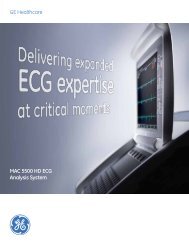MAC ® 1200 Operations Manual - Jaken Medical...
MAC ® 1200 Operations Manual - Jaken Medical...
MAC ® 1200 Operations Manual - Jaken Medical...
You also want an ePaper? Increase the reach of your titles
YUMPU automatically turns print PDFs into web optimized ePapers that Google loves.
Preparations for ECG Recording<br />
4.4 Entering Patient Data<br />
Parameter Factory Default Options<br />
adjusted Menu<br />
item<br />
displayed<br />
New Patient No Yes Yes<br />
Last Name<br />
Yes<br />
First Name<br />
Yes<br />
Date of Birth 00.00.0000 Yes<br />
(mm.dd.yy<br />
yy)<br />
Patient ID<br />
Yes<br />
Secondary ID<br />
No<br />
Pacemaker No Yes Yes<br />
Gender - Yes female, male<br />
Height<br />
No<br />
Weight<br />
No<br />
Race unknown Yes other<br />
Systolic BP 0 mmHg No<br />
Diastolic BP 0 mmHg No<br />
Ordering Physician<br />
Yes selection from a<br />
list of 10 names<br />
Referring<br />
Physician<br />
No<br />
selection from a<br />
list of 10 names<br />
Technician Yes selection from a<br />
list of 10 names<br />
Phone No.<br />
No<br />
Medication<br />
No<br />
1. unknown No other<br />
2. unknown No other<br />
Comments<br />
No<br />
Location # No 1 to 600<br />
Room<br />
No<br />
Order Number<br />
No<br />
Prompt 1<br />
No<br />
Prompt 2<br />
No<br />
Prompt 3<br />
No<br />
Prompt 4<br />
No<br />
Table 4-1. Patient data entry menu<br />
It is possible to enter patient data and have them<br />
annotated on the recording for easy archiving of<br />
patient records.<br />
• Press<br />
pat<br />
info to enter the patient data mode.<br />
− The recorder displays the menu items in a defined<br />
order.<br />
In the patient data setup menu (section 9.7 "Configuration<br />
of Patient Data Menu") you determine<br />
the items to be included in the menu (In the table<br />
at left, the items that appear in the patient data<br />
menu in the default setup are marked as "Yes" in<br />
the "Menu item displayed" column, the other<br />
menu items are marked as "No".<br />
− To skip a menu item, press or the cursor key<br />
or .<br />
− It is not possible to write capital and small letters<br />
(do not use the Shift key).<br />
− For entry of numbers (e.g. date of birth), it is not<br />
necessary to press the Shift key.<br />
− When filling out alphanumeric text boxes, you<br />
can activate the Shift-Lock function with the format/<br />
speed<br />
button (the symbol appears in the display to<br />
indicate the Shift-Lock status).<br />
− All entries must be confirmed with .<br />
− Press<br />
mode.<br />
pat<br />
info<br />
or to exit the patient data<br />
The table at left shows the menu items in the correct<br />
order. On the display, selected options are shown in<br />
brackets. Refer to section 9.7 for details on setting<br />
up the patient data menu.<br />
Note<br />
Please refer to the Appendix for instructions on entering<br />
special characters.<br />
New patient<br />
Yes: existing patient data are deleted<br />
No: entered data can be edited<br />
24 <strong>MAC</strong>® <strong>1200</strong> 227 492 04-F