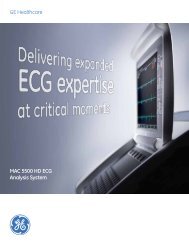- Page 1 and 2:
CardioSoft ® Version 6.0 Operator'
- Page 3 and 4:
CE Marking Information CE Marking I
- Page 5 and 6:
Contents 1 Introduction . . . . . .
- Page 7 and 8:
Full Disclosure ECG . . . . . . . .
- Page 9 and 10:
10 EMR Interface . . . . . . . . .
- Page 11 and 12:
System Maintenance . . . . . . . .
- Page 13 and 14:
1 Introduction Revision A CardioSof
- Page 15 and 16:
Introduction: License Agreement Lic
- Page 17 and 18:
Introduction: About This Manual Con
- Page 19 and 20:
Introduction: Safety Information
- Page 21 and 22:
Introduction: Safety Information Wa
- Page 23 and 24:
Introduction: Safety Information Wa
- Page 25 and 26:
Introduction: Safety Information Eq
- Page 27 and 28:
Introduction: Service Information S
- Page 29 and 30:
2 Product Overview Revision A Cardi
- Page 31 and 32:
Product Overview: PC Setup PC Setup
- Page 33 and 34:
Product Overview: PC Setup Connecti
- Page 35 and 36:
Product Overview: PC Setup Warning
- Page 37 and 38:
Product Overview: PC Setup Installi
- Page 39 and 40:
Product Overview: PC Setup Softkeys
- Page 41 and 42:
Product Overview: Putting the Syste
- Page 43 and 44:
Product Overview: Putting the Syste
- Page 45 and 46:
Product Overview: Software Features
- Page 47 and 48:
Product Overview: Software Features
- Page 49 and 50:
3 Preparing the Patient Revision A
- Page 51 and 52:
Preparing the Patient: Applying Ele
- Page 53 and 54:
Preparing the Patient: Applying Ele
- Page 55 and 56:
Preparing the Patient: Applying Ele
- Page 57 and 58:
Preparing the Patient: Applying Ele
- Page 59 and 60:
Preparing the Patient: Applying Ele
- Page 61 and 62:
Preparing the Patient: Attaching th
- Page 63 and 64:
4 Selecting a Patient Record and Te
- Page 65 and 66:
Selecting a Patient Record and Test
- Page 67 and 68:
Selecting a Patient Record and Test
- Page 69 and 70:
Selecting a Patient Record and Test
- Page 71 and 72:
5 Resting ECG Revision A CardioSoft
- Page 73 and 74:
Resting ECG: Entering Test Informat
- Page 75 and 76:
Resting ECG: Entering Test Informat
- Page 77 and 78:
Resting ECG: Recording a Resting EC
- Page 79 and 80:
Resting ECG: Recording a Resting EC
- Page 81 and 82:
Resting ECG: Post Test Review Post
- Page 83 and 84:
Resting ECG: Post Test Review ECG T
- Page 85 and 86:
Resting ECG: Post Test Review Measu
- Page 87 and 88:
Resting ECG: Post Test Review Reana
- Page 89 and 90:
Resting ECG: Post Test Review Adjus
- Page 91 and 92:
Resting ECG: Post Test Review Deter
- Page 93 and 94:
Resting ECG: Post Test Review Full
- Page 95 and 96:
Resting ECG: Post Test Review Repor
- Page 97 and 98:
Resting ECG: Post Test Review Copyi
- Page 99 and 100:
Resting ECG: Post Test Review 10-Se
- Page 101 and 102:
Resting ECG: Post Test Review A B C
- Page 103 and 104:
Resting ECG: Post Test Review Zoom
- Page 105 and 106:
6 Exercise Test Revision A CardioSo
- Page 107 and 108:
Exercise Test: Patient Education Pa
- Page 109 and 110:
Exercise Test: Entering Test Inform
- Page 111 and 112:
Exercise Test: Entering Test Inform
- Page 113 and 114:
Exercise Test: Before the Test C D
- Page 115 and 116:
Exercise Test: Before the Test Oper
- Page 117 and 118:
Exercise Test: During the Test Pret
- Page 119 and 120:
Exercise Test: During the Test Manu
- Page 121 and 122:
Exercise Test: During the Test Medi
- Page 123 and 124:
Exercise Test: During the Test Tabu
- Page 125 and 126:
Exercise Test: During the Test Tren
- Page 127 and 128:
Exercise Test: During the Test 12SL
- Page 129 and 130:
Exercise Test: During the Test Comp
- Page 131 and 132:
Exercise Test: Test End Phase Test
- Page 133 and 134:
Exercise Test: After the Test — P
- Page 135 and 136:
Exercise Test: After the Test — P
- Page 137 and 138:
Exercise Test: After the Test — P
- Page 139 and 140:
Exercise Test: After the Test — P
- Page 141 and 142:
Exercise Test: After the Test — P
- Page 143 and 144:
Exercise Test: After the Test — P
- Page 145 and 146:
Exercise Test: After the Test — P
- Page 147 and 148:
Exercise Test: After the Test — P
- Page 149 and 150:
Exercise Test: After the Test — P
- Page 151 and 152:
Exercise Test: After the Test — P
- Page 153 and 154:
Exercise Test: After the Test — P
- Page 155 and 156:
Exercise Test: Report Formats Repor
- Page 157 and 158:
Exercise Test: Monitoring of Remote
- Page 159 and 160:
7 Ambulatory Blood Pressure Measure
- Page 161 and 162:
Ambulatory Blood Pressure Measureme
- Page 163 and 164:
Ambulatory Blood Pressure Measureme
- Page 165 and 166:
Ambulatory Blood Pressure Measureme
- Page 167 and 168:
Ambulatory Blood Pressure Measureme
- Page 169 and 170:
Ambulatory Blood Pressure Measureme
- Page 171 and 172:
Ambulatory Blood Pressure Measureme
- Page 173 and 174:
Ambulatory Blood Pressure Measureme
- Page 175 and 176:
8 Spirometry Test Revision A Cardio
- Page 177 and 178:
Spirometry Test: Sensors Sensors Th
- Page 179 and 180:
Spirometry Test: Entering Test Info
- Page 181 and 182:
Spirometry Test: Conducting Spirome
- Page 183 and 184:
Spirometry Test: Conducting Spirome
- Page 185 and 186:
Spirometry Test: Conducting Spirome
- Page 187 and 188:
Spirometry Test: Conducting Spirome
- Page 189 and 190:
Spirometry Test: Post Test Review M
- Page 191 and 192:
Spirometry Test: Post Test Review R
- Page 193 and 194:
Spirometry Test: Post Test Review C
- Page 195 and 196:
9 File Management Revision A Cardio
- Page 197 and 198:
File Management: Overview Overview
- Page 199 and 200: File Management: Selecting Patient
- Page 201 and 202: File Management: Viewing, Editing,
- Page 203 and 204: File Management: Sending, Exporting
- Page 205 and 206: 10 EMR Interface Revision A CardioS
- Page 207 and 208: EMR Interface: Overview Overview Th
- Page 209 and 210: EMR Interface: Performing an Examin
- Page 211 and 212: 11 System Settings Revision A Cardi
- Page 213 and 214: System Settings: Resting ECG Setup
- Page 215 and 216: System Settings: Resting ECG Setup
- Page 217 and 218: System Settings: Resting ECG Setup
- Page 219 and 220: System Settings: Resting ECG Setup
- Page 221 and 222: System Settings: Resting ECG Setup
- Page 223 and 224: System Settings: Exercise Test Setu
- Page 225 and 226: System Settings: Exercise Test Setu
- Page 227 and 228: System Settings: Exercise Test Setu
- Page 229 and 230: System Settings: Exercise Test Setu
- Page 231 and 232: System Settings: Exercise Test Setu
- Page 233 and 234: System Settings: Exercise Test Setu
- Page 235 and 236: System Settings: Exercise Test Setu
- Page 237 and 238: System Settings: Exercise Test Setu
- Page 239 and 240: System Settings: Exercise Test Setu
- Page 241 and 242: System Settings: Exercise Test Setu
- Page 243 and 244: System Settings: Ambulatory Blood P
- Page 245 and 246: System Settings: Ambulatory Blood P
- Page 247 and 248: System Settings: Spirometry Setup M
- Page 249: System Settings: Custom Setups, Fac
- Page 253 and 254: System Settings: System Configurati
- Page 255 and 256: System Settings: System Configurati
- Page 257 and 258: System Settings: System Configurati
- Page 259 and 260: System Settings: System Configurati
- Page 261 and 262: System Settings: System Configurati
- Page 263 and 264: System Settings: System Configurati
- Page 265 and 266: System Settings: System Configurati
- Page 267 and 268: System Settings: System Configurati
- Page 269 and 270: System Settings: System Configurati
- Page 271 and 272: A Cleaning and Maintenance Revision
- Page 273 and 274: Cleaning and Maintenance: Cleaning,
- Page 275 and 276: B Miscellaneous Revision A CardioSo
- Page 277 and 278: Miscellaneous: Connecting Periphera
- Page 279 and 280: Miscellaneous: Connecting Periphera
- Page 281 and 282: Miscellaneous: Connecting Periphera
- Page 283 and 284: Miscellaneous: Connecting Periphera
- Page 285 and 286: Miscellaneous: Application Tips If
- Page 287 and 288: Miscellaneous: Reference Value Equa
- Page 289 and 290: Miscellaneous: Reference Value Equa
- Page 291 and 292: Miscellaneous: Reference Value Equa
- Page 293 and 294: Miscellaneous: Reference Value Equa
- Page 295 and 296: Miscellaneous: CardioSoft Web Cardi
- Page 297 and 298: Miscellaneous: CardioSoft Web Displ
- Page 299 and 300: Miscellaneous: Installing the Progr
- Page 301 and 302:
Miscellaneous: Troubleshooting Trou
- Page 303 and 304:
Miscellaneous: Troubleshooting Note
- Page 305 and 306:
Miscellaneous: System Maintenance S
- Page 307 and 308:
Miscellaneous: ECG Measurement and
- Page 309 and 310:
C Order Information Revision A Card
- Page 311 and 312:
Order Information: Order Informatio
- Page 313 and 314:
Order Information: Order Informatio
- Page 315 and 316:
Order Information: Order Informatio
- Page 317 and 318:
Order Information: Order Informatio
- Page 319 and 320:
Index A Acquisition Module Keys 3-1
- Page 321 and 322:
Index Power Inlet 2-12 Power Up 2-1
- Page 324:
0459 gemedical.com World Headquarte