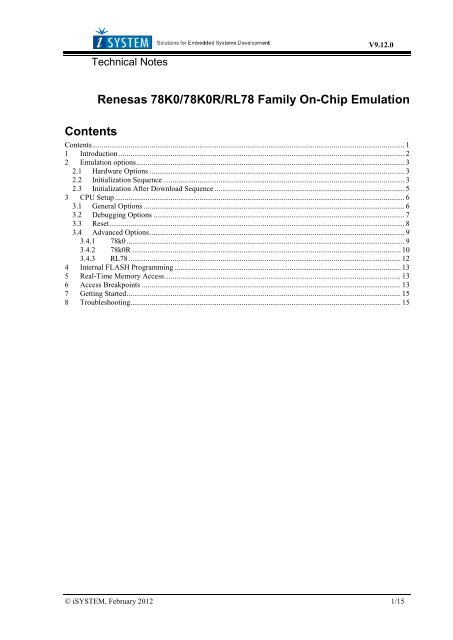78K Technical Notes V9.12.0 - iSYSTEM
78K Technical Notes V9.12.0 - iSYSTEM
78K Technical Notes V9.12.0 - iSYSTEM
Create successful ePaper yourself
Turn your PDF publications into a flip-book with our unique Google optimized e-Paper software.
_<br />
<strong>V9.12.0</strong><br />
<strong>Technical</strong> <strong>Notes</strong><br />
Renesas <strong>78K</strong>0/<strong>78K</strong>0R/RL78 Family On-Chip Emulation<br />
Contents<br />
Contents ................................................................................................................................................................... 1<br />
1 Introduction ..................................................................................................................................................... 2<br />
2 Emulation options ............................................................................................................................................ 3<br />
2.1 Hardware Options ..................................................................................................................................... 3<br />
2.2 Initialization Sequence .............................................................................................................................. 3<br />
2.3 Initialization After Download Sequence ................................................................................................... 5<br />
3 CPU Setup ....................................................................................................................................................... 6<br />
3.1 General Options ........................................................................................................................................ 6<br />
3.2 Debugging Options ................................................................................................................................... 7<br />
3.3 Reset .......................................................................................................................................................... 8<br />
3.4 Advanced Options ..................................................................................................................................... 9<br />
3.4.1 78k0 ................................................................................................................................................. 9<br />
3.4.2 78k0R ............................................................................................................................................ 10<br />
3.4.3 RL78 .............................................................................................................................................. 12<br />
4 Internal FLASH Programming ...................................................................................................................... 13<br />
5 Real-Time Memory Access ........................................................................................................................... 13<br />
6 Access Breakpoints ....................................................................................................................................... 13<br />
7 Getting Started ............................................................................................................................................... 15<br />
8 Troubleshooting ............................................................................................................................................. 15<br />
<strong>iSYSTEM</strong>, February 2012 1/15
1 Introduction<br />
This document covers following families: <strong>78K</strong>0R, <strong>78K</strong>0 and RL78.<br />
These Renesas families use a proprietary serial interface for in-circuit debugging of microcontrollers and<br />
FLASH programming. Such firmware is implemented on the CPU silicon providing a comprehensive set of<br />
debug functionalities. Communication interface uses:<br />
- CPU clock lines X1 and X2 on <strong>78K</strong>0<br />
- TOOL0 and TOOL1 or TOOL0 (single wire communication) on <strong>78K</strong>0R<br />
- TOOL0 on RL78<br />
Debug Features<br />
The emulation system features:<br />
<br />
<br />
<br />
<br />
1 execution hardware breakpoint<br />
Unlimited software breakpoints, including in the internal FLASH<br />
1 access breakpoint<br />
Internal FLASH programming<br />
<strong>iSYSTEM</strong>, February 2012 2/15
2 Emulation options<br />
2.1 Hardware Options<br />
Debug I/O levels<br />
Emulation options, Hardware pane<br />
The development system can be configured in a way that the debug signals are driven at 3.3V, 5V or target<br />
voltage level (Vref: 1.8V -5V).<br />
When 'Vref' Debug I/O level is selected, a voltage applied to the belonging reference voltage pin on the target<br />
debug connector is used as a reference voltage for voltage follower, which powers buffers, driving the debug<br />
signals. The user must ensure that the target power supply is connected to the Vref pin on the target connector<br />
and that it is switched on before the debug session is started. If these two conditions are not meet, it is highly<br />
probably that the initial debug connection will fail already. However in some cases it may succeed but then the<br />
system will behave abnormal.<br />
Check Vref on startup<br />
This option is available for iC5000 development system only. When checked, the system will check the presence<br />
of voltage on the Vref pin on the target debug connector. If no voltage or too low voltage is detected, a warning<br />
message is pop up.<br />
2.2 Initialization Sequence<br />
Before the flash programming or download can take place, the user must ensure that the memory is accessible.<br />
This is very important since there are many applications using memory resources (e.g. external RAM, external<br />
flash), which are not accessible after the CPU reset. In that case, the debugger must execute after the CPU reset a<br />
so called initialization sequence, which configures necessary CPU chip selects and then the download or flash<br />
programming can actually take place. The user must set up the initialization sequence based on his application.<br />
Note: Normally, there is no need for initialization sequence in case of a single chip application/CPU.<br />
<strong>iSYSTEM</strong>, February 2012 3/15
The initialization sequence can be set up in two ways:<br />
1. Set up the initialization sequence by adding necessary register writes directly in the Initialization page<br />
within winIDEA.<br />
2. WinIDEA accepts initialization sequence as a text file with .ini extension. The file must be written<br />
according to the syntax specified in the appendix in the hardware user’s guide.<br />
Excerpt from the sample Demo.ini file:<br />
S PTBD B 12<br />
S PTBDD B FF<br />
//comment<br />
The advantage of the second method is that you can simply distribute your .ini file among different workspaces<br />
and users. Additionally, you can easily comment out some line while debugging the initialization sequence itself.<br />
<strong>iSYSTEM</strong>, February 2012 4/15
There is also a third method, which can be used too but it’s not highly recommended for the start up. The user<br />
can initialize the CPU by executing part of the code in the target ROM for X seconds by using 'Reset and run for<br />
X sec' option.<br />
Reset CPU after DL/reset commands (invalidates initialization)<br />
When the option is checked, the configured initialization, which is probably required for debug download (flash<br />
programming), is invalidated after the debug download and debug reset.<br />
2.3 Initialization After Download Sequence<br />
There are rare cases when a different initialization of the CPU is required for debug download and after the<br />
debug download. When Initialization After Download is used, typically the ‘Reset CPU after DL/reset<br />
commands (invalidates initialization)’ option described in the previous chapter is checked too.<br />
Note that this dialog is available for <strong>78K</strong>0 family only<br />
<strong>iSYSTEM</strong>, February 2012 5/15
3 CPU Setup<br />
3.1 General Options<br />
Stop CPU Activities When Stopped<br />
When the option is checked, all internal peripherals like timers and counters are stopped when the application is<br />
stopped. Otherwise, timers and counters remain running while the program is stopped. Usually, when the option<br />
is checked, the emulation system behaves more consistently while stepping through the program. While being<br />
aware of the consequences, it is up to the user whether the option is checked or not.<br />
For instance, it’s is recommend that a timer, which generates interrupts, is stopped when the application is<br />
stopped. Otherwise, the CPU would first service all pending interrupts (generated by the timer while the<br />
application was stopped) after the application is resumed. Such behavior is far away from the actual behavior of<br />
the target application.<br />
Cache downloaded code only (do not load to target)<br />
When this option is checked, the download files will not propagate to the target using standard debug download<br />
but the Target download files will.<br />
In cases, where the application is previously programmed in the target or it's programmed through the flash<br />
programming dialog, the user may uncheck 'Load code' in the 'Properties' dialog when specifying the debug<br />
download file(s). By doing so, the debugger loads only the necessary debug information for high level<br />
debugging while it doesn't load any code. However, debug functionalities like ETM and Nexus trace will not<br />
work then since an exact code image of the executed code is required as a prerequisite for the correct trace<br />
program flow reconstruction. This applies also for the call stack on some CPU platforms. In such applications,<br />
'Load code' option should remain checked and 'Cache downloaded code only (do not load to target)' option<br />
checked instead. This will yield in debug information and code image loaded to the debugger but no memory<br />
writes will propagate to the target, which otherwise normally load the code to the target.<br />
<strong>iSYSTEM</strong>, February 2012 6/15
3.2 Debugging Options<br />
Note: This dialog is available for <strong>78K</strong>0 family only.<br />
Debugging Options<br />
Execution Breakpoints<br />
Hardware Breakpoints<br />
Hardware breakpoints are breakpoints that are already provided by the CPU. The number of hardware<br />
breakpoints is limited to one. The advantage is that they function anywhere in the CPU space, which is not the<br />
case for software breakpoints, which normally cannot be used in the FLASH memory, non-writeable memory<br />
(ROM) or self-modifying code. If the option 'Use hardware breakpoints' is selected, only hardware breakpoints<br />
are used for execution breakpoints.<br />
Note that the debugger, when executing source step debug command, uses one breakpoint. Hence, when all<br />
available hardware breakpoints are used as execution breakpoints, the debugger may fail to execute debug step.<br />
The debugger offers 'Reserve one breakpoint for high-level debugging' option in the Debug/Debug<br />
Options/Debugging' tab to circumvent this. By default this option is checked and the user can uncheck it<br />
anytime.<br />
Note: <strong>78K</strong>0R and RL78 families don’t provide a hardware execution breakpoint. However, the on-chip debug<br />
logic provides a post execution breakpoint, which can be used and configured through the access breakpoints<br />
dialog.<br />
Software Breakpoints<br />
Available hardware breakpoints often prove to be insufficient. Then the debugger can use unlimited software<br />
breakpoints to work around this limitation. Note that the debugger features unlimited software breakpoints in the<br />
internal flash too.<br />
When a software breakpoint is being used, the program first attempts to modify the source code by placing a<br />
break instruction into the code. If setting software breakpoint fails, a hardware breakpoint is used instead.<br />
<strong>iSYSTEM</strong>, February 2012 7/15
Using flash software breakpoints<br />
A flash device has a limited number of programming cycles. Belonging flash sector is erased and programmed<br />
every time when a software breakpoint is set or removed. The debugger sets breakpoints hidden from the user<br />
also when a source step is executed. In worst case, a flash may become worn out due to intense and long lasting<br />
debugging using flash software breakpoints.<br />
CPU Clock<br />
Here you specify CPU clock frequency. This frequency is used by serial debug interface (X1, X2) and is also<br />
required by the internal flash programming.<br />
3.3 Reset<br />
RESET From Target Enabled<br />
Reset Options<br />
Beside the debugger, the target can have additional external reset sources, like power-on reset, watchdog<br />
circuitry or even reset push-button. In general, it’s recommended to disable all external reset sources in the<br />
target, which may disturb the debugger in a way that serial communication is lost and complete system needs to<br />
be reinitialized.<br />
It’s recommended that all reset sources are designed as an open drain type. ‘Reset from Target Enabled’ option<br />
in the ‘CPU Setup/Options’ tab must be normally checked to assure safer debugging. Then the debugger can<br />
detect any reset source and service it properly.<br />
Since target reset lines are designed as an open drain type, the debugger can detect all resets, even if they have<br />
been initiated by hardware other than the emulator itself. In certain applications, though, the requirement to<br />
disable this type of checking is required.<br />
To disable reset sources from the target to be detected by the debugger, uncheck the ‘RESET From Target<br />
Enabled’ option. In this case, only the emulator will be able to generate a reset and the debugger will ignore all<br />
reset sources from the target.<br />
Note: Wrong setting of this option can significantly change the operation of the target!<br />
<strong>iSYSTEM</strong>, February 2012 8/15
Stop after target RESET<br />
CPU can be optionally stopped after the CPU reset is detected and handled. If the option is unchecked, the<br />
application is resumed upon reset release.<br />
This option is not available on <strong>78K</strong>0 family.<br />
RESET Output<br />
Depending on the target application requirement, RESET output can be configured for either Open Drain or<br />
Push-Pull operation type.<br />
3.4 Advanced Options<br />
3.4.1 78k0<br />
Renesas 78k0 Family Advanced CPU Options<br />
Beside of the user’s code an OCD monitor and monitor parameters are always loaded to the internal flash.<br />
Reserved memory locations for monitor are:<br />
<br />
<br />
<br />
<br />
0x0002 - 0x0003: NMI vector<br />
0x007E - 0x007F:CALLT [1F] vector<br />
0x0084: Monitor startup configuration byte<br />
0x008F – 0x01FF:Monitor<br />
If you try to load user code or data to these reserved memory locations, winIDEA will display a warning<br />
message.<br />
Additional memory locations which are used by monitor but are not reserved are:<br />
0x0085 – 0x008E: 10 bytes ID code<br />
<strong>iSYSTEM</strong>, February 2012 9/15
Erase FLASH before download<br />
Check the option if complete flash should be erased prior to the debug download. Otherwise, only the necessary<br />
sectors are erased.<br />
Unlock ID code<br />
After reset 10 bytes ID code specified in winIDEA is compared with 10 bytes from memory location (0x0085 –<br />
0x008E). Based on ID check result and Monitor startup configuration byte (address 0x0084) emulation is<br />
enabled or not.<br />
3.4.2 78k0R<br />
Renesas 78k0R Family Advanced CPU Options<br />
Beside of the user’s code an OCD monitor and monitor parameters are always loaded to the internal flash.<br />
Reserved memory locations are:<br />
<br />
<br />
<br />
<br />
0x00000 – 0x00004 (Reset and NMI vectors)<br />
0x000C3 - (OCD option byte)<br />
0x000D0 – 0x000D7 (jump table)<br />
0x008F - Monitor code<br />
Monitor code is always loaded to the last block of the internal flash and uses 6 bytes of user stack.<br />
Two different monitors can be loaded:<br />
<br />
<br />
min size monitor (0x58 bytes)<br />
full size monitor (0x400 bytes)<br />
Code size depends of available monitor functions.<br />
Real time access or 1 wire tool interface requires full monitor, while minimum monitor is used when 2 wire tool<br />
interface (without RT access) is selected.<br />
<strong>iSYSTEM</strong>, February 2012 10/15
Erase FLASH before download<br />
Check the option if complete flash should be erased prior to the debug download. Otherwise, only the necessary<br />
sectors are erased.<br />
Unlock ID code<br />
After reset 10 bytes ID code specified in winIDEA is compared with 10 bytes from memory location (0x0085 –<br />
0x008E). Based on ID check result and Monitor startup configuration byte (address 0x0084) emulation is<br />
enabled or not.<br />
Target Device Connection<br />
Specifies with how many wires the emulator is connected to the target:<br />
<br />
<br />
2 wire (TOOL0+TOOL1)<br />
1 wire (TOOL0) (full monitor is selected)<br />
Main clock and Sub Clock<br />
Different clock sources can be used while CPU is running:<br />
<br />
<br />
<br />
internal highs speed oscillator (4MHz/8Mhz)<br />
Main clock<br />
Sub clock<br />
Main clock and sub clock are optional. When used, frequency must be specified.<br />
Enable real-time access.<br />
When checked RT access is enabled (complete monitor is used & loaded then).<br />
RT Clock and CKC Register<br />
Clock at which CPU is running must be selected when 1 wire interface is selected. At the same time the value of<br />
CKC register must be specified.<br />
Supply 5V to the target<br />
When enabled in winIDEA, emulator supplies 5V at pin 4 (VCC) on debug connector.<br />
Standalone operation<br />
When this option is enabled, only user’s code without OCD monitor is loaded to internal flash during download.<br />
Emulator is working as flash programmer.<br />
After the debug download is finished ‘NO CONNECTION’ debug status is displayed.<br />
<strong>iSYSTEM</strong>, February 2012 11/15
3.4.3 RL78<br />
Renesas RL78 Family Advanced CPU Options<br />
Beside of BFA’s monitor that is already programmed into the chip, emulation requires additional monitors which<br />
are loaded to user’s flash area.<br />
Reserved memory locations:<br />
<br />
0x00002 - 0x00003<br />
<br />
0x000CE - 0x000D7<br />
Monitor code is always loaded to last block of internal flash and uses 6 bytes of user stack.<br />
Two different monitors can be loaded:<br />
<br />
0x100 flash locations at the end of program flash if real-time access is disabled<br />
<br />
0x200 flash locations at the end of program flash if real-time access is enabled<br />
Reset vector at 0x00000-0x00001 is redirected to monitor, therefore verify download reports error.<br />
RL78 chip doesn't support chip (mass) erase command any more. Because of that only flash blocks where new<br />
code and monitor fits in are programmed during download. Unused flash blocks are not erased during download.<br />
To completely erase the chip use 'Hardware/Flash/Mass erase' command in winIDEA. After mass erase debug<br />
monitor is programmed into flash.<br />
Unlock ID code<br />
After reset 10 bytes ID code specified in winIDEA is compared with 10 bytes from memory location (0x00C4 –<br />
0x00CD). If invalid ID code is specified emulation will not start. CPU considers 10 0xFFx as invalid code.<br />
Enable real-time access.<br />
When checked RT access is enabled (complete monitor is used & loaded then).<br />
Supply 5V to the target<br />
When enabled in winIDEA, emulator supplies 5V at pin 8 (VDD) on debug connector.<br />
<strong>iSYSTEM</strong>, February 2012 12/15
Standalone operation<br />
When this option is enabled, only user’s code without OCD monitor is loaded to internal flash during download.<br />
Emulator is working as flash programmer. Debugging is impossible in this case. The only debug control is<br />
RESET.<br />
After the debug download is finished ‘NO CONNECTION’ debug status is displayed.<br />
4 Internal FLASH Programming<br />
Renesas microcontrollers have internal flash, which is programmed through the standard debug download;<br />
thereby no standard FLASH setup dialog is available. The debugger recognizes which code from the download<br />
file fits in the FLASH. All necessary FLASH programming settings are done in the ‘CPU Setup/Advanced’<br />
dialog.<br />
5 Real-Time Memory Access<br />
Renesas 78k0 family does not support real-time memory access, while 78k0R and RL78 do support real-time<br />
access.<br />
6 Access Breakpoints<br />
Access breakpoints are breakpoints that are already provided by the CPU.<br />
Hardware Breakpoints Configuration – Action tab<br />
When access breakpoint is hit a display message can be shown or you can set a PC to play a sound.<br />
<strong>78K</strong>0<br />
The number of access breakpoints is limited to one and can be set in a range 0xF800-0xFFFF.<br />
<strong>iSYSTEM</strong>, February 2012 13/15
Data value, data mask and access type can be specified.<br />
<strong>78K</strong>0R & RL78<br />
The number of access breakpoints is limited to one.<br />
Data value, data mask, access type and bus width can be specified.<br />
<strong>iSYSTEM</strong>, February 2012 14/15
7 Getting Started<br />
1) Connect the development system with the target.<br />
2) Make sure that the target debug connector pinout matches with the one requested by a debug tool. If it<br />
doesn't, make some adaptation to comply with the standard connector otherwise the target or the debug<br />
tool may be damaged.<br />
3) Power up the emulator first and then the target.<br />
4) Execute the debug reset.<br />
5) The application should stop on location to which the reset vector points.<br />
6) Open memory window at the internal microcontroller RAM location and check whether you are able to<br />
modify its content.<br />
7) If you passed all 6 steps successfully, the debugger is operational and you may proceed to download the<br />
code in the internal microcontroller flash.<br />
8) Check ‘Erase FLASH before download' options in the 'CPU Setup/Advanced' tab.<br />
9) Specify the download in the 'Debug/Files for download/Download files' tab.<br />
10) Execute the Debug download, which should download the code in the internal microcontroller flash.<br />
8 Troubleshooting<br />
<br />
<br />
Make sure that the power supply is applied to the target serial connector when ‘Vref’ is selected for<br />
Debug I/O levels in the Hardware/Emulator Options/Hardware tab, otherwise emulation fails or may<br />
behave unpredictably.<br />
When performing any kind of checksum, remove all software breakpoints since they may impact the<br />
checksum result.<br />
Disclaimer: <strong>iSYSTEM</strong> assumes no responsibility for any errors which may appear in this document, reserves the<br />
right to change devices or specifications detailed herein at any time without notice, and does not make any<br />
commitment to update the information herein.<br />
<strong>iSYSTEM</strong>. All rights reserved.<br />
<strong>iSYSTEM</strong>, February 2012 15/15