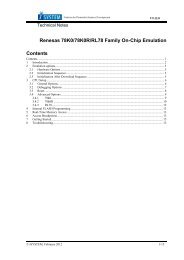MPC5xxx Nexus L3+ Tech. Notes V9.11.80 - iSYSTEM
MPC5xxx Nexus L3+ Tech. Notes V9.11.80 - iSYSTEM
MPC5xxx Nexus L3+ Tech. Notes V9.11.80 - iSYSTEM
You also want an ePaper? Increase the reach of your titles
YUMPU automatically turns print PDFs into web optimized ePapers that Google loves.
_<br />
<strong>V9.11.80</strong><br />
<strong>Tech</strong>nical <strong>Notes</strong><br />
Freescale <strong>MPC5xxx</strong> & ST SPC56 <strong>Nexus</strong> Class 3+<br />
Contents<br />
Contents ................................................................................................................................................................... 1<br />
1 Introduction ..................................................................................................................................................... 2<br />
2 <strong>Nexus</strong> Trace Configuration ............................................................................................................................. 4<br />
2.1 e200 <strong>Nexus</strong> Trace Configuration .............................................................................................................. 4<br />
2.1.1 Record everything............................................................................................................................ 4<br />
2.1.2 Trace Trigger ................................................................................................................................... 4<br />
2.2 eDMA <strong>Nexus</strong> Trace Configuration ........................................................................................................... 9<br />
2.3 FlexRay <strong>Nexus</strong> Trace Configuration ....................................................................................................... 10<br />
2.4 eTPU <strong>Nexus</strong> Trace Configuration ........................................................................................................... 11<br />
3 e200 <strong>Nexus</strong> Trace Examples ......................................................................................................................... 14<br />
3.1 <strong>Nexus</strong> ...................................................................................................................................................... 14<br />
3.2 <strong>Nexus</strong> RTR .............................................................................................................................................. 18<br />
3.3 Troubleshooting ...................................................................................................................................... 31<br />
4 Profiler ........................................................................................................................................................... 32<br />
4.1 Typical Use ............................................................................................................................................. 32<br />
4.2 Troubleshooting ...................................................................................................................................... 37<br />
5 Execution Coverage....................................................................................................................................... 37<br />
5.1 Typical Use ............................................................................................................................................. 38<br />
<strong>iSYSTEM</strong>, February 2012 1/39
1 Introduction<br />
This document covers Freescale <strong>MPC5xxx</strong> and ST SPC56 microcontrollers featuring <strong>Nexus</strong> Class 3+ interface.<br />
Refer to microcontroller reference manual to identify <strong>Nexus</strong> Class level of a particular microcontroller or contact<br />
<strong>iSYSTEM</strong> technical support for this information.<br />
According to the <strong>Nexus</strong> standard, these devices contain multiple <strong>Nexus</strong> clients that communicate over a single<br />
IEEEE-ISTO 5001-2003 <strong>Nexus</strong> class 3(+) combined JTAG IEEEE 1149.1 auxiliary out interface. Combined, all<br />
of the <strong>Nexus</strong> clients are referred to as the <strong>Nexus</strong> development interface (NDI). Class 3+ <strong>Nexus</strong> allows for<br />
program, data and ownership trace of the microcontroller execution without access to the external data and<br />
address buses.<br />
Communication to the NDI is handled via the auxiliary port and the JTAG port.<br />
The <strong>Nexus</strong> trace is based on messages and has its limitations comparing to the in-circuit emulator where the<br />
complete CPU address, data and control bus is available to the emulator in order to implement exact and<br />
advanced trace features.<br />
Due to the limited debug features of the <strong>Nexus</strong> trace, <strong>iSYSTEM</strong> has introduced a proprietary <strong>Nexus</strong> Real-Time<br />
Reconstruction (<strong>Nexus</strong> RTR), which restores the original e200 core execution bus, which is otherwise embedded<br />
deeply in the CPU silicon, in the development system. With this technology, advanced trace functions, extended<br />
profiler and infinite real-time execution coverage become available.<br />
<strong>Nexus</strong> trace supports:<br />
<br />
<br />
<br />
<br />
program, data and ownership trace for the e200 core<br />
program, data and ownership trace for the eTPU (on CPUs where it’s available)<br />
tracing data accesses for the eDMA module (on CPUs where it’s available)<br />
tracing data accesses for the FlexRay (on CPUs where it’s available)<br />
Program Trace<br />
Using a branch-trace mechanism, the program trace feature collects the information to trace program execution.<br />
For example, the branch-trace mechanism takes into account how many sequential instructions the processor has<br />
executed since the last taken branch or exception. Then the debugging tool can interpolate the instruction trace<br />
for sequential instructions from a local image of program memory contents. In this way, the debugging tool can<br />
reconstruct the full program flow. Self modifying code cannot be traced due to this concept.<br />
<strong>Nexus</strong> trace implements internal FIFO buffer, which keeps the data in the pipe when the <strong>Nexus</strong> port bandwidth<br />
requirements are greater than capabilities. FIFO is heavily used when the application sequentially accesses data,<br />
which yields heavy trace port traffic through a narrow <strong>Nexus</strong> port.<br />
Note that only transmitted addresses (messages) contain relatively (time of message, not of execution) valid time<br />
stamp information. All CPU cycles being reconstructed by the debugger relying on code image and inserted<br />
between the recorded addresses, do not contain valid time information. Any interpolation with the recorded<br />
addresses containing valid time stamp would be misleading for the user. Thereby, more frames displayed in the<br />
trace window contain the same time stamp value.<br />
Data Trace<br />
Data trace is used to track real-time data accesses to device specific internal peripheral and memory locations by<br />
specifying a start and stop address with read or write access (the MPC55xx supports two such qualifier areas).<br />
Transmitted information about the memory access cannot be compressed fundamentally since each memory<br />
access is distinctive and not predictable. Errors in the trace window appear when the CPU executes too many<br />
<strong>iSYSTEM</strong>, February 2012 2/39
data accesses in a short period. These yield numerous <strong>Nexus</strong> messages, which cannot be sent out through the<br />
narrow <strong>Nexus</strong> port to the external development system on time and an internal data message FIFO overflow is<br />
reported in the trace window. Consequentially, it’s highly recommended to configure on-chip message control<br />
(qualifier) to restrict data trace recording only to data areas of interest to minimize possible overflows.<br />
Program and data trace messages are not ordered in time. Since the data trace has precedence over the program<br />
trace, a number of data messages is recorded before the actual instruction (block of instructions between two<br />
branches, or sync) is recorded that caused the data accesses. No reordering is done by the debugger since it<br />
would be highly speculative and cannot be guaranteed to be valid, unless the messages would contain a timestamp.<br />
Unfortunately, this is not realized in the MPC5500 <strong>Nexus</strong> implementation.<br />
Ownership Trace<br />
Ownership trace is based on ownership trace messaging (OTM). OTM facilitates ownership trace by providing<br />
visibility of which process ID or operating system task is activated. In practice, an operating system writes to the<br />
process ID register (PID0), which yields an ownership trace message for every write. Then it’s up to the data<br />
profiler to record these messages and display the task activities (task profiler).<br />
<strong>Nexus</strong> Class 3+ Trace Features (iC5000 & iTRACE GT):<br />
<br />
<br />
<br />
<br />
<br />
<br />
<br />
<br />
<br />
<br />
External trace buffer<br />
Program, Data and OTM Trace for e200 core<br />
Program, Data and OTM Trace for eTPU1 and eTPU2<br />
Data trace for eDMA<br />
Data trace for FlexRay (MPC5567)<br />
Advanced external trigger and qualifier<br />
Time Stamps<br />
AUX inputs<br />
Profiler<br />
Execution Coverage<br />
<strong>iSYSTEM</strong>, February 2012 3/39
2 <strong>Nexus</strong> Trace Configuration<br />
Default winIDEA instance allows debugging and tracing the primary e200 core. In case of a second core, another<br />
winIDEA instance is open from the Debug/Core in order to debug and trace the 2nd e200 core.<br />
Analyzer window is open from the View menu.<br />
Refer to a separate document titled Analyzer User’s Manual for more details on general handling & configuring<br />
the analyzer window and its use. Only <strong>MPC5xxx</strong> <strong>Nexus</strong> <strong>L3+</strong> specifics are explained in this document.<br />
A detailed and exhaustive explanation on how the <strong>Nexus</strong> trace works and the meaning and purpose of all<br />
<strong>Nexus</strong> options, which are found in the <strong>Nexus</strong> configuration dialogs within winIDEA, can be found in the<br />
individual Core Reference Manual. Identify the core inside of your microcontroller and then refer to the<br />
belonging Core Reference Manual, which can be typically found at and downloaded from the<br />
semiconductor vendor web site. Some information may also be found in the Microcontroller Reference<br />
Manual of a specific microcontroller.<br />
2.1 e200 <strong>Nexus</strong> Trace Configuration<br />
2.1.1 Record everything<br />
This configuration is used to record the contiguous program flow either from the application start or up to the<br />
moment when the application stops.<br />
The trace can start recording on the initial program start from the reset or after resuming the program from the<br />
breakpoint location. The trace records and displays program flow from the start until the trace buffer fulfills.<br />
This is the default mode when a new analyzer .trd file is created.<br />
Buffer Size<br />
This setting defines a maximum analyzer file size. The analyzer stops collecting <strong>Nexus</strong> trace information when<br />
this limit is exceeded.<br />
Note that this setting is not correlated to the physical trace buffer of the HW debug tool by any means. The<br />
actual analyzer physical buffer size is limited by the debug tool. For instance, if the debug tool is capable of<br />
recording 512KB of the <strong>Nexus</strong> trace information only, limiting analyzer file size to 1MB poses no restriction at<br />
all. However, if the user finds just a small portion of the analyzer record (e.g. 16kB) being of interest and<br />
requires a swift analyzer window handling, it makes sense limiting the analyzer files size to 16kB. In this case,<br />
just a belonging portion of the complete analyzer physical buffer is required and used.<br />
2.1.2 Trace Trigger<br />
This trace operation mode is used, when it’s required to trace the application around a particular event or when<br />
only some parts of program or data have to be recorded.<br />
Create a new Trace Trigger in the Analyzer window.<br />
Trigger<br />
Note: There is a single Trigger dialog which covers all different devices, which also feature different set of<br />
on-chip debug resources. Based on the selected CPU, only supported settings in the dialog are enabled and<br />
others are disabled.<br />
The same on-chip debug resources are shared among e200 hardware execution breakpoints, e200 access<br />
breakpoints and e200 on-chip trace trigger. Consequentially, debug resources used by one debug functionality<br />
<strong>iSYSTEM</strong>, February 2012 4/39
are not available for the other two debug functionalities. In practice this would mean that no trace trigger can be<br />
set for instance on instruction address, when four execution breakpoints are set already.<br />
Trigger<br />
Trace can trigger immediately after the trace is started or can trigger on one or more watchpoints (debug events),<br />
which occur while the target application is running. Trigger watchpoints can be IAC1-IAC8, DAC1-DAC2,<br />
CNT1-CNT2 and are described next.<br />
Instruction<br />
Up to 8 watchpoints (IAC1-IAC8) can be configured to trigger on executed instruction address (program counter<br />
match). Eight address matches, four address in/out range matches or four address matches where address can be<br />
additionally masked, can be configured.<br />
Devices based on e200z4 and e200z7 cores feature eight instruction watchpoints (IAC1-IAC8) while majority of<br />
devices feature four instruction watchpoints (IAC1-IAC4).<br />
Data<br />
Two watchpoints (DAC1, DAC2) can be configured to trigger on accessed data address. Besides the access type,<br />
two address matches, one data address in/out range match or one address match where address can be<br />
additionally masked, can be configured.<br />
When ‘Link to’ option is checked, configured data access is further conditional on instruction defined by<br />
IAC1/IAC3 watchpoint. In practice, the user can restrict trigger on data access caused by an explicit instruction.<br />
Counter<br />
Trigger tab in the Trace Trigger Configuration dialog<br />
Debug module features two 16-bit counters CNT1 and CNT2 which can be configured to operate independently<br />
or can be concatenated into a single 32-bit counter. Each counter can be configured to count down when one or<br />
more count-enabled events occur (IAC1-IAC4, DAC1-DAC2). When the count value reaches zero, a debug<br />
<strong>iSYSTEM</strong>, February 2012 5/39
event is generated. First counter (CNT1) can have additionally a start condition which can be IAC1, IAC3,<br />
DAC1 or CNT2 event.<br />
Disable Events<br />
Messages generated by certain events (Debug Mode, Low Power Mode, Trace Disable, New PID, Branch and<br />
Link, TLBWE, TLBIVAX, VLE Entry, VLE Exit) can be disabled in order to minimize total amount of<br />
generated <strong>Nexus</strong> messages.<br />
Note: These options are available o e200z4 and e200z7 cores and per default they are unchecked.<br />
The on-chip <strong>Nexus</strong> module has a limited amount of nexus messages, which can be broadcasted over the <strong>Nexus</strong><br />
port in certain time frame without a loss of <strong>Nexus</strong> information. An overrun <strong>Nexus</strong> message is reported when the<br />
maximum bandwidth is exceeded.<br />
Refer to the belonging Core Reference Manual for more details on these options.<br />
Program Trace<br />
Program trace is enabled by default. Most often setting for the Start is ‘immediately’ and for the ‘End’ is<br />
‘never’. However, user can select any of the previously described watchpoints to act as Start or End condition on<br />
match.<br />
There are two types of messages, which can be used for the <strong>Nexus</strong> program trace protocol. ‘Individual Branch<br />
Messages’ yield more information about program execution than the ‘Branch History Messages’ setting. Major<br />
advantage of the ‘Individual Branch Messages’ setting is more accurate time information but it requires more<br />
<strong>Nexus</strong> port bandwidth, which means that the <strong>Nexus</strong> trace is more subject to the overflows, which are depicted in<br />
the trace window when they occur. In case of overflows, program reconstruction in the trace window resumes<br />
with next valid <strong>Nexus</strong> trace message.<br />
Data Trace<br />
Enable data trace when it’s required to record data accesses besides the program.<br />
Default setting for the Start is ‘immediately’ and for the ‘End’ is ‘never’. However, mind that the trace may start<br />
displaying errors due to the data trace enabled. Depending on the application, <strong>Nexus</strong> trace can output a huge<br />
amount of access addresses and access data which in worst case yield internal data message FIFO overflows due<br />
to a limited <strong>Nexus</strong> port bandwidth. Then also program path reconstruction fails.<br />
To stay away from the possible overflows, the user should use watchpoints, which can be used as data trace Start<br />
or End condition on match and/or Message Control, which allows defining two data windows. This minimizes<br />
the number of data messages to be sent through the <strong>Nexus</strong> port.<br />
Message Control 1-4 define four independent data address ranges. Valid condition can be either address in range<br />
or outside of range. <strong>Nexus</strong> trace can record Instruction access data and Data access data (default). Tracing can be<br />
further restricted to Read/Write, Read or Write accesses only.<br />
Note: Devices based on e200z4 and e200z7 cores feature four Message Controls (1-4) while majority of devices<br />
feature two Message Controls (1-2)<br />
OTM Trace<br />
Enable OTM check box, when 8-bit writes to the process ID register should be recorded.<br />
Generate periodic OTM<br />
Periodically, once every 256 messages, the most recent state of the PID0 register is messaged out when this<br />
option is checked.<br />
<strong>iSYSTEM</strong>, February 2012 6/39
Watchpoints<br />
Per default all watchpoints are generated and recorded. If there are custom requirements, the user can configure<br />
either ‘no watchpoints are generated’ or selects specific watchpoints to be generated and recorded.<br />
DQM Trace<br />
Data acquisition trace provides a convenient and flexible mechanism for the debugger to observe the<br />
architectural state of the core through software instrumentation.<br />
For DQM, a dedicated 32-bit SPR has been allocated (DDAM). It is expected that the general case is to<br />
instrument the software and use mtspr operations to generate Data Acquisition Messages.<br />
<strong>Nexus</strong> FIFO Control<br />
The Overrun Control register (OVCR) controls the <strong>Nexus</strong> behavior as the message queue fills. The <strong>Nexus</strong> block<br />
may be programmed to:<br />
<br />
<br />
<br />
Allow the queue to overflow, drain the contents, queue an overrun error message and resume tracing.<br />
Stall the processor when the queue utilization reaches the selected threshold.<br />
Suppress selected message types when the queue utilization reaches the selected threshold<br />
By default, <strong>Nexus</strong> block is configured for the first type of operation (stalling & suppression disabled), where an<br />
overrun condition is possible but the program execution time is not affected by any means.<br />
Stall CPU<br />
In this mode, processor instruction issue is stalled when the queue utilization reaches the selected threshold. The<br />
processor is stalled long enough to drop one threshold level below the level which triggered the stall. ¼, ½, or ¾<br />
Stall Threshold can be selected.<br />
Message Suppression<br />
In this mode, the message queue will disable selected messages types when the queue initialization reaches the<br />
selected threshold. This allows lower bandwidth tracing to continue (e.g. program trace) and possibly avoid an<br />
overrun condition. Once triggered, message suppression will remain in effect until queue utilization drops to the<br />
threshold below the level selected to trigger suppression.<br />
Data Trace, Program Trace, OTM Trace, Watchpoint Trace and DQM Trace messages can be individually<br />
suppressed by checking the individual option. ¼, ½, or ¾ Suppress Threshold can be selected.<br />
<strong>iSYSTEM</strong>, February 2012 7/39
<strong>iSYSTEM</strong>, February 2012 8/39
2.2 eDMA <strong>Nexus</strong> Trace Configuration<br />
eDMA trace is configured in the eDMA pane in the Trace dialog.<br />
Note: eDMA trace is not available on all microcontrollers. eDMA trace is available only when the ‘<strong>Nexus</strong>’ trace<br />
type is selected in the ‘Hardware/Analyzer Setup’ dialog. eDMA trace cannot be used in conjunction with<br />
<strong>iSYSTEM</strong> <strong>Nexus</strong> RTR technology.<br />
Trigger<br />
Trigger options specify how the eDMA trace is triggered. The trace can be triggered immediately or by one of<br />
the two eDMA watchpoints.<br />
Data<br />
Two eDMA watchpoints (WP1, WP2) can be defined and can be used either for the trigger or data trace<br />
start/end. Address and access type can be defined for each watchpoint.<br />
Data trace<br />
eDMA Trace Configuration dialog<br />
First, eDMA trace must be globally enabled by checking the ‘Enabled’ option.<br />
Next, the user must set the data trace start and end condition. Trace can be started immediately or by means of<br />
one of the watchpoints. The same goes for the trace stopping – the trace can be set to never stop or when one of<br />
the watchpoints is reached.<br />
<strong>iSYSTEM</strong>, February 2012 9/39
Two eDMA data address ranges (Message Control 1 & 2) can be defined in order to optimize the amount of the<br />
eDMA trace messages on the <strong>Nexus</strong> port. The user should use them in order to avoid or to keep at minimum<br />
possible internal message FIFO overflows due to limited <strong>Nexus</strong> port bandwidth. eDMA data accesses that fall<br />
within the Message Control 1 and/or Message Control 2 window, are output only.<br />
2.3 FlexRay <strong>Nexus</strong> Trace Configuration<br />
FlexRay Trace is configured in the FlexRay pane in the Trace dialog. FlexRay trace is supported only on<br />
MPC5500 devices featuring the FlexRay module (e.g. MPC5567).<br />
Note: FlexRay trace is available only when the ‘<strong>Nexus</strong>’ trace type is selected in the ‘Hardware/Analyzer Setup’<br />
dialog. FlexRay trace cannot be used in conjunction with <strong>iSYSTEM</strong> <strong>Nexus</strong> RTR technology.<br />
Trigger<br />
Trigger options specify how the FlexRay trace is triggered. The trace can be triggered immediately or by one of<br />
the two FlexRay watchpoints.<br />
Data<br />
FlexRay Trace Configuration dialog<br />
Two FlexRay watchpoints (WP1, WP2) can be defined and can be used either for the trigger or data trace<br />
start/end condition. Address and access type can be defined for each watchpoint.<br />
<strong>iSYSTEM</strong>, February 2012 10/39
Data trace<br />
First, FlexRay trace must be globally enabled by checking the ‘Enabled’ option.<br />
Next, the user must set the data trace Start and End condition. Trace can be started immediately or by means of<br />
one of the watchpoints. The same goes for the trace stopping – the trace can be set to never stop or when one of<br />
the watchpoints is reached.<br />
Two FlexRay data address ranges (Message Control 1 & 2) can be defined in order to optimize the amount of the<br />
FlexRay trace messages on the <strong>Nexus</strong> port. The user should use them in order to avoid or to keep at minimum<br />
possible internal message FIFO overflows due to limited <strong>Nexus</strong> port bandwidth. Only FlexRay data accesses that<br />
fall within the Message Control 1 and/or Message Control 2 window are output only.<br />
2.4 eTPU <strong>Nexus</strong> Trace Configuration<br />
eTPU Trace is based on messages and features program trace, data trace and ownership trace.<br />
Program trace is based on branch trace messaging, which displays program flow discontinuities (start, jump,<br />
return, etc.) allowing the development tool to interpolate what transpires between the discontinuities. Thus static<br />
code may be traced only.<br />
Data trace allows tracing reads and writes to selected shared parameter RAM (SPRAM) address ranges.<br />
Ownership trace provides visibility of which channel is being serviced. An ownership trace message is<br />
transmitted to indicate when a new channel service request is scheduled, allowing the development tools to trace<br />
task flow. A special OTM is sent when the engine enters in idle, meaning that all requests were serviced and no<br />
new requests are yet scheduled.<br />
The eTPU1 and eTPU2 module are debugged each in a separate winIDEA session. Refer to Freescale MPC5500<br />
Family On-Chip Emulation technical notes document for more details on the eTPU debugging. eTPU <strong>Nexus</strong><br />
Trace is open from View/Trace, assuming that the eTPU winIDEA debug session is set up and active.<br />
Both eTPU engines have their own <strong>Nexus</strong> register sets that allows trace to be set up independently for each of<br />
them. The only exception to this is the data trace address range registers that are shared. Refer to the <strong>Nexus</strong> Dual<br />
eTPU Development Interface chapter in the eTPU Reference Manual for more details on the eTPU trigger and<br />
qualifier settings and the eTPU trace in general.<br />
Note: The same on-chip debug resources are shared among eTPU hardware execution breakpoints, eTPU access<br />
breakpoints and eTPU on-chip trace trigger. Consequentially, debug resources used by one debug functionality<br />
are not available for the other two debug functionalities. In practice this would mean that no trace trigger can be<br />
set for instance on instruction address, when hardware execution breakpoints are set already, etc.<br />
Trigger<br />
Trigger options specify how the eTPU trace is triggered. The trace can trigger immediately or on:<br />
<br />
<br />
<br />
<br />
<br />
<br />
eTPU watchpoint 1 (WP1) occurrence<br />
eTPU watchpoint 2 (WP1) occurrence<br />
channel register write occurrence<br />
host service request occurrence<br />
on link register occurrence<br />
on match recognition request<br />
<strong>iSYSTEM</strong>, February 2012 11/39
on transition detect request<br />
All seven trigger conditions can be limited to a specific serviced channel. If serviced channel information is to be<br />
ignored, 0 should be written for the service channel mask.<br />
Watchpoints<br />
eTPU Trigger Configuration<br />
Two watchpoints (WP1, WP2) can be defined and used for the trigger and the qualifier. The 'Operation' combo<br />
box selects whether address and/or data matching is done and if matching is done on data fetches or instruction<br />
fetches. Access Type can be read, write or read/write. Address can be masked. Address Mask 0xFFFF considers<br />
all the bits in the address while 0x0 masks all address bits. When Data is used for the watchpoint, individual byte<br />
within 32-bit value can be masked (Byte mask out). Lastly, 5-bit service channel must be specified for the<br />
watchpoint, which can be also masked (when a mask bit is 0 that bit is not compared for masking).<br />
Qualifier<br />
eTPU Qualifier Configuration<br />
<strong>iSYSTEM</strong>, February 2012 12/39
Qualifier should be used with sense in order to prevent or at least minimize the eTPU trace overflows on the<br />
<strong>Nexus</strong> port. Depending on the application and the eTPU trace settings, the on-chip eTPU trace module can<br />
generate more messages than it is capable to send out externally over the <strong>Nexus</strong> port without loss. In general, the<br />
user should strive after the settings, which generates minimum traffic on the <strong>Nexus</strong> port while still displaying the<br />
relevant information on eTPU activities.<br />
Program Trace<br />
By default, program trace is configured to trace all the program activity. However, the program trace information<br />
can be limited by defining start and end condition or by focusing program trace on one or more active eTPU<br />
channels only. See an explanation for the available Start and End events in the Trigger section.<br />
Data Trace<br />
Four data trace windows with programmable address ranges and access attributes are provided. Data trace<br />
windowing reduces the requirement on the <strong>Nexus</strong> port bandwidth by constraining the number of trace locations.<br />
The four trace window address ranges are shared among the dual engines and the eTPU coherent dual-parameter<br />
controller (CDC). Besides the four data trace windows, number of trace locations can be additionally limited<br />
through the data trace Start and End condition.<br />
Ownership Trace<br />
Check the option when ownership trace messages need to be traced.<br />
<strong>iSYSTEM</strong>, February 2012 13/39
3 e200 <strong>Nexus</strong> Trace Examples<br />
3.1 <strong>Nexus</strong><br />
Following examples show some of the capabilities of the <strong>Nexus</strong> trace port.<br />
Select ‘<strong>Nexus</strong>’ in the ‘Hardware/Analyzer Setup’ dialog.<br />
Default trace configuration is used to record the continuous program flow either from the program start on or up<br />
to the moment, when the program stops.<br />
The trace can start recording on the initial program start from the reset or after resuming the program from the<br />
breakpoint location. The trace records and displays program flow from the start until the trace buffer fulfills.<br />
As an alternative, the trace can stop recording on a program stop. ‘Continuous mode’ allows roll over of the trace<br />
buffer, which results in the trace recording up to the moment when the application stops. In practice, the trace<br />
displays the program flow just before the program stops, for instance, due to a breakpoint hit or due to a stop<br />
debug command issued by the user.<br />
Example: The application behavior needs to be analyzed without any intrusion on the CPU execution. The trace<br />
should display program execution just before the CPU is stopped by debug stop command.<br />
<br />
Use ‘Record everything’ operation type in the ‘Analyzer’ window and make sure that ‘Continuous<br />
mode’ is configured to ensure that the trace buffer rolls over while recording the running program. The<br />
trace will stop as soon as the CPU is stopped. Note that this ‘Record everything’ operation type always<br />
apply for the e200 trace.<br />
<strong>iSYSTEM</strong>, February 2012 14/39
Define reasonable buffer size depending on the required depth of the trace record. Have in mind that a<br />
smaller buffer uploads faster. You can start with e.g. 128kB.<br />
With these settings, the trace records program execution as long as it’s running. As soon as the program is<br />
stopped, the trace stops recording and displays the results.<br />
Following examples describe configuring trace to trigger on a specific function being executed or to record<br />
specific variable data accesses.<br />
The ‘On trigger break execution’ option in the ‘Trace Configuration’ dialog should be checked when it’s<br />
required to stop the program on a trigger event.<br />
Example: Trace starts recording after Type_Struct function is called for the fifth time.<br />
<br />
<br />
<br />
Create new Trace Trigger in the Analyzer window.<br />
Enable Instruction IAC1 watchpoint and specify Type_Struct for the Address.<br />
Enable CNT1 counter, select IAC1 watchpoint for ‘Count on’ event, set 5 for ‘Counter’ and keep ‘Start<br />
on’ set to ‘Any’.<br />
Enable Data Trace and keep default configured Message Control 1<br />
<br />
Set Trigger on CNT1 debug event.<br />
The trace is configured. Following picture depicts current trace settings. Initialize the complete system, start the<br />
trace and run the program.<br />
<strong>iSYSTEM</strong>, February 2012 15/39
Let’s inspect the results. Trigger point can be found around frame 0 and marked as ‘Watchpoint’ in the Content<br />
bus.<br />
Don’t forget that recorded instruction and belonging data access are not recorded in expected time order. This<br />
applies for all data access records. Belonging instruction is recorded and visible much later (e.g. 25 frames) after<br />
the data access was recorded. . This happens due to the <strong>Nexus</strong> concept, which immediately broadcasts data<br />
messages, while instruction messages are usually sent in blocks.<br />
Example: Trace monitors the value of iCounter variable while the application is running.<br />
<br />
<br />
<br />
Create new Trace Trigger in the Analyzer window.<br />
Set ‘Immediately’ for the Trigger<br />
Enable Data Trace and configure Message Control 1 for iCounter data accesses only. Select<br />
iCounter address and check ‘Entire Object’ range option. The debugger will determine and configure<br />
range end address based on the size of the variable.<br />
The trace is configured. Following picture depicts current trace settings.<br />
<strong>iSYSTEM</strong>, February 2012 16/39
Initialize the complete system, start the trace and run the program. The trace records all writes to iCounter<br />
variable.<br />
<strong>iSYSTEM</strong>, February 2012 17/39
Time difference between two consecutive data write accesses can be measured using markers. In this particular<br />
case, the time difference is 110,988 us.<br />
3.2 <strong>Nexus</strong> RTR<br />
iTRACE GT development system offers some advanced trace features, which are based on <strong>iSYSTEM</strong> <strong>Nexus</strong><br />
RTR technology. <strong>Nexus</strong> RTR is restricted to the e200 program execution bus and default Power ISA instruction<br />
set (e.g. MPC555x). VLE instruction set is not supported, which means none of the Freescale MPC56xx or<br />
ST SPC56 devices are supported.<br />
<br />
<br />
<br />
<br />
3-Level Trigger<br />
Unlimited Qualifier<br />
Watchdog Trigger<br />
Duration Tracker<br />
‘<strong>Nexus</strong> RTR’ must be selected in the Hardware/Analyzer Setup dialog to use these extra features.<br />
Note: <strong>Nexus</strong> RTR is implemented on iTRACE GT only for 12-bit MDO (<strong>Nexus</strong> port) implementation only.<br />
<strong>iSYSTEM</strong>, February 2012 18/39
3-Level Trigger<br />
On-chip <strong>Nexus</strong> resources don’t support two or more level triggers, which might be a showstopper sometimes.<br />
The <strong>iSYSTEM</strong> development system offers 3-level trigger applicable to the instruction bus. Events A, B and C<br />
can be logically combined in numerous ways, including counter n for B event. All three events can be one or<br />
more instruction address matches or ranges. A 2-level trigger example can be found in next Qualifier chapter.<br />
Qualifier<br />
Filter is equivalent term to the Qualifier. To make the most of the trace buffer limited in depth, a qualifier (filter)<br />
can be used, which allows the trace to record only CPU events matching the qualifier condition(s) and thus<br />
saving memory space for important information only. Typically, ‘Q Event‘ selection is used when using qualifier<br />
and can be configured for one or more instruction address matches or ranges.<br />
<strong>iSYSTEM</strong>, February 2012 19/39
A so called Pre/Post Qualifier is available besides the prime qualifier. Pre Qualifier can record up to 8 CPU<br />
cycles before the qualifier event and Post Qualifier up to 8 CPU cycles after the qualifier event.<br />
Thereby, the qualifier can be configured in a standard way and then additionally up to 8 CPU cycles can be<br />
recorded before and/or after the qualifier. For instance, this allows recording of a function or just its entry point<br />
and few instructions recorded before make possible to determine, which code (e.g. function) actually called the<br />
inspected function.<br />
Next example demonstrates 2-Level Trigger, Qualifier and Pre Qualifier use.<br />
Example: Let’s record Func3 execution after the Type_Pointers function is executed and then 4-times<br />
Type_Enum function is called.<br />
<br />
<br />
<br />
Create new Trace Trigger in the Analyzer window and open ‘Trigger and Qualifier Configuration’<br />
dialog.<br />
Select ‘A then n*B’ for the trigger condition, specify Type_Pointers for the event A address,<br />
Type_Enum for the event B address and set B counter to 4. Don’t forget to set Control bus to<br />
‘Executed’ for both, A and B events.<br />
Next select ‘Q Event’ for the Qualifier. Specify Func3 for the Q event address and don’t forget to<br />
‘Check entire object range’ option. By doing so, the debugger will extract the size of the Func3 and<br />
configure address range end address accordingly.<br />
<strong>iSYSTEM</strong>, February 2012 20/39
Finally, configure ‘Record 4 samples before Qualifier’ in the Qualifier filed.<br />
Following picture depicts current trace settings.<br />
Initialize the complete system, start the trace and run the program. Following picture shows the trace record.<br />
Green colored line depicts Func3 entry point and yellow colored line Func3 exit point.<br />
<strong>iSYSTEM</strong>, February 2012 21/39
The user is able to determine which code actually called each Func3 function by clicking on any of four lines<br />
before Func3 entry point.<br />
Example: Let’s use the trace to measure the time between the ResetStrX interrupt routine calls.<br />
<br />
<br />
Create new Trace Trigger in the Analyzer window and open ‘Trigger and Qualifier Configuration’<br />
dialog.<br />
Select ‘Anything’ for the trigger condition, specify Q Event for the Qualifier and then define the Q<br />
event.<br />
Following picture depicts current trace settings.<br />
<strong>iSYSTEM</strong>, February 2012 22/39
Initialize the complete system, start the trace and run the program. Following picture shows the trace record.<br />
Time between two consecutive function calls can be easily measured by selecting ‘Relative time’ from the trace<br />
window local menu.<br />
<strong>iSYSTEM</strong>, February 2012 23/39
Watchdog Trigger<br />
A standard trigger condition, logically combined from events A, B and C, is not used to trigger directly the trace,<br />
but it’s responsible for keeping a free running trace watchdog timer from timing out. The trace watchdog timeout<br />
is adjustable.<br />
When the trace watchdog timer times out, the trace triggers and optionally stops the application. The problematic<br />
code can be found by inspecting the program flow in the trace history.<br />
Usage<br />
If the application being debugged features a watchdog timer, the trace watchdog trigger can be used to trap the<br />
situations when the application watchdog timer times out and resets the system.<br />
While the application executes predictably, it periodically calls watchdog reset routine, which resets the<br />
watchdog timer before it times out. In case of an external watchdog timer being serviced (refreshed) by the target<br />
signal, the external trace input (AUX) can be configured instead of a routine call.<br />
Time-out period of the trace watchdog timer must be less than the period of the application watchdog so the trace<br />
can trigger and record CPU behavior before the application watchdog times out and resets the system.<br />
Configuring Watchdog Trigger<br />
The user needs to enter the trace watchdog time-out period and define the “trace watchdog reset” condition,<br />
which can be logically combined from events A, B and C.<br />
<br />
Check the ‘Watchdog’ option and specify the time-out period in the ‘Trigger’ field in the ‘Trigger and<br />
Qualifier Configuration’ dialog.<br />
Trigger field<br />
<br />
Next, define the “trace watchdog reset” condition. Typically, only event A is selected for the “trace<br />
watchdog reset” condition and then e.g. a reset watchdog routine, resetting the watchdog, is configured<br />
for the event A. Of course, a more complex condition can be set up instead of the event A only.<br />
<strong>iSYSTEM</strong>, February 2012 24/39
Trigger conditions<br />
Example: Target application features on-chip COP watchdog, which enables the user to check that a program is<br />
running and sequencing properly. When the COP is being used, software is responsible for keeping a free<br />
running watchdog timer from timing out. If the watchdog timer times out it’s an indication that the software is no<br />
longer being executed in the intended sequence; thus a system reset is initiated.<br />
When COP is enabled, the program must call RefreshCOP routine during the selected time-out period. Once<br />
this is done, the internal COP counter resets to the start of a new time-out period. If the program fails to do this,<br />
the part will reset. The COP timer time-out period is 890 µs in this particular example. It may vary between the<br />
applications since it’s configurable. The watchdog timer is reset within 800 µs during the normal program flow.<br />
The trace is going to be configured to trap COP time out before it initiates a system reset. The user can find the<br />
code where the program misbehaves in the trace history.<br />
<br />
<br />
<br />
Create new Trace Trigger in the Analyzer window and open ‘Trigger and Qualifier Configuration’<br />
dialog.<br />
Select ‘A’ for the trigger condition, check the ‘Watchdog’ option and enter 840 µs for the trace<br />
watchdog timer time-out period.<br />
Specify RefreshCOP function call for an event A (reset sequence). Don’t forget to select ‘Executed’<br />
for the Control bus.<br />
Below picture depicts current trace settings.<br />
<strong>iSYSTEM</strong>, February 2012 25/39
While the application operates correctly, the trace never triggers. The trace triggers when the application<br />
misbehaves, that is when RefreshCOP is no longer called within 840 µs, and record the program behavior<br />
before that. The user can find out why the watchdog wasn’t serviced by analyzing the trace record.<br />
If longer trace history is required, select medium or maximum trace buffer size and position the trace trigger at<br />
the end of the trace buffer.<br />
Example: The application features (external) target watchdog timer, which is normally periodically reset every<br />
15 ms by the WDT_RESET target signal.<br />
The trace needs to be configured to trap the target watchdog timer time out before it initiates a system reset Then<br />
the user can find the code where the program misbehaves using the trace history.<br />
The WDT_RESET target signal is connected to one of the available external trace inputs (e.g. AUX0). Refer to<br />
the hardware reference document delivered beside the emulation system to obtain more details on locating and<br />
connecting the AUX inputs.<br />
<br />
<br />
Create new Trace Trigger in the Analyzer window and open ‘Trigger and Qualifier Configuration’<br />
dialog.<br />
Select ‘A’ for the trigger condition, check ‘Watchdog’ option and enter 14 ms for the trace watchdog<br />
timer time-out period.<br />
Configure AUX0=1 for the event A.<br />
<strong>iSYSTEM</strong>, February 2012 26/39
The trace will trigger as soon as the target WDT_RESET signal stops resetting the target watchdog within 14 ms<br />
period. Below picture depicts current trace settings.<br />
While the application operates correctly, the trace never triggers. The trace triggers when the application<br />
misbehaves, that is when RefreshCOP is no longer called within 840 µs, and record the program behavior<br />
before that. The user can find out why the watchdog wasn’t serviced by analyzing the trace record.<br />
If longer trace history is required, select medium or maximum trace buffer size and position the trace trigger at<br />
the end of the trace buffer.<br />
Duration Tracker<br />
The duration tracker measures the time that the CPU spends executing a part of the application constrained by<br />
the event A as a start point and the event B as an end point. Typically, a function or an interrupt routine is an<br />
object of interest and thereby constrained by events A and B. However, it can be any part of the program flow<br />
constrained by events A and B.<br />
Both events can be defined independently as an instruction fetch from the specific address or an active trace<br />
auxiliary (AUX) signal.<br />
<strong>iSYSTEM</strong>, February 2012 27/39
Trigger field<br />
Duration Tracker provides following information for the analyzed object:<br />
<br />
<br />
<br />
<br />
<br />
<br />
<br />
Minimum time<br />
Maximum time<br />
Average time<br />
Current time<br />
Number of hits<br />
Total profiled object time<br />
Total CPU time<br />
Duration tracker results are updated on the fly without intrusion on the program execution. The duration tracker<br />
can trigger when the elapsed time between events A and B exceeds the limits defined by the user. Then the code<br />
exceeding the limits can be found in the trace window. Maximum (Max Time) or minimum time (Min Time) or<br />
both can be set for the trigger condition.<br />
Set maximum time when a part of the program e.g. a function must be executed in less than T MAX time units.<br />
Set minimum time when a part of the program e.g. a function taking care of some conversion must finish the<br />
conversion in less than T MIN time units.<br />
Max Time is evaluated as soon as the event B is detected after the event A or simply, Current Time is compared<br />
against Max Time after the program leaves the object being tracked.<br />
Min Time is compared with the Current Time as soon as the event A is detected or simply, Current Time is<br />
compared against Min Time as soon as the program enters the object being tracked.<br />
Based on the trace history, the user can easily find why the program executed out of the normal limits. Trace<br />
results can be additionally filtered out by using the qualifier.<br />
Example: There is a Timer2Int interrupt routine, which terminates in 420 s under normal conditions. The<br />
user wants to trigger and break the program execution when the Timer2Int interrupt routine executes longer<br />
than 420 s, which represent abnormal behaviour of the application.<br />
<br />
<br />
Create new Trace Trigger in the Analyzer window and open ‘Trigger and Qualifier Configuration’<br />
dialog.<br />
Select, ‘A->B duration tracker’ for the trigger condition.<br />
<strong>iSYSTEM</strong>, February 2012 28/39
Next, we need to define the object of interest. Select, Timer2Int entry point for the event A and<br />
Timer2Int exit point for the event B. Make sure you select ‘Fetch’ access type for the control bus for<br />
both events since the object of our interest is the code.<br />
Check the ‘Max Timer >’ option and enter 420 s for the limit.<br />
Below picture depicts current trace settings.<br />
Before starting the trace session, open Duration Tracker Status Bar using the trace toolbar (Figure 34). Existing<br />
trace window is extended by the Duration Tracker Status Bar, which displays results proprietary for this trace<br />
mode.<br />
Duration Tracker Status Bar toolbar<br />
The trace is configured. Initialize the system, start the trace and run the application.<br />
First, let’s assume that the application behaves abnormally and the trace triggers. It means that the CPU spent<br />
more than 420 s in Timer2Int interrupt routine. Let’s analyze the trace content (Figure 35).<br />
<strong>iSYSTEM</strong>, February 2012 29/39
Trace Window results<br />
Go to the trigger event by pressing ‘J’ key or selecting ‘Jump to Trigger position’ from the local menu. The trace<br />
window shows the code being executed 420 s after the application entered Timer2Int interrupt routine.<br />
By inspecting the trace history we can find out why the Timer2Int executed longer than 420 s. Normally, the<br />
routine should terminate in less than 420 s.<br />
Next, let’s analyze duration tracker results displayed in the Duration Tracker Status Bar.<br />
Duration Tracker Status Bar reports:<br />
Timer2Int minimum execution time was 54.95 s<br />
Timer2Int average execution time was 235.90 s<br />
Duration Tracker Status Bar<br />
Timer2Int maximum and current execution time was 416.85 s<br />
Last execution of the Timer2Int took longer than 420 s, since we got a trigger, which stopped the program.<br />
This time cannot be seen yet since the program stopped before the function exited. The Status Bar displays last<br />
recorded maximum and current time.<br />
Timer2Int routine completed 27 times.<br />
The CPU spent 6.37 ms in the Timer2Int routine being 22.85% of the total time.<br />
The duration tracker ran for 27.88 ms.<br />
<strong>iSYSTEM</strong>, February 2012 30/39
If the Timer2Int routine doesn’t exceed Min Time or Max Time values, the debugger exhibits run debug<br />
status and the duration tracker status bar displays current statistics about the tracked object from the start on.<br />
Status bar is updated on the fly while the application is running.<br />
Note 1: Events A and B can also be configured on external signals. In case of an airbag application, the event A<br />
can be a signal from the sensor unit reporting a car crash and the event B can be an output signal to the airbag<br />
firing mechanism. Duration tracker can be used to measure the time that the airbag control unit requires to<br />
process the sensor signals and fire the airbags. Such an application is very time critical and stressed. It can be<br />
tested over a long period using Duration Tracker, which stops the application as soon as the airbag doesn’t fire in<br />
less than T MIN and display the critical program flow.<br />
Note 2: Duration Tracker can be used in a way in which it works like the execution profiler (one of the analyzer<br />
operation modes) on a single object (e.g. function/routine) profiting two things, the results can be uploaded on<br />
the fly while the CPU is running and the object can be tracked over a long period. Define no trigger and the<br />
duration tracker updates statistic results while the program runs.<br />
3.3 Troubleshooting<br />
<br />
Missing program code<br />
If a “missing program code” message is displayed in the trace, it means that the program was executed at<br />
addresses where no code image is available in the download file. The debugger needs complete code image<br />
for the correct trace reconstruction! The code not reported in the download file or a self modifying code<br />
cannot be traced. In order to analyze which code is missing in the trace, click on the last valid trace frame<br />
before the “missing program code” message. This will point to the belonging program point in the source or<br />
disassembly window. Set a breakpoint there, run the program until the breakpoint is hit and then step the<br />
program (F11) from that point on to see where the program goes.<br />
<br />
Trigger position<br />
With <strong>Nexus</strong> trace, which is a message based trace, actual trigger point (frame 0) is most likely not to be<br />
displayed next to the instruction which generated the trigger event. The <strong>Nexus</strong> trace port broadcasts only<br />
addresses of non-sequential branch jumps. All the sequential code in between is reconstructed by the<br />
debugger based on the code image available from the download file. There is no exact information to which<br />
of the inserted (reconstructed) sequential instructions the trigger event belongs. <strong>Nexus</strong> trace port broadcasts<br />
a dedicated trace trigger message beside the non-sequential branch messages.<br />
For example, if there are 30 sequential instructions between the two non/sequential jumps and there was a<br />
trigger event in between, trace will always depict the trigger at the same position regardless which one of the<br />
30 instructions generated the trigger event. That's why you probably see the misalignment between the<br />
trigger event and the belonging code.<br />
<strong>iSYSTEM</strong>, February 2012 31/39
4 Profiler<br />
From the functional point of view, profiler can be used to profile functions and/or data.<br />
<br />
Functions Profiler<br />
Functions profiler helps identifying performance bottlenecks. The user can find which functions are most<br />
time consuming or time critical and need to be optimized.<br />
Its functionality is based on the trace, recording entries and exits from profiled functions. A profiler area can<br />
be any section of code with a single entry point and one or more exit points. Existing functions profiler<br />
concept does not support exiting two or more functions through the same exit point. Exit point can belong to<br />
one function only. In such cases, the application needs to be modified to comply with this rule or<br />
alternatively data profiler with code arming can be used in order to obtain functions profiler results.<br />
The nature of the functions profiler requires quality high-level debug information containing addresses of<br />
function entry and exit points, or such areas must be setup manually. Profiler recordings are statistically<br />
processed and for each function the following information is calculated:<br />
- total execution time<br />
- minimum, maximum and average execution time<br />
- number of executions/calls<br />
- minimum, maximum and average period between calls<br />
<br />
Data Profiler<br />
While functions profiler is based on analyzing code execution, data profiler performs time statistics on the<br />
profiled data objects, which are typically global variables. Typical use cases are task profiler and functions<br />
profiler based on code instrumentation.<br />
When an operating system is used in the application, task profiler can be used to analyze task switching.<br />
When the task profiler is used in conjunction with the functions profiler, functions’ execution can be<br />
analyzed for each task individually.<br />
The development system features a so called real-time profiler and off-line profiler. Off-line profiler is entirely<br />
based on the trace record. It first uses trace to record a complete program flow and then off-line, functions’ entry<br />
and exit points are extracted by means of software, the statistic is run over the collected information and finally<br />
the results are displayed. Real-time profiler is based on <strong>iSYSTEM</strong> RTR technology, which allows the profiler to<br />
capture only functions’ entry and exit points and not complete program flow. This way, profiler session time is<br />
increased in most cases. Note that total session time depends on the application and amount of profiled objects.<br />
Refer to a separate document titled Analyzer User’s Manual for more details on general handling & configuring<br />
the analyzer window and its use. Next, refer to a separate document titled Profiler User's Guide for more details<br />
on profiler and its use.<br />
<strong>Nexus</strong> RTR is implemented on iTRACE GT for 12-bit MDO <strong>Nexus</strong> port only and it supports Power ISA<br />
instruction set only. VLE instruction set is not supported.<br />
4.1 Typical Use<br />
To use off-line profiler select ‘<strong>Nexus</strong>’ analyzer operation mode on iTRACE GT and ‘iTRACE/On-Chip’ on<br />
iC5000 development system.<br />
<strong>iSYSTEM</strong>, February 2012 32/39
For real-time profiler use, select ‘<strong>Nexus</strong> RTR’ trace operation mode in the ‘Hardware/Analyzer Setup’ dialog.<br />
Note that this operation mode is not suitable for applications running under OS since it doesn’t support<br />
data profiling. OS typically keeps the task ID in global data variable which must be profiled beside the<br />
functions.<br />
Next, select ‘Profiler’ window from the View menu and configure profiler settings. Select ‘Functions’ option in<br />
the ‘Profile’ field when profiling functions.<br />
When using functions profiler in the application with an operating system, the task switch absolutely and<br />
unconditionally must be profiled too! Task switch can be profiled via Data (typically) or OTM profiler.<br />
If the application doesn’t use any operating system, following Profiling OS Task Switches explanation is<br />
irrelevant and can be skipped.<br />
Profiling OS Task Switches<br />
Typically, per default an operating system has a global variable, which keeps the information on current task ID.<br />
Operating system writes to this variable on every task switch, which can then be traced and profiled by the Data<br />
profiler.<br />
Operating system (OS) awareness is configured in the ‘Debug/Operating System’ dialog. . In case of OSEK<br />
operating system, debugger requires a so called orti file (.ort), which is generated by the OSEK and contains all<br />
viable information for debugger’s OS awareness.<br />
Make sure that only ‘Tasks (RUNNING TASK)’ selection is checked in the ‘Profile these OS objects’ field.<br />
Otherwise profiler may report profiler error: “2: Configuration error: Too many Data Areas defined”.<br />
Note: ORTI file must match with the download code. Any misalignment will yield wrong profiler results<br />
<strong>iSYSTEM</strong>, February 2012 33/39
Double click on the checked ‘Task (RUNNINGTASK)’ selection in the OS Setup dialog. Under Signaling<br />
‘default (ORTI)’ value is selected. Since ORTI typically reports task ID in a global variable, the debugger will,<br />
based on this setting, configure data profiler to profile a global data variable keeping the current task ID.<br />
Next picture shows the necessary Data profiler settings. Refer to the Profiler User’s Guide for more details<br />
on Data profiler settings and use. These settings would be sufficient to profile OS tasks only. It is<br />
recommended to run the profiler with these settings first to see if the OS tasks are profiled and if the<br />
sequence of task switches makes sense.<br />
<strong>iSYSTEM</strong>, February 2012 34/39
Profiler settings for application with an operating system<br />
Profiled functions are selected by pressing ‘New…’ button. It’s recommended that ‘All Functions’ option is<br />
selected for the beginning.<br />
The debugger extracts all the necessary information from the debug info, which is included in the download file<br />
and configure hardware accordingly.<br />
Next picture shows valid profiler configuration for application with no operating system.<br />
<strong>iSYSTEM</strong>, February 2012 35/39
Profiler is configured. Reset the application, start Profiler and run the application. The Profiler will stop<br />
recording data on a user demand or after the profiler buffer becomes full. While the buffer is uploaded, the<br />
recorded information is analyzed and profiler results displayed.<br />
<strong>iSYSTEM</strong>, February 2012 36/39
Profiler results in the Analyzer window<br />
4.2 Troubleshooting<br />
<br />
Incorrect time information<br />
If the application uses any operating system (e.g. OSEK) make sure that the debugger is aware of it. Profiling<br />
functions without task awareness yields bad profiler results. Operating system awareness is configured in the<br />
‘Debug/Operating System’ dialog and data profiler (must profile OS task ID) is configured within the profiler<br />
window.<br />
5 Execution Coverage<br />
Execution coverage records all addresses being executed, which allows the user to detect the code or memory<br />
areas not executed. It can be used to detect the so called “dead code”, the code that was never executed. Such<br />
code represents undesired overhead when assigning code memory resources.<br />
The development system features a so called off-line execution coverage and real-time execution coverage.<br />
Off-line execution coverage is entirely based on the trace record. It first uses trace to record the executed code<br />
(capture time is limited by the trace depth) and then offline executed instructions and source lines are extracted<br />
by means of software and finally the results displayed.<br />
Real-time execution coverage is based on a hardware logic, which in real-time registers all executed program<br />
addresses. It features statement coverage but no decision coverage since it keeps the information on all executed<br />
<strong>iSYSTEM</strong>, February 2012 37/39
program addresses but without any history, which would tell which address was executed when and in what<br />
order.<br />
The major advantage of the real-time execution coverage is that it can run indefinitely, which does not apply for<br />
the off-line coverage. On the other hand, off-line execution coverage provides decision coverage metrics which<br />
real-time execution coverage doesn’t. It’s up to the user then which one to use.<br />
Refer to a separate Execution Coverage User’s Guide for more details on execution coverage configuration and<br />
use.<br />
<strong>Nexus</strong> RTR is implemented on iTRACE GT for 12-bit MDO <strong>Nexus</strong> port only and it supports Power ISA<br />
instruction set only. VLE instruction set is not supported.<br />
Execution Coverage cannot be used with Trace or Profiler at the same time.<br />
5.1 Typical Use<br />
To use off-line execution coverage, select ‘<strong>Nexus</strong>’ analyzer operation mode on iTRACE GT and ‘iTRACE/On-<br />
Chip’ on iC5000 development system and specify working execution coverage buffer size in the<br />
‘Hardware/Analyzer Setup’ dialog.<br />
For real-time execution coverage use (where available), select ‘<strong>Nexus</strong> RTR’ analyzer operation mode. Buffer<br />
size setting is not applicable for this mode.<br />
Next, select ‘Execution Coverage’ window from the View menu and configure Execution Coverage settings.<br />
Normally, ‘All Downloaded Code’ option has to be checked only. The debugger extracts all the necessary<br />
information like addresses belonging to each C/C++ function from the debug info, which is included in the<br />
download file and configure hardware accordingly.<br />
<strong>iSYSTEM</strong>, February 2012 38/39
Execution Coverage is configured. Reset the application, start Execution Coverage and then run the application.<br />
The debugger uploads the results when the trace buffer becomes full or when requested by the user.<br />
Execution Coverage results<br />
Disclaimer: <strong>iSYSTEM</strong> assumes no responsibility for any errors which may appear in this document, reserves the<br />
right to change devices or specifications detailed herein at any time without notice, and does not make any<br />
commitment to update the information herein.<br />
<strong>iSYSTEM</strong>. All rights reserved.<br />
<strong>iSYSTEM</strong>, February 2012 39/39