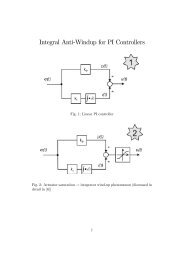Introduction.
Introduction.
Introduction.
Create successful ePaper yourself
Turn your PDF publications into a flip-book with our unique Google optimized e-Paper software.
Workshop PG5<br />
Resources<br />
3. 3 SYMBOL EDITOR<br />
Before we start programming we have to make a list of all the elements we are<br />
planning to use (number of inputs and outputs, number of timers and so on).<br />
All these elements have to be known by PG5. This is very helpful to find<br />
elements inside the program files, tell us we have committed a programming<br />
error, or help during the debugging process. Therefore we list all the elements<br />
we are going to use in a central tool called “Symbol Editor”.<br />
We use the expression Symbol rather than element because we want to emphasize<br />
that each element has a name (a symbol). Also, giving all your resources<br />
a name makes it easier to read the program.<br />
Elements of a<br />
resource:<br />
Name of the resource:<br />
(can be up to 80<br />
characters long)<br />
Type of the symbol:<br />
Here you specify what<br />
kind of resource you<br />
are using. For example<br />
Input or Register….<br />
Comment:<br />
ADD a long comment<br />
to every resource.<br />
It makes the<br />
program easier to<br />
read.<br />
Filename where<br />
your symbols belong<br />
too. The symbols<br />
are not known<br />
to files other then<br />
this one.<br />
Address/Value:<br />
You have to tell the PG which input or<br />
output you want to assign to this Symbol.<br />
In the case of internal resources (everything<br />
but inputs and outputs) you don’t<br />
have to specify an address. The system<br />
will choose one for you. This is called<br />
auto allocation.<br />
© Saia-Burgess Controls Ltd. Page 3-13





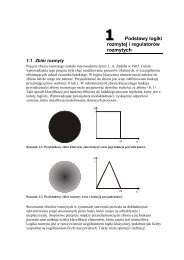

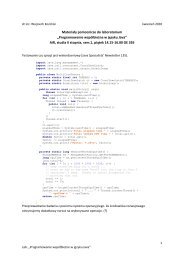
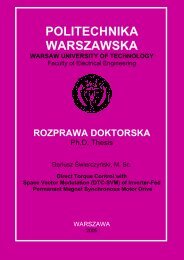

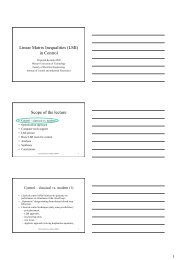
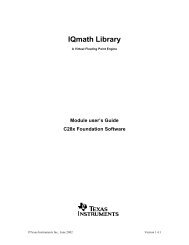


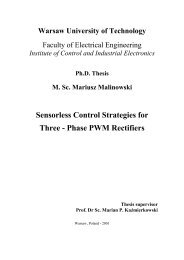
![[TCP] Opis układu - Instytut Sterowania i Elektroniki Przemysłowej ...](https://img.yumpu.com/23535443/1/184x260/tcp-opis-ukladu-instytut-sterowania-i-elektroniki-przemyslowej-.jpg?quality=85)