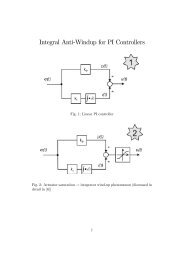- Page 1 and 2: Edition: 26/732E5 USERS GUIDE PCD P
- Page 3 and 4: Workshop PG5 Welcome Introduction.
- Page 5 and 6: Workshop PG5 Welcome System require
- Page 7 and 8: Workshop PG5 Welcome 1. Getting Sta
- Page 9 and 10: 1. Getting Started INTRODUCTION: 1
- Page 11 and 12: Workshop PG5 Getting Started - Proj
- Page 13 and 14: Workshop PG5 Getting Started - Proj
- Page 15 and 16: Workshop PG5 Getting Started - Proj
- Page 17 and 18: Workshop PG5 Getting Started - Proj
- Page 19 and 20: Workshop PG5 Getting Started - Proj
- Page 21 and 22: Workshop PG5 Getting Started - Proj
- Page 23 and 24: Workshop PG5 Getting Started - Proj
- Page 25 and 26: Workshop PG5 Getting Started - Proj
- Page 27 and 28: EXERCISE INTRODUCTION: 1 QUESTIONS
- Page 29 and 30: Workshop PG5 Exercise Chapter1 Ques
- Page 31 and 32: Workshop PG5 Exercise Chapter1 Solu
- Page 33 and 34: 2. Write your first program INTRODU
- Page 35 and 36: Workshop PG5 Write your first progr
- Page 37 and 38: Workshop PG5 Write your first progr
- Page 39: Workshop PG5 Write your first progr
- Page 43 and 44: Workshop PG5 Write your first progr
- Page 45 and 46: Workshop PG5 Write your first progr
- Page 47 and 48: 3. PCD Resources INTRODUCTION: 1 3.
- Page 49 and 50: Workshop PG5 Resources 3.1 Hardware
- Page 51 and 52: Workshop PG5 Resources 3.1.3 Interr
- Page 53 and 54: Workshop PG5 Resources 3.2.2 Regist
- Page 55 and 56: Workshop PG5 Resources 3.2.4 Counte
- Page 57 and 58: Workshop PG5 Resources Counter Exam
- Page 59 and 60: Workshop PG5 Resources Example: Dat
- Page 61 and 62: Workshop PG5 Resources 3. 3 SYMBOL
- Page 63 and 64: Workshop PG5 Resources Scope of sym
- Page 65 and 66: Workshop PG5 Resources 3.4 Working
- Page 67 and 68: Workshop PG5 Resources Import the S
- Page 69 and 70: Workshop PG5 Resources Add a symbol
- Page 71 and 72: Workshop PG5 Resources Enter Texts:
- Page 73 and 74: Workshop PG5 Resources Arrange your
- Page 75 and 76: Workshop PG5 Resources Summary: In
- Page 77 and 78: EXERCISE INTRODUCTION: 1 GENERAL QU
- Page 79 and 80: Workshop PG5 Exercise Chapter3 Gene
- Page 81 and 82: 4. FUPLA programming INTRODUCTION:
- Page 83 and 84: Workshop PG5 FUPLA programming 4.0
- Page 85 and 86: Workshop PG5 FUPLA programming 4.2
- Page 87 and 88: Workshop PG5 FUPLA programming 4.3
- Page 89 and 90: Workshop PG5 FUPLA programming 4.4
- Page 91 and 92:
Workshop PG5 FUPLA programming Besi
- Page 93 and 94:
Workshop PG5 FUPLA programming 4.5
- Page 95 and 96:
Workshop PG5 FUPLA programming Inve
- Page 97 and 98:
Workshop PG5 FUPLA programming 4.7
- Page 99 and 100:
Workshop PG5 FUPLA programming F11
- Page 101 and 102:
Workshop PG5 FUPLA programming 4.8
- Page 103 and 104:
EXERCISE INTRODUCTION: 1 FUPLA PROG
- Page 105 and 106:
Workshop PG5 Exercise Chapter 4 Fup
- Page 107 and 108:
Workshop PG5 Exercise Chapter 4 In
- Page 109 and 110:
Workshop PG5 Exercise Chapter 4 Com
- Page 111 and 112:
Workshop PG5 Exercise Chapter 4 8.
- Page 113 and 114:
Workshop PG5 Exercise Chapter 4 The
- Page 115 and 116:
Workshop PG5 Exercise Chapter 4 ©
- Page 117 and 118:
Workshop PG5 Exercise Chapter 4 Tim
- Page 119 and 120:
Workshop PG5 Exercise Chapter 4 Sol
- Page 121 and 122:
Workshop PG5 Exercise Chapter 4 Cou
- Page 123 and 124:
Workshop PG5 Exercise Chapter 4 Sol
- Page 125 and 126:
5.Program structures INTRODUCTION:
- Page 127 and 128:
Workshop PG5 Program structures 5.1
- Page 129 and 130:
Workshop PG5 Program structures 5.2
- Page 131 and 132:
Workshop PG5 Program structures 5.3
- Page 133 and 134:
Workshop PG5 Program structures 5.5
- Page 135 and 136:
Workshop PG5 Program structures His
- Page 137 and 138:
6. GRAFTEC INTRODUCTION: 1 6.1 SEQU
- Page 139 and 140:
Workshop PG5 Project management 6.1
- Page 141 and 142:
Workshop PG5 Project management 6.3
- Page 143 and 144:
Workshop PG5 Project management Ope
- Page 145 and 146:
Workshop PG5 Project management 6.4
- Page 147 and 148:
Workshop PG5 Project management 6.7
- Page 149 and 150:
Workshop PG5 Project management 6.9
- Page 151 and 152:
Workshop PG5 Project management Dra
- Page 153 and 154:
Workshop PG5 Project management Cop
- Page 155 and 156:
Workshop PG5 Project management 6.1
- Page 157 and 158:
Workshop PG5 Project management Pre
- Page 159 and 160:
Workshop PG5 Project management Dec
- Page 161 and 162:
Workshop PG5 Project management 6.1
- Page 163 and 164:
Workshop PG5 Project management 6.1
- Page 165 and 166:
7. Instruction list programming (IL
- Page 167 and 168:
Workshop PG5 Instructionlist 7.0 Cr
- Page 169 and 170:
Workshop PG5 Instructionlist 7.1 Th
- Page 171 and 172:
Workshop PG5 Instructionlist 7.3 IL
- Page 173 and 174:
Workshop PG5 Instructionlist Writin
- Page 175 and 176:
Workshop PG5 Instructionlist Labels
- Page 177 and 178:
Workshop PG5 Instructionlist Word I
- Page 179 and 180:
Workshop PG5 Instructionlist Condit
- Page 181 and 182:
Workshop PG5 Instructionlist $Instr
- Page 183 and 184:
Workshop PG5 Instructionlist 7.5 Wr
- Page 185 and 186:
Workshop PG5 Instructionlist Now th
- Page 187 and 188:
Workshop PG5 Instructionlist 7.6 BU
- Page 189 and 190:
Workshop PG5 Instructionlist 7.7 De
- Page 191 and 192:
Workshop PG5 Instructionlist Break
- Page 193 and 194:
EXERCISE INTRODUCTION: 1 GENERAL QU
- Page 195 and 196:
Workshop PG5 Exercise Chapter 7 Gen
- Page 197 and 198:
Workshop PG5 Exercise Chapter 7 Sol
- Page 199 and 200:
Workshop PG5 Exercise Chapter 7 6:
- Page 201 and 202:
Workshop PG5 Exercise Chapter 7 Bin
- Page 203 and 204:
Workshop PG5 Exercise Chapter 7 Sol
- Page 205 and 206:
Workshop PG5 Exercise Chapter 7 6.
- Page 207 and 208:
8. Additional tools INTRODUCTION: 1
- Page 209 and 210:
Workshop PG5 Additional tools 8.1 D
- Page 211 and 212:
Workshop PG5 Additional tools Downl
- Page 213 and 214:
Workshop PG5 Additional tools Uploa
- Page 215 and 216:
Workshop PG5 Additional tools 8.2 C
- Page 217 and 218:
Workshop PG5 Additional tools 8.3 W
- Page 219 and 220:
Workshop PG5 Additional tools If yo
- Page 221 and 222:
Workshop PG5 Additional tools 8.4 O
- Page 223 and 224:
Workshop PG5 Additional tools Clari
- Page 225 and 226:
Workshop PG5 Additional tools 8.5 U
- Page 227 and 228:
Workshop PG5 Additional tools STEP
- Page 229 and 230:
Workshop PG5 Additional tools Chang
- Page 231:
Workshop PG5 Additional tools 8.7 D





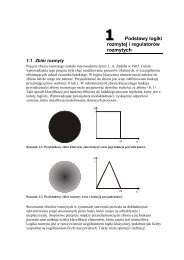

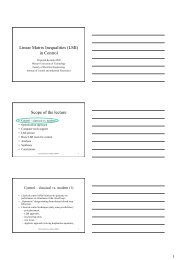
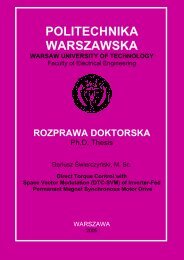
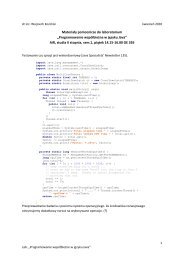

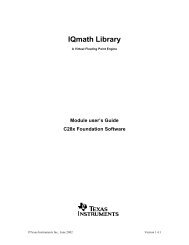


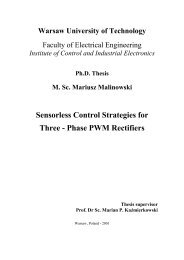
![[TCP] Opis układu - Instytut Sterowania i Elektroniki Przemysłowej ...](https://img.yumpu.com/23535443/1/184x260/tcp-opis-ukladu-instytut-sterowania-i-elektroniki-przemyslowej-.jpg?quality=85)